One of the most popular benefits of AirPods is to enable noise cancellation, which will block out all noise when you're listening to your music.
Although this is an excellent feature, some users are unsure how to turn on the noise canceling on AirPods. This guide will cover the different ways you can turn the superb feature on and off. Let's take a closer look.
Way 1 With the AirPods
The easiest way to turn the noise canceling on is with your AirPods; you don't even have to pick up your phone. Remember that the steps to follow depend on the type you are using, whether Max or Pro.
Steps for AirPods Pro
- Press and hold the Force Sensor. You will hear a chime sound.
- Press it to go through the settings. Each chime tells you the setting you have moved to.
- The settings are Noise Control > Noise Cancellation > Transparency.
- Stop at the third chime.

AirPods Pro Force Sensor Diagram
Steps for AirPods Max
- Press and hold the control button of the AirPod to open the noise control settings.
- Listen for the chime sound, which shows you've moved between Noise Control and Transparency modes.
- When the sounds around you are muted, you know you've turned on noise canceling.

AirPods max Side Button Diagram
Way 2 Via Siri
You can also ask Siri to turn on the Noise Cancellation or Transparency Mode. Just say:
- Hey Siri, turn on noise cancellation. Or,
- Hey, Siri, turn on Transparency.
Way 3 In Control Center
You can also turn the noise canceling on your AirPods in the Control Center. You have to pick your device up.
Steps
- Connect your AirPods to your device.
- Open the Control Center by swiping up from the bottom of the screen or down from the top right corner, depending on the model.
- Press the volume slider until the additional controls with the AirPods icon appear.
- Click on Noise Control additional controls. > Click Noise Cancellation.
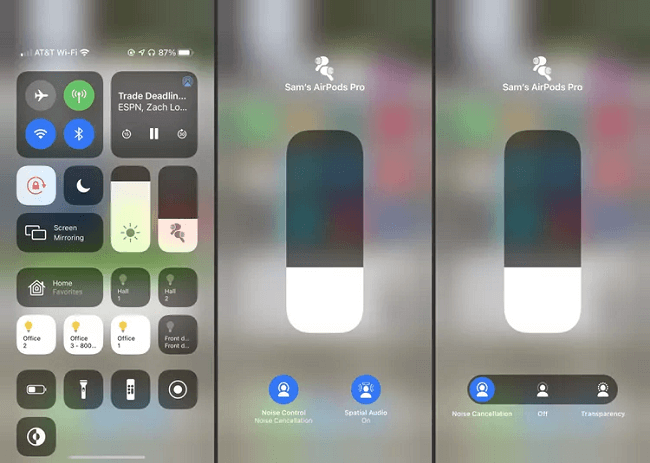
Turn the Noise Canceling in the Control Center
Way 4 Via Settings on iPhone
You can also turn the noise canceling on through the Settings app of your iPhone.
Here's how:
- Open the Settings app.
- Click on Bluetooth.
- Select the (i) icon next to AirPods Pro.
- Go to Noise Control > Noise Cancellation.
Useful Tips
- You can click More Info next to your AirPods to access the settings.
- You can select two or three modes with your AirPods Max.
Way 5 On Your Apple Watch
Another effortless way is using your Apple Watch if you listen to audio through your watch and AirPods. Whenever you're on the move and listening to music, it's easy to do this when you're taking your morning jog or just sitting on the bus.
Steps:
- Click on the AirPlay Icon.
- Select Noise Cancellation.
- The other options are Off or Transparency.
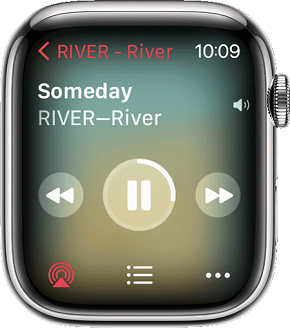
AirPlay Icon on Apple Watch
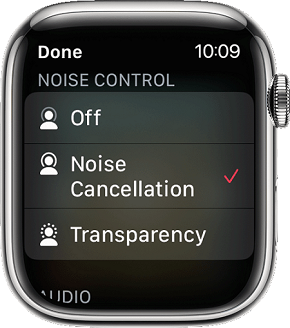
Noise Cancellation Selected on Apple Watch
Way 6 On Your Mac
Connect your AirPods to your Mac and listen to music directly. If you're playing music from your MAC, you can turn the noise canceling on and off on your computer.
- Click on the volume control in the menu bar.
- Choose your AirPods Pro.
- Select Noise Cancellation.
- Other options on Transparency or Off.
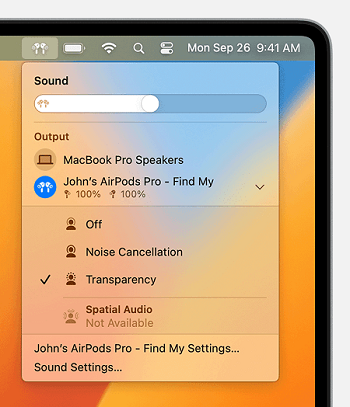
Noise Control Options Status Bar on Mac
What Next When Active Noise Cancellation Doesn't Work?
If active noise cancellation is not working on your device and AirPods Pro or AirPods Max, you can quickly fix it by following the steps below. If these don't work, you can contact Apple Support.
- Check if you have upgraded to the latest software on your device.
- Put the AirPods in your ear and check your device to see if Active Noise Cancellation is turned on.
- Debris or earwax can affect Active Noise Cancellation, so clean the mesh on top of it.
How Does Noise Cancelling Work on AirPods Pro?
AirPods offer two Noise Control features which are Noise Cancellation and Transparency.
Both of them allow you to listen to music by filtering out background noise, and it will reduce the chances of hearing damage. It allows you to listen to audio at a lower volume without being disturbed by outside noise.
Noise Cancellation
This setting blocks all the outside sounds as much as possible. It allows you to be engrossed in the audio by reducing the noise level of everything about you.
Transparency
When you use Transparency, you can hear some sounds, like voices, through your music. It allows you to have conversations still while listening to music.
Checking If You're Using the Best Ear Tips for Noise Cancellation
To enjoy noise cancellation's benefits fully, you must ensure that your ear tips fit well. There are three sizes of ear tips to choose from, and you can carry out a test on your phone.
- Open the menu for your AirPods and click on Ear Tip Fit Fest.
- Then, the test will pop up. Click on Play.
- The track will play for a few seconds.
- If it is a good fit, it will say ‘Good Seal'.
- If not, it states, ‘Adjust or Try a Different Ear Tip'.
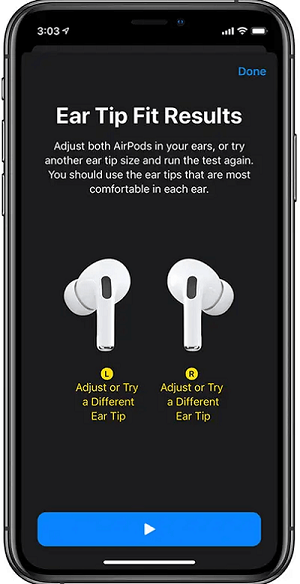
Ear Tip Fit Test Failed
Now that you know how to turn on the noise canceling on AirPods, you can easily set your Noise Control settings wherever you are.
You can easily turn the setting on and off on your AirPods or use your device, Apple Watch, or your Mac device. If you still want to have conversations or hear voices, you can use Transparency instead of noise cancellation. Thanks for reading!

