Unlock Android Without Password Using Emergency Call
A security loophole within the emergency call function can sometimes be leveraged to unlock an Android phone when you’ve forgotten the password.
Although this trick might not be successful on all devices, it’s certainly worth attempting.
Read on to discover the steps to unlock your phone password using the emergency call feature and learn an alternative method for easy Android lock screen removal.
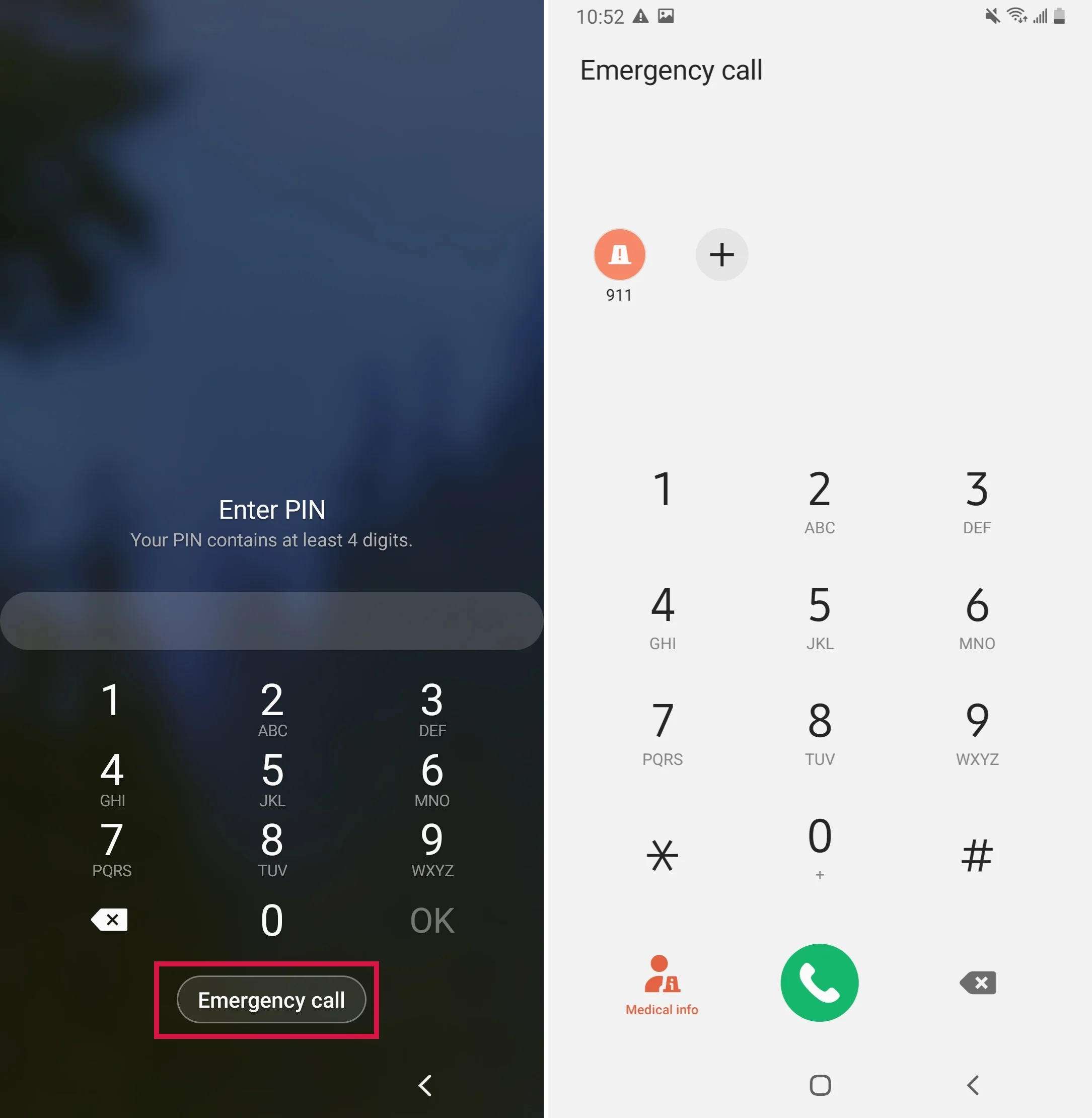
Bypass Android Lock Screen Using Emergency Call (Only for Android 6 and Below)
It’s effective only on Android 5.0-5.9.
The procedure is intricate and time-consuming.
A single error requires restarting from the beginning.
its success is not high.
Online resources are rife with articles claiming to demonstrate how to bypass the Android lock screen using the emergency call feature, aiming to crash the lock screen UI.
Unfortunately, this method isn’t applicable to devices running Android 6.0 or higher, necessitating alternative approaches for unlocking Android passwords.
Here’s a step-by-step guide for unlocking Android 5.0-5.9 using the emergency call loophole:
Activate your phone’s lock screen and access the Emergency call screen by tapping ‘Emergency call’.
Type a string of characters, like asterisks, into the space—input ten times, select them, and copy.
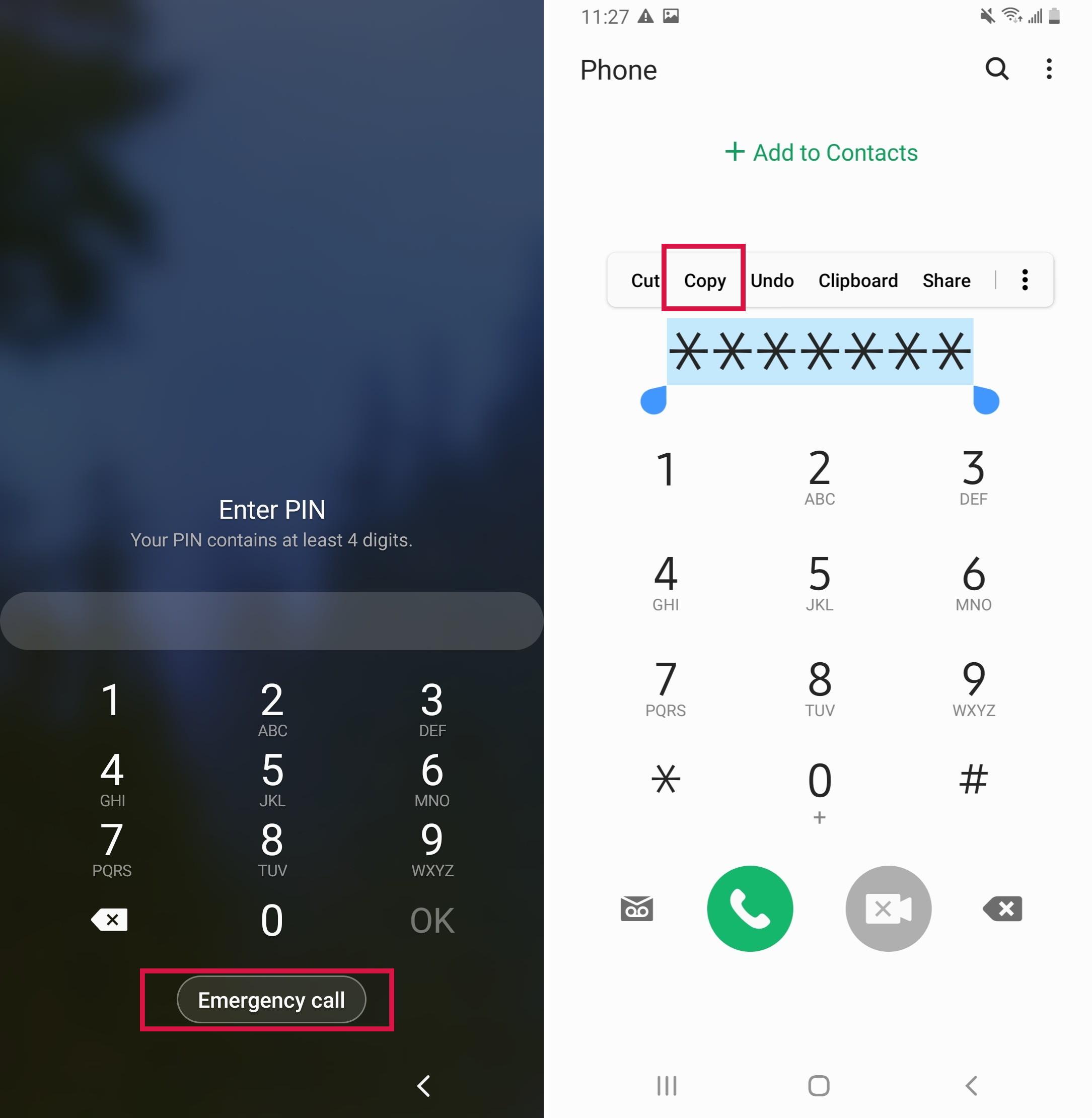
Paste the copied string back into the field to double the characters. Repeat this process until the copy-paste function ceases, typically after 11 iterations.
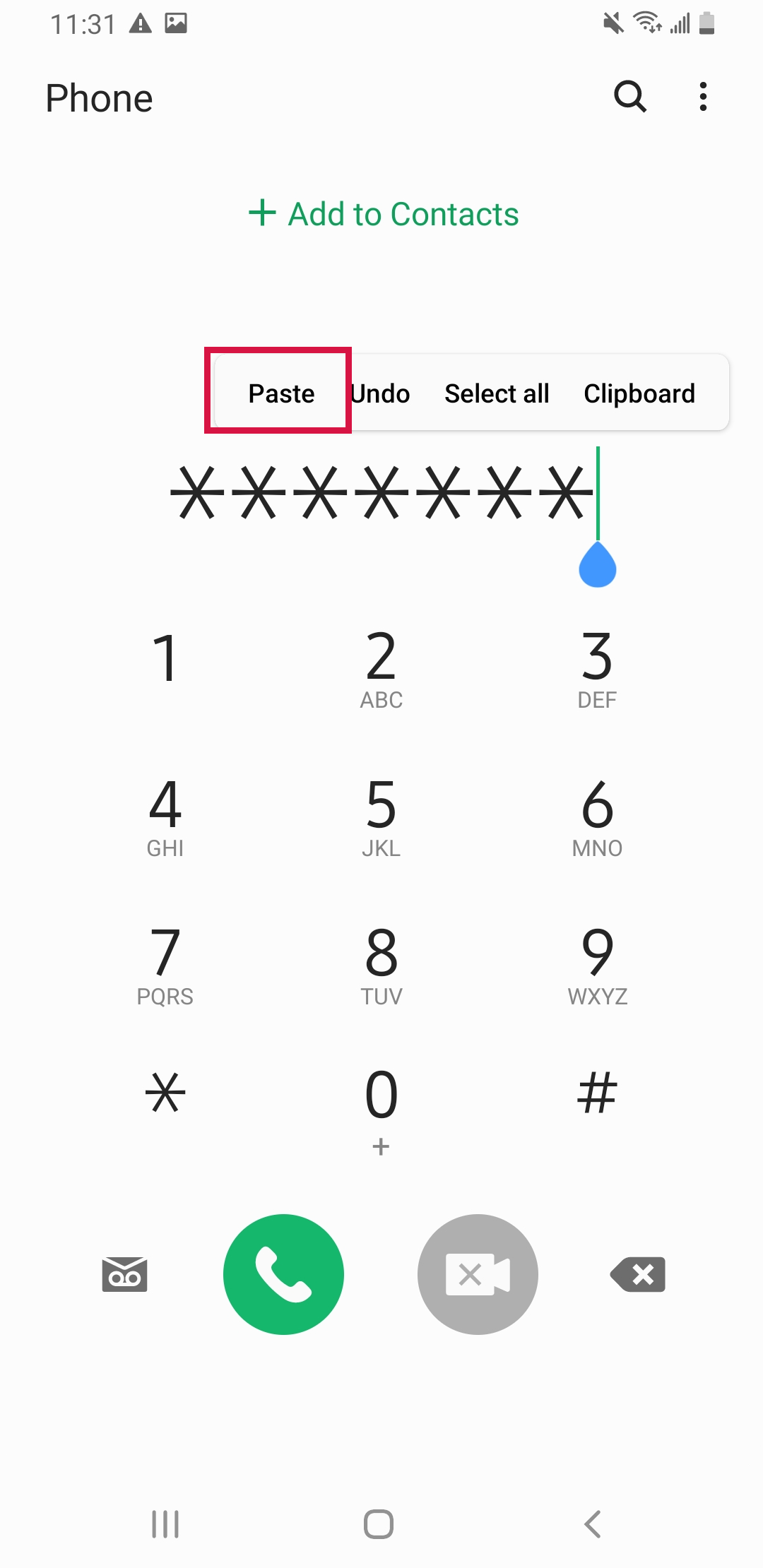
If you can't continue pasting and the screen is still not unlocked. Please return to the lock screen, slide the camera, and then pull down the notification panel.
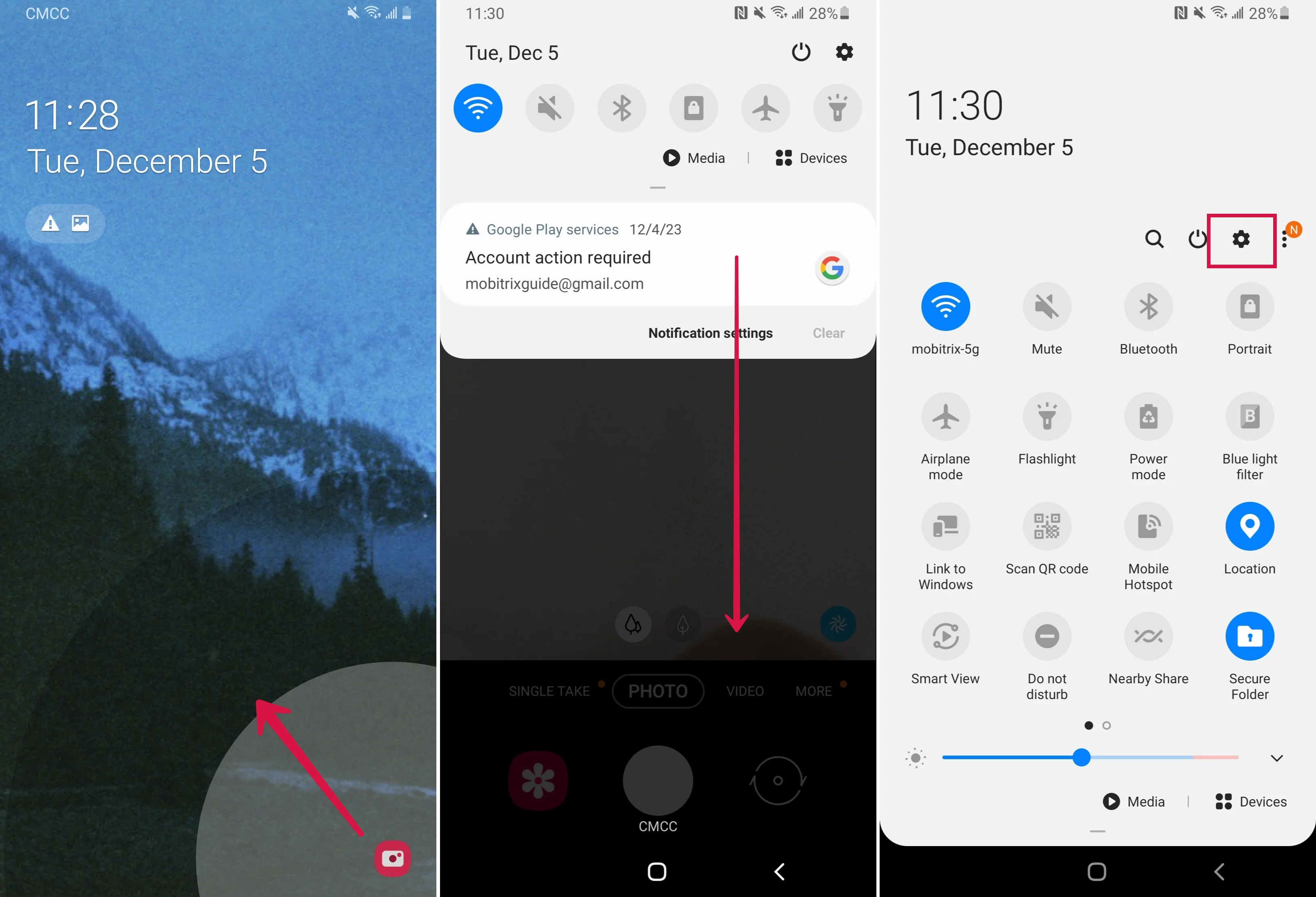
When prompted for a password, long-press the space and paste the character string. Ensure the cursor is at the end when pasting.
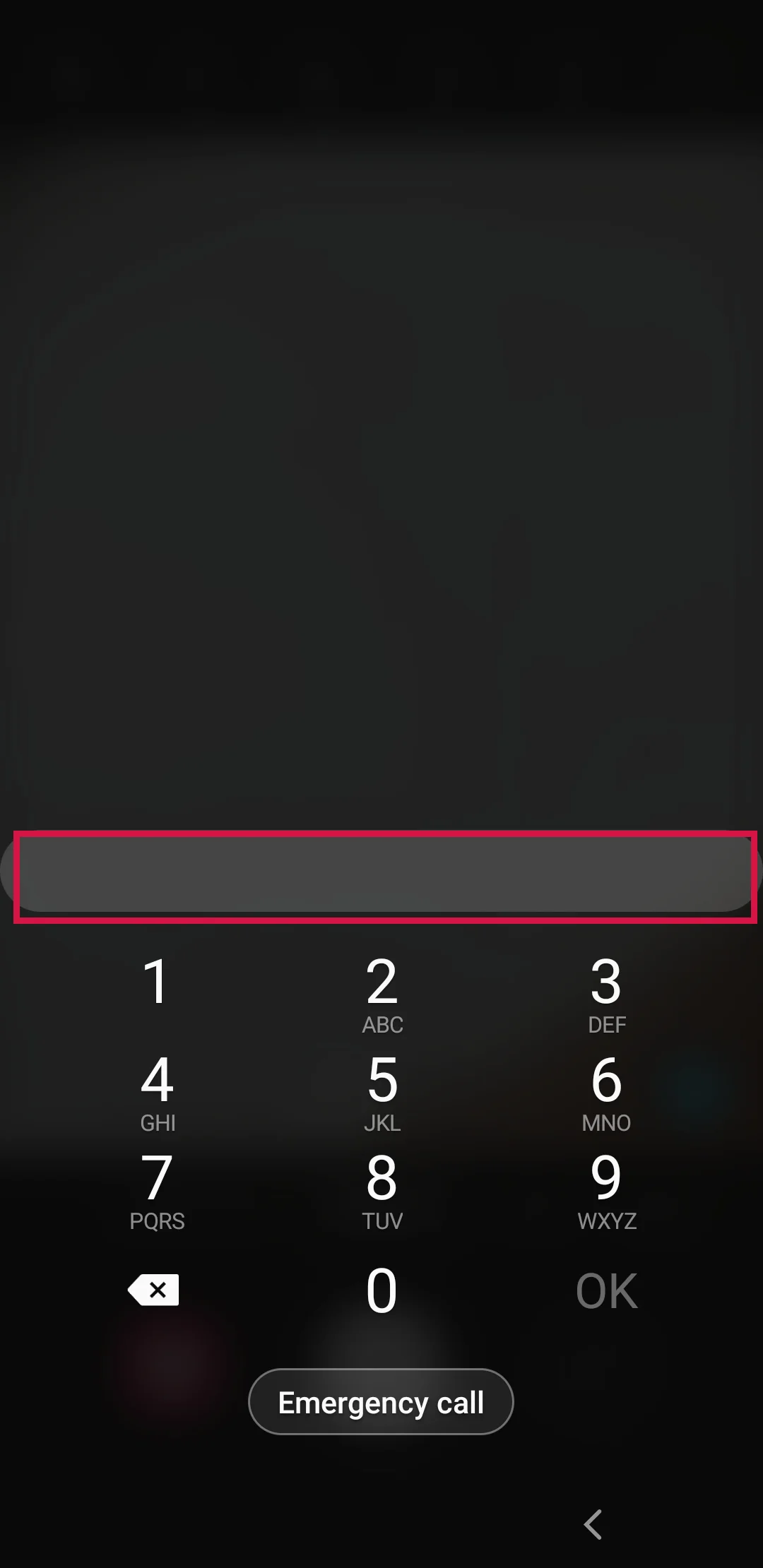
Continue pasting until the UI crashes, causing the soft buttons to vanish and the lock screen to merge with the camera interface.
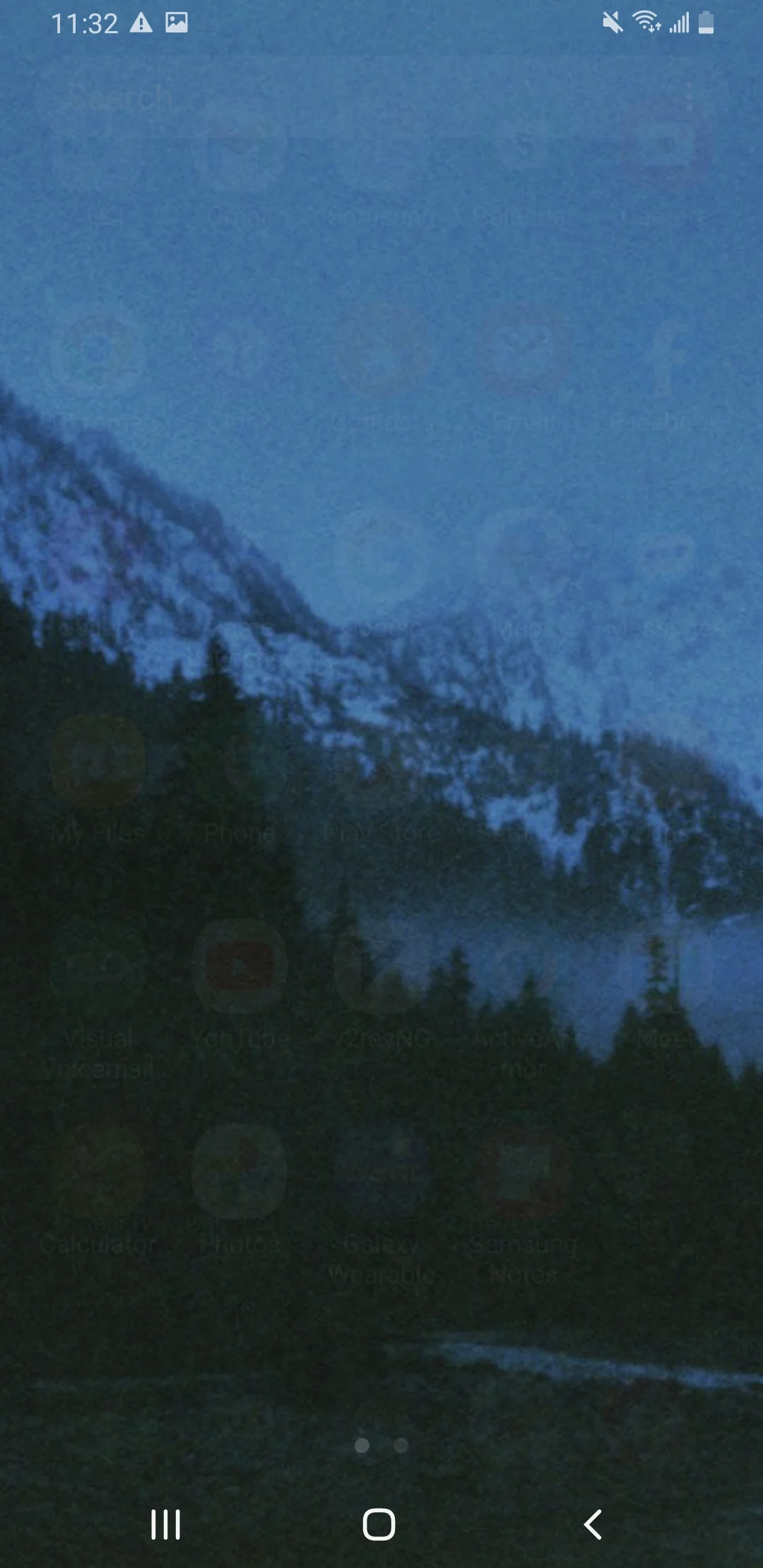
Wait for the camera to lag and crash. The home screen should eventually appear, allowing you to unlock your device.
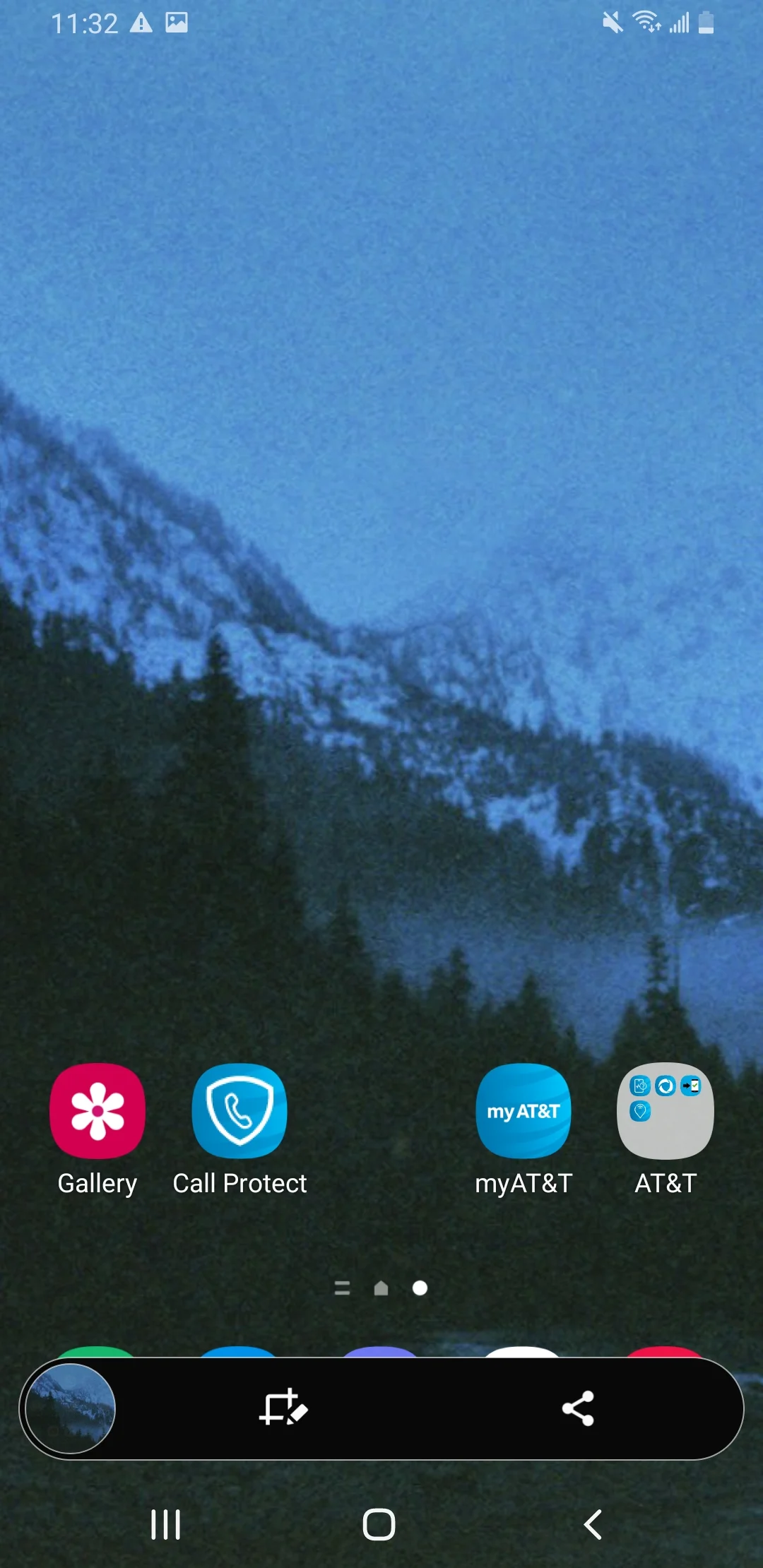
Given that it is too restrictive, many users seek alternative unlocking methods. Luckily, we have tools at our disposal that reliably unlock your device without these complications.
Other Ways to Unlock Your Phone
Method 1: Best Alternative of Unlocking Password Using Emergency Call—Mobitrix LockAway
Given the complexity and limitations of using emergency calls to unlock Android phones, we recommend a more straightforward and versatile solution: Mobitrix LockAway.
This powerful software offers a hassle-free approach to bypass any Android lock screen.
Below is how you can utilize it:
Download Mobitrix LockAway from the official website onto your computer for free.
Install and launch Mobitrix LockAway on your computer.
Select ‘Remove Screen Lock’ from the program’s main interface.

Choose ‘Remove Screen Lock for All Android Devices’.

Click ‘Start’ to initiate the lock removal process.

Wait for Mobitrix LockAway to remove your lock!

Post-unlock, you can use your Samsung device freely without any password restrictions.

With these simple steps, you can bypass the need for a factory reset and unlock your Android.
Method 2: Find My Device
This service is convenient, but it requires that both Location services and Find My Device are enabled on your locked phone. If not, you won’t see your device listed under your Google Account, rendering this method ineffective.
This method will delete your data, please use it with caution.
This feature, commonly used to locate or lock a lost phone, can also assist in unlocking your device if you’ve forgotten your password.
Follow these steps to bypass the Android lock screen using Find My Device:
Visit the Find My Device website.
Log in with the Google Account linked to the locked Android device.
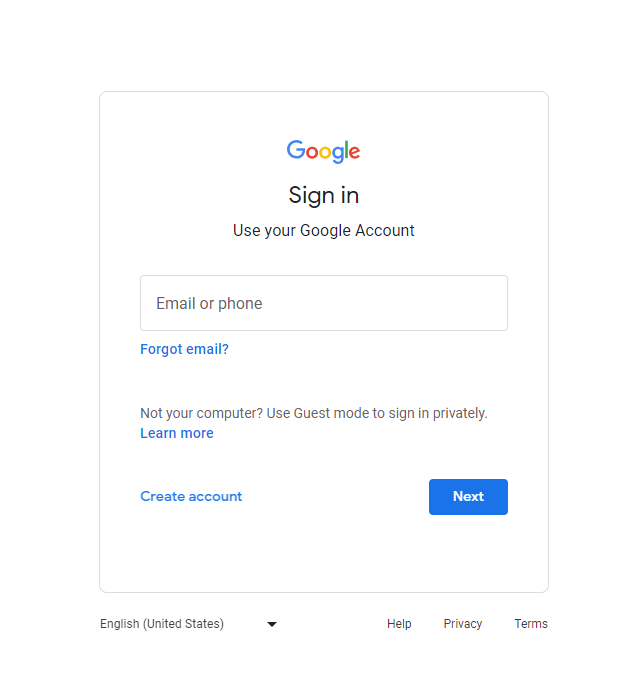
Select your device from the array of devices associated with your Google Account.
Click ‘ERASE DEVICE’ in the pop-up window to proceed.
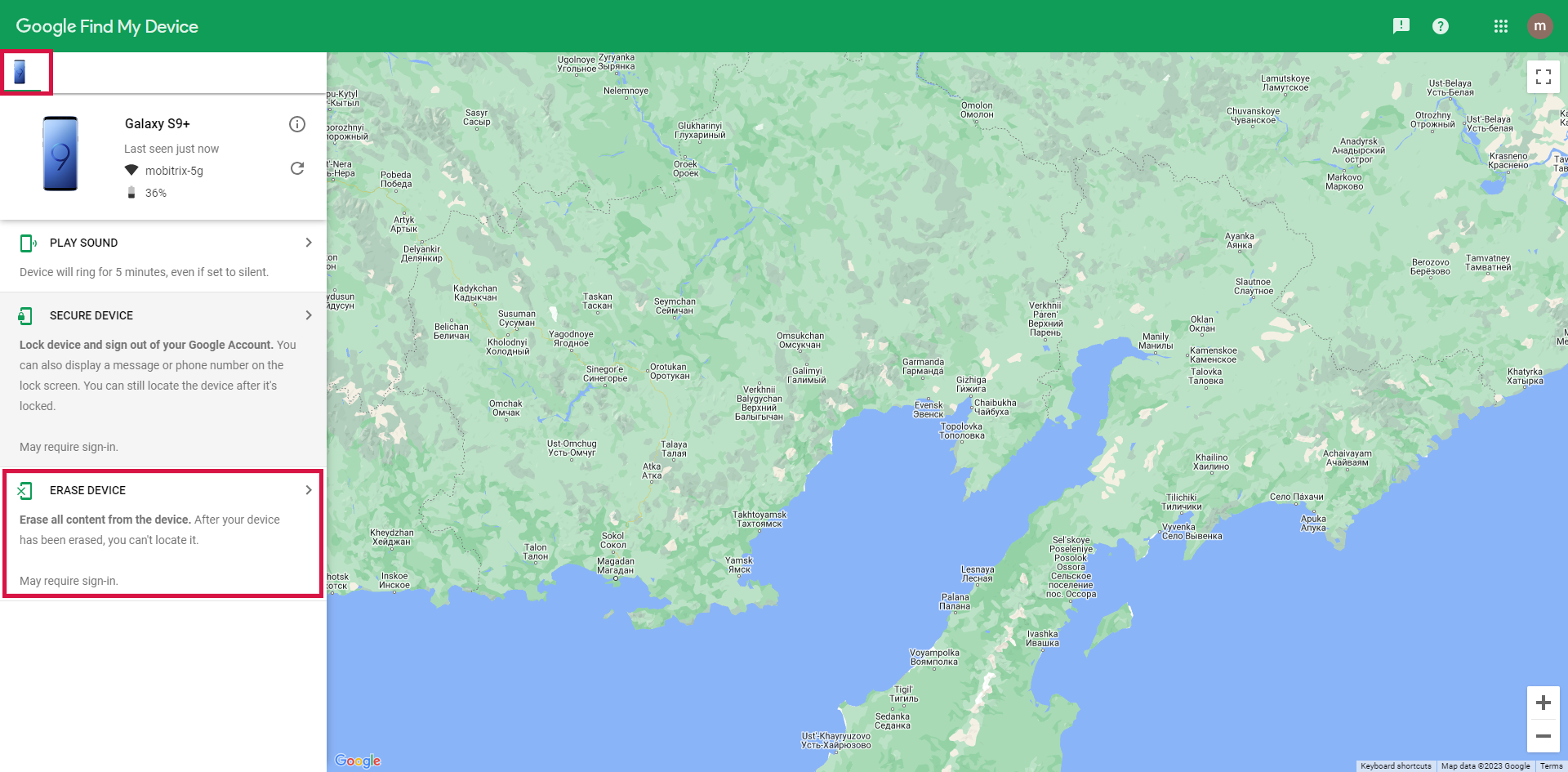
Verify your information again and your phone will be reset.
Method 3: Unlock a Samsung Phone Using the Find My Mobile Service
This method is swift and doesn’t require a Gmail ID, but it is specific to Samsung phones and necessitates prior activation of the remote unlock feature.
Samsung’s exclusive service, Find My Mobile, not only helps locate lost devices but can also be used to unlock a Samsung phone.
Here’s how to unlock your Samsung device using Find My Mobile:
Go to the Samsung Find My Mobile website and log in with the Samsung account linked to your locked phone.
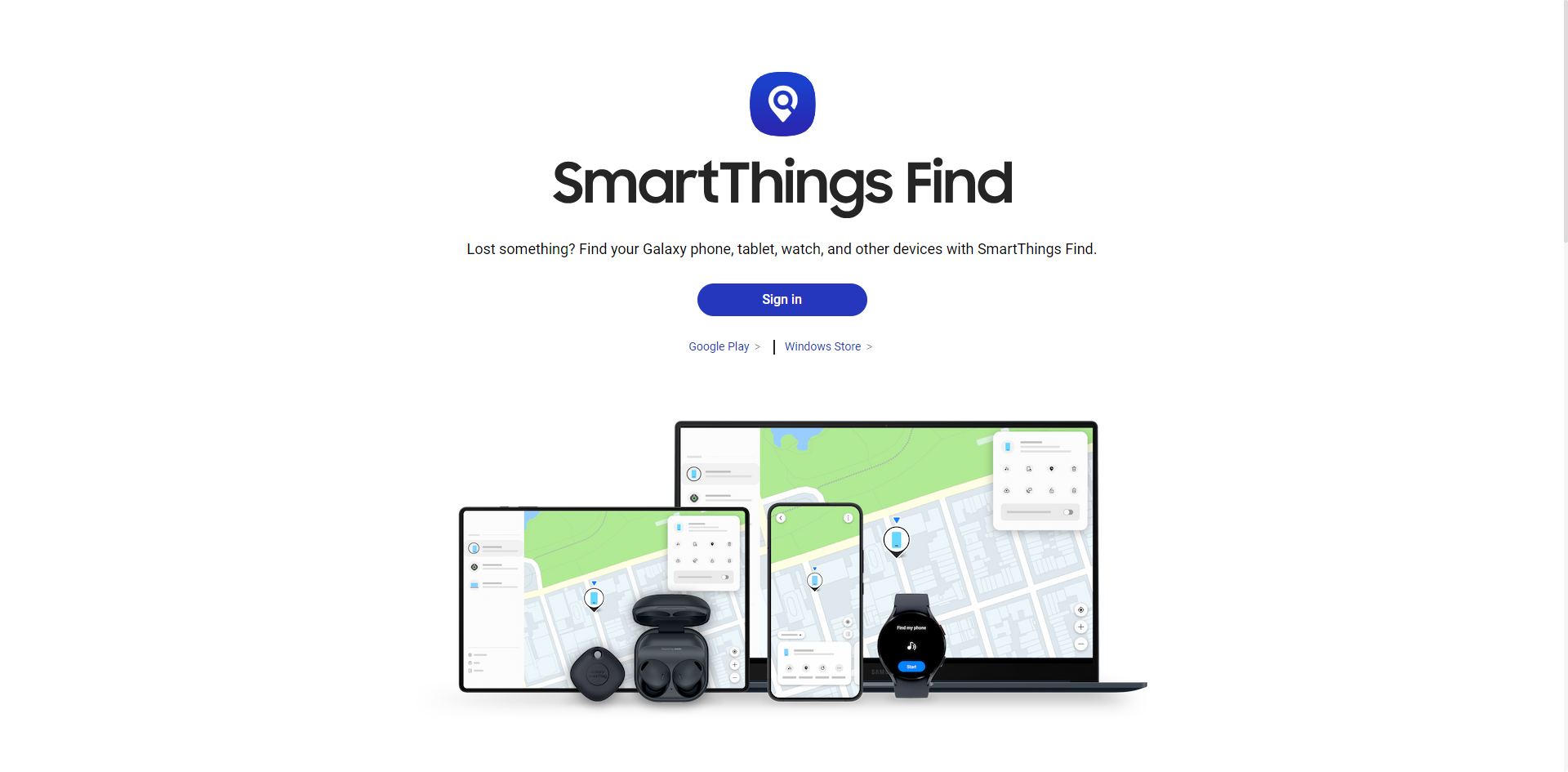
Select the ‘Unlock’ option located on the right side of your device’s information panel.
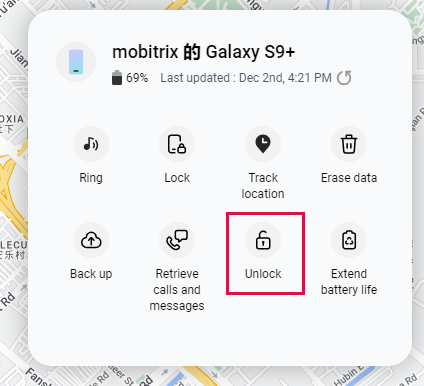
In the pop-up window, click the ‘Unlock’ button and enter the password for your Samsung account to unlock your device.
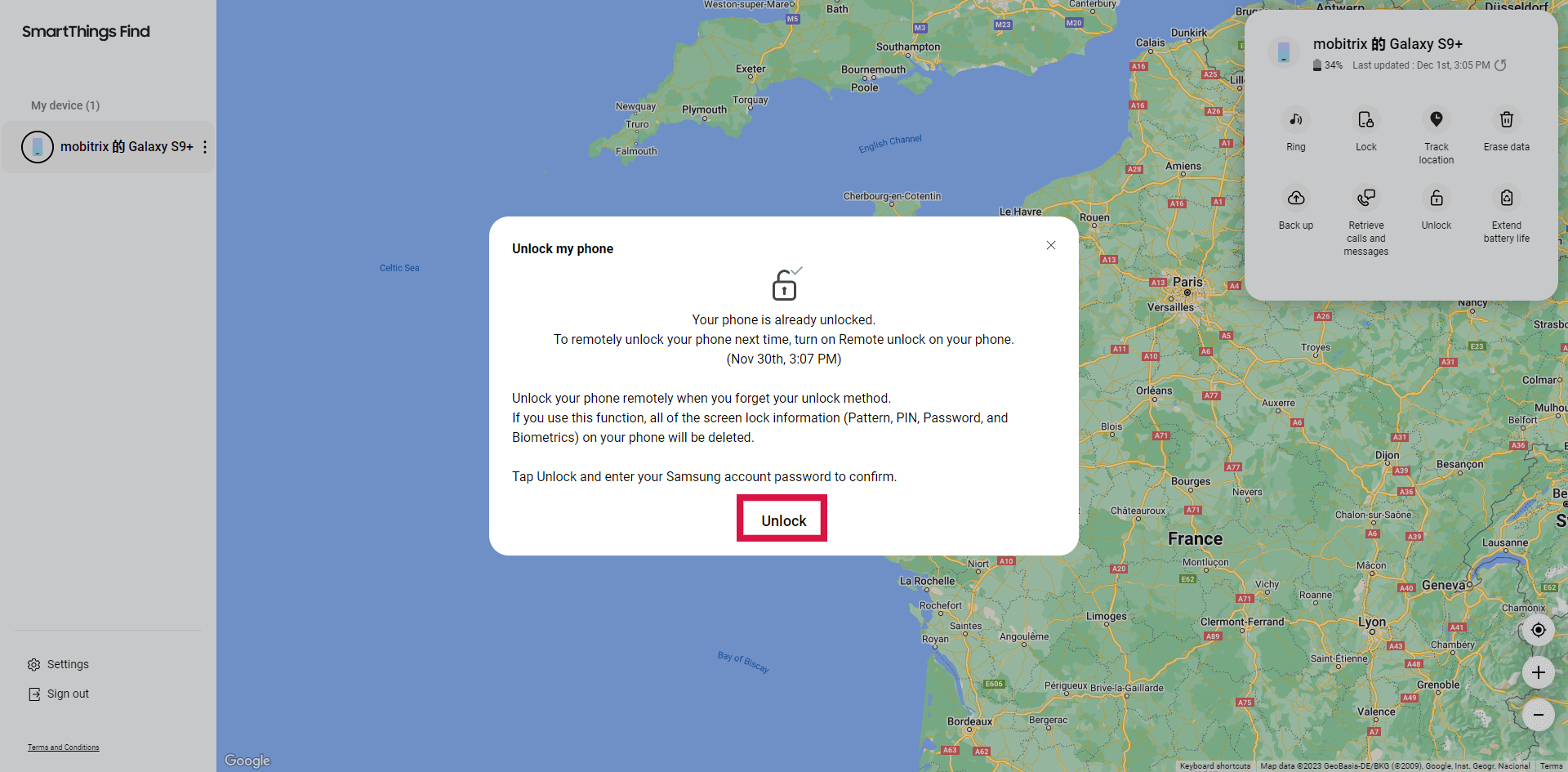
Method 4: Delete the Password File Using ADB
This method is suitable for users who have previously enabled USB Debugging on their device and have a PC authorized for ADB connections.
If these criteria are met, you can unlock your device’s screen via ADB.
Here’s how to delete the password file using ADB:
With a USB cable, connect your device to the PC and navigate to the ADB directory in the command prompt.
Enter the command adb shell rm /data/system/gesture.key and press “Enter.”
Restart your phone; the secure lock screen should no longer be present, allowing access to your device. Remember to set a new PIN, pattern, or password before you reboot again.
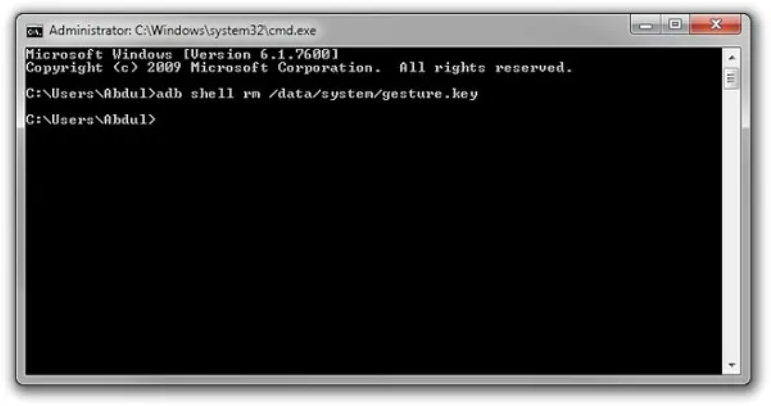
Method 5: Unlock your Android Phone With A Factory Reset
Ensure you have no crucial data on the locked device or have backed up important files, as this process is irreversible.
The final method to unlock your Android phone is to perform a factory reset, which will wipe all data from the device.
Follow these steps to conduct a factory reset:
Switch off your phone.
Boot into Recovery Mode by holding down both the Volume Up/Down and Power buttons.
Use the volume buttons to navigate to “Wipe data/factory reset” and select it with the power button.
Confirm by selecting “Factory data reset” and then “Reboot system now”.
After the reset, your phone will restart. Wait a few minutes, and it should be accessible.
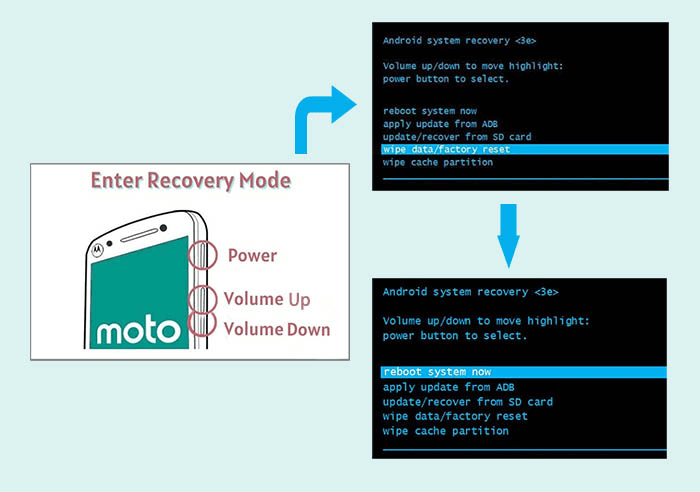
Conclusion
As you can see, while utilizing the emergency call feature to unlock your phone may seem like a viable option, the truth is that it is very demanding in terms of conditions.
We advise exploring alternative unlocking techniques for a more dependable solution. Notably, Mobitrix LockAway stands out as the most trustworthy method. Its user-friendly interface ensures that no advanced skills are required, and it guarantees the protection of your personal data.
Should the need arise to bypass your phone's lock, consider employing Mobitrix LockAway for an uncomplicated and secure unlocking process.
FAQs
Can I Call the Phone Manufacturer for Help with Unlocking My Device?
Certainly, reaching out to the phone manufacturer’s customer support is an option for assistance with unlocking your device. However, be prepared for their recommended solution to be a factory reset, which is a standard procedure in such cases.
Is There a Universal Code to Unlock Android Phones?
There is no universal code that can unlock Android phones. Each device typically has model-specific methods, or you may need a unique unlock code provided by your carrier or the phone’s manufacturer.
Where Can I Find a Reliable Android Unlocking Service?
Reliable Android unlocking services can be found on the Google Play Store or through reputable online providers. Mobitrix LockAway, for example, is a well-regarded tool known for safely unlocking Android devices while preserving your data.

