[Solved] How to Effortlessly Unlock APN Settings on Android?
Even if you're not an expert networker, navigating the maze of APN settings on your Android device isn't difficult.
In just a few minutes, you can unlock your APN Settings according to this guide, keep reading for more information.

Reasons for Locked APN Settings
Have you ever wondered why your device’s Access Point Name (APN) settings might be locked? Locked APN settings can be a result of various factors. Let’s dig into it:
Carrier Control: To keep their network in check, mobile carriers often bolt down APN settings, ensuring all devices march to the beat of their protocol.
Device Type: Factory settings on some devices, especially those tethered to specific carriers, come with a built-in APN padlock.
Contractual Obligations: If your device is bound by a contract, the provider might fasten APN access until your plan’s price tag is fully settled.
Operating System Limitations: Certain mobile OSes have intrinsic safeguards reinforcing these APN fortifications.
Since APN settings can be locked for a variety of reasons, we recommend that you try the following different methods until your APN is unlocked.
Method 1: Change APN Settings by Resetting to Default
Reverting to default settings can dismantle carrier-specific configurations, restoring your device’s APN to its original factory state. Follow these steps to manually adjust the APN settings:
Open your device’s Settings and tap on “Connections.”
Within these settings, choose “Mobile Networks.”
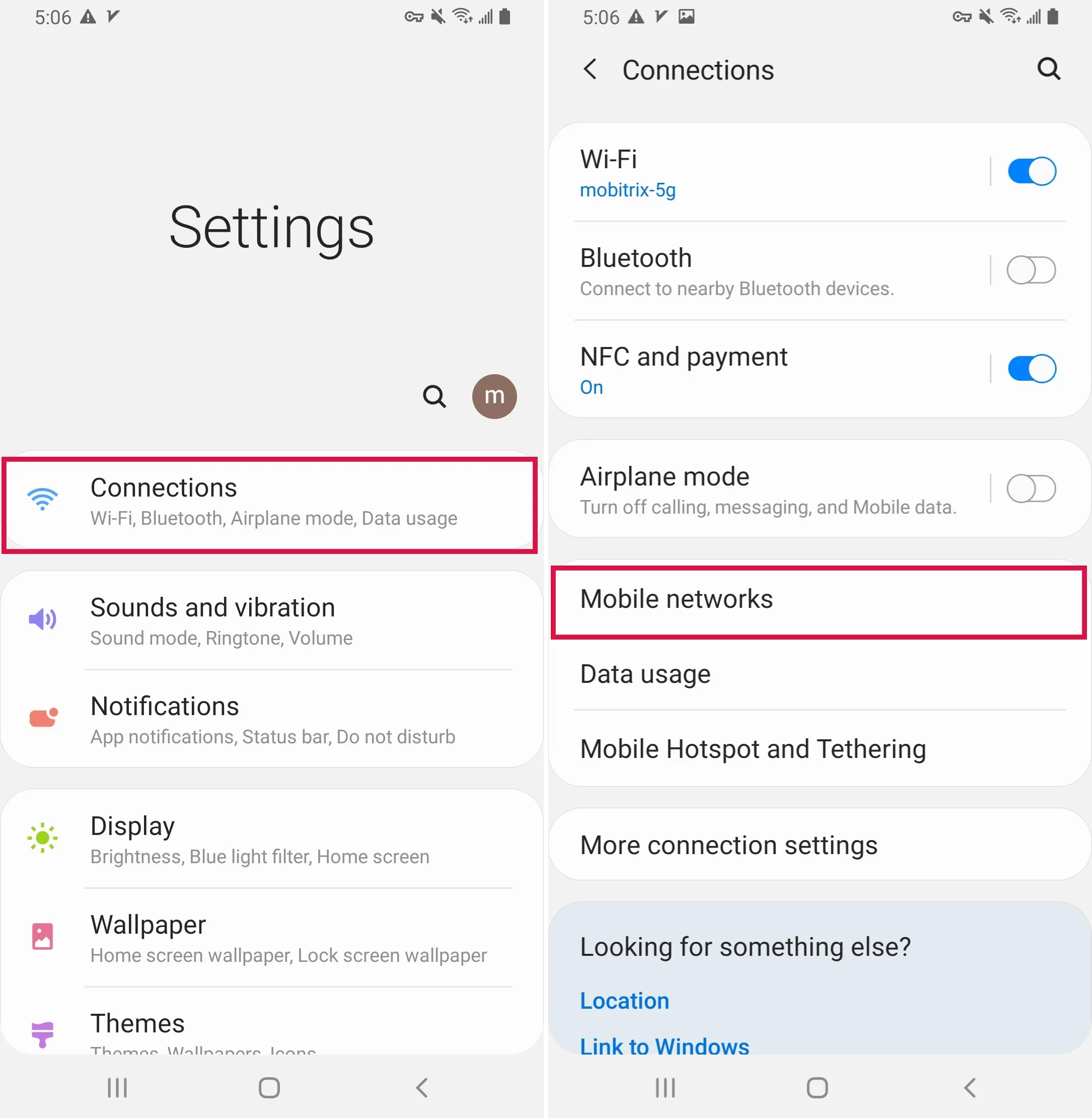
Scroll to find and select “Access Point Names”
Tap the three vertical dots in the top-right corner and hit “Reset to default.”
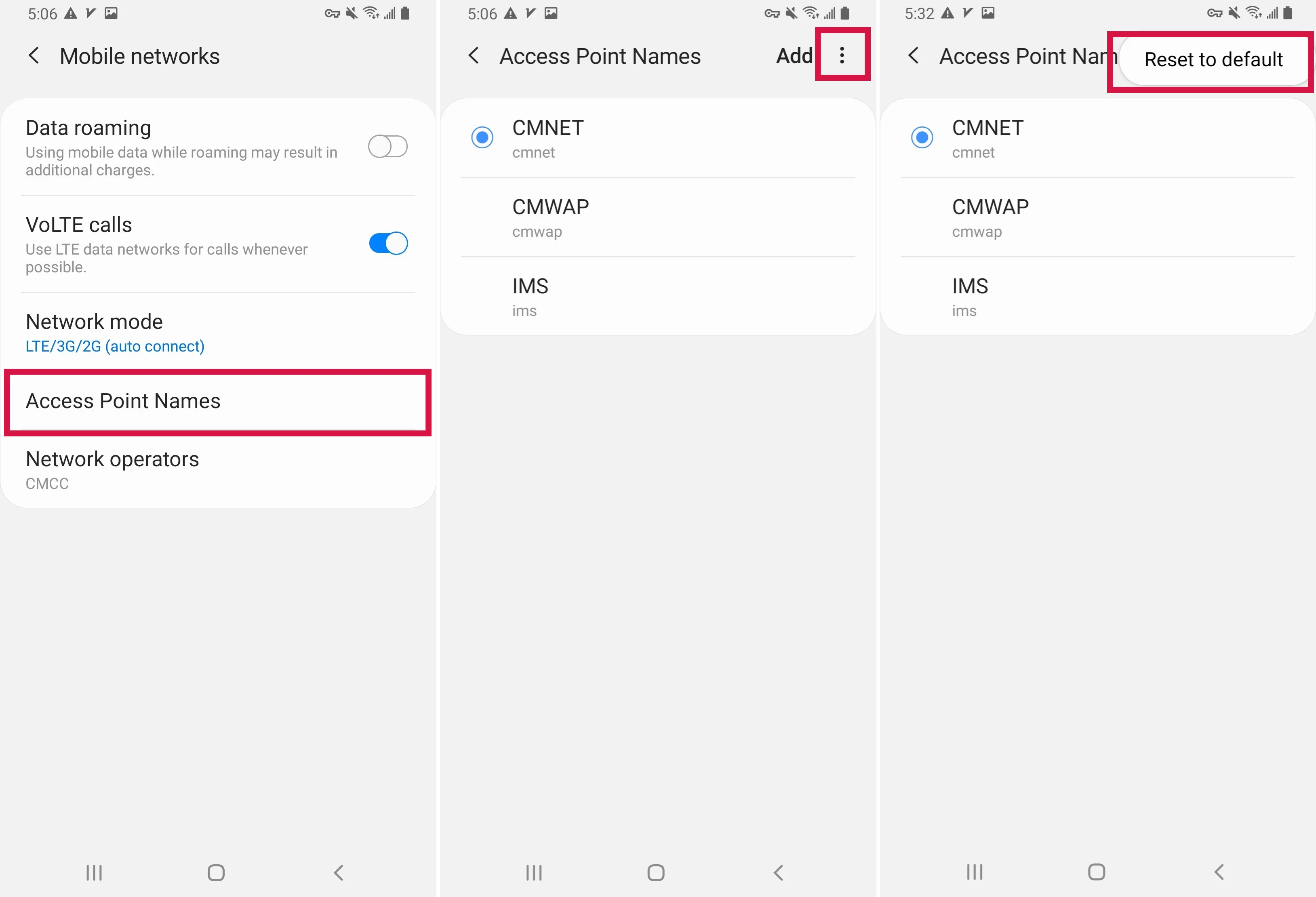
Method 2: Toggle Airplane Mode Option
If your APN settings are locked by your carrier, try this quick trick:
Swipe down from the top of your screen to access the Quick Settings panel.
Tap the Airplane Mode icon to enable it. Wait for a moment.
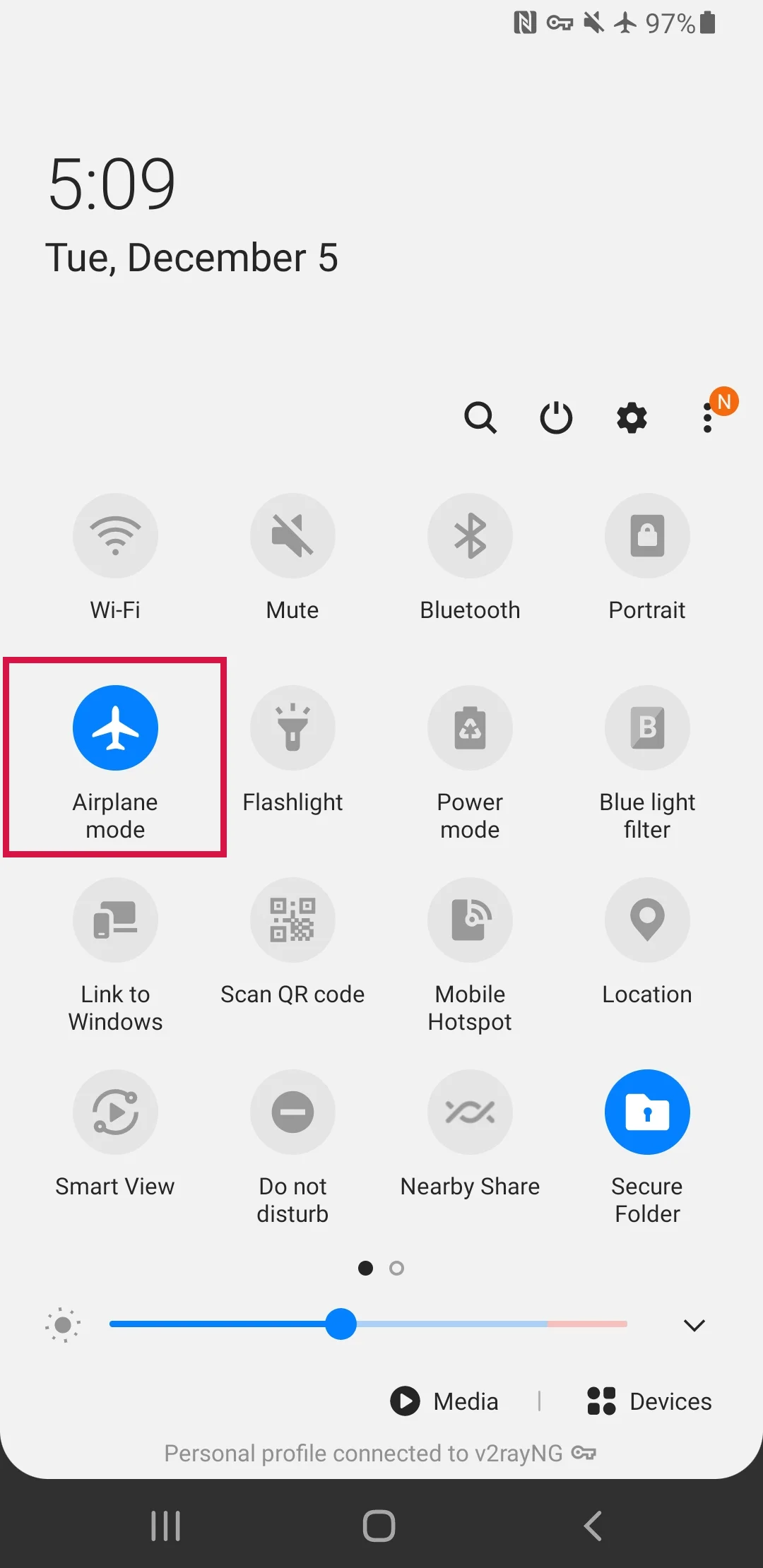
Tap the icon again to disable Airplane Mode.
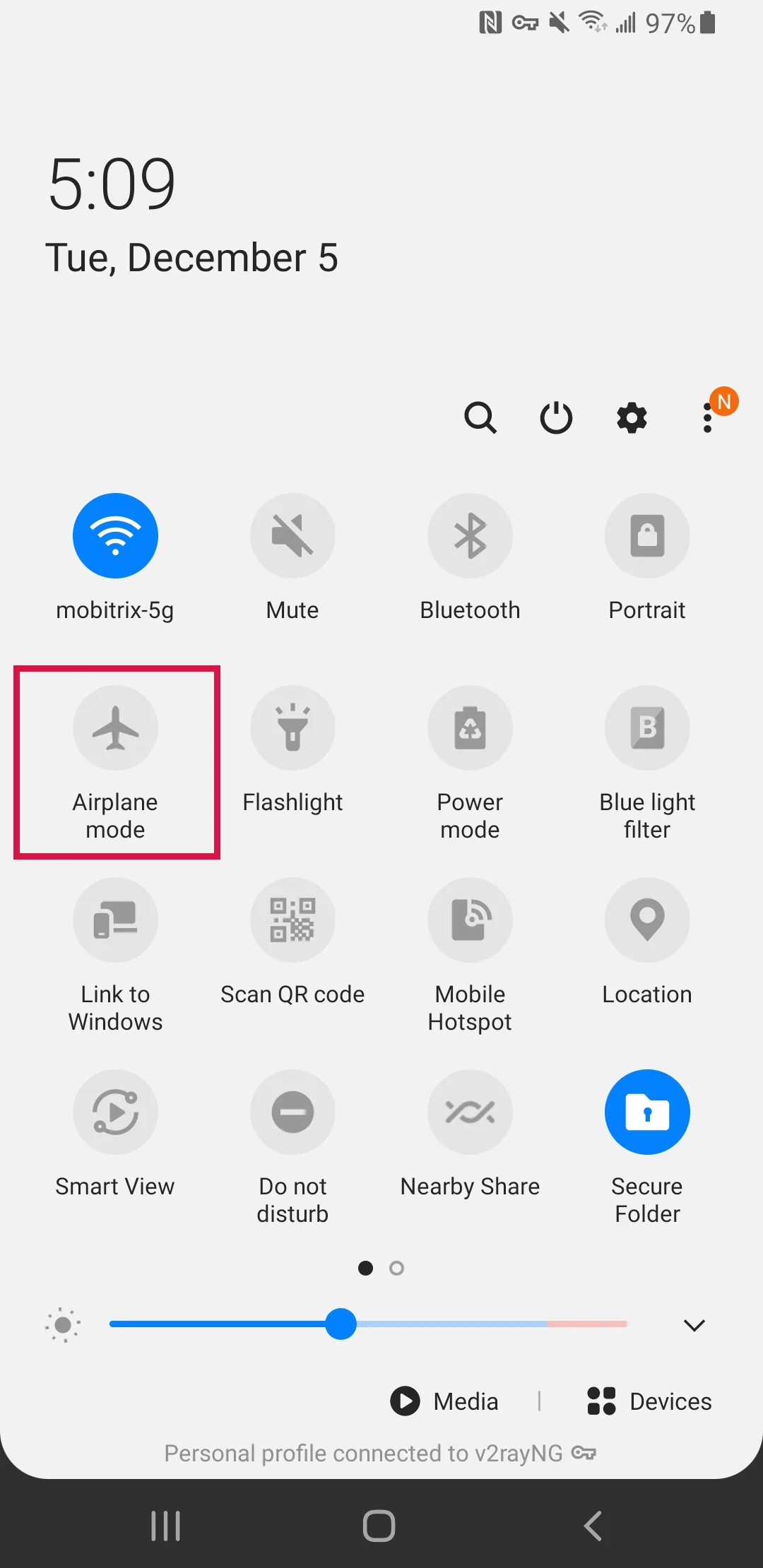
Check if the APN is available
Method 3: Re-Insert the SIM Card and Check
All you have to do for this method is take out your phone sim card when changing the APN settings and re-insert it right back after you finish with the configuration.
Step:
Power off your device and remove the SIM card.
After adjusting the APN settings, reinsert the SIM card.
Power your device back on.
However, since this trick does not work on all mobile devices, you must first try this on your own phone and see if you can manage to successfully unlock the APN settings this way.

Method 4: Restart Your Phone While Connecting to Wi-Fi to Change APN Settings
You can also restart your phone to fix the inability to change APN settings Android issue. Follow the below steps to restart your phone and then change the APN settings:
Connect your device to a Wi-Fi network.
While it’s connected, restart your phone.
Upon reboot, your phone should automatically reconnect to Wi-Fi.
Now, navigate to the APN settings to see if they are editable or visible.
Method 5: Factory Reset
A factory reset will restore your phone to its original settings, erasing all your data—apps, photos, videos, and files stored in the phone’s memory will be wiped clean.
When all else fails, a factory reset is your final resort.
To perform a factory reset, follow these steps:
Go to your device’s Settings.
Tap on “System,” then proceed to “Reset options.”
Select “Erase all data” (factory reset).
Once you confirm and initiate the reset, your device will begin the process. Post-reset, you’ll find your APN settings functioning without a hitch.
Bonus Tip: Bypassing Android Screens and FRP locks with Mobitrix LockAway
Stuck with a locked screen on your Samsung device? Mobitrix LockAway offers a professional unlocking solution.
Key Advantages of Mobitrix LockAway:
Effortlessly wipes away all types of screen locks, be it fingerprints, passwords, PINs, or patterns.
Bypass FRP locks without Google account credentials.
The User-friendly interface is suitable for all proficiency levels.
Step-by-Step Guide to Unlock Your Samsung Phone with Mobitrix LockAway:
Install Mobitrix LockAway on your computer.
Launch the program and select ‘Remove Screen Lock’.

Opt for ‘Remove Screen Lock for All Android Devices’.

Click ‘Start’ to initiate the screen lock removal process.

Wait for Mobitrix LockAway to remove your lock!

Once unlocked, your Android phone can be used without password restrictions.

Conclusion
In conclusion, the article enumerates five viable methods to unlock the APN settings on your device. Considering that there are many possible reasons why your APN may be locked, we recommend that you try every method we recommend until you succeed.
In instances where your phone’s screen remains locked, we strongly advocate for the use of Mobitrix LockAway. This tool does not demand any technical expertise and operates without compromising your data integrity.
FAQs
Can Incorrect APN Settings Affect My Android Performance?
Indeed, incorrect APN settings can disrupt network connectivity and result in sluggish internet performance on your Android device.
Do I Need to Update Apn Settings After Changing SIM Cards?
Usually, updating your APN settings is necessary after switching SIM cards, as each carrier has unique configurations for optimal data service.
Why Can’t I Add a New APN on My Android Phone?
The inability to add a new APN could stem from carrier-imposed restrictions or a limitation within your device’s firmware.

