How to Unlock Google Account on Android Phone After Factory Reset
Google’s FRP (Factory Reset Protection) is an impressive security feature. It ensures your smartphone is linked to the Google Account initially set up on the device.
Therefore, post-resetting the phone, you will need to input your original Google Account details to continue using the device. This feature effectively deters theft as it renders the phone unusable if hard reset by an unauthorized person.
Despite its benefits, it can cause issues. This article will guide you in removing the Google Account from your device and disabling the FRP.
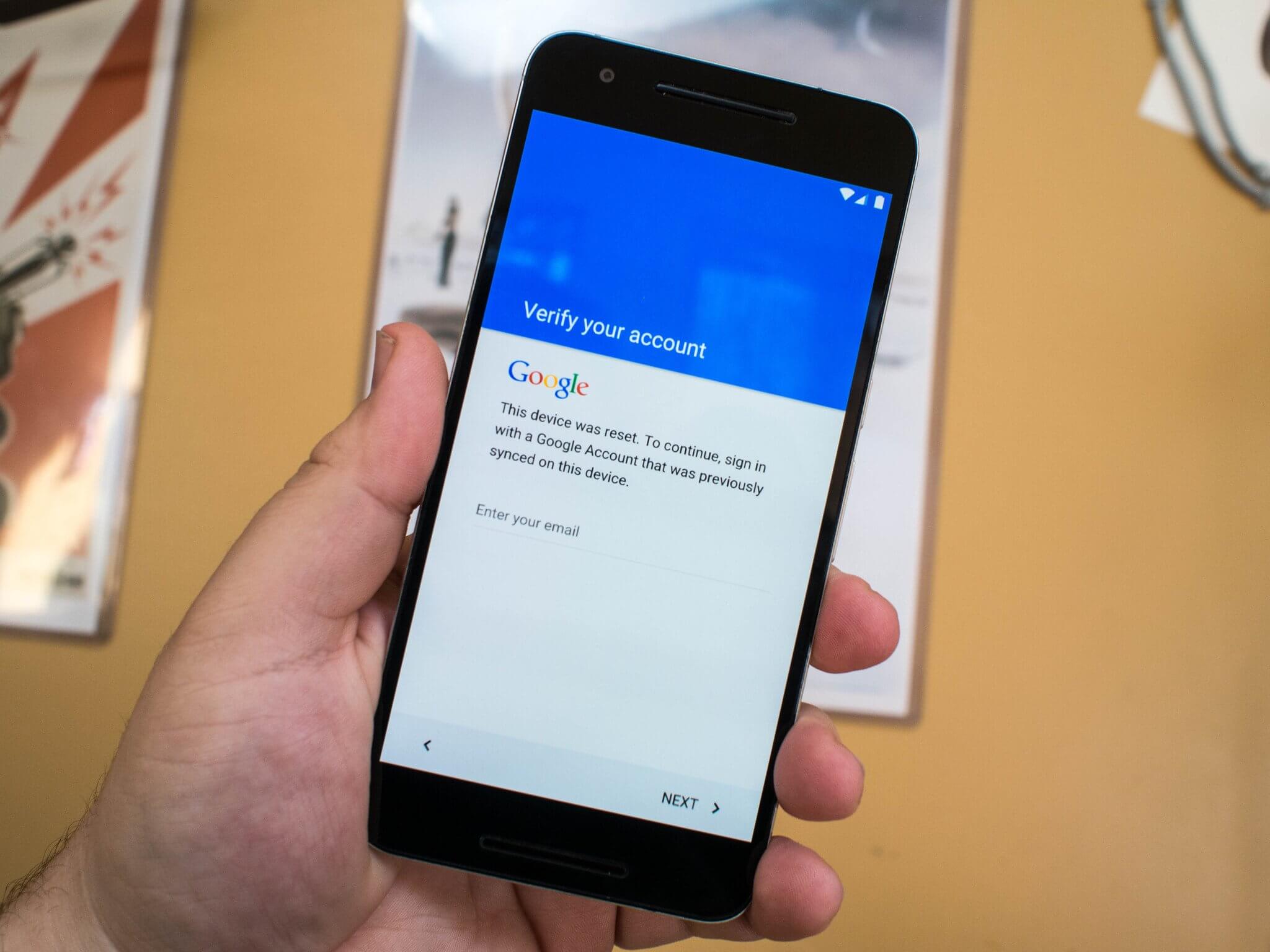
Method 1: Bypass Google Account Verification with Mobitrix LockAway [Fast & Easy]
If you're looking for an easy way to unlock FRP locks that don't require technical expertise, then Mobitrix LockAway may be the ideal solution for you.
This tool, expertly designed to bypass FRP locks, provides a one-click solution for those seeking a seamless and efficient process.
Here’s why you should consider it:
Simplicity: Skips complicated procedures and technical jargon.
Time-Efficiency: Rather than spending hours learning new methods, achieve your goal in mere minutes.
Reliability: Regularly updated by professionals to ensure compatibility with the latest devices and software versions.
Safety: Avoid the risk of bricking your device or losing data. Tools like LockAway prioritize your device’s safety while bypassing the FRP lock.
Full Device Access: Post FRP lock removal, relish unrestricted use of your Samsung/Xiaomi/Redmi device with no concerns about being locked out again.
Full Compatibility: LockAway is compatible with Android 15 and earlier versions.
Steps to Use Mobitrix LockAway:
Install and launch the software, then select the “Remove Google Lock (FRP)” function.
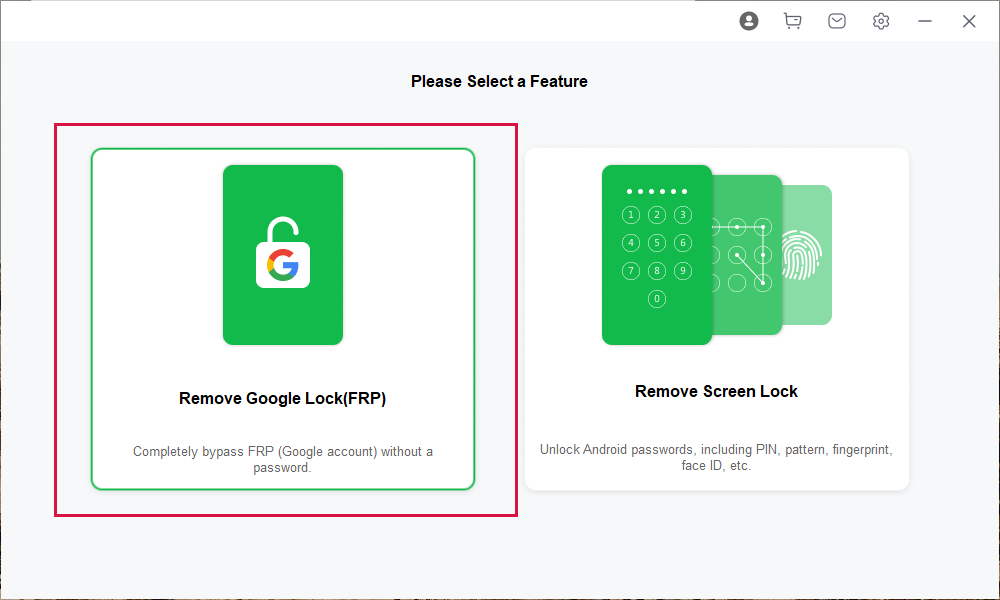
Choose the exact Android version and connect your device to your computer. Click "Confirm".
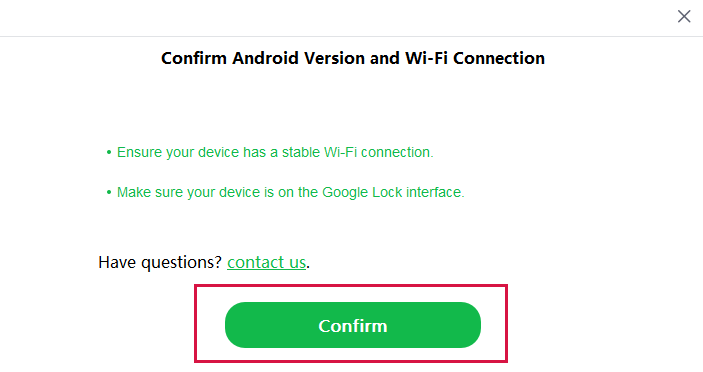
After waiting for the progress to complete, you will find that your FRP lock has been unlocked. This process only takes up to 20 minutes

Method 2: Reset Password via Recovery Email
When setting up a Google account, an option is provided to link a recovery email address to the account.
If you recall the details of this recovery email, you can use it to reset your Google account password.
Here’s how:
Navigate to the Google login page and click on “Forgot Email?”
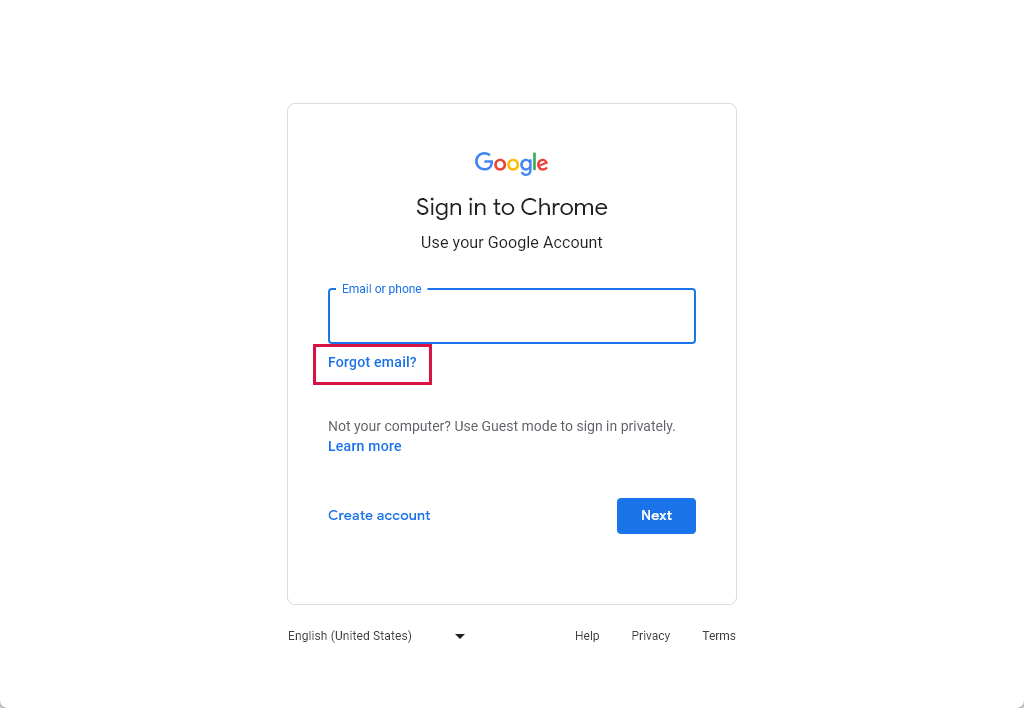
Input the email address linked to your Google account and click “Next”
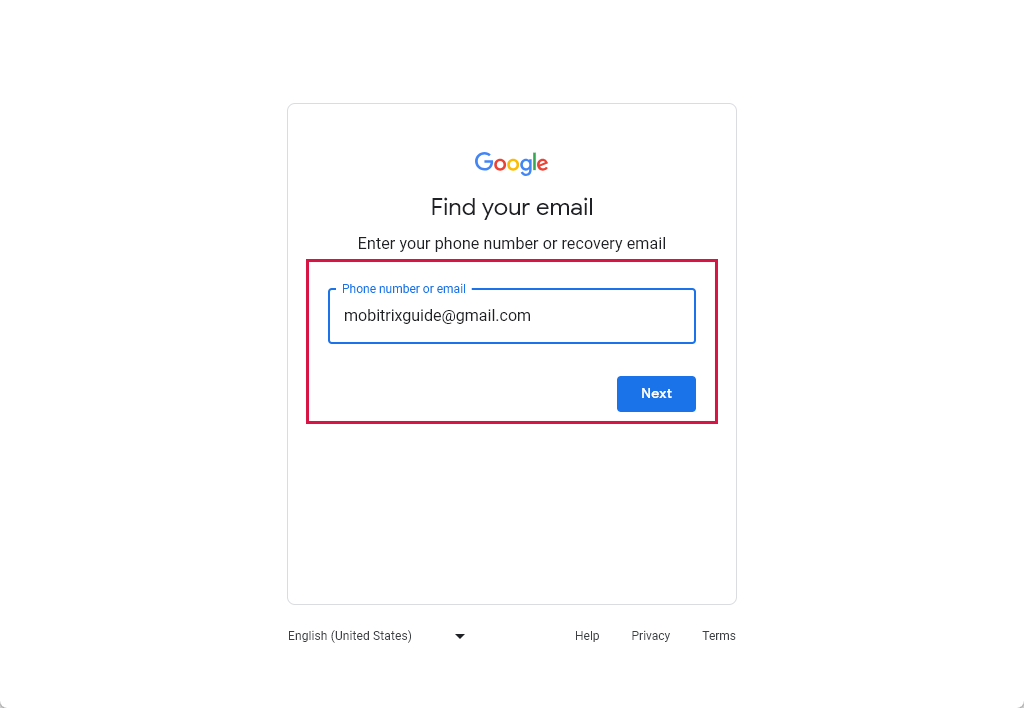
On the ensuing page, click “Send” to receive a verification code at your recovery email address.
Check your recovery email for a message from Google containing the verification code.
Input the verification code in the provided field on the Google page and set a new password for your Google account.
And voila! You should now be able to access your Google account using your new password.
Method 3: Remove the Device from Your Google Account
Google maintains a record of all devices linked to your account. You can bypass FRP by removing your device from this list. Here are the steps:
Visit the 'Security' section of your Google account.
Under 'Your Devices', click 'Manage all devices'.
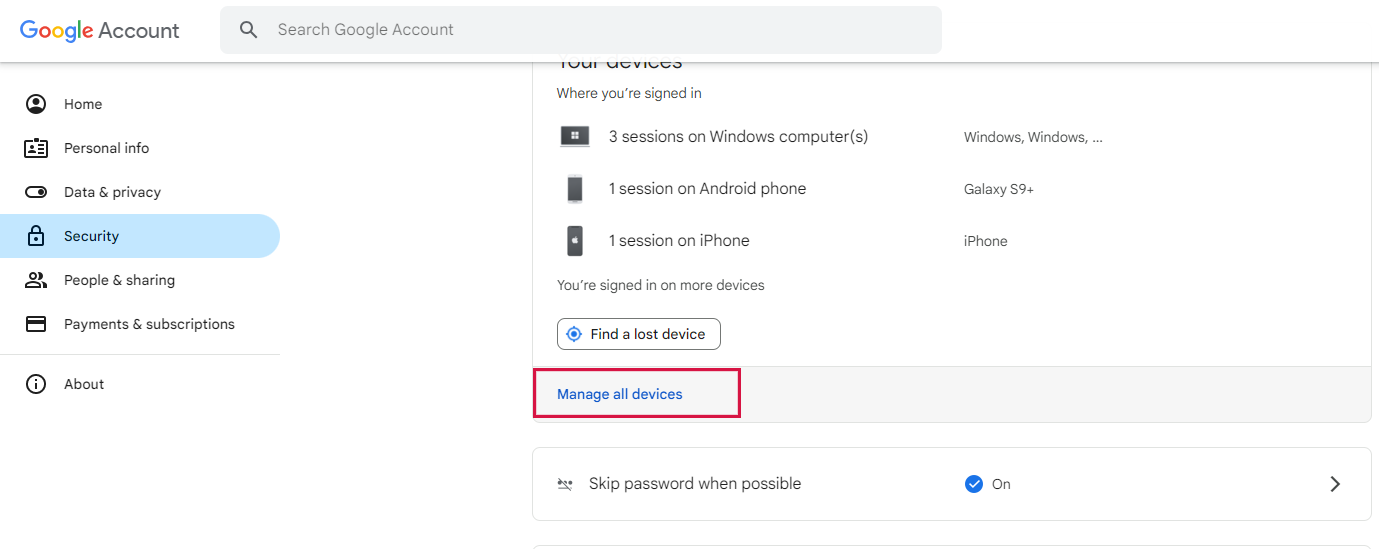
Select the phone you wish to remove.
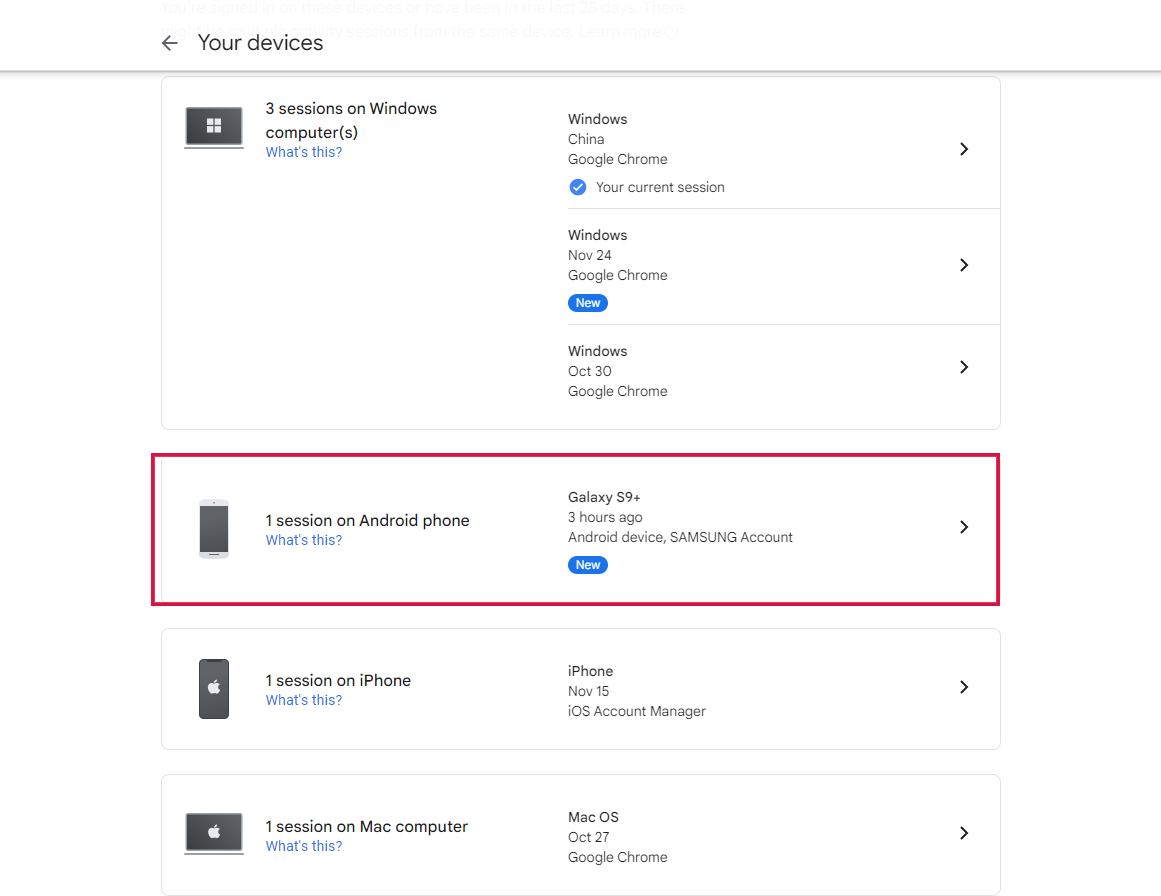
Click 'Sign Out' to unlink the device from your account.
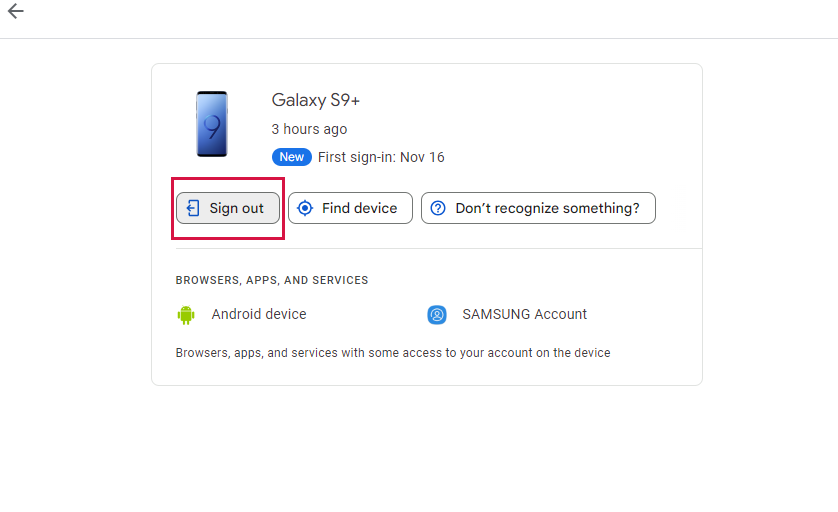
Give Google's servers 24-48 hours to update your devices. After this period, you should be able to set up your phone without encountering the FRP lock."
Method 4: Seeking Professional Assistance
The last option is to seek professional help. Options include trusted local phone repair shops, Google Authorized Service Centres, and thorough researched online unlocking services. They can assist with device and account unlocks.
Remember, this usually incurs a fee and requires device details and proof of ownership.
We highly recommend you try Mobitrix LockAway before Seeking professional assistance, it is specially made for non-professionals and can unlock your phone in just a few steps.
How to Disable FRP Lock on Android Devices?
Here's how to disable FRP locking, learning it can prevent you from running into the same trouble next time:
Unlock your device and open “Settings.”
Tap on “Accounts and backup,” followed by “Accounts.”
Select your Google account.
Then choose “Remove account” (verification may be required).
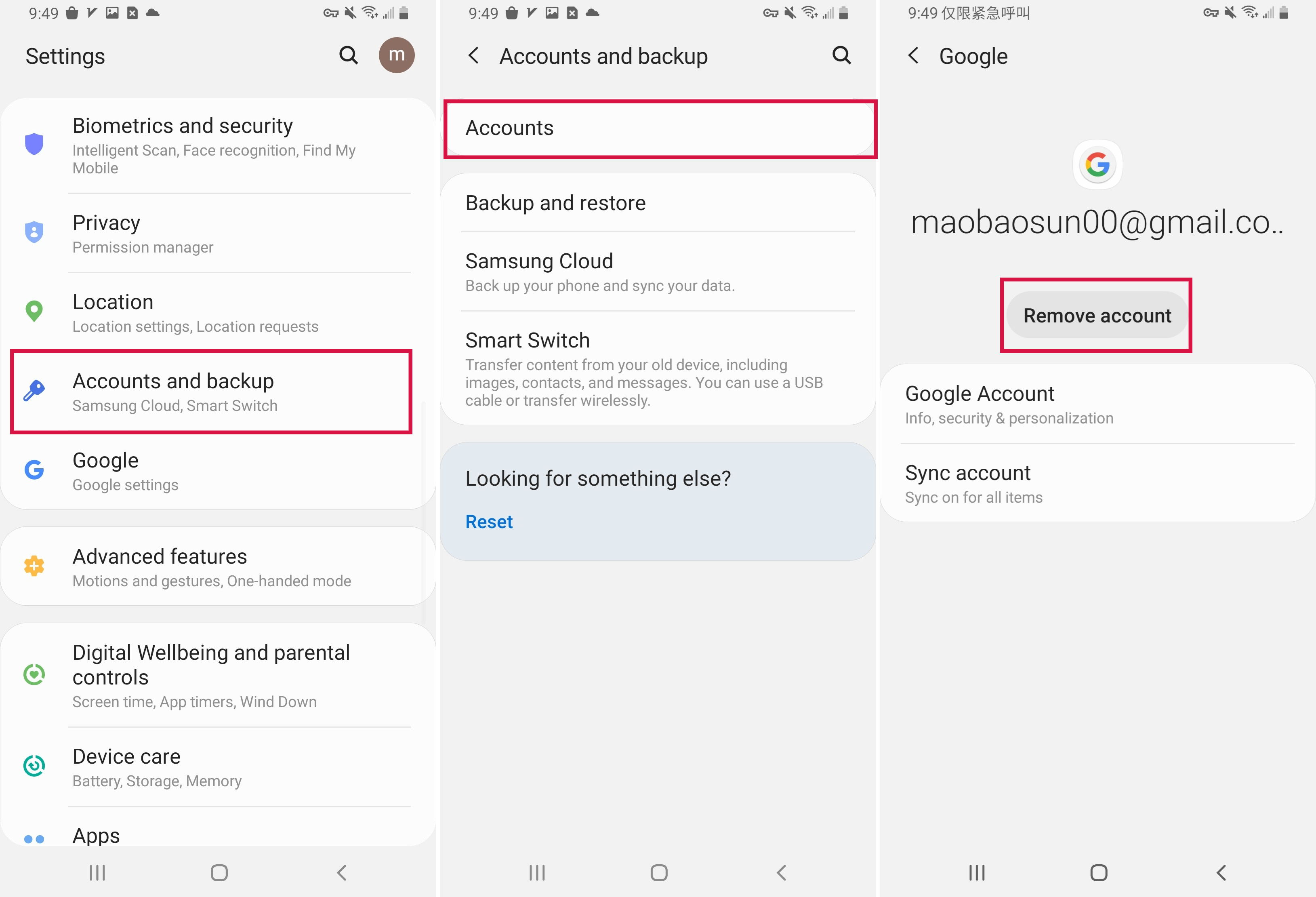
Post-removal, your account will no longer be linked to the device, and FRP will be disabled. Note that your Google account remains active for use on other devices.
Conclusion
If you cannot unlock Google Account Lock after factory reset, you can use the above four methods to unlock your phone. These methods are all tested and proven methods that can help you unlock your phone. Some of them require use under specific conditions.
Among the various options, the most reliable and efficient FRP lock remover is Mobitrix LockAway for Android. The tool is compatible with all Android phones and can even unlock older Samsung phones without data loss.
If you find yourself in a similar predicament, try Mobitrix LockAway.
FAQs
Can I Use My Android Phone Without a Google Account After Factory Reset?
Yes, it’s possible to use an Android phone without a Google Account post factory reset; however, access to certain apps and services may be restricted.
What Other Accounts Can Be Used to Set Up an Android Phone After Factory Reset?
Aside from a Google account, certain brands allow setup using their proprietary accounts, such as Samsung or Huawei. However, this won’t circumvent the FRP if a Google account was previously linked to the device.
Where Can I Find a Dependable Android Unlocking Service?
Reliable Android unlocking services can be found on the Google Play Store or online. For example, Mobitrix LockAway is a reputable tool that can unlock your Android device without resulting in data loss.

