Universal Unlock Pattern for Android Without Losing Data
Have you forgotten your Android phone’s password, pin, or pattern? Are you seeking a universal unlock pattern for Android that won’t result in any data loss?
If so, you’ve come to the right place. This article will guide you through some of the simplest methods to bypass your Android password without necessitating a reset.
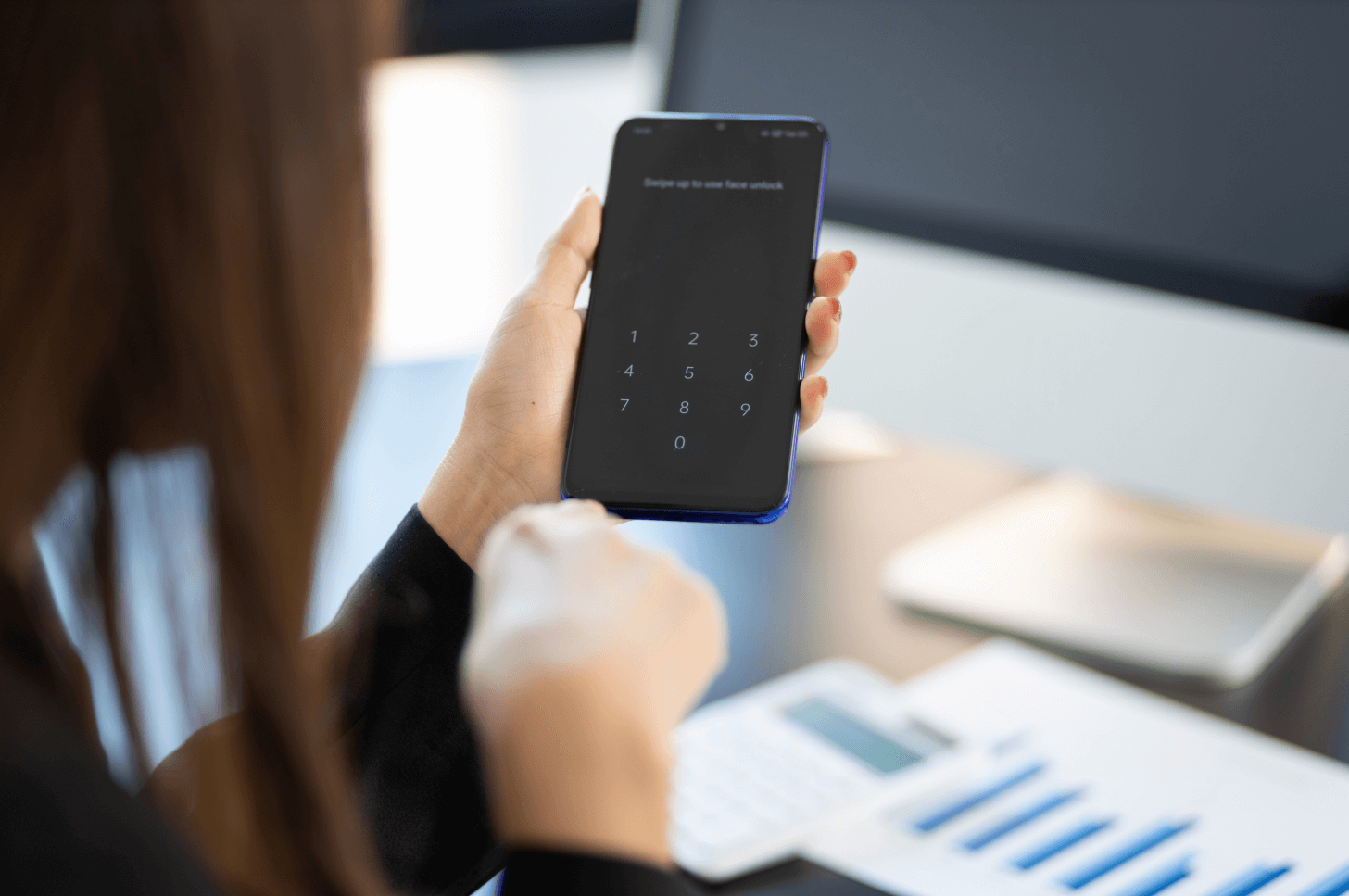
Is There a Universal Unlock Pin/Pattern for Android?
Forgetting your phone's password can be a real headache. You rack your brain for possible passwords or embark on a frantic search for a mythical 'universal unlock pattern' for Android.
Regrettably, there's no 'one-size-fits-all' unlock pin for Android. If such a thing existed, it would defeat the very purpose of setting a lock screen password, as it would open your phone up to everyone. It's not as bleak as it sounds, though. There exist several reliable methods that can crack open your Android lock without forfeiting your data.
Method 1: Universal Methods to Unlock Android Pattern Lock without Losing Data—Mobitrix LockAway
If your device doesn’t have advanced security features enabled, Mobitrix LockAway provides a swift and effective solution for unlocking your phone.
This tool is capable of disabling various lock types, including PIN, password, pattern, and fingerprint, without compromising your data or device settings.
Steps:
Download and install Mobitrix LockAway.
From the main interface, select ‘Remove Screen Lock’.

Select 'Remove Screen Lock for All Android Devices'.

Click 'Start' to initiate the screen lock removal process for your Android device.

Wait for Mobitrix-LockAway to remove your lock!
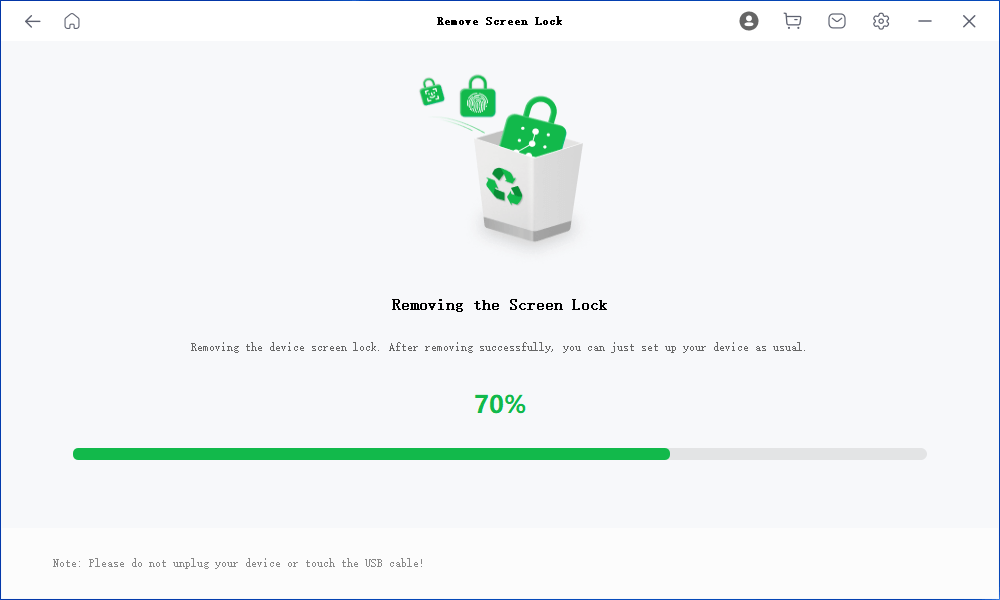
After completion, you’ll regain access to your phone, free from any restrictions.
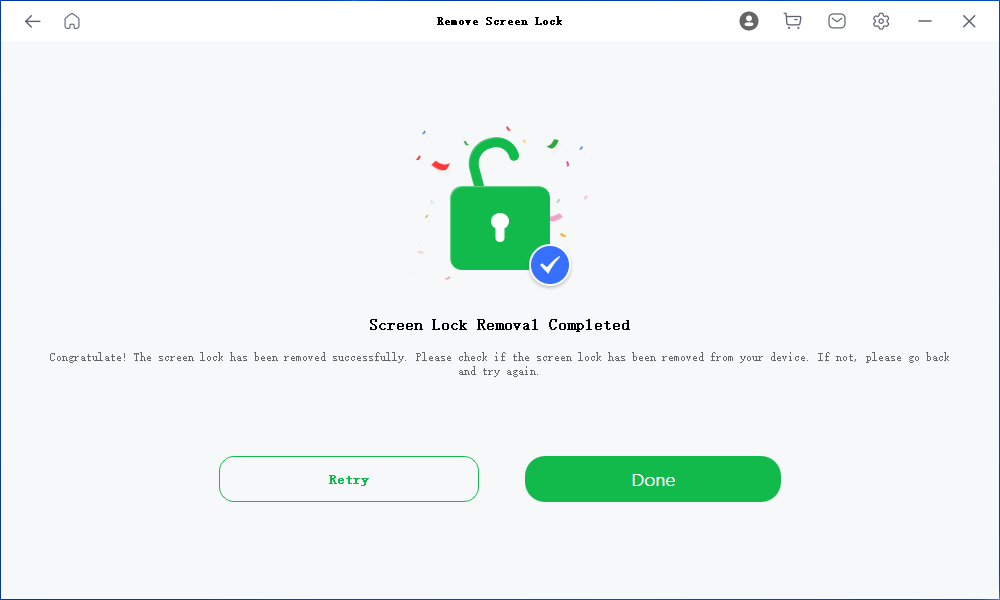
This process conveniently eliminates the need for your Google ID or backup PIN, avoiding unnecessary data loss.
Method 2: Unlock Samsung Phone With "Find My Mobile"
For Samsung users, your Samsung account can be used to unlock your phone’s pattern lock without any data loss.
However, this method only works if you have a Samsung account and have previously enabled the Find My Mobile function. Here’s how to do it:
Visit the official Find My Mobile website and log in using your Samsung account.
Select the device you wish to unlock.
Tap on the “Unlock” option and enter your Samsung account password.
Wait for the unlocking process to complete.
Once finished, you will regain access to your device without losing any data.
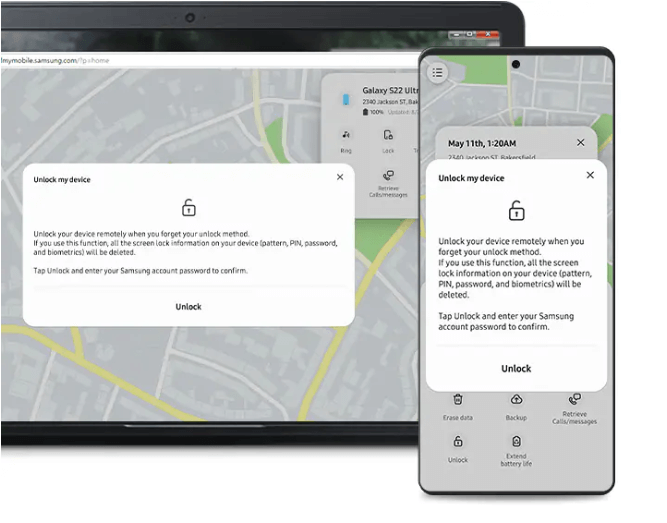
Method 3: Unlock Android via Google Account
Google Account uses cutting-edge technology to alert users to suspicious and malicious activities. All Android phones are linked with Google, which can aid in unlocking the lock screen passcode.
However, your device must meet the following prerequisites to proceed with this method:
ADM needs to be set up and activated on your device before it gets lost or stolen.
Your phone's GPS must be turned on for ADM to track its location.
The device you use to log into ADM requires an active internet connection, either through mobile data or Wi-Fi.
ADM is designed to be compatible with devices running Android 4.4 and higher.
Here are the steps to unlock your Android device using your Google account:
Open a browser on your private computer and search for “Find my device.” Navigate to Google’s official website and log in with your Google account.
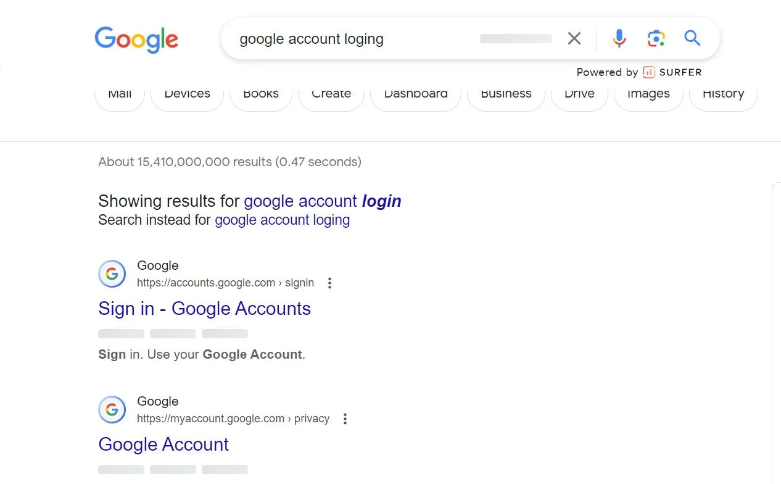
Once logged in, Google will display your device on the map, along with options for remote control of your device.
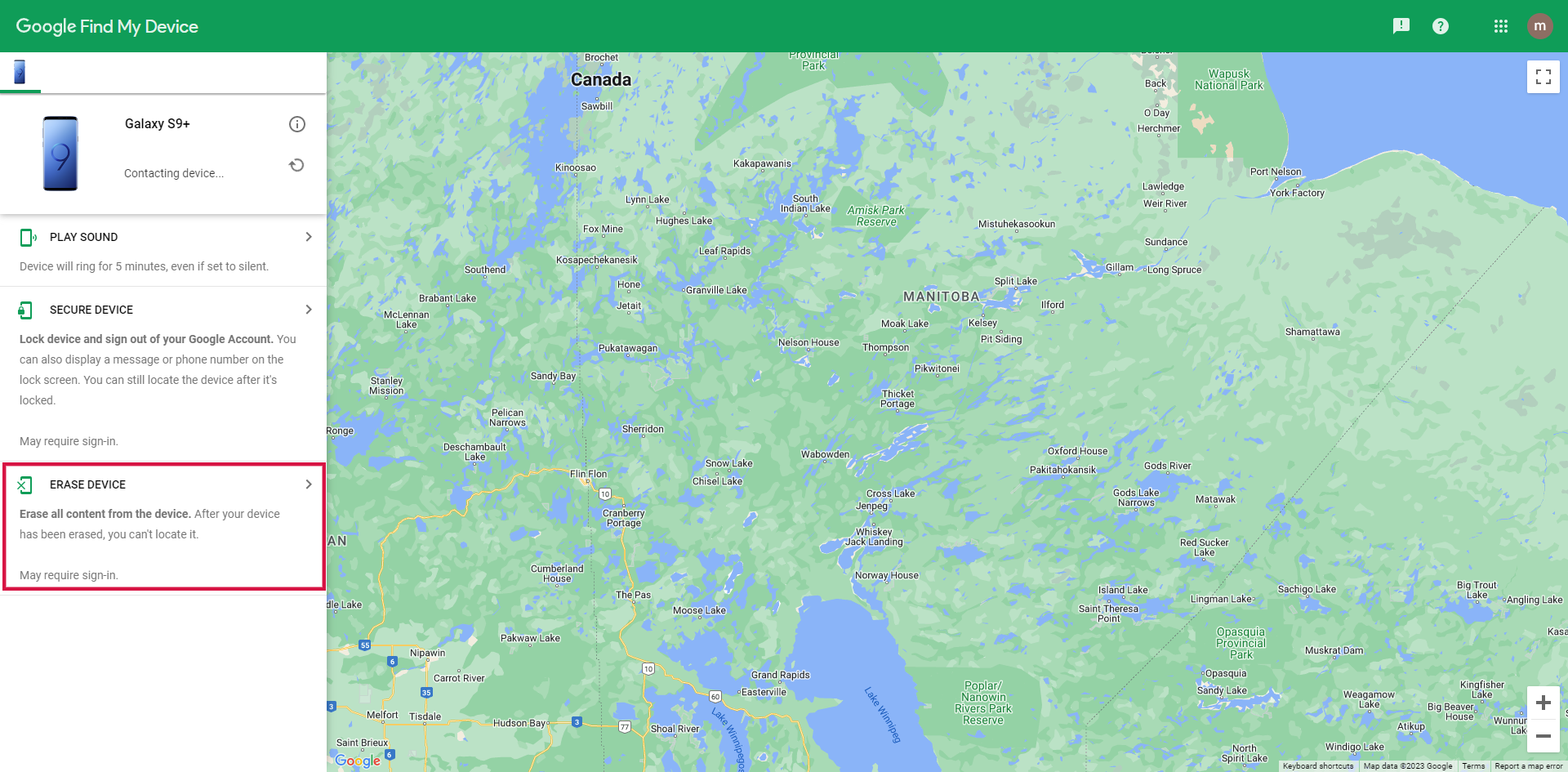
Click on the “ERASE DEVICE” option. This will remove the lock screen password and unlock your phone, but it will also erase all data.
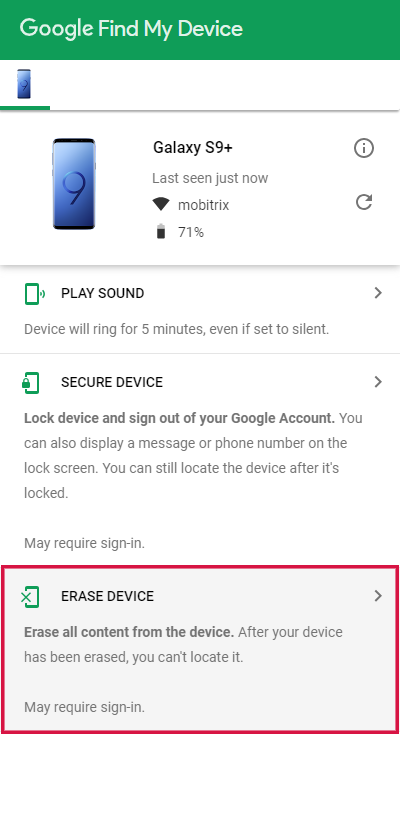
Method 4: Boot the Device in Safe Mode to Bypass Third-Party Lock
If you’re using a third-party security app for the lock screen of your Android device, the process of unlocking it becomes much simpler if you forget the password.
All you need to do is bypass the third-party app, and booting your device in Safe Mode serves as an effective universal pattern lock removal tool.
Here’s how to do it:
Turn off your Android phone and restart it using the power key. As soon as you see the logo, release the power key and press the volume down button.
You’ll be prompted to enter Safe Mode on your Android device. Tap the “OK” button.
After the phone boots in Safe Mode, go to the settings to clear app data for the third-party security app or delete it.
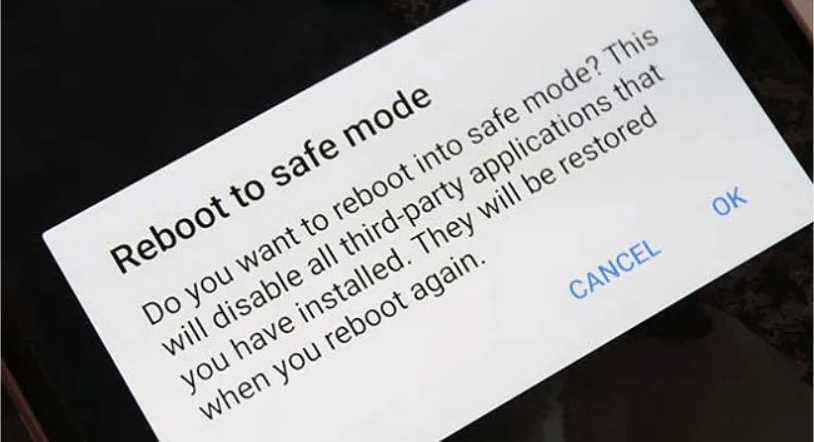
Method 5: Unlock Android Phone Through ADB
This method allows you to unlock your Android’s universal unlock pattern without resorting to a factory reset. While the process may be slightly time-consuming, it is effective. Here’s how to do it:
Open your PC and go to the Android Developer’s site to download ADB.
Launch it and install the packages on your PC.
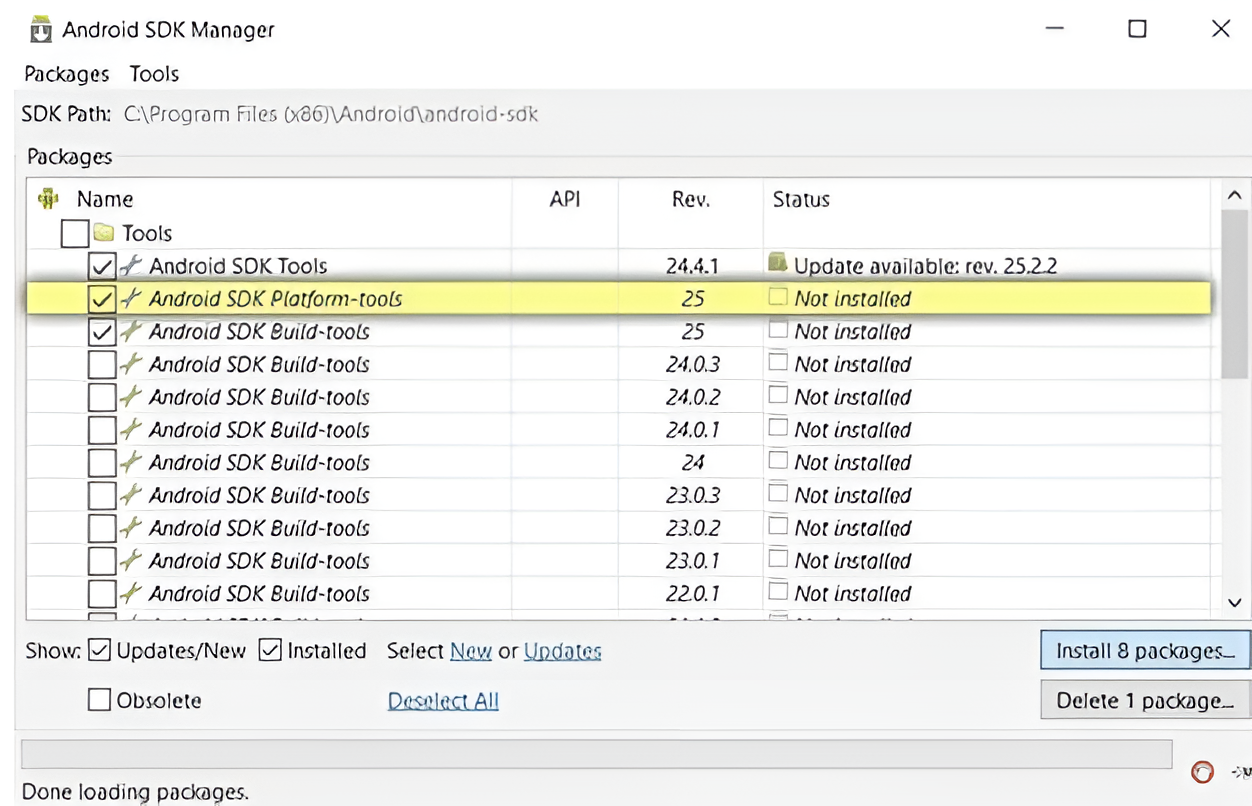
Connect your Android to your PC, ensuring that USB Debugging is enabled beforehand. If you’re unsure how to do this, go to “Settings” > “About Phone” and tap on “Build Number” 7 times. This will enable Developer Options.
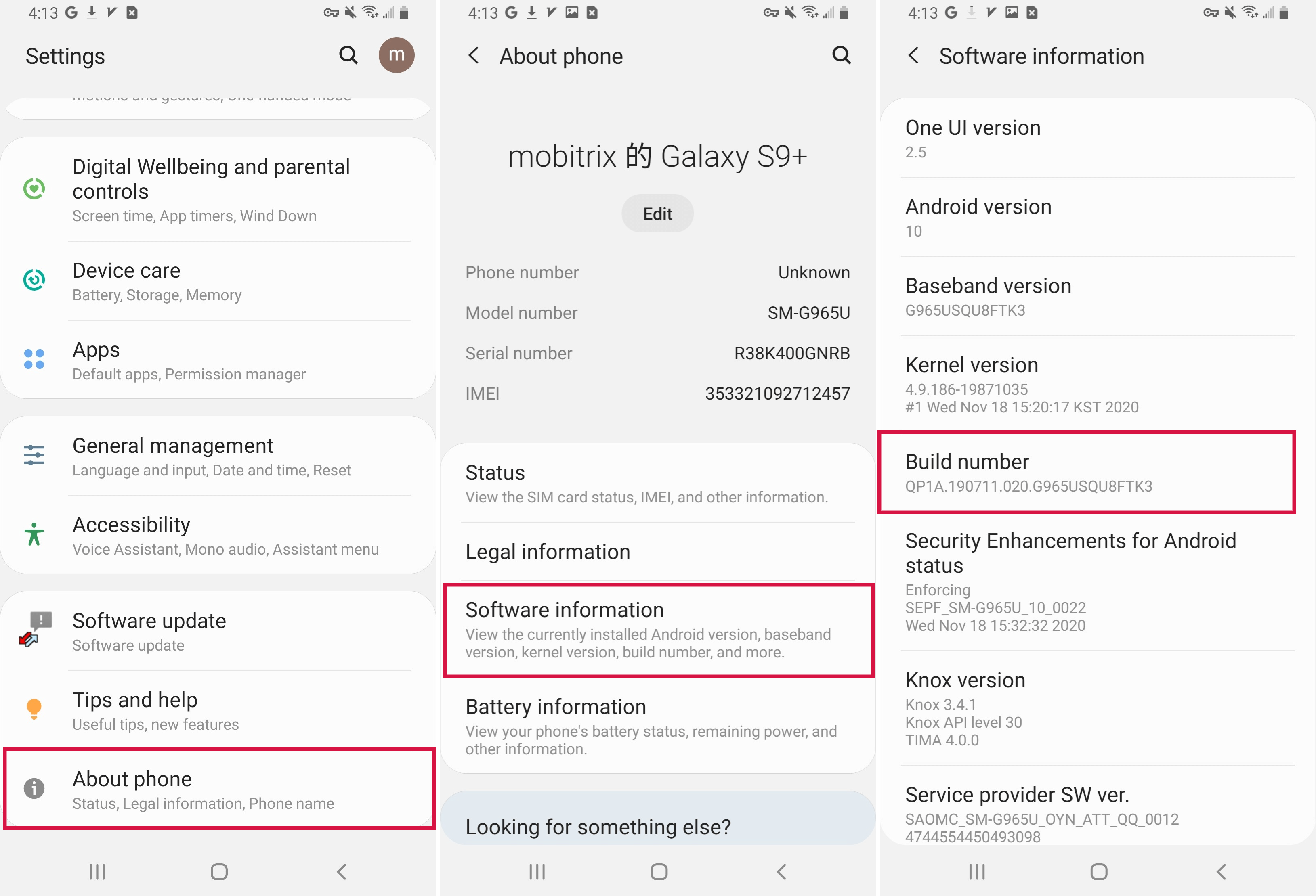
In the Developer Options menu, turn on USB Debugging.
After connecting your Android to your PC, open the command prompt in the installation directory.
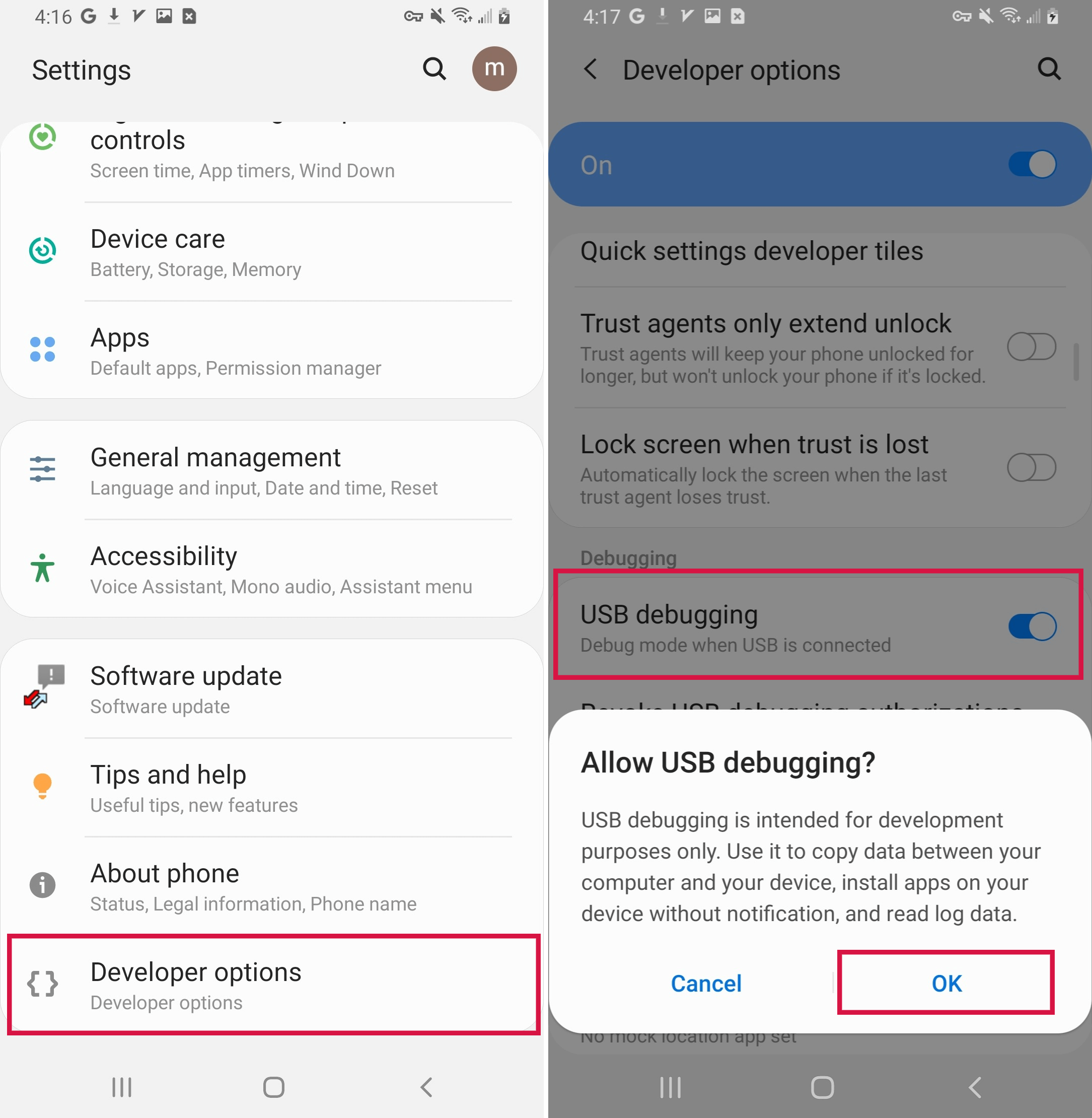
Run the following command and press the Enter.
Key: adb shell rm /data/system/gesture.key
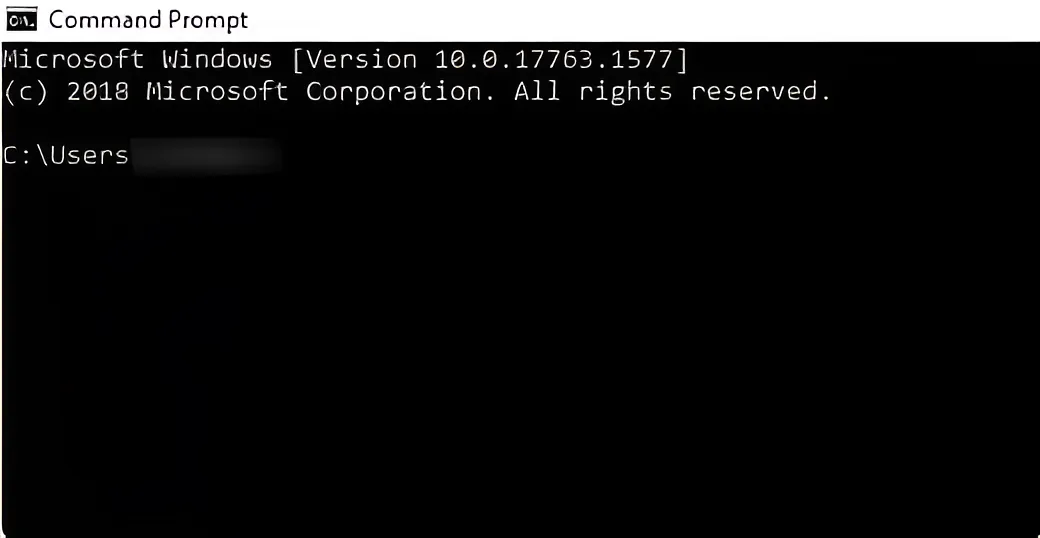
After this, restart the phone in regular mode. You’ll be prompted to draw a pattern, but any pattern will unlock your screen.
This method can be complex, so if you’re not technically inclined, it’s recommended to use Mobitrix-LockAway to unlock your phone with a single click.
FAQS
How Can I Unlock My Android if the Touch Screen Can’t Sense Pattern Input?
If your Android’s touch screen can’t detect pattern input, you can connect a USB mouse via an OTG cable or connect your device to a PC for further operations.
Where Can I Find a Reliable Android Unlocking Service?
There are a variety of dependable Android unlocking services available, both on the Google Play Store and online. For example, Mobitrix LockAway is a well-regarded unlocking tool capable of unlocking your Android device without resulting in any data loss.
How Can I Remove Password from Android Lock Screen?
Start by going to the "Settings" on your Android device.
Within the Settings menu, scroll to and select the "Security" section.
Look for the option that allows you to change or remove your lock screen password, and select it to proceed with password removal.

