Have you forgotten your Apple ID, messed up with settings, or got your battery damaged? Well, if you have Apple Support App on your phone then don't worry because the app covers it all.
In this guide, I will tell you how you can use Apple Support App to deal with everyday issues in your iDevices. I will explain how you can resolve even as big an issue as a struck lock screen by just scrolling through the options and doing a few taps.
What is Apple Support App & How it can Benefit You?
The sole purpose of Apple Support App is to help you. Every type of problem that you can face with your Apple devices is covered by the app at the same time and at a single place.
Sorting out technical issues with the iPhone or iPad can be time-consuming and hectic if you try doing it on your own. Plus, you can never be sure if you are solving the problem in the right direction or if the clicks you are making are not generating further issues in the device.
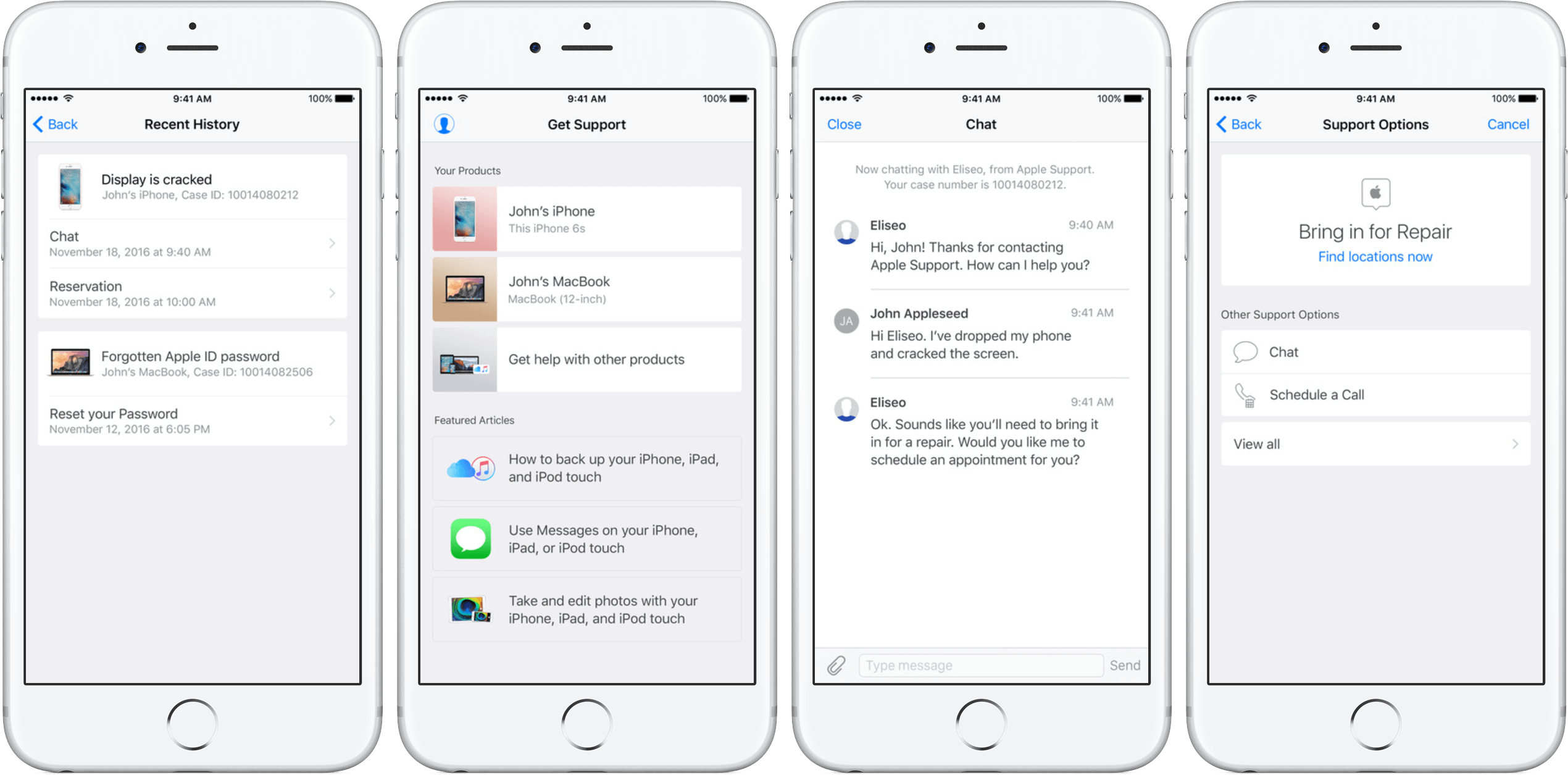
Support Options in Apple Support App
With Apple Support App, you can save all – your iDevice, your time, money, and efforts. Here is how:
- Apple Support App provides quick assistance no matter what the issue is.
- The App is very comprehensive and covers all sorts of issues that can arise.
- The assistance through this app extends to all the associated devices. Through it you can see a range of problems your devices may be having.
- The App provides you a myriad of ways to address your issues. You can chat within the app, schedule a call, read recommended articles, or book a reservation.
- It can help you access and avail in-build diagnostics mechanisms.
- You can get help based on your iOS version and model.
Consider the following scenarios in which it could be beneficial:
- You've forgotten your Apple ID or password, your Apple ID is locked., or you can't sign into iCloud.
- You find yourself performing forced restarts frequently.
- Your devices are overheating.
- Your Wi-Fi connection is persistently unstable or disconnecting.
- You're encountering difficulties when trying to customize your lock screen.
- Your screen or lock screen becomes frozen or unresponsive.
- You wish to assess your device's performance
And yet many more!
Apple Support App offers solutions to thousands of pre-determined issues under nearly a hundred categories. If you are encountering a problem that has not been pre-listed, you can still have help via this App in the form of directly contacting Apple Support Center.
How to Download the Apple Support App
If you think that the app is useful enough and that you might need it in future, if not in present, then you may consider downloading it.
Here are the 6 steps you need to follow to get Apple Support App downloaded on your iPhone.
- Open the Apple Store App.
- Search for the Apple Support App in store by typing in the search bar.
- Click Get or the download icon.
- Once the Open tab appears, click on it.
- Set location preferences
- Click Continue.
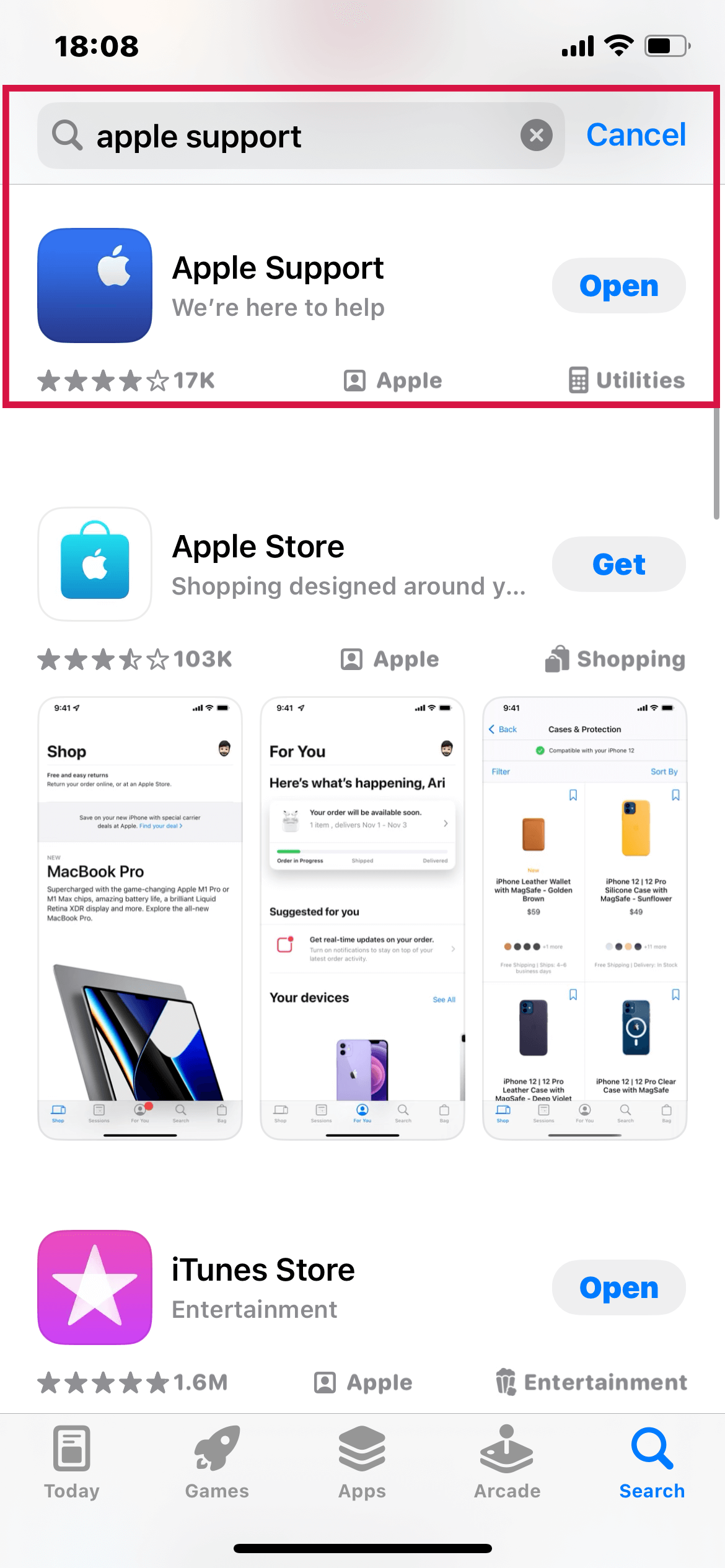
Download Apple Support App from Apple Store
And you are good to go!
How to Schedule a Repair with the Apple Support App
If you already have Apple Support App in your iPhone or iPad, you have to just play around a few options to maintain your device health.
If you encounter a problem related to hardware, your Apple Support App might ask you to schedule a repair. In that case, you need to follow the following steps:
- Choose the topic that is the most relevant to your issue.
- Select your carrier from the provided choices.
- Allow access to your location.
- Select a store from the suggested service providers.
- Select from the available time and days.
- Click Reserve.
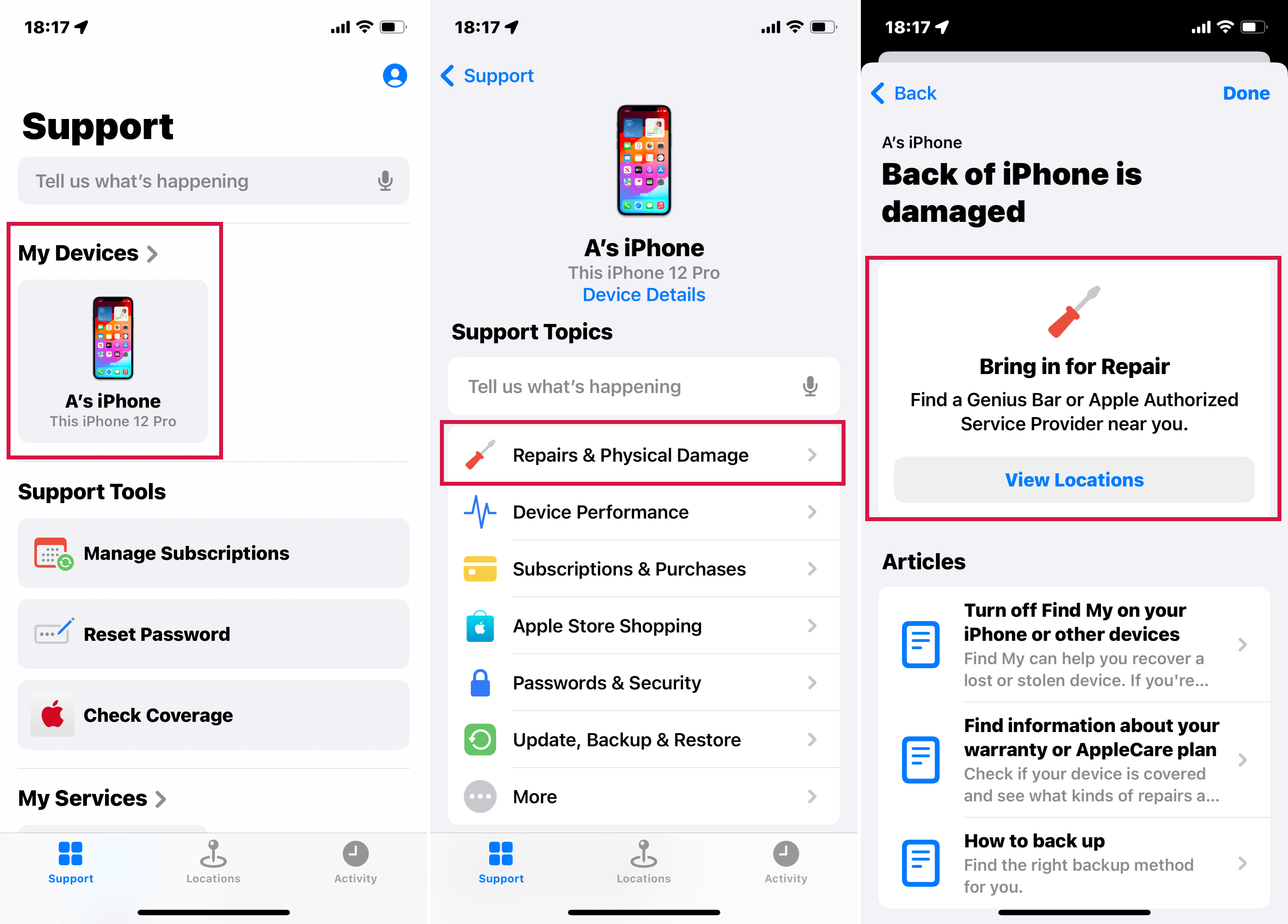
Schedule a Repair via Apple Support App
How to Use Apple Support App to Reset Apple ID Password
Apple Support App again comes to your rescue if you have forgotten your password.
The password reset mechanism is designed with two-factor authentication so that your device privacy and security can be maintained if the person changing the password is someone other than you.
Just 7 simple steps and you can learn how to use Apple Support App to reset password.
- Open the Apple Support App and search for Passwords & Security.
- Tap ResetApple ID password > Get Started > A different Apple ID > Continue.
- Insert your Apple ID to set a new password.
- Write the trusted phone number and tap Next.
- Enter the code that is sent to the phone number.
- Enter your device password or screen lock passcode.
- Set a new password and re-enter it for verification.
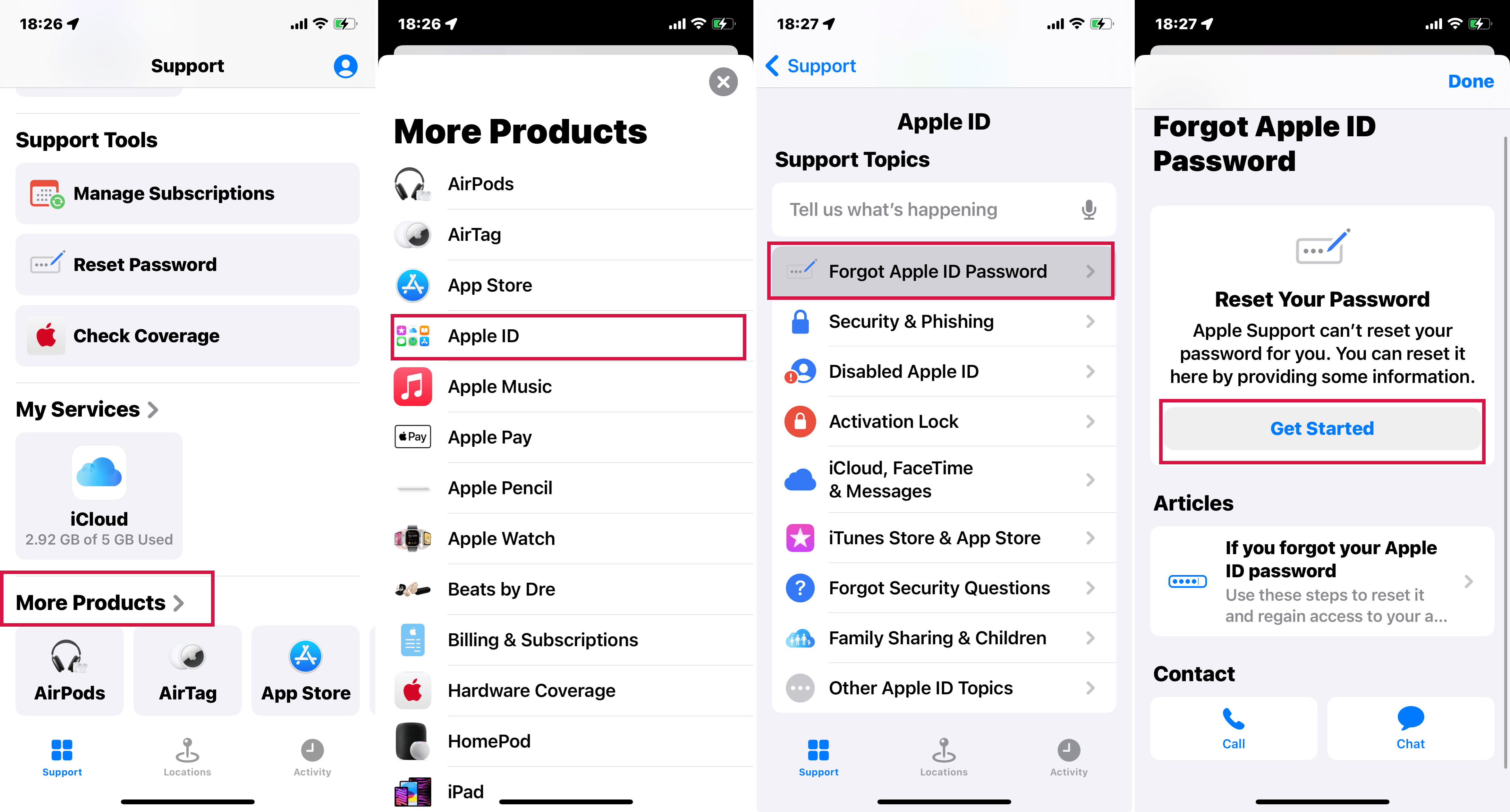
Reset Apple ID Password via Apple Support App
Bonus Tip1: How to Get Apple Support on Website?
Apple cares for you even if you don't want to get Apple Support App on your iPhone. Without installing the app, you can access all the same features via Apple support website as well.
Here is a quick guide on how to do it.
- Search for support.apple.com in your web browser.
- Choose the device that is playing up with you.
- From the list of the problems, selectwhat relates to you the most.
- For repair, book a reservationto send in your device.
- For software issues, you may choose chattingvia iMessage or contacting Apple Support.

Get Apple Support on the Web
Bonus Tip2: How to Call Apple Support?
If you believe your issue cannot be addressed via Apple Support App and you don't either want to visit the nearby stores for repair, you still have got options.
You can directly discuss the problem with the Apple Support person by following these guidelines.
- Know your device modelfor which you will be contacting Apple.
- Clearly outline what the problemis.
- Call at 1-800-275-2273. (If the issue lies with your iPhone, you may need to have another phone to make the call).
- Follow the given instructions.
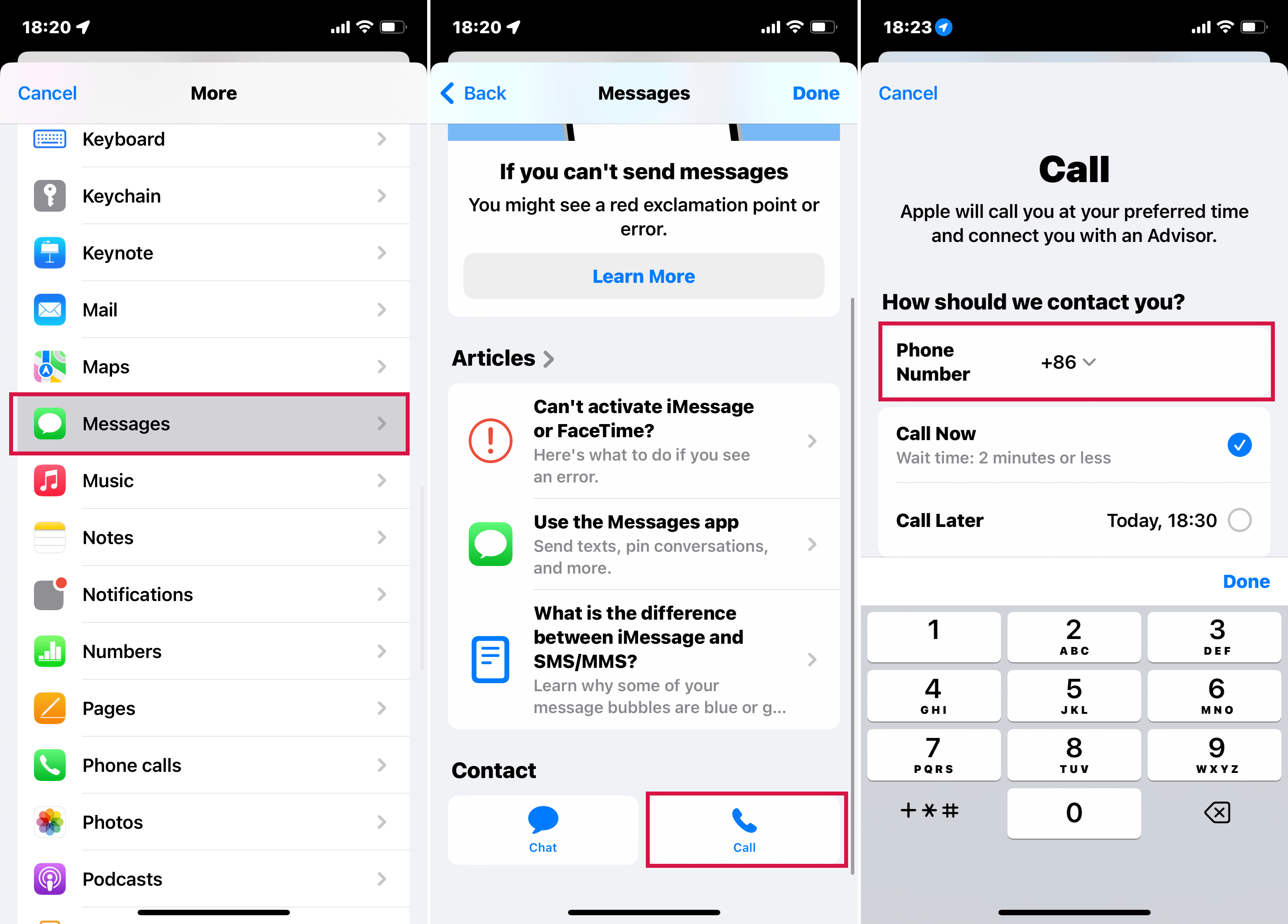
Call Apple Support via Apple Support App
- Note: If your query is specific to educational issues, you may contact at 1-800-800-2775. For Apple Cash related issues, you will need to contact at 1-877-233-8552.
In Apple Support App, the number and mechanism to call is inbuilt for you to contact Apple Support more easily.
By now, you can imagine how easy and convenient life becomes the moment you download Apple Support App.
It takes care of all your iDevices and relieves you of the headache of searching on the web for solutions. It provides you with alternatives so you can address the glitch in the way you want.
Technical issues related to both hardware and software are common. To make sure you act right whenever your iDevice needs assistance, Apple Support App should be given a go!
