Can a Stolen iPhone Be Used: How to Make it Work?
Many people wonder if their phones can be used if they get stolen. People set multiple security levels and passcodes on their phones to protect their data in case a device gets stolen. However, if you find an iPhone and wish to use it but cannot bypass the security levels then you can still use the device.
Although the device can be used again, in most cases the data gets erased, and you find yourself a phone with default settings and completely erased memory. This is not a bad option as you get past the passcode and can use and set up the device as your own.
This article will discuss the ways of unlocking a stolen or found iPhone. You can use any of the following according to your requirements.
Don’t Unlock iPhone by Guessing Screen Passcode
When you come across an iPhone that is locked with a passcode, the basic human instinct is to try simple numbers and combinations to unlock it. Trying out combinations like 0000, 1234, 4321, or 6789, etc. are tempting and may even work once in a hundred attempts.
However, it is highly unlikely that someone with an iPhone has set their passcode 0000. People can be more creative and that can be something to watch out for. iPhone only allows a certain number of attempts while unlocking the iPhone.
If you exceed that amount, the default settings in the iPhone disable the device and it cannot be used anymore. While trying to get past the passcode, you may have to start searching for how to activate a disabled iPhone. That too is possible but it’s another hassle.
So, the advice here is to not attempt to unlock the device by entering random number combinations.
Unlock a Stolen iPhone in 20 mins [The Most Effective Way]
If you don't know the iPhone passcode or Apple ID password, Mobitrix LockAway software can allow you to factory reset your iPhone without a password or passcode, regardless of whether Find My iPhone is enabled or disabled. It has the following advantages,
It fully supports iPhone 5s to iPhone 16 and iOS 18 and earlier versions.
LockAway is highly user-friendly.
Apple ID and password are not required while unlocking or removing the passcode.
Unlock a locked Apple ID in 20 mins.
The unlocking process is simple and straightforward.
Steps:
Install Mobitrix LockAway software on your computer and connect your iPhone to the computer through a USB cable.
Click on Unlock Screen Passcode in the main menu

Click Start to remove the iPhone passcode.


Your stolen iPhone has been unlocked successfully!

LockAway is a professional tool that allows you to factory reset your iPhone and remove all of your personal data. It is the most efficient method because it does not require your Apple ID or password, and it can also assist you if Find My iPhone is enabled.
All the other methods usually deal with one of the many problems with the iPhone locked or disabled. LockAway is the only solution that will deal with all the issues that come with the iPhone whether it is a disabled iPhone or a stolen phone locked with a passcode.
Unlock a Stolen iPhone Passcode via Recovery Mode
To use this method, you will first have to put your iPhone in recovery mode. As soon as the iPhone gets in recovery mode, you can erase the entire phone data and set it up as your own.
Apple changed the button combination to force restart the iPhone 8 and later. The below steps will work with the iPhone 8/8 Plus, iPhone X, XS, XR, iPhone 11-line, second-generation iPhone SE, and iPhone 12 devices.
Note that you will need to perform these button combinations fairly quickly. First, the article will discuss the ways of putting the phone in recovery mode as the steps are different for every iPhone generation. Check your relevant model and put the phone in recovery mode. Then, go straight to the final step.
How to Force Restart the iPhone 8, X, 11, 12, 13, 14, 15
Press then release the Volume Up button.
Immediately press then release the Volume Down button.
Hold the Side button until you see an Apple logo. Let go of the button when you see this logo.
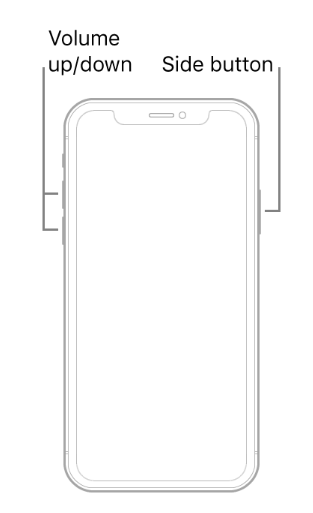
How to Enter Recovery Mode on an iPhone 8, X, 11, 12, 13, 14, 15
Connect your iPhone to a computer using a USB cable.
Launch iTunes on a Windows PC or Mac running macOS Mojave or earlier. Open Finder on a Mac running macOS Catalina or later.
The Volume Up button should be pressed and then released.
Press and hold the Volume Down button for a few seconds before releasing it.
When you see the Apple logo, hold the Side button and don't let go.
Hold the button down until the Recovery Mode screen appears.
How to Put Your iPhone 7/7 Plus and iPod Touch in Recovery Mode
The iPhone 7 and 7 Plus was the first iPhone models to lack a mechanical Home button, which means that when the phone is turned off, the Home button does not work. For the first time since the iPhones launch in 2007, Apple had to alter the force restart and recovery mode shortcuts.
These methods will also force the seventh-generation iPod touch, which was released in 2019, to restart.
How to Force Restart an iPhone 7 or iPhone 7 Plus
Together, press and hold the the Sleep/Wake button and Volume Down buttons.
Hold down the buttons until you see the Apple logo, then release them.

How to Put the iPhone 7 or 7 Plus Into Recovery Mode
Connect your iPhone to a computer using a USB cable.
Launch iTunes on a Windows PC or Mac running macOS Mojave or earlier. Open Finder on a Mac running macOS Catalina or later.
At the same moment, press and hold the Side and Volume Down buttons.
Even when you see the Apple logo, keep pressing the buttons.
When you see the Recovery Mode screen, release both buttons.
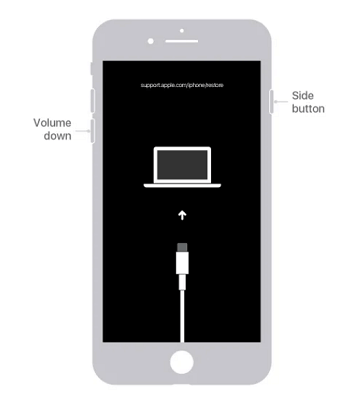
How to Force Restart iPhone 6s and Older
Apple's final iPhone featuring a mechanical home button was the iPhone 6s, launched in 2015. The procedures below apply to the iPhone as well as all previous iPhones. This covers Plus models, the first-generation iPhone SE, and iPod touches from the sixth generation forward.
Hold down the Home and Side (or Top) buttons at the same time.
The Side button is located on the right side of the iPhone 6 and later. The Top button is on top of the smartphone on the iPhone 5s and before, as you'd expect.
Once you see the Apple logo, release the buttons.
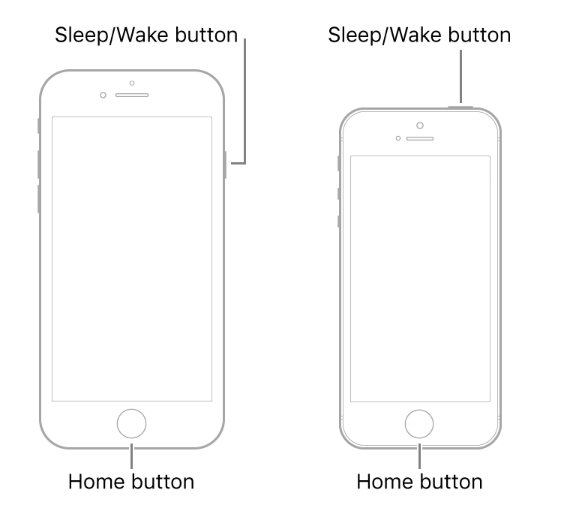
How to Enter Recovery Mode on an iPhone 6s and Older
Connect your iPhone to a computer using a USB cable.
Launch iTunes on a Windows PC or Mac running macOS Mojave or earlier. Open Finder on a Mac running macOS Catalina or later.
As previously stated, press and hold the Home and Side (or Top) buttons.
Even when you see the Apple logo, keep pressing the buttons.
When you see the Recovery Mode screen, release both buttons.
How to remove the passcode from the recovery mode:
When the iPhone enters recovery mode, iTunes on the computer will prompt you to pick between Restore and Update. Select Restore.
Software for the iPhone will be downloaded from iTunes. When the download is complete, iTunes will reset the iPhone to factory defaults and erase all data, including the passcode. You can then use the stolen iPhone to set it up.
However, restoring an iPhone that was linked to an Apple ID and has Find My iPhone enabled will not work. Because the iPhone will ask for the prior Apple ID and password for activation after restoring. You will still be unable to unlock and use the stolen iPhone without the previous Apple ID.
Use Siri to Bypass a Stolen iPhone Lock Screen [Only for iOS 8 to 11]
Press and hold the Home button until Siri appears, then ask, "What time is it?"
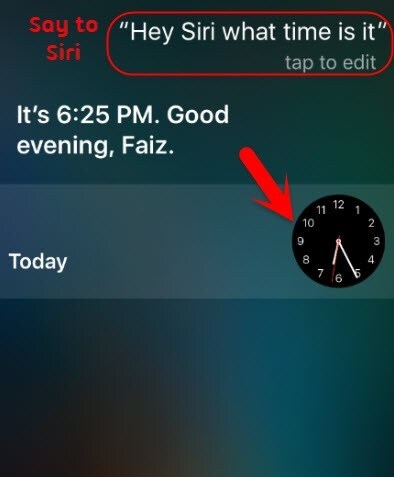
Siri will display the time. When you open the clock, you will notice that it is set to World Clocks.
Press and hold the "+" button in the upper right corner. In the search bar, type the name of any city. After that, touch on Share and then on Select All.
The gadget will present you with various sharing possibilities. Tap on Messages when you find it.
The Messages app will open. Now, tap the "To" field and type whatever you want. Tap Create a New Contact after selecting what you've typed.
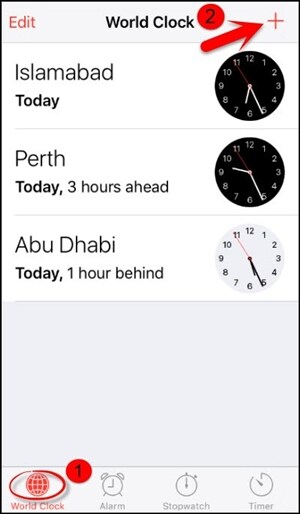
You will be prompted to make a new contact. Then touch on Choose Photo after adding a photo. This will launch the Photos program. Now, tap the Home button to return to the main menu. As a result, you've unlocked the smartphone without having to enter the passcode.
You may need to repeat this process if you don't know the passcode for your iPhone or iPad. This approach is not advised because it does not remove the screen lock passcode, whereas LockAway does so and allows you to reset the passcode.
Also Read :
Summary
The iPhone is a crucial everyday object that allows users to communicate or get knowledge and share it with their community, whether it is stolen or found. Newer iPhones, on the other hand, can be fairly expensive, therefore consumers on a tight budget frequently go for used phones.
These phones can be locked with passcodes or activation locks.
Used iPhones' activation locks are essentially locked using the prior owner's ID and password information. As a result, it may be inconvenient for customers to acquire a locked iPhone that doesn't work because it prevents them from resetting their device.
Although there are a number of potential solutions to this problem, they are difficult to execute and may compromise users' personal data.
LockAway, on the other hand, is not only fully compatible with virtually any iOS device, but it also guarantees that customers will have 100% security and their data will remain safe with the LockAway app. With just a few taps, this method unlocks the iPhone in a matter of seconds.

