[100% Works] How To Reset Apple ID Password? Do It Now!
Are you worried because you don’t remember your Apple ID password? Well, don’t worry, this happens to all of us, and I am here to save your day with a complete guide on Apple ID password reset.
All the methods listed in this article for Apple ID password reset are tested by myself so that you can have an authentic understanding of the things. I have also prepared a bonus method for you to reset your Apple ID password with a 99% success rate. Besides this, other methods are also listed in detail that any non-tech person can follow.
Part 1 Reset Apple ID Password When You Forgot Your Previous One
Method 1: Reset Apple ID Password on iforgot.apple
A. Reset Apple ID Password via Two-Factor Authentication on iforgot.apple
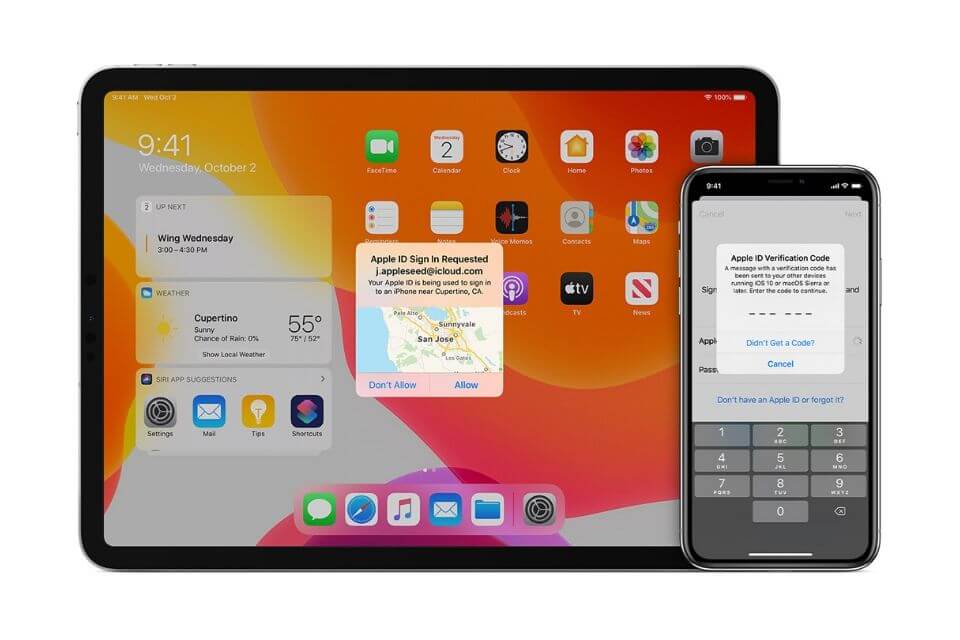
If you have two-factor authentication .enabled as a protective measure in your Apple ID, you can reset your password directly from a trusted device.
Go to the ‘iforgot.apple.com‘ website and enter your Apple ID e-mail.
Enter the phone number which is trusted and linked with your Apple account.
Click Continue to send a notification to your trusted device
You will receive a notification for resetting your password and tap Allow.
You will be asked to enter your passcode.Once finished, type in your new password and then retype it to confirm.
B. Reset Apple ID Password via recovery e-mail or security questions on iforgot.apple
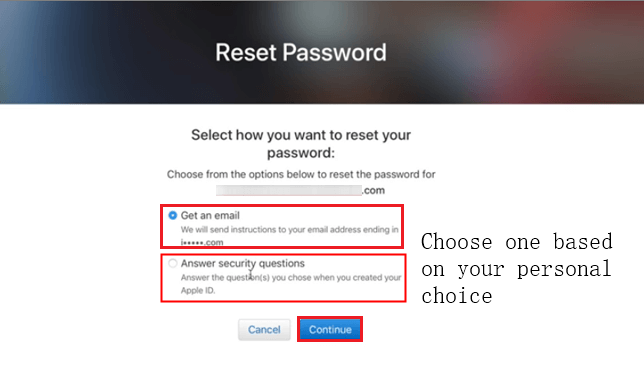
This method requires authenticating yourself as the true owner of the Apple ID via your recovery e-mail or answering the security questions.
On any device, go to iforgot.apple.com
In the log in area, type your Apple ID e-mail.
Select the option to ‘Reset your Password‘ and Press Continue
You will be presented with two options: 'Email Authentication' or 'Answer security question'
If you choose ‘Email Authentication', Apple will send an email to your backup email address. You'll find an email called ‘How To Reset Your Apple ID Password.‘ Follow the link and the instructions.
If you choose ‘Answer Security Questions', you'll have to answer the security questions you set up for yourself previously. Click ‘Next'
Follow the instructions given to you and select ‘Reset Password‘
Method 2: Reset Apple ID Password via Mobitrix LockAway (100% works)
Here is the bonus! Mobitrix LockAway is a professional iOS lock removal tool to unlock Apple ID and solve Apple ID password issues such as resetting Apple ID password. This tool comes with effortless steps and 100% privacy protection to keep your data and device safe. Let Mobitrix LockAway save your day by resetting your Apple ID password within 20 mins.
What can you do with Mobitrix LockAway?
You can’t log out of iCloud account
You can’t erase the iPhone
You can’t turn off FMI
Reset Your Apple ID Password in 20 mins
FREE DOWNLOADFREE DOWNLOADFREE DOWNLOAD
After resetting your Apple ID password with Mobitrix LockAway, you can:
Change to a different Apple ID/icloud account or create a new one
All the Apple ID features and iCloud services are easily accessible.
Find My iPhone/iPad can be turned off easily
The previous Apple ID won’t be able to bother you anymore.
Pros:
It does not require you to remember the Apple ID password.
The tool does not bind you to iTunes.
Mobitrix LockAway can solve your problem in 30 minutes with a 99% success rate.
The interface is user-friendly and comes with effortless steps.
It keeps up with 100% privacy protection of your data.
It fully supports iPhone 5s to iPhone 16 and iOS 18 and earlier versions.
Steps:
Download and Install Mobitrix LockAway
Click on “Unlock Apple ID” in the main menu

Click Start to remove Apple ID


The unlocking process usually takes less than 20 minutes
Method 3: Reset Apple ID Password via Account Recovery Contact
Account recovery contact is someone who can verify your identity and help you regain access to your account. If account recovery contact is already created on your iOS device, it is easier and faster to get a recovery code from your recovery contact to reset your Apple ID password.
Requirements before you set up a account recovery contact:
It is compulsory to run iOS 15, iPadOS 15, watchOS 8, or macOS Monterey or later.
Two-factor authentication must be enabled on your device.
You must be over the age of 13.
How to receive a recovery code from account recovery contact?
Steps:
Call one of your Account Recovery Contacts using your iPhone
Your contact will then give you a 6-digit code.
Enter the 6-digit code received
Reset your Apple ID password after your identity is confirmed.
How to set up a account recovery account?
I advise you to enable this function because it is super convenient and direct to reset your Apple ID password in case you forgot it again in the future.
Steps:
Launch Settings and open your account.
Go to ‘password and security’
Locate account recovery.
Select ‘add recovery account’ under the recovery assistance tab.
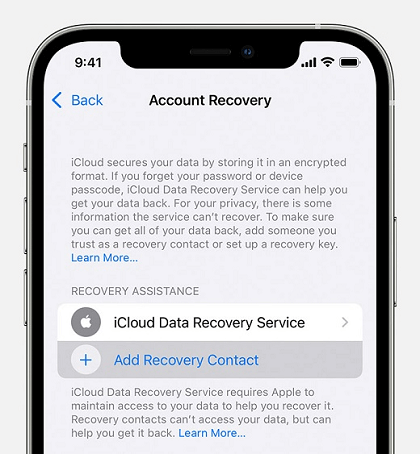
Enter your Touch ID or Face ID to authenticate.
Select a contact you trust. Family members will be automatically added, but any other contact needs to accept the request.
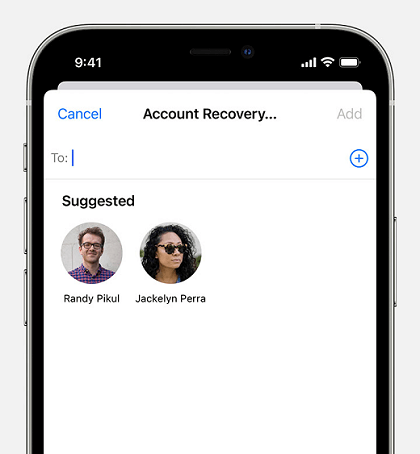
Note:Always make sure that the person you are setting as your account recovery contact is trustworthy such as a family member, your spouse, or close friends.
Method 4: Reset Apple ID Password via Recovery Key
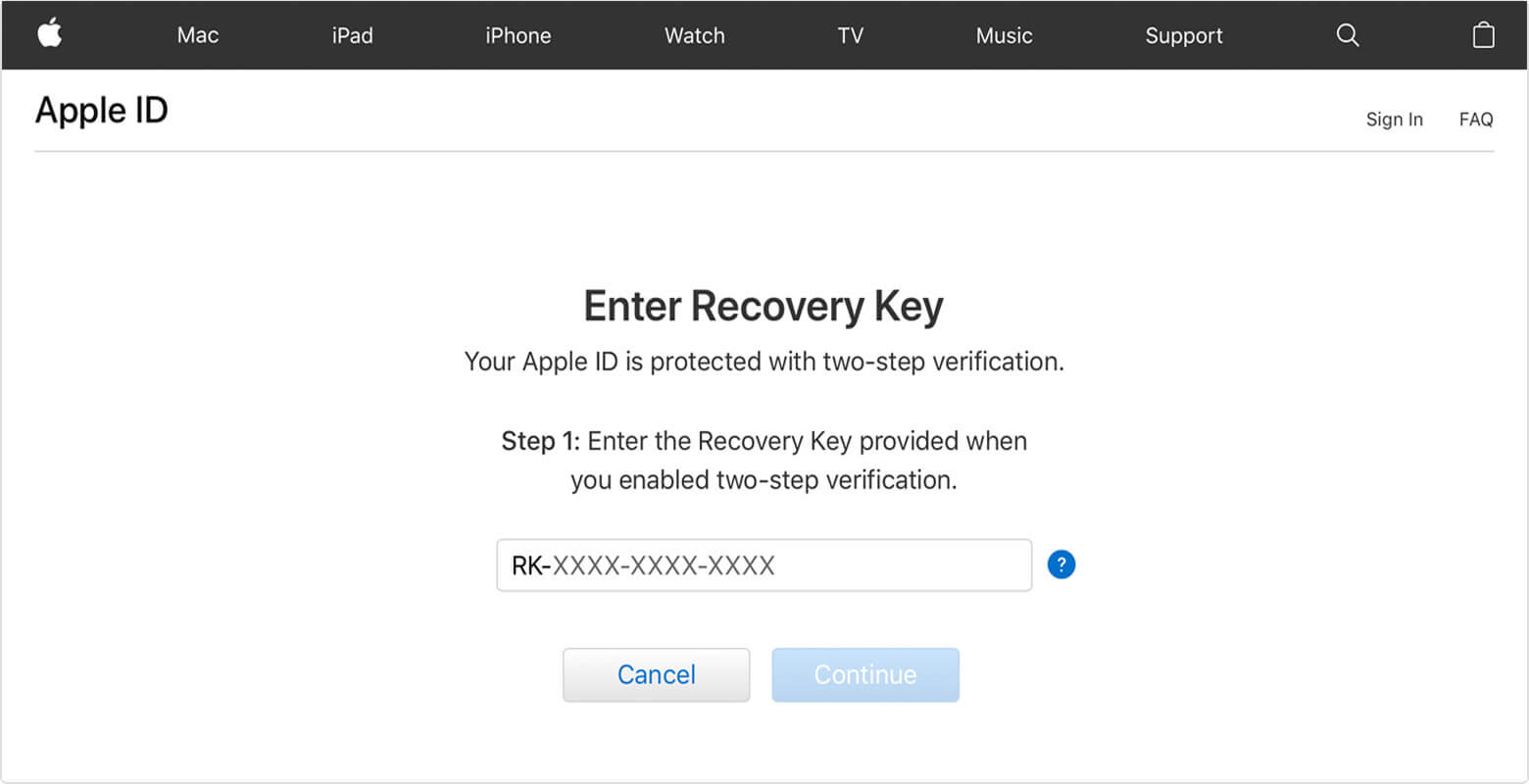
If you choose Recovery Key to reset, you need to know and type your recovery key. It's a randomly generated 14-character code which Apple creates when you activate two-step verification on your account.
Steps:
Click appleid.apple.com, then click on 'Forgot Apple ID or password?'
Enter your Apple ID, Select 'Reset your password' option, then hit 'Continue.'
Now click on 'Did you forget your Apple ID?'
Type the 'Recovery Key for two-step verification.' And then you can reset the password once it's accepted.
Note:
When you use two-step verification, you need to:
Remember your password
Keep your trusted devices physically secure
Keep your Recovery Key in a safe place
If you lose access to two of these three items at the same time, you would be locked out of your Apple ID forever.
Method 5: Reset Apple ID Password via someone else's device
If you have lost access to your iPhone, you can either use Apple Support App or Find My App to reset your Apple ID password. Here's how:
A: Via Apple Support APP
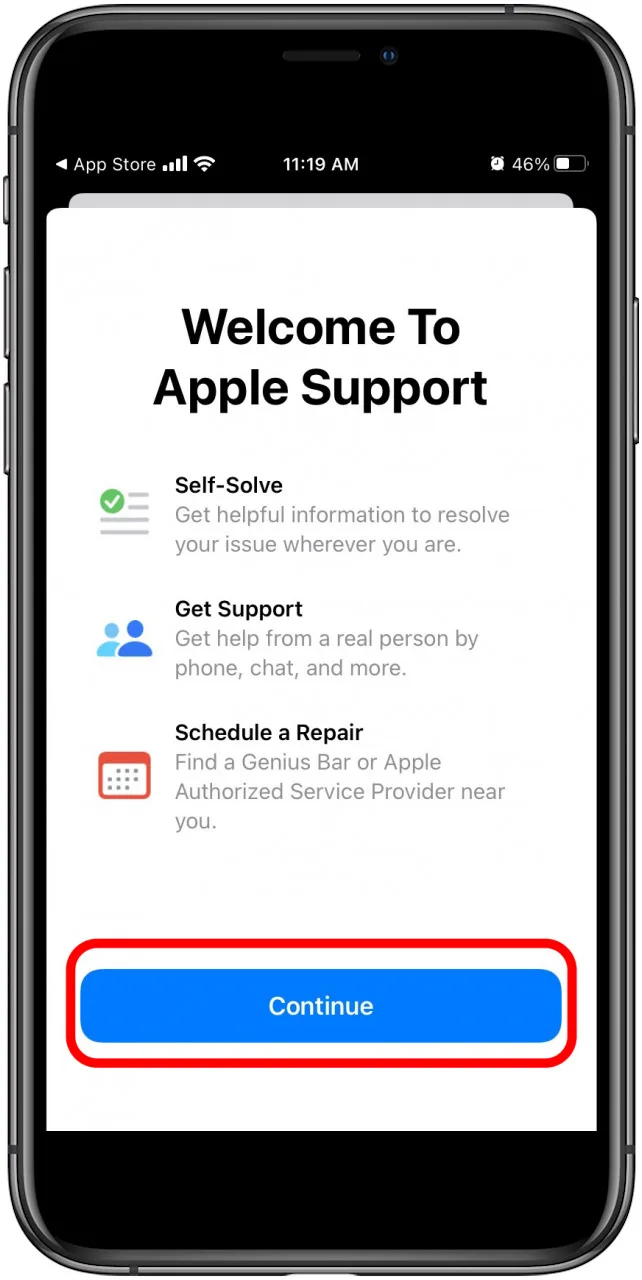
Ask your friend or family member to open the App Store and download the Apple Support App on their iPhone (should be iOS 12 or later). Next, open the app and follow the steps below:
Go to topics, choose Passwords & Security.
Choose Reset Apple ID password.
Tap on Get Started and choose ‘A different Apple ID.‘
Enter the account details that you want to reset.
Select Next, follow the guidelines that appear and receive confirmation of the changed password.
B: Via Find My iPhone App

If your friend or family member's device runs iOS 12 lower and they can't download the Apple Support app, use the Find My iPhone app instead.
Go to the Find My iPhone app and open it.
Ensure that the Apple ID field is empty once the Sign-in screen appears. If you find anyone else's username, erase it.
Go to forget Apple ID and Password and follow the prompts that appear.
Part 2 Reset/Change Apple ID Password When Knowing the Previous One
If you have all the required credentials of your Apple account and password, you just want to reset/change password for security purposes, here's how:
Method 1: Reset Apple ID password on your iPhone, iPad, or iPod touch:

Steps:
Tap the settings icon on your phone and choose your account from the top of the menu.
Go to iCloud and choose ‘Password & Security‘.
Click on ‘Change Password.‘
Enter your current passcode if you have one.
Go ahead and set a new password. Finish by verifying it. The password should meet the specified criteria.
You now get the option of forcing all the other logged-in devices. Select it and you are all done.
Method 2: Reset Apple ID password on your Mac:

Steps:
Go to the Apple menu and select System Preferences.
Next, click on Apple ID.
Select ‘Change Password.‘ Before attempting to reset your account, you will be required to enter your Mac's login password.
Set a new password and verify.
Log out from all the other logged-in devices.
Method 3: Reset Apple ID password on Mac with macOS Mojave or earlier:
Steps:
Select the Apple menu and then choose System preferences.
Click on iCloud and choose Account Details.
Go to Security, followed by reset password. You will be asked to enter your Mac's password first.
Change the Password and verify.
Log out of all logged-in devices.
Method 4: Reset Apple ID password on the Web:
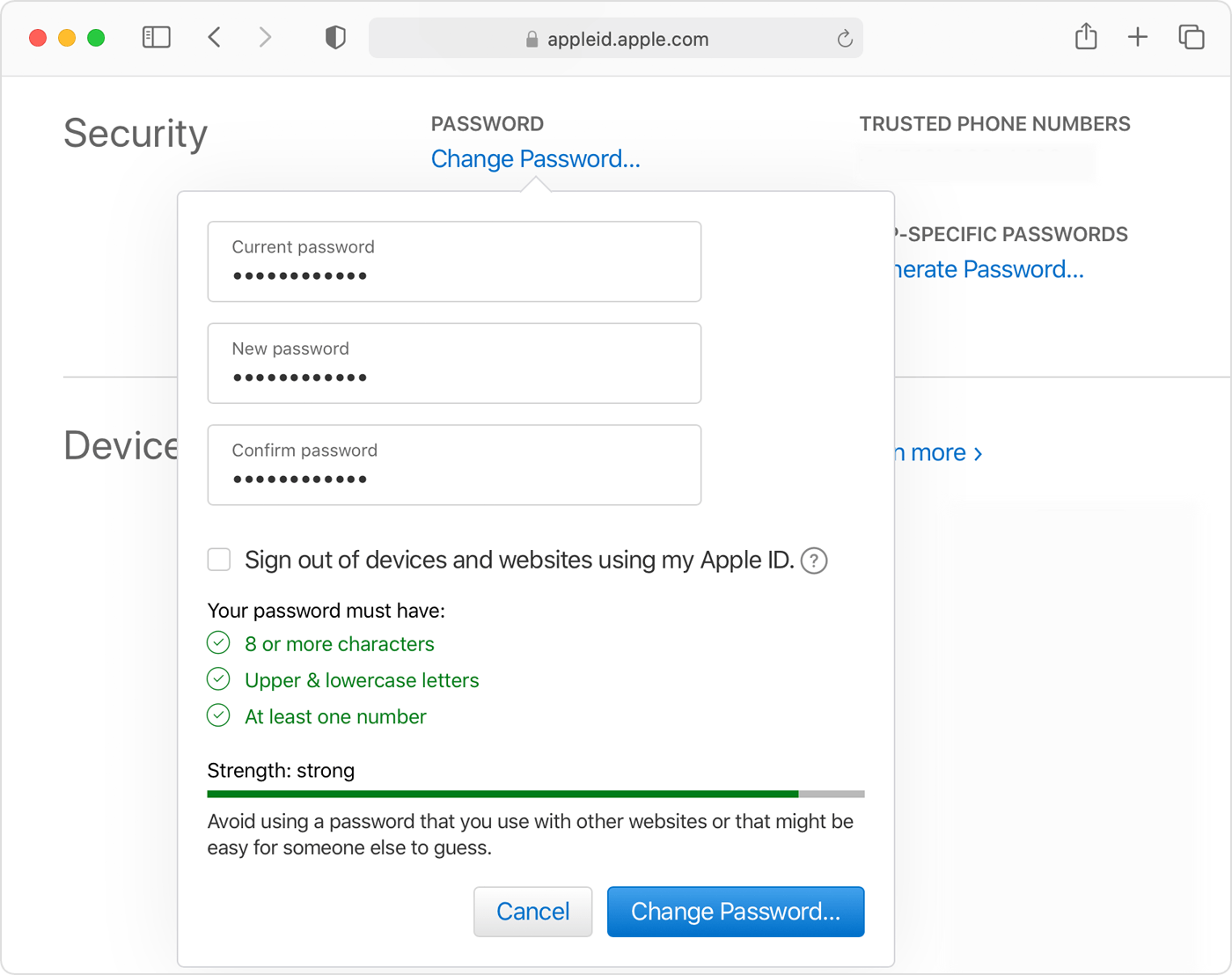
Steps:
Sign into appleid.apple.com
Change the password in the security selection.
Enter the existing password and then set a new one.
Click change password.
Sign in using the new Apple ID password and access all the Apple features.
Also Read : How To Change Your iCloud Password? Here Is The Real Fix!
Summary
Forgetting your Apple account details can become a real headache. Likewise, resetting the password is a hassle without proper instructions. However, this article provides you easy-to-follow steps to assist you in recovering your phone.
Mobitrix LockAway-Unlock iPhone Passcode can be used to delete your existing Apple ID and in the creation of a new one. Use this effective professional solution and get done with the process in just a few simple steps. Let's get started!

