- The iPhone Unavailable or Security Lockout screen in iOS 15.2 and above has the 'Erase iPhone ' option to erase your iPhone without a PC or a MacBook.
- A free tool iPhonePass developed by Mobitrix can help you unlock your iPhone without restore and you can keep all your data intact and safe.
Forgot your iPhone passcode? Are you looking for a way to unlock your iPhone without restore to keep all your data? Congratulations! You are absolutely at the right place! In this article, I will show you a cool and free tool to preserve your data while removing your iPhone passcode. Let’s dive right in!
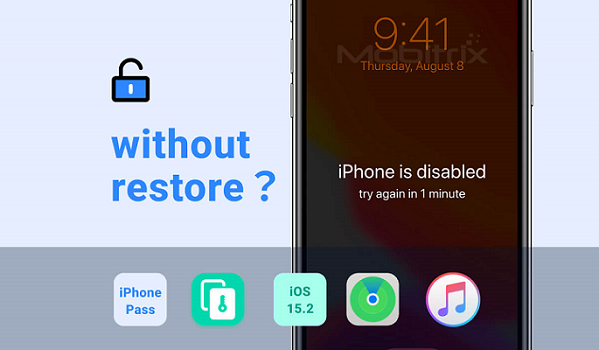
Can I Remove My Forgotten iPhone Passcode without Restore option or without Losing Data?
Apple cares a lot about the security of its customers. So, it has robust security and privacy protocols in place. Generally, if you forgot your passcode, the biggest concern you feel isn't about the passcode but the precious data. The catch is that if your iPhone is locked out unless you have backed it up using iTunes or iCloud, you can restore it without losing any kind of data like images and video. If you haven't backed up your iPhone previously, you cannot save your data because any approach, including the one given by Apple or any third-party tool to remove the forgotten passcode, will cause data loss.
Before you make a sad face, here’s good news! If your iPhone is iPhone5s-iPhone X, try iPhonePass. It’s a free tool designed and developed by Mobitrix that allows you to unlock your iPhone without restore. It expertly bypasses iPhone bugs and helps you keep all your data fully secure.
Method 1: Use iPhonePass Tool to Remove iPhone Passcode Without Data Loss
Mobitrix brings iPhonePass, a free unlock tool compatible with iPhone 5s to iPhone X. With it, Apple users can unlock the iPhone passcode without restore, meaning without any data loss. These iPhone 5s - iPhone X have CPU chips that lack the necessary defense. So, it's easy to delete and alter the screen's passcode via jailbreaking.
What Do You Need?- A Mac with any system version
- Download and install a lock removal tool, iPhonePass
- Download and install a jailbreak tool, checkra1n.
Steps:
1. Open the Checkra1n tool and tap on Start to Jailbreak your iPhone.

Launch Checkra1n
2. Checkra1n will start installing a jailbreak program, so do not disconnect your iPhone until the procedure is completed.

Install Jailbreak
3. Do not operate and set up the iPhone for the time being after jailbreaking
4. Now, connect the phone to your MacBook.
5. Once your iPhone and MacBook have established a network link, open 'Terminal' and type the command 'sudo iproxy 22 44'

Enter 'iproxy 22 44 '
6. Now, remove the screen password and double-click to delete the script 'deliphonepass.sh'

Delete 'deliphonepass.sh' file
Now that your iPhone passcode has been removed without erasing any data, You can access your iPhone and reset a new passcode.
If your iPhone model is over X, you are not good at tech things, and you want a faster and easier solution. Mobitrix LockAway can help you remove your forgotten iPhone passcode within 20 minutes. Read further!
Method 2: Unlock iPhone without Restore or iTunes in 20 Minutes - via Mobitrix LockAway
Mobitrix LockAway is an expert unlocking tool that will help you remove your iPhone’s screen lock in as quick as 20 minutes. Created by Mobitrix’s R&D team with over ten years of experience in iOS cracking, Mobitrix LockAway is your best solution if you are short on time.
What Can Mobitrix LockAway Help You With?
- You forgot your iPhone screen passcode.
- Multiple incorrect attempts cause 'iPhone is disabled connect to iTunes '.
- You got a second-hand iPhone.
- Your Face/Touch ID can’t work precisely
- Your iPhone Screen is cracked
Steps:
- Download Download and Install Mobitrix LockAway.
- Click 'Unlock Screen Passcode ' in the main menu.
- Click Start to remove iPhone Passcode. And then Keyfile will be detected automatically
- Download and extract Keyfile Package.
- Click 'Start to Extract ' after Keyfile has been downloaded successfully.
- When the extraction is complete, please click Start Unlock.
- Unlock is complete.

Unlock screen passcode home

Unlock screen passcode product

Unlock screen passcode looking for keyfile

Unlock screen passcode download and verify keyfile

Unlock screen passcode firmware has been downloaded

Unlock screen passcode extraction complete

Unlock-screen-passcode-remove-screen-lock

Unlock screen passcode unlock is complete
Why Choose Mobitrix LockAway?
- It works without iTunes
- It offers a seamless user interface that completes tasks in a few clicks.
- The tool has a success rate of 99%.
- It removes the iPhone passcode in as quick as 20 minutes and creates a new one.
- Users get full privacy protection
- It fully supports iPhone 5s to iPhone 16 and iOS 18 and earlier versions.
Your iPhone will restart after the unlocking procedure is done, you can set up your iPhone again as a new device. If you have backed up regularly, you can now retrieve the backed-up data from iTunes or iCloud or download any data you have stored in your iCloud.
Method 3: Use the Erase iPhone option to Bypass iPhone Passcode Without a computer
Earlier known as the 'iPhone is disabled ' screen, now you can see the 'iPhone Unavailable ' screen and the 'Security Lockout ' screen in iOS 15.2 and above if you enter multiple wrong passcodes. You can see the 'Erase iPhone ' option at the bottom-right of your iPhone screen. By clicking on it, you can erase your iPhone without a PC or a MacBook.
What Do You Need?
- Your locked iPhone must run on iOS 15.2 or a later version.
- Your locked iPhone should be connected to a stable cellular or Wi-Fi network.
- You need to know your correct Apple ID and password.
- You have already signed in with your Apple ID and enabled the 'Find My ' feature before your iPhone is locked.
Steps:
- You first need to input the incorrect passcode seven times. After the seventh time, you'll be redirected to the 'Security Lockout try again in 15 minutes ' interface. Here, you can see the 'Erase iPhone' option on the lower-right part of the interface.
- Tap the 'Erase iPhone.' option
- Now, tap Erase iPhone option again to be redirected to the 'Sign out of Apple ID ' interface. Here you need to input your Apple ID password to erase your iPhone.
- You'll be able to see the progress of the erase
- Your iPhone will automatically restart as the erase process ends.
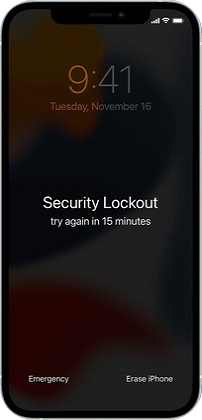
Security Lockout try again in 15 minutes
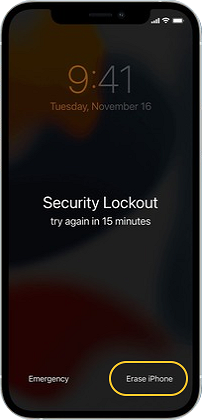
Security Lockout - Click Erase iPhone

Sign out of the Apple ID interface

Showing the progress of the erase
Note:
1. After my own several tests, I have found that the 'Erase iPhone' button can stop working periodically. If you cannot click it, you can input the incorrect password another time to arrive at the 'Security Lockout' interface again. This interface still has the 'Erase iPhone' option at the lower-right part. Now you can tap it successfully. However, if you still find the button not working, check the catalog to select another available method.
2. Apple has only released the 'Erase iPhone ' option for limited iOS versions and iPhone models. Therefore, you might not always find this option on your iPhone. The exact reason behind this remains unclear. Till now, Apple has not formally announced the reason behind the absence of this option in some iPhone models.
Method 4: Use Find My to Remove Forgotten iPhone Passcode without Restore
Find My locates lost devices and keeps track of family members. It can also erase your device and delete all personal data, including your iPhone screen passcode, except for location-related functions. Check the following requirements before trying it:
What Do You Need?
- Your locked iPhone should have enabled the Find My feature.
- The locked iPhone should have your iCloud account logged in.
- You need to know the Apple ID and password that are linked to the locked device.
- The locked iPhone should have an active and stable cellular or Wi-Fi network.
How to Use 'Find My ' to Remove Forgotten iPhone Passcode without Restore?
Steps:
- Navigate to iCloud.com on either a phone or web browser.
- Next, enter your Apple ID and password.
- After logging in successfully, tap 'Find iPhone', input your Apple ID password again, and tap 'Sign in.'
- Now click 'All Device' and select yours .
- Click 'Erase iPhone.' You will notice a prompt saying, 'Erase this iPhone.' Tap 'Erase.'
- Now enter your password to proceed.
- A message with a verification code will arrive on your trusted device. Enter the verification code to continue.
- Now you need to input your phone number and click 'Next.'
- You will notice on the iCloud website showing 'Erase Started. ' In the meantime, you will see a white Apple logo on your iPhone screen showing the process of erase
- When the process finishes, your iPhone will restart. Swipe up to arrive at the interface for resetting your phone. You will find your iPhone displaying 'iPhone Locked to Owner.' When you see this message, enter your Apple ID and password. Click Next, Now you can make a new passcode.

Enter your apple id and password

Click Find iPhone
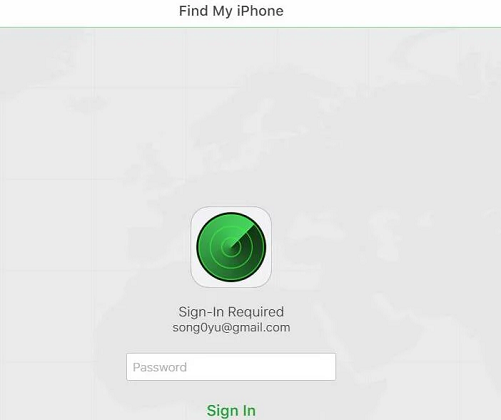
Enter your Apple ID password

Click All Devices and choose your device

Click erase iPhone

Click erase

Enter the password to continue

Two factor authentication

Enter your phone number

Erase started
Method 5: Bypass iPhone Passcode via iTunes
On January 9, 2001, Apple launched iTunes, a media software to play, download, and manage audio and video files. In 2011, iTunes was updated to enable iOS users to back up and sync data and contents across multiple devices. The software comes with a 'Restore' function, which can unlock your iPhone or iPad if you forget the screen passcode.
From the perspective of product attributes, iTunes is not a professional unlocking tool. Apple hardly releases any updates for it. The last update was released on December 7, 2020. Consequently, it's rife with bugs and technical glitches. Through my tests, the entire unlocking process consumes three long hours! Not only that, the chances of encountering error codes like Error 3004, 3194, 1100, 4000, 4013, and the like are also very high. But if you are still up for it, check the ultimate guide below:
Preparations:
- A PC or Mac
- If you're using a PC: make sure Windows 8 or later and install the latest version of iTunes.
- If you're using a Mac:
- For macOS Catalina or newer, open a Finder window.
- For macOS Mojave or older, install and open the latest version of iTunes.
- A compatible USB cable
Steps: ( For Windows Users)
- Turn off your iPhone
- Unplug your iPhone from the computer if it’s connected.
- Turn off your iPhone using the method for your iPhone model:
- iPhone 8, iPhone 8 Plus, iPhone X, and later, including iPhone SE (2nd and 3rd generation): Press and hold both the side button and the Volume down button until the power off slider appears.
- iPhone 7, iPhone 7 Plus, iPhone 6s, and iPhone 6: Press and hold the side button until the power off slider appears.
- iPhone SE (1st generation), iPhone 5s, and earlier: Press and hold the top button until the power off slider appears.
- Drag the slider to turn off your iPhone, then wait a minute to make sure that it turns off completely.
- Put your iPhone in recovery mode
- Get ready by finding the button on your iPhone that you'll need to hold in the next step:
- iPhone 8, iPhone 8 Plus, iPhone X, and later, including iPhone SE (2nd and 3rd generation) use the side button.
- iPhone 7 and iPhone 7 Plus use the Volume down button
- iPhone SE (1st generation), and iPhone 6s and earlier use the Home button.
- Press and hold the correct button for your iPhone while immediately connecting your iPhone to the computer. Don't let go of the button.
- Keep holding the button until you see the recovery mode screen on your iPhone, then let go.
- Restore your iPhone
- Open iTunes and iTunes shows 'There is a problem with the iPhone that requires it to be updated or restored '. Click Restore. Then iTunes shows 'Are you sure you want to restore the iPhone to its factory settings? All of your media and other data will be erased'. Click Restore and Update.
- A window of 'iPhone software update' will appear. Tap 'Next' followed by 'Agree.' iTunes will start downloading the software for your iPhone. It will restore your iPhone when the download process finishes.
- Locate this ! icon. Click it to check the download progress. The download process can take anywhere between 20 minutes to 2 hours. This time depends on your internet speed and the download source.
- When the 'iPhone software update' is downloaded, iTunes will pop up 'iTunes will erase and restore your iPhone to iOS 15.4.1 and will verify the restore with Apple. ' Then click Restore
- The above-middle bar will show 'Extracting software…'. It means iOS 15.4.1 iTunes is preparing to restore the software on this iPhone.
- Your iPhone will display a recovery progress bar with a white Apple logo. The restore time depends on the amount of data on the iPhone (usually, it takes 20 minutes to 2 hours), and when the restore is complete, the iPhone will automatically restart. iTunes will display the following:
- After your iPhone restarts, you can reset your phone from scratch. You can create a new passcode if you want.
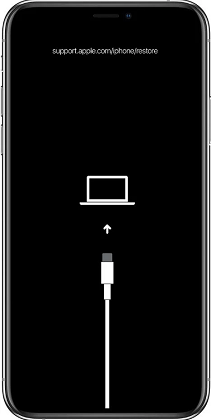
See the recovery mode screen

The iPhone that requires it to be updated or restored

All of your media and other data will be erased
click this icon to check the download process

Preparing to restore the software on this iPhone
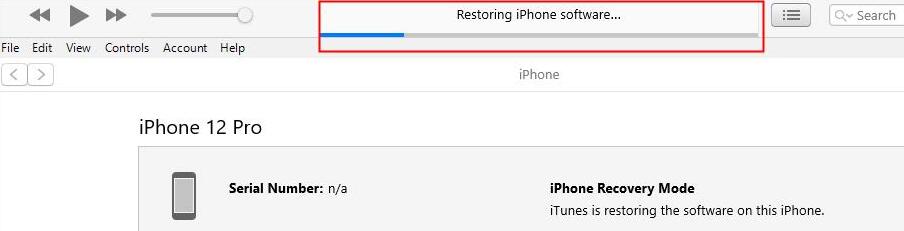
iPhone software update
click this icon to check the download process
When you come to the ' Apps & Data' interface, if you have not backed up your data in iTunes, finder, and iCloud before being locked, click 'Don’t Transfer Apps &Data'. If you have made a regular backup before being locked out, you can choose Restore from iCloud Backup or Restore from Mac or PC based on your reality.
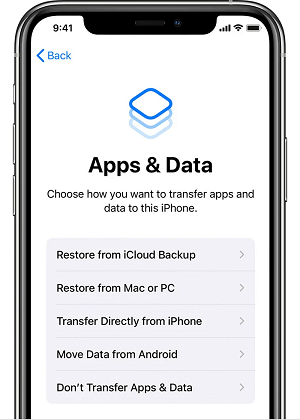
Set up Apps & Data
You can only unlock your iPhone or remove the forgotten password if your iPhone is X above through restore. It will lead you to lose all your iPhone data unless you have backed it through iCloud and iTunes. However, it's fully possible for iPhone 5S-X users to save their data when they remove the forgotten passcode using iPhonePass, the free tool by Mobitrix is what makes it happen. But if your iPhone is not supported, Mobitrix LockAway will be your best choice to unlock your iPhone without a passcode in 20 mins!


