Have you ever found yourself in a situation where you’re unable to change your iPhone lock screen password? For sure, this is a problem that can easily make anyone frustrated. But worry not, as your troubles are no more with this guide on how to change your iPhone lock screen password. This article is an authoritative guide to help you in your deepest point of need – when you’re stuck. I will show you how to update and/or change your lock screen password plus what your options are when you forget your screen passcode.
In what situations do you need to enter your screen passcode?
So, in what cases will you have to enter your screen passcode? Here are some of the cases :
- When you restart your device.
- As you try to check your medical ID.
- Trying to use emergency SOS on your iPhone.
- After making five unsuccessful attempts at unlocking your iPhone using Face ID or Touch ID.
- Whenever your phone receives a remote lock command that you haven’t requested.
- When you haven’t been using your passcode for the preceding 6 days or more. Also, when you haven’t unlocked your iPhone for more than two days.
How to Change iPhone Lock Screen Password
Here’s a step-by-step guide that should help you to change your iPhone lock screen password:
- Go to settings and select Face ID and Passcode.
- Enter your six-digit passcode when requested from you.
- Go to Change Passcode.
- Enter the old passcode once more.
- You’ll need to set up a new passcode but prior to doing that, go to Passcode Options.
- Decide from either creating a 4-digit code or two types of custom passcode.
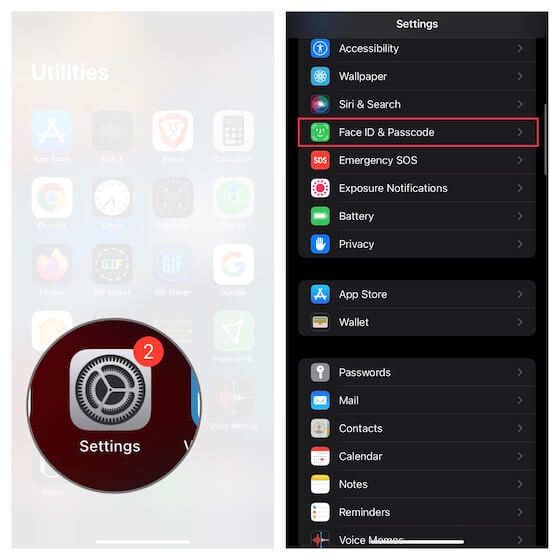
change lock screen password on iPhone
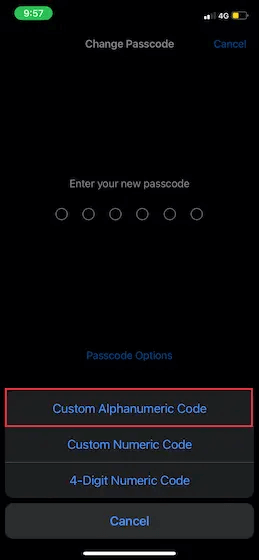
choose the type of code you want
These steps are still the same for older models that use Touch ID rather than Face ID.
How to Change When iPhone automatically Locks
So, what happens when your iPhone locks automatically? How are you going to change the password? Here are steps that you can follow:
- Hit the Settings button.
- Go to display and brightness.
- Lock automatically and then set a length of time.
Tip: Use iCloud Keychain to Store Your Password
Password management has become a lot easier because of the iCloud Keychain in Apple devices. It is deep into the Apple ecosystem and helps you to keep your website and app passwords safely, together with the Wi-Fi network information, and credit card details.
An iCloud Keychain equally offers recommendations to bolster security so that your security codes aren’t compromised easily. In case of any data leaks, the password manager will let you be in the know, as the 256-bit AES encryption leaves very little room for complacency.
How to unlock iPhone After Entering the Wrong Passcode Too Many Times
Let’s face it – this problem has happened to many of us. I have been a victim of forgetfulness, especially when it comes down to passcodes. In case you do forget your iPhone passcode like I have several times, your iPhone is definitely going to be disabled after numerous failed guesswork attempts.
Thus, at this stage, you will need to reset your iPhone so that you can get rid of your old passcode. Thereafter, you can create a new passcode.
Mobitrix LockAway is one such tool that can remove the forgotten passcode. In other words, it can help you to unlock your iPhone or iPad without using a passcode within 20 minutes.
The Mobitrix R&D team has over 10 years of experience in cracking iOS. They offer 100% privacy protection and security as they do what they do best – unlocking your device. The best part is that anyone can use this tool, even if you’re not tech-savvy.
Here are some of the screen locks that Mobitrix Lockaway can remove:
- Alphanumeric passcode.
- Face ID.
- Touch ID.
- 4/6-digit passcode.
So, what are some of the scenarios where you’ll need to use this tool?
- When your phone screen is cracked.
- When your Touch ID or Face ID doesn’t work well.
- For a second-hand iPhone or iPad.
- After your device is disabled due to too many passcode attempts.
- When you forget your passcode.
- Apple ID is disabled or locked.
If you're tired of reading text guide, you can check the following video guide.
Steps
- Download and install the Mobitrix LockAway.
- Select and click the Unlock Screen Passcode button in the main menu.
- Click Start so that you can remove the iPhone Passcode. Keyfile will be detected right away.
- Download the Keyfile Package and extract it.
- Click start so that you can begin extracting.
- After the extraction process, click on Start Unlock.
- Unlock will now be complete.

Unlock screen passcode home

Unlock screen passcode product

Unlock screen passcode looking for keyfile

Unlock screen passcode download and verify keyfile

Unlock screen passcode firmware has been downloaded

Unlock screen passcode extraction complete

Unlock screen passcode remove screen lock

Unlock screen passcode unlock is complete

Why Do I Recommend Mobitrix LockAway?
- There’s no need to use iTunes.
- You can use it easily with just a few clicks, which means that it is friendly to those who are less tech-savvy.
- 99% chances of success.
- It is a fast method that takes about 20 minutes to unlock your phone. Perfect for those who are in a hurry.
- 100% privacy protection.
- It fully supports iPhone 5s to iPhone 16 and iOS 18 and earlier versions.
In conclusion, I can strongly suggest that the best way how to change iPhone lock screen password is by using Mobitrix LockAway It saves time and effort, besides being quite easy to use. Save yourself the hustle of following complicated procedures by using this application. Are you lazy, less tech-savvy, or just in a hurry to unlock your iPhone or iPad, then this Mobitrix Lockaway is the perfect match for you.

