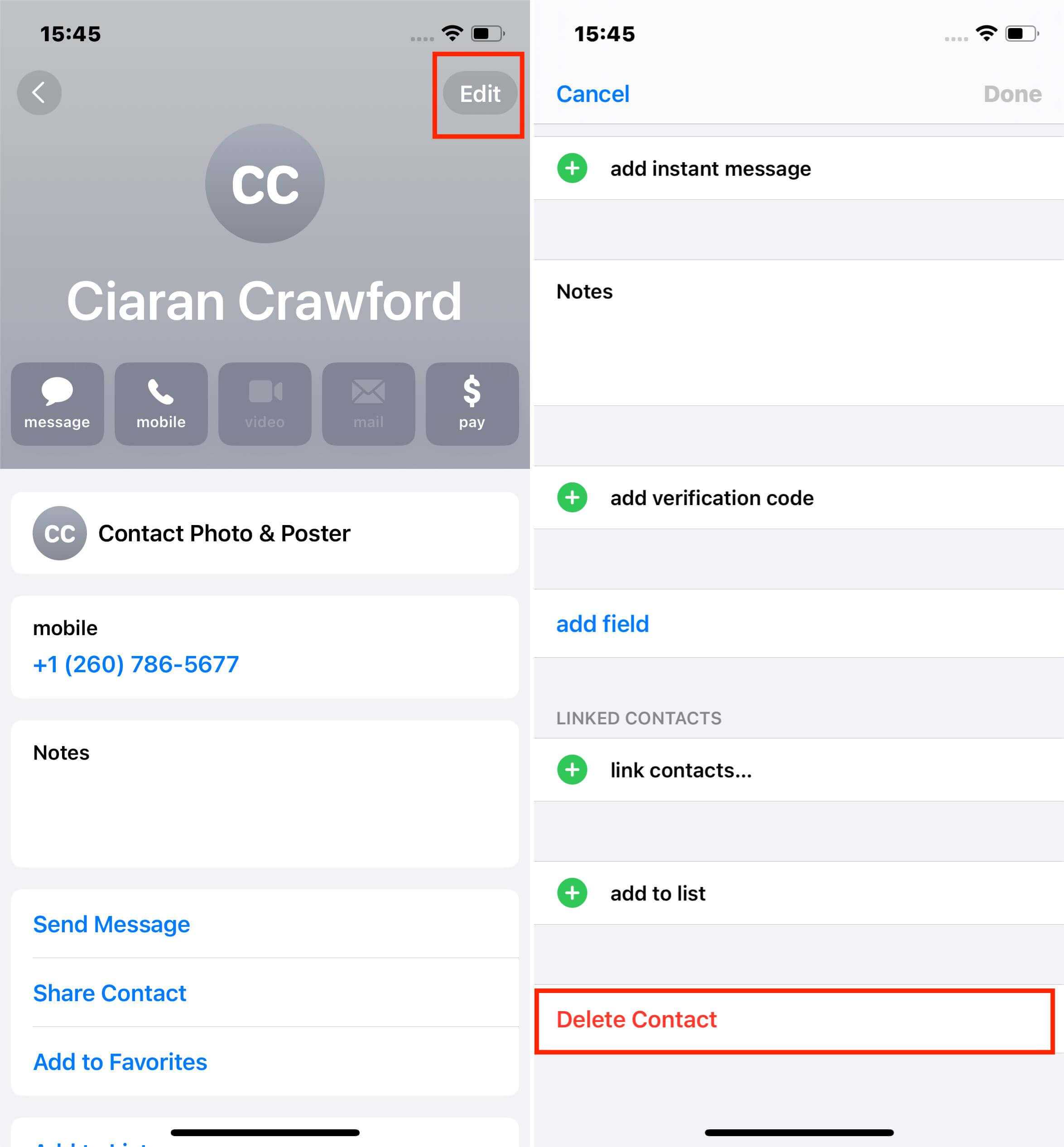Does your partner keep invading your privacy by reading your messages? Or do you not want anyone to see your text notifications around you?
Hiding messages on iPhone is the perfect solution for it. But how do you do it? Does it require technical assistance? What protocols do you need to follow?
Don 't worry. In this guide, I have explained 11 different and easy ways to know how to hide messages on iPhone step-by-step so you can solve the hiding issue in no time.
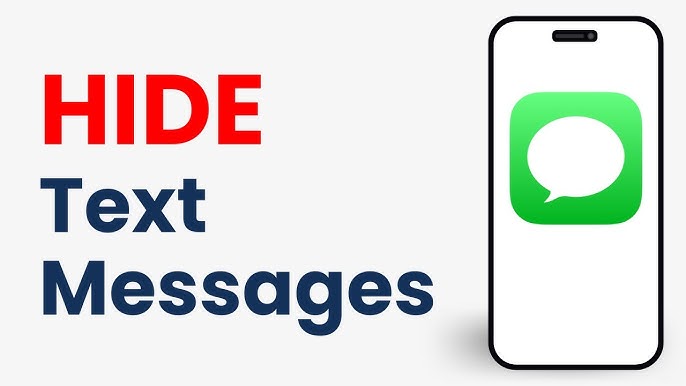
Hide Text Message
Method 1. Rename Your Contact
Although there are manyways to hide personal content on your iPhone, sometimes the easiest way is to simply misdirect the nosy people who want to know who you're constantly texting, especially if you live in a place where everyone seems to know each other.
So, just rename your contact. For example, change "Michael" to "Alex," and everyone else will be none the wiser when a message from "Alex" comes to your iPhone.
To change your contact's name, use the Contacts App.
- Go to Phone > Contacts and tap on your contact.
- Tap Edit, and then key in a new name in the First name and Last name fields.
- Tap Done to save.
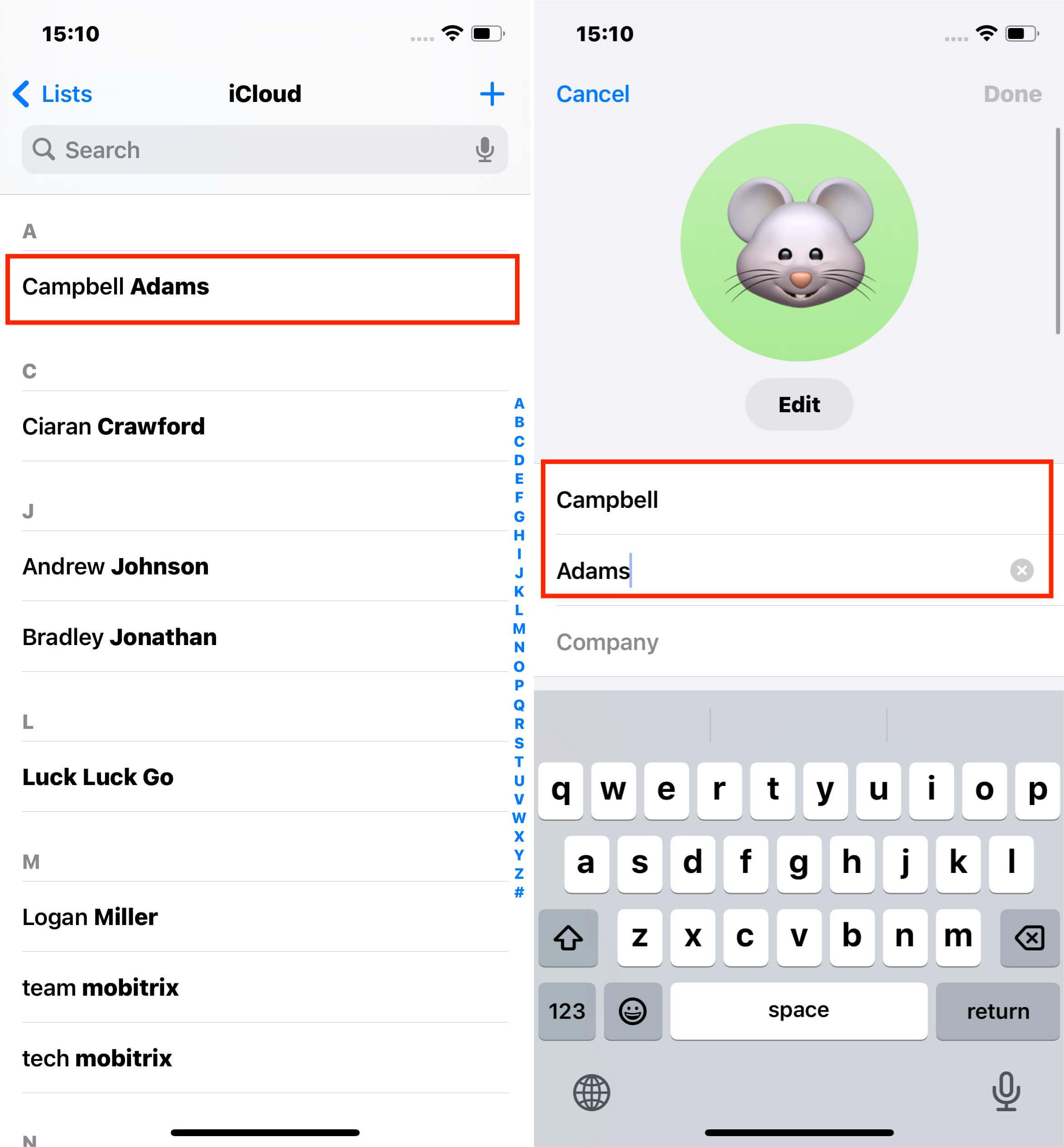
Rename Your Contact
Method 2: How to hide messages from one person by deleting the conversation thread
Has this ever happened to you? When you had a funny chat with your friend about an embarrassing moment but don 't want anyone else to see the conservation. Don 't worry, I brought the solution. You can hide messages from one person by deleting a conservation thread with the following steps:
Steps
- Go to the iMessage App on your iPhone
- Click on the Edit button
- Select the conservation thread.
- Tap the Delete button
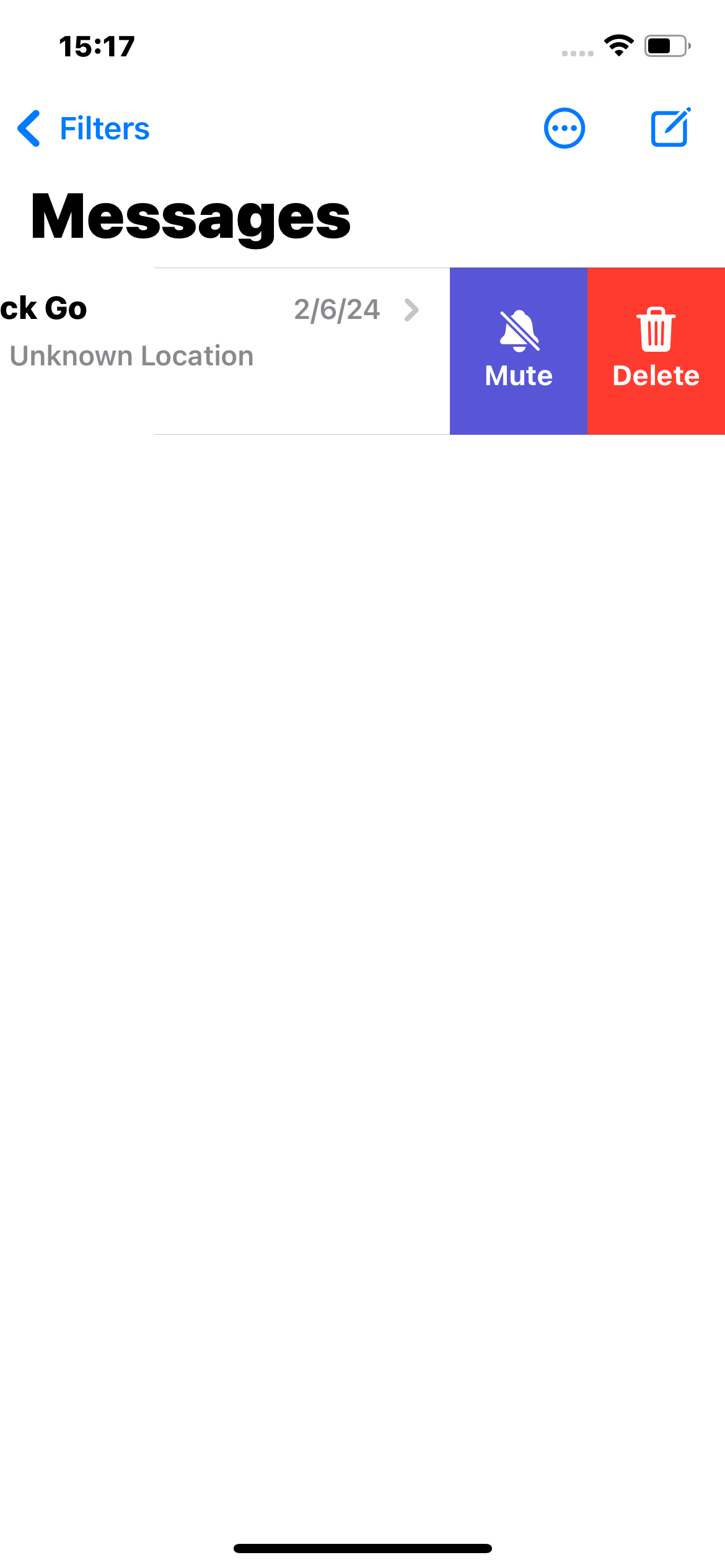
Delete conservation thread
Method 3: How to hide messages by deleting the messages
Deleting the conservation can sometimes feel like an extreme as you don 't want to abandon the memories you have with a person. What if you can delete only specific messages from the thread? Yeah, that 's right. You can do it by following steps:
Steps
- Go to iPhone 's iMessage App
- Open the conservation you want to delete messages from
- Hold the message you want to delete
- Click More and tap the Trash icon at the bottom-left corner
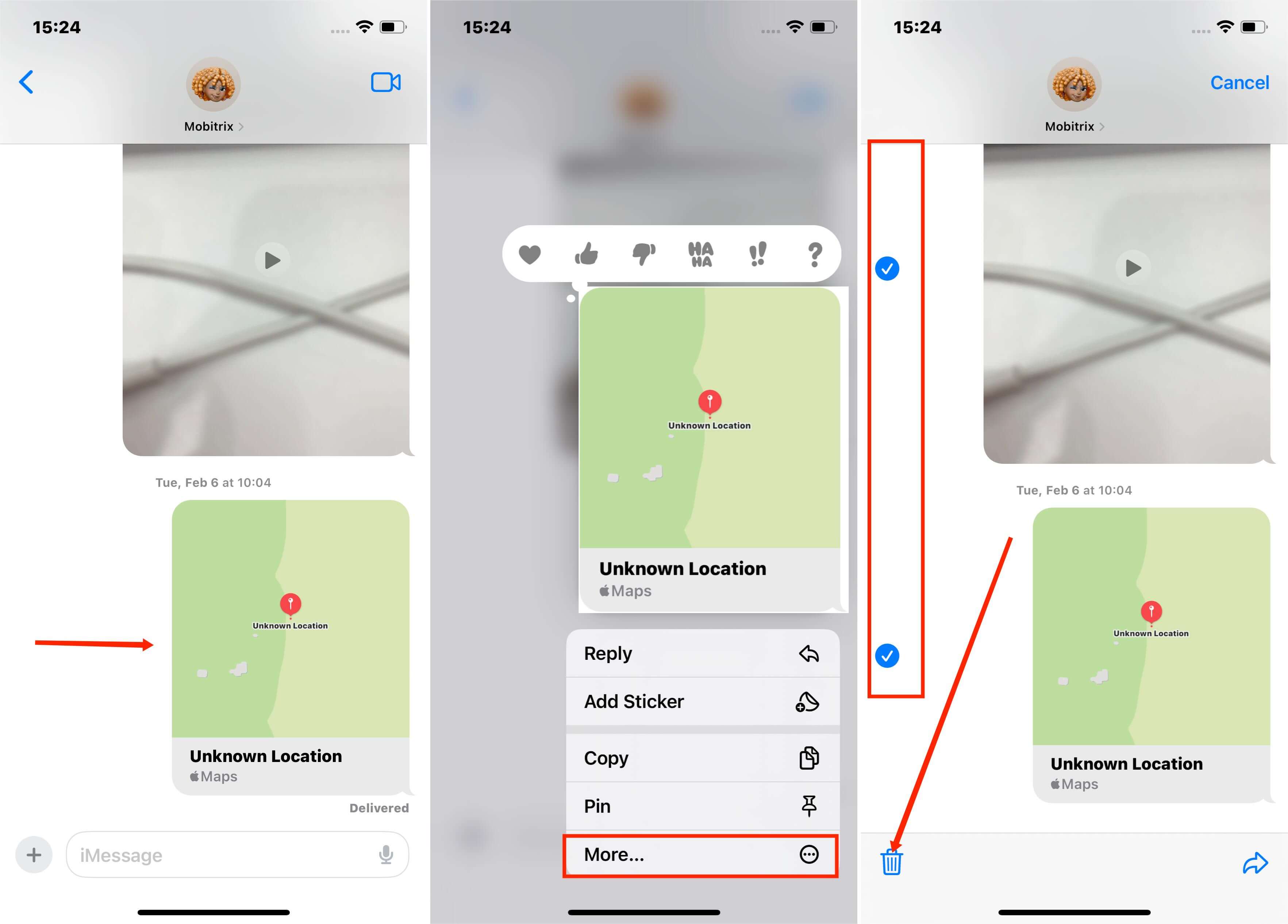
Delete specific messages from conservation
Method 4: How to hide messages by turning off Message Previews
Have a passcode on your iPhone but people still sneak around your messages through notification preview on the lock screen? Yeah, I had the same problem until I followed these steps and hide the message previews.
Steps
- Launch Settings of your iPhone
- Go to the Notifications tab and locate Messages
- Click Show Previews
- Choose Never or Off from the options
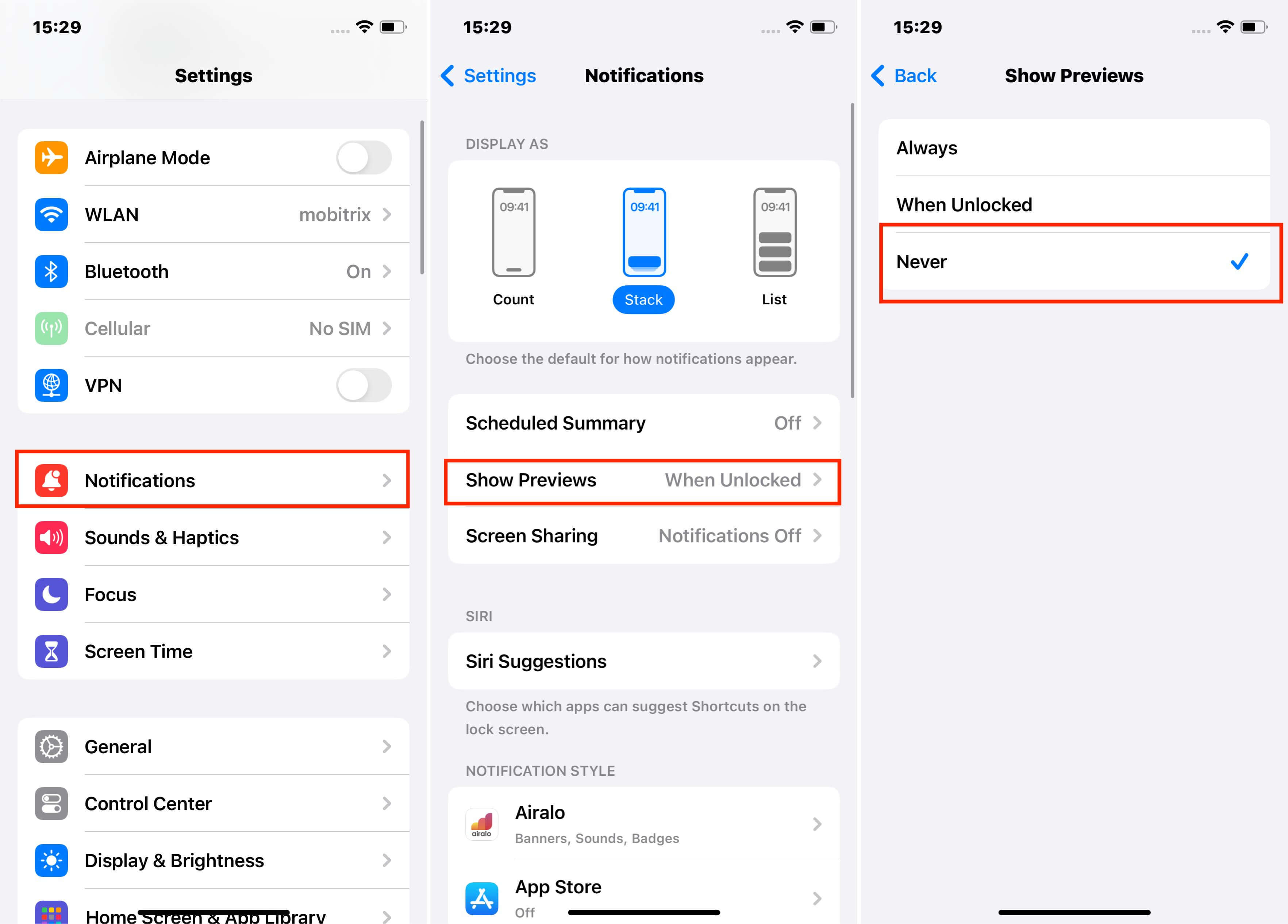
Hide message notification preview on iPhone
Method 5: How to hide messages by disabling alerts and notifications on an iPhone
Even if you have a passcode on your iPhone, people can still invade your privacy by reading messages from the notifications. Turning off or disabling message alerts or notifications is the solution that can help you in this situation. Here are the steps you can follow to do so:
Steps
- Open your iPhone 's Settings.
- Click the Notifications tab.
- Locate and tap the Messages option.
- Turn off Allow Notifications with a toggle button.
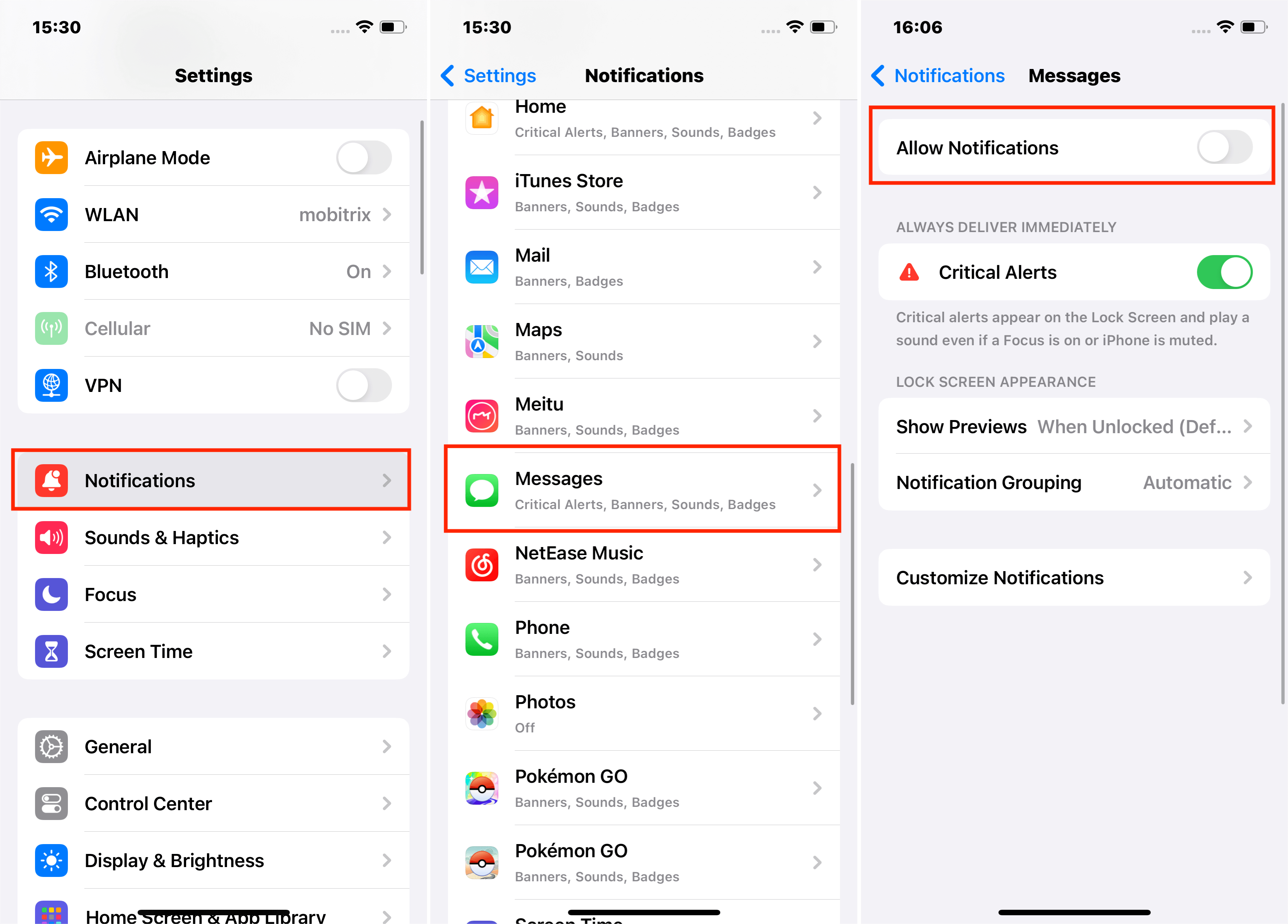
Turn off notification preview
Turning off your message notifications to hide contacts seems a little risky. What if you miss an important message from your boss or family because your notifications are off? In such cases, turn off notifications with the following steps for specific contacts so you don 't miss the important ones.
Steps for Turning off Notifications for Specific Contacts
- Launch the iMessage app on your iPhone.
- Swipe left on the specific person you want to disable notifications for.
- Click the Mute button or Hide Alerts.
- Follow the same steps for other persons you want to hide alerts and notifications for.
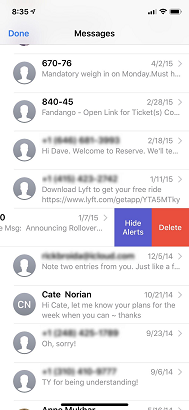
Mute notifications for a specific contact on iPhone
Method 6: Use invisible ink to send your messages
Invisible ink in the iMessage app offered by iOS had been a great hit. It lets you send messages like a secret code which will only be visible when the receiver swipes over it. Seems exciting, right? Test it out with these steps:
Steps
- Open your iMessage app on your iPhone.
- Open the conversation thread of the person you want to send a secret message to.
- Write your text message in the field.
- Hold the arrow icon until you see the pop-up options.
- Click ' Send with Invisible Ink. '
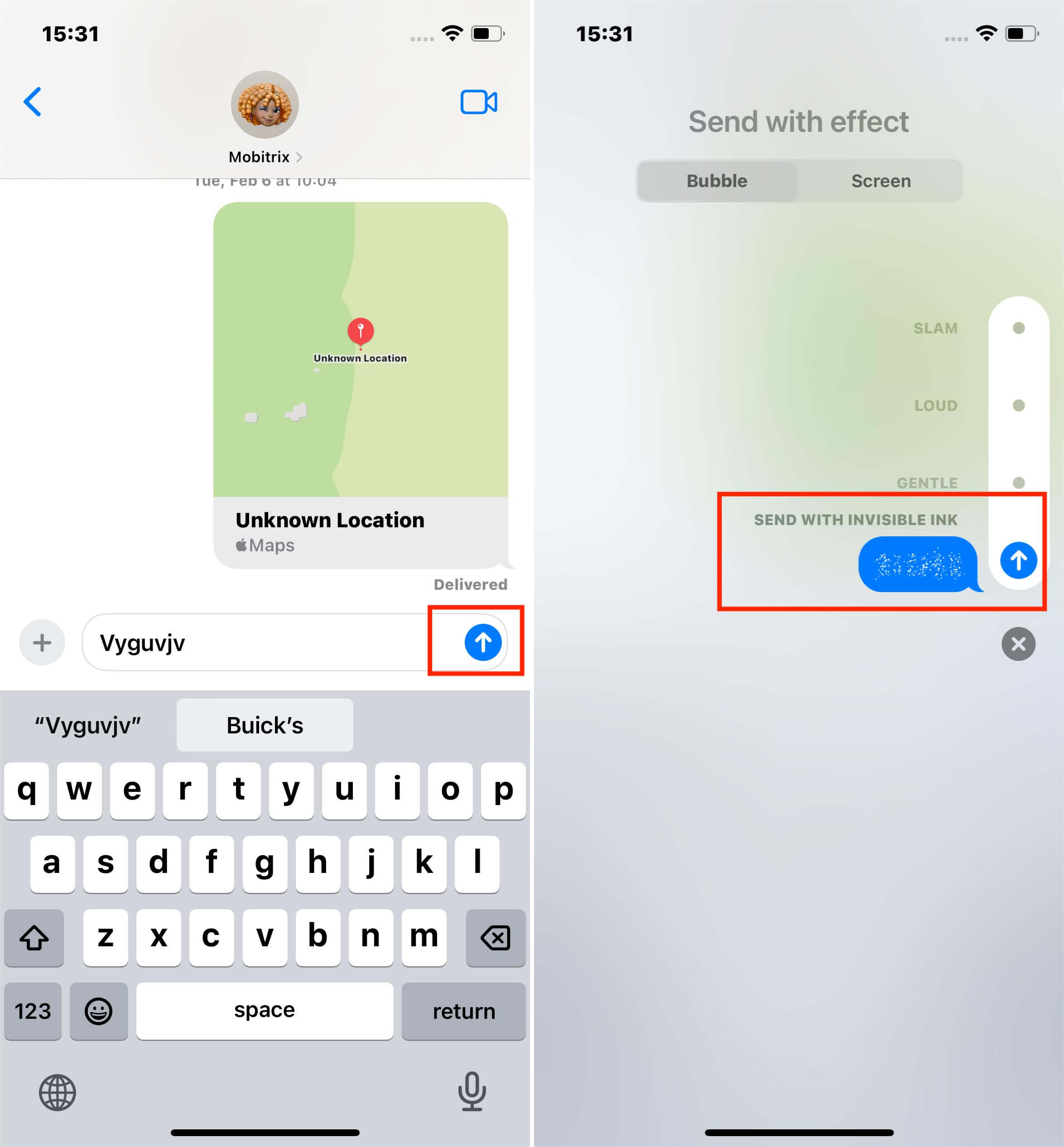
Hide messages with invisible ink
Method 7: Lock and hide text messages in Notes App
Don 't want to delete your text messages but also want to keep them password protected? Hiding them in the Notes app of your iPhone is what you can look forward to in this situation. Let me show how you can lock and hide text messages in Notes App
Steps
- Launch the iPhone 's Messages and open the person 's thread you want to hide.
- Take screenshots of the conservation thread.
- Go to your Notes app and create a new note to add the screenshots.
- Click Done after you add the pictures.
- Open Settings of the Note by clicking the three dots in the top-right corner.
- Select Lock and click to create a password.
- Once you are done, delete the messages from your iPhone.
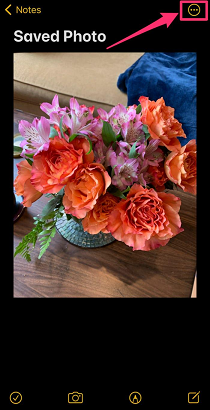
Click three dots in the top-right corner for options
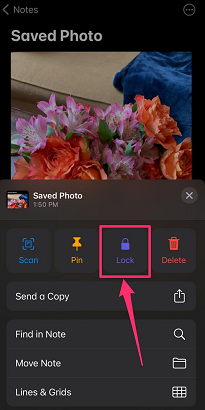
Select ‘Lock’ option
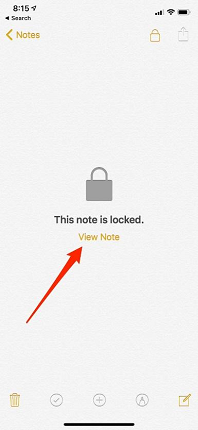
Hide iPhone messages in the Notes app
Method 8: Set a time limit for the Messages App
Hiding messages, turning off notification previews, and disabling alerts are good but they don 't give you much security. Although Apple does not offer a feature to lock your Messages app individually, you can still lock it with some tweaks and modifications in your Settings. Follow these steps and lock your iMessage app on your iPhone:
Steps
- Go to Settings on your iPhone and open the Screen Time
- Click to Turn On Screen Time and confirm it with 'This is my iPhone '
- Set a passcode by tapping 'Use Screen Time Passcode ' and confirm it by reentering
- Now, go to App Limits, click Add Limit and select the Messages app
- Set the lock timer to 1 minute and click add in the top-right corner
- To unlock the Message app, you can ask for more time and enter your passcode to unlock it
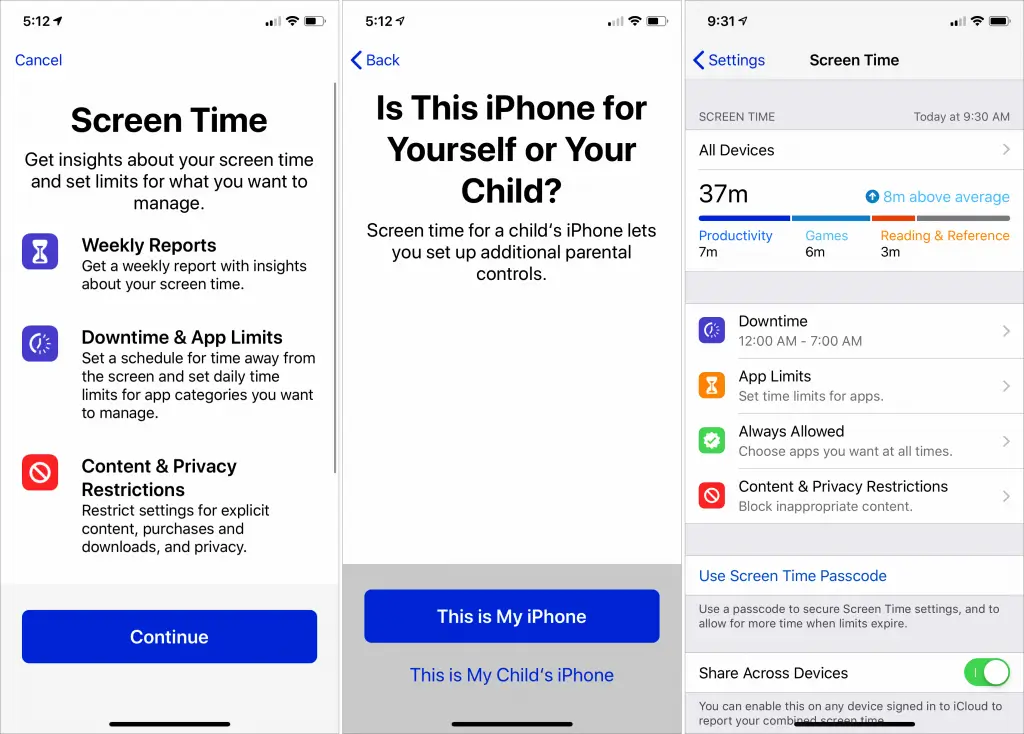
Turn on screen time on your iPhone
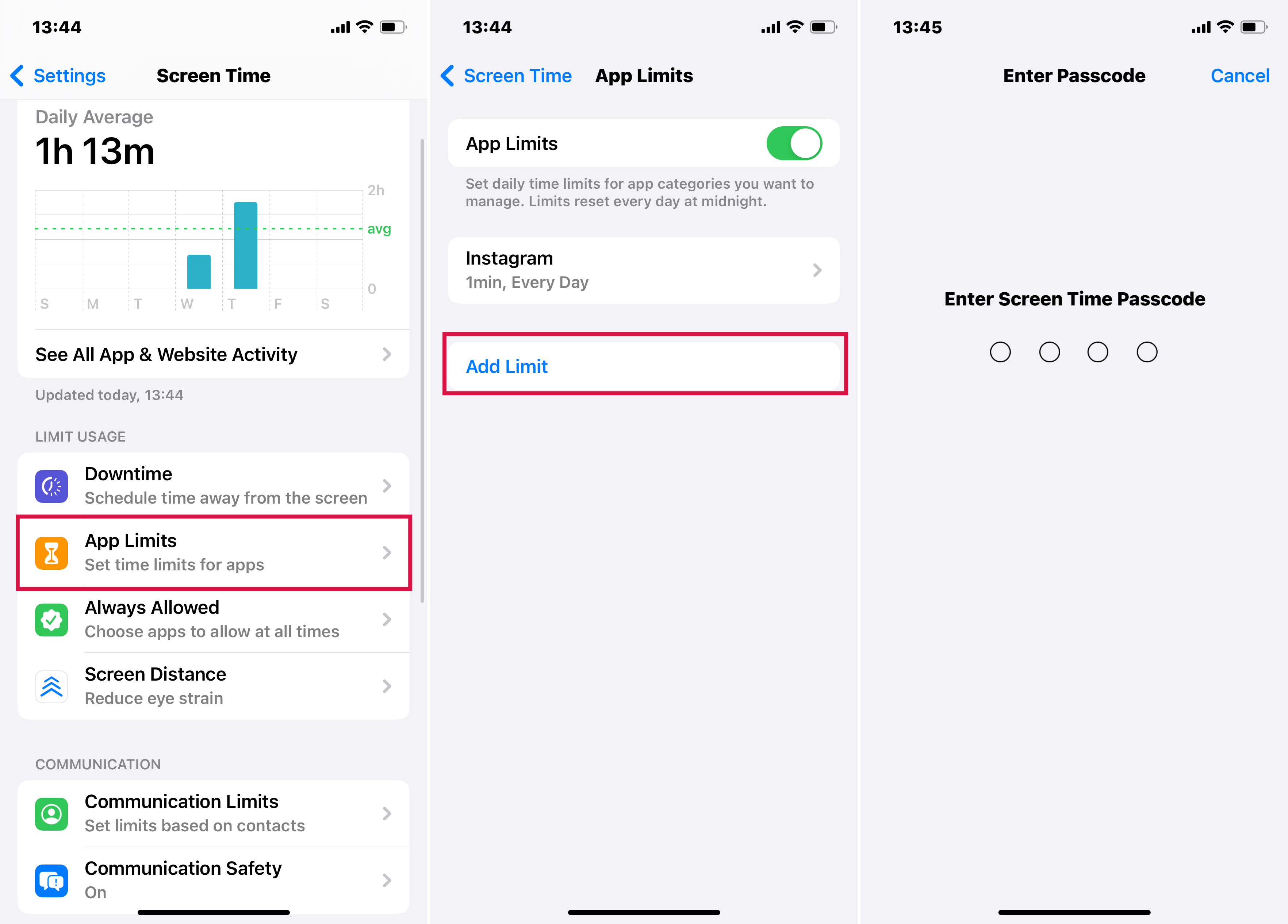
Add a screen time limit for the messaging app
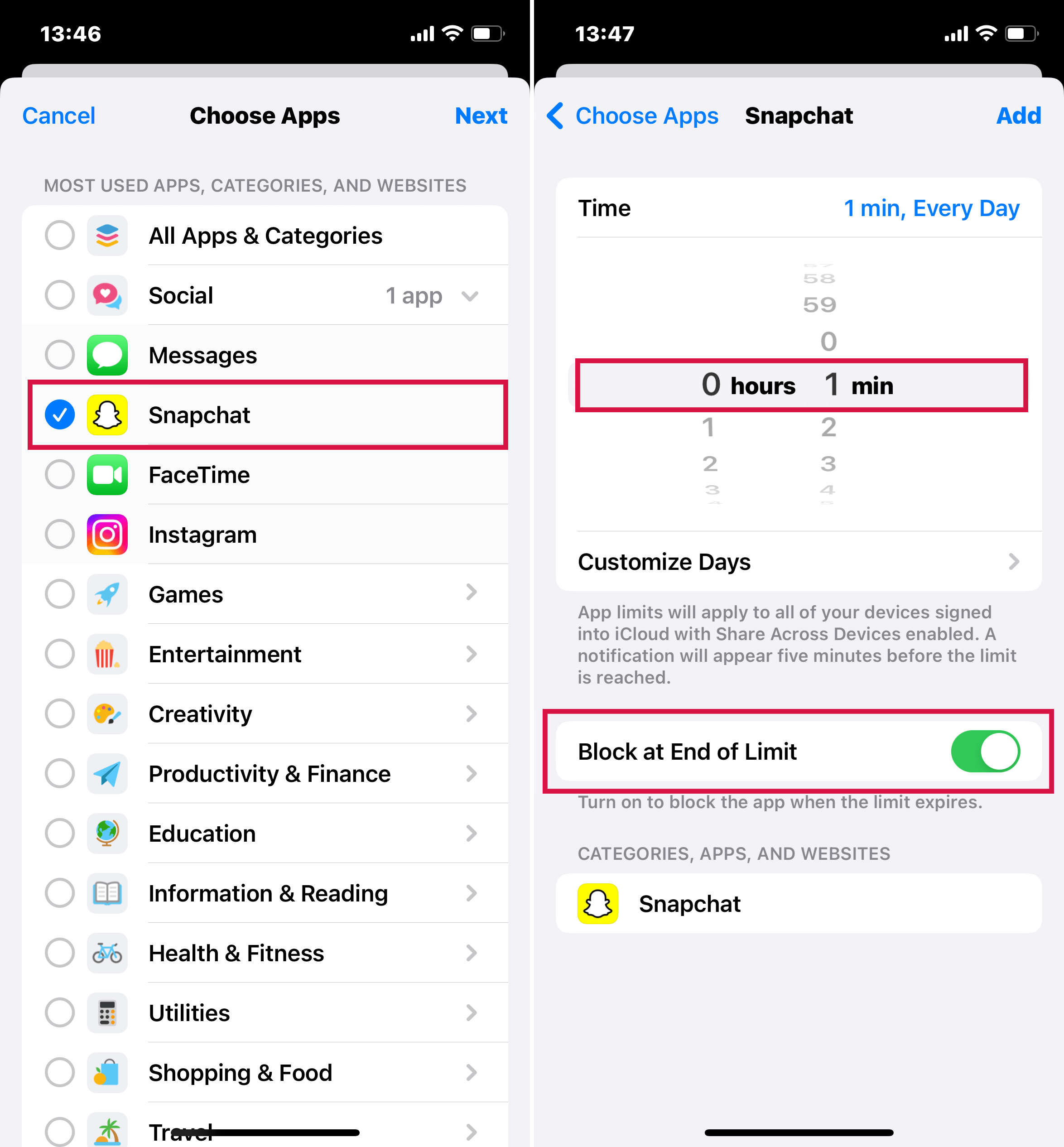
Ask for more time on the messaging app
Method 9: Move specific contacts to Unknown Senders
Want to keep the natural flow and essence of conservation but don 't want anyone to invade your privacy by reading those messages? Here is a life-saving hack for you. You can move them to the Unknown Senders tab, keep the conservation go and no one will as it will not be seen in the general messaging tab.
Steps
- Launch the Phone App and open the contact you want to hide messages from
- Click the edit button and the Delete Contact
-

Delete contact you want to hide
- Now, go to Settings and open the Messages tab.
- In the Message Filtering, locate the Filter Unknown Senders and toggle it on
- You will now see the messages from this specific person under the Unknown Senders in the Filters option of iMessage.
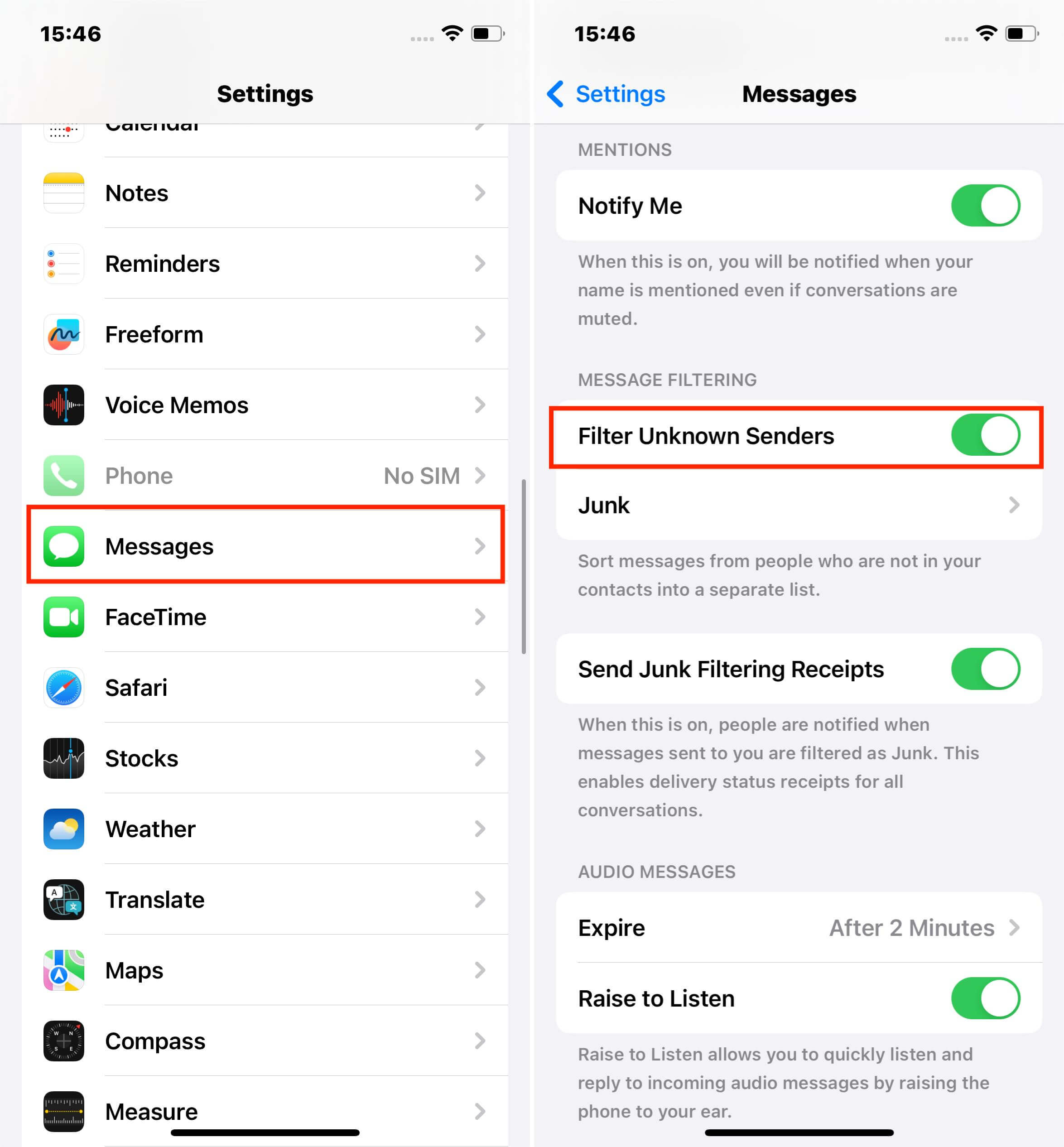
Turn on filter unknown senders
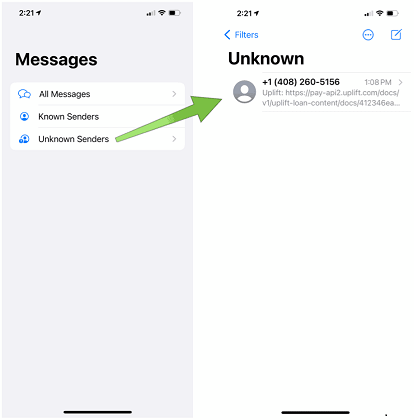
Unknown sender filter
Method 10: Deactivate Text Message Forwarding
Hiding messages really gives you extra protection. But what if you don 't and somebody forwards your confidential messages to themselves? Yes, this can create a big problem. That 's why you need to deactivate text message forwarding with the following steps:
Steps
- Go to Settings on your iPhone.
- Locate and open the Messages tab.
- Look for the Text Message Forwarding option.
- Turn off the toggle button for devices that you don 't want to forward messages from your iPhone.
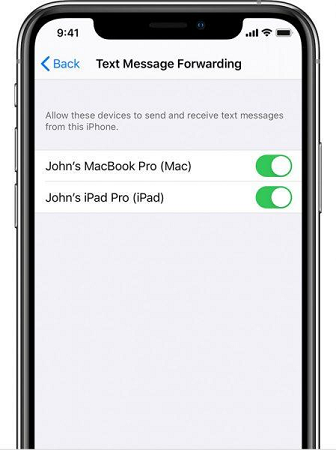
Disable text message forwarding
Method 11: Using Apps to hide texts on iPhone
Besides hiding your messages by modifying settings, you can now also use hiding apps to keep your texts secret. Do you want to know some of the apps to hide texts on iPhone? Here you go:
Signal
One of the best apps to hide texts on iPhone is the Signal app. You can hide your private or group chats easily with Signal. The best part about Signal is that it is totally free. It also offers voice and video calls with media and file sharing for an all-in-one place experience. With the Signal disappearing feature, the messages will be automatically deleted when a certain amount of time is up.
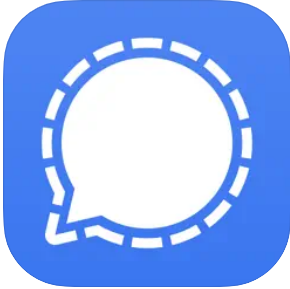
Vault hide messages on iphone
Vault
Vault is the best option for people who are memory cautious and don 't want to download heavy apps. The app lets you hide your messages completely as well as calls and contacts with password protection. Although the app is completely free and works effectively, they also offer a premium package to lock apps on iPhones.
Wire
The wire is an end-to-end encrypted way to hide messages on iPhones for privacy concerns. The app lets you share media, chat, voice call, video chat, and FaceTime with full security and easy hiding. It also lets you hide your personal details so no one can use them for any wrong purpose.
FAQs:
1. Where Can I View Hidden Text Messages?
To unhide the text messages, go to the Settings app on your iPhone and open the Notifications tab. Locate the Messages option and allow the notifications to see messages. You can also adjust other settings accordingly.
2. How do back up messages while hiding them?
The ideal way to back up your messages without seeing them is to take screenshots of your conservations and store them in a safe place like a USB, hard drive, or zip folder on your computer with password protection and delete them from your iPhone.
Hiding messages on iPhone can prove to be a very helpful trick if you are expecting a message that you don 't want to disclose to people around you. With the advancement of technology for our benefit, people also have advanced in the wrong ways such privacy invasion is one of the most common unethical states these days. You don 't have to worry again if you have chosen one of the above methods till now and followed the steps for the best security experience.