Do you have confidential photos that you want to keep private on your iPhone? Discover the ultimate collection of methods to conceal photos and albums with ease.
This guide provides step-by-step techniques for hiding photos, including password-protected notes and texts. Plus, don't miss out on the answers to frequently asked questions from users like you, covered towards the end.
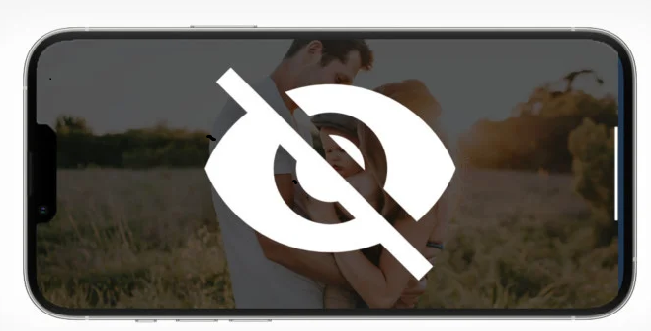
How to hide photos on your iPhone in the Photos app?
The newer model iPhones with iOS 14 and later now let you hide selected photos directly in the app that will no longer be shown in the camera roll. No one using your iPhone will see them unless they scroll down to the hidden album. If you want to hide selected photos, follow these steps:
Steps
- Open your Photos app and select pictures you want to hide.
- Click on the Share button that looks like a box at the bottom of your screen.
- Select 'Hide' from the pop-up menu.
- Confirm your action by clicking 'Hide Photo'. That's all. Your photos are hidden now.
Select the "Share" icon
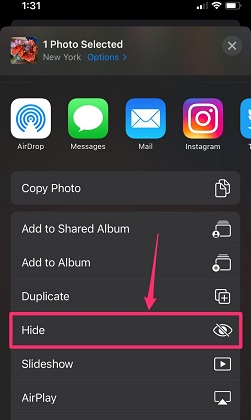
Tap ‘Hide’
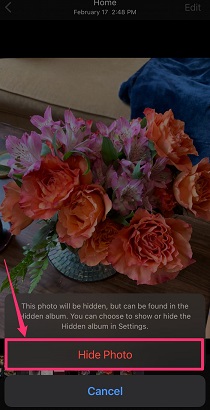
Select ‘Hide photo again’
How to hide the hidden album in the Photos app?
Do you want to keep everything in a single album and hide it in a more organized way? If yes, follow these steps after you have moved your photos to a hidden album.
Steps
- Go to Settings on your iPhone and open the 'Photos' tab.
- Scroll down to find the 'Hidden Album' option and toggle it off.
- Your hidden album will no longer appear in the photos app.
- If you want to unhide the album, toggle the option on.
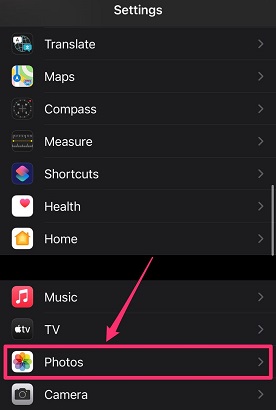
Select Photos tab from the Setting list
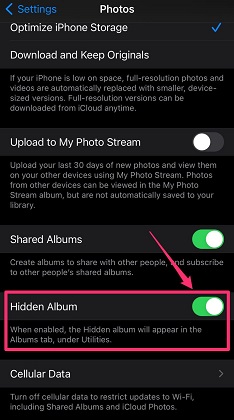
Toggle off the Hidden Album option
How to hide photos on your iPhone in the Notes app?
Keeping a daily journal in the Notes app is so much easy, fun, and interesting. But wait. Are you also hesitant and don't want anyone to see the pictures you add to your notes? Follow these steps and make them a secret no one can access.
Steps
- Add your photos to the Notes by selecting the desired photos, clicking on the Share button, locating the Notes app from the list, and tapping it.
- Now, in the Notes app, click the three dots on the top-right corner of the Note your photos are in.
- Choose the Lock option from the pop-up menu.
- Enter a password and also create a hint for it in case you forget it.
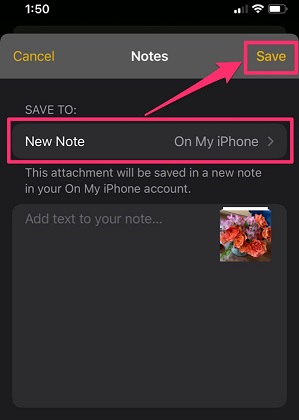
Save your photos in Notes app

Click three dots in the top-right corner for options
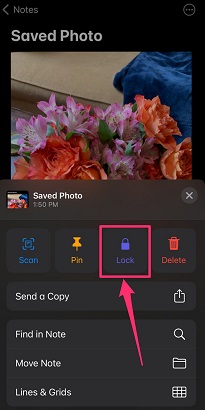
Select ‘Lock’ option
And you will be done here. Your note with the photos is locked now.
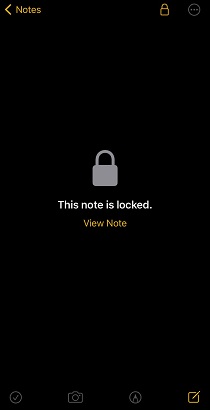
Image is locked in Notes app
How to hide photos in texts on your iPhone?
Well, everyone who has iPhone might know about these hiding photos tricks and can sneak around your iPhone to find such pictures. Don't worry, I have a life hack that lets you save photos in the text and will be difficult to find by others.
Steps
- Send the photo to yourself via Text message.
- Delete it from the album or anywhere else.
- Now, your photo is secured in a text message and only you know that.
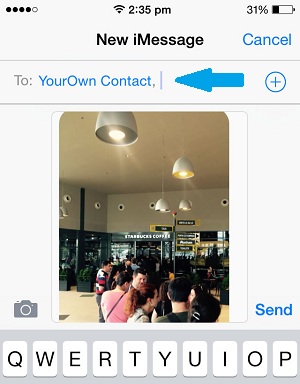
Send Photos to Yourself
How to See the Hidden Album on iPhone?
You learned how to hide the hidden album in the photos app but now the concern is how to see it if does not appear in the photos app. Here are the steps you can follow to see the hidden album:
Steps
- Open the Photos app on your iPhone and go to the Albums tab.
- Scroll down till you find the Utilities section.
- Locate the Hidden tab and open it.
Now, you will be able to see hidden albums on your iPhone.
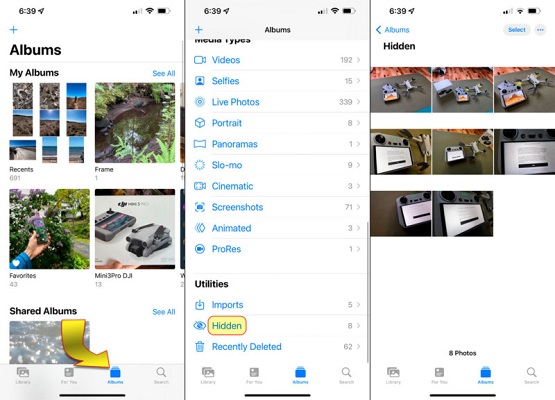
How to see the hidden album on iPhone
How to Unhide photos on iPhone?
Well, you no longer want to hide photos or videos, what should you do? Unhide them with the following steps and enjoy smooth navigation through them.
Steps
- Launch the iPhone's Photos app.
- Go to the Album tab and open Hidden under the Utilities section
- Select the photos you want to unhide and click the Share button.
- Select Unhide from the pop-up that appeared on the screen
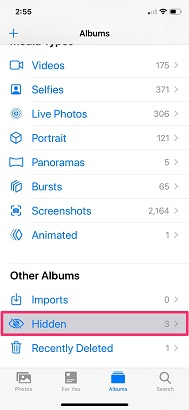
Open Hidden tab under Utilities section
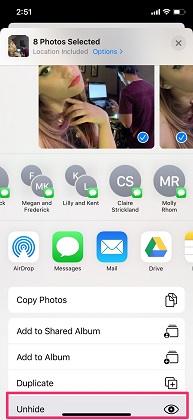
Select Unhide from the menu
Your photos are now unhidden and you can see them in the gallery like before.
FAQs
1. Can iPhone videos be hidden?
Yes, it is possible to hide videos on your iPhone just like you hide photos. You can select videos while following the steps to hide them. However, you can only hide videos in the gallery app and the hiding feature is not available with the notes app on iPhone.
2. Which iPhone models support hiding photos?
Apple introduced the hiding photos and videos feature in iOS 14 and is present in the newer operating system too, iOS 15 and iOS 16. As iPhone 6S runs on iOS 14, it means all the models after iPhone 6S have these features. Unfortunately, if you have iPhone 6 or earlier, you will have to use third-party apps for hiding photos and videos.
3. How to lock iPhone Photos with a Password?
With the newer upgrades, your photos will automatically be protected by a password you have set on your iPhone. However, if you still want to have an extra layer of protection for the hidden photos, you can always use a third-party app.
Wasn't this a wonderful journey to learn a new and cool trick like hiding photos on your iPhone? Now, you can keep your photos secret from anyone whether they are for surprise planning or you just don't want to disclose something to your peer group. All you have to do is pick a method that is suitable according to your needs and follow the exact steps for a great experience.
