Are you looking to reset your Apple ID or your Apple ID password? If you are, you have come where the solution is.
As an iOS user, you need your Apple ID and password to access Apple services like iTunes. This makes forgetting or your credentials a nightmare. Fortunately, In this article, I will show you how you can reset your Apple ID and password and regain access to your iOS device. Keep reading.
Way 1: How to Reset Apple ID To Another Email or Phone Number
If you don't want to continue using the email address or phone number associated with your Apple ID, you can change it. Alternatively, you may switch your Apple ID to a new number or email if you stop using the current number or email. You can use your iPhone or a computer to change your Apple ID without data loss.
Before changing your Apple ID
- Check your iCloud backup: Ensure that everything (pictures, contacts, etc.) on your iCloud backup is updated with your latest contents to avoid any accidental data loss.
- Sign out: Before changing your Apple ID number or email, Apple recommends you sign out of all Apple services and devices that use your Apple ID. However, don't log out of the device or service you will use to change the Apple ID.
Steps on iPhone/iPad Settings:
- Open Settings > [your name] > Name, Phone Numbers, Email.
- Next to Reachable At, tap Edit.
- Press Delete next to your phone number or email address, then follow the instructions.
- Once you enter the new phone number or email, you will receive a verification code on that number or email.
- Enter the verification code.
- Use your new Apple ID to sign back into Apple services.
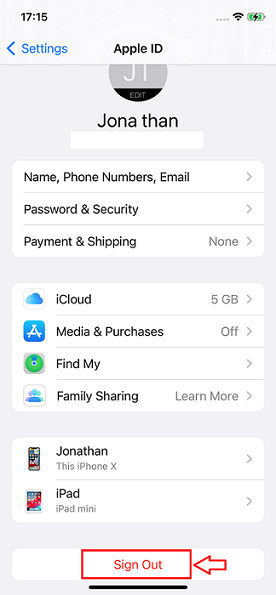
Click Name, Phone Numbers, Email
Steps on the Web:
- Visit the Apple ID account page (https://appleid.apple.com/) and log in.
- Select Apple ID in the Sign-in and Security section.
- Enter the new email address you want to use as your Apple ID.
- Choose Change Apple ID, then follow the on-screen instructions.
Tips:
- If you switch your Apple ID to a third-party email address, check the email for a verification code and enter the code.
- Your Apple ID can only be associated with one phone number or email address.
- You may also be unable to change your Apple ID because you are using an @icloud.com email address created within the last 30 days.
- You cannot also enter a mobile number for an Apple ID created with an email address.
If you want to change your Apple ID but cannot recall your Apple ID password, Apple may prevent you from making the change. In such a scenario, you can use a professionalthird-party iOS tool.
Way 2: Reset the Apple ID on Your iPhone/iPad Without the Password Using Mobitrix LockAway
Before switching to a new Apple ID on your iOS/iPadOS device, you need to sign out of the current Apple ID. When signing out, you will need to provide your Apple ID password. If you forgot it, you cannot log out. Fortunately, you can use Mobitrix LockAway to sign out without the password.
Mobitrix LockAway is a dedicated iOS/iPadOS repair tool. It can help you unlock your Apple ID quickly and hassle-free. Unlocking Apple ID means signing out the current Apple ID and password from your device. Signing out of your current Apple ID enables you to log in to your iOS/iPadOS device via a new Apple ID. This process does not delete the data on your iPhone/iPad.
Steps:
- Download and Install Mobitrix LockAway.
- Connect your iPhone/iPad to your Computer, then select Unlock Apple ID.
- Press Start to begin removing the Apple ID.
- Your Apple ID password will then be removed along with your Apple ID. You can then sign in with your new Apple ID.

Mobitrix-LockAway: Unlock Apple ID
Advantages:
- Mobitrix LockAway is fast and removes your Apple ID within 30 minutes.
- It is easy to use as it has no technical steps and only requires a few simple clicks.
- Mobitrix LockAway has a high success rate of up to 99%.
- It fully supports iPhone 5s to iPhone 16 and iOS 18 and earlier versions.
Applicable scenarios:
- Your Apple ID has been locked for security reasons.
- You have an iPhone/iPad you haven't used in a long time, so you forgot its Apple ID account information.
- You forgot the Apple ID password and cannot reset it.
- When you acquire a used iPhone/iPad, but the previous owner did not sign out of their Apple ID account.
- You cannot reset your device because you cannot turn off Find My.
Using Mobitrix LockAway ensures that a forgotten Apple ID password does not prevent you from switching changing your Apple ID. Since it is fast, it's the best choice when you are in a hurry.
Now that you know how to reset your Apple ID with or without your password let us look at how you can reset the Apple ID password.
Way 3: Using the Two-Factor Authentication to Reset Apple ID Password
Fix 1: Via Settings App on iPhone/iPad
Using Two-factor authentication (2FA) via the Settings app is the simplest way to reset your Apple ID password. You can access settings from the Home screen or the App Library.
Steps:
- Go to Settings and tap your name.
- Scroll down and select Sign out, then tap Forgot Password?
- Enter your trusted phone number. You will receive a verification code on the trusted phone number.
- Input the verification code.
- Enter the passcode or your old passcode for the iPhone/iPad. (This depends on whether you have turned on the screen passcode on your device.)
- Provide a new password and enter it again to verify the password.
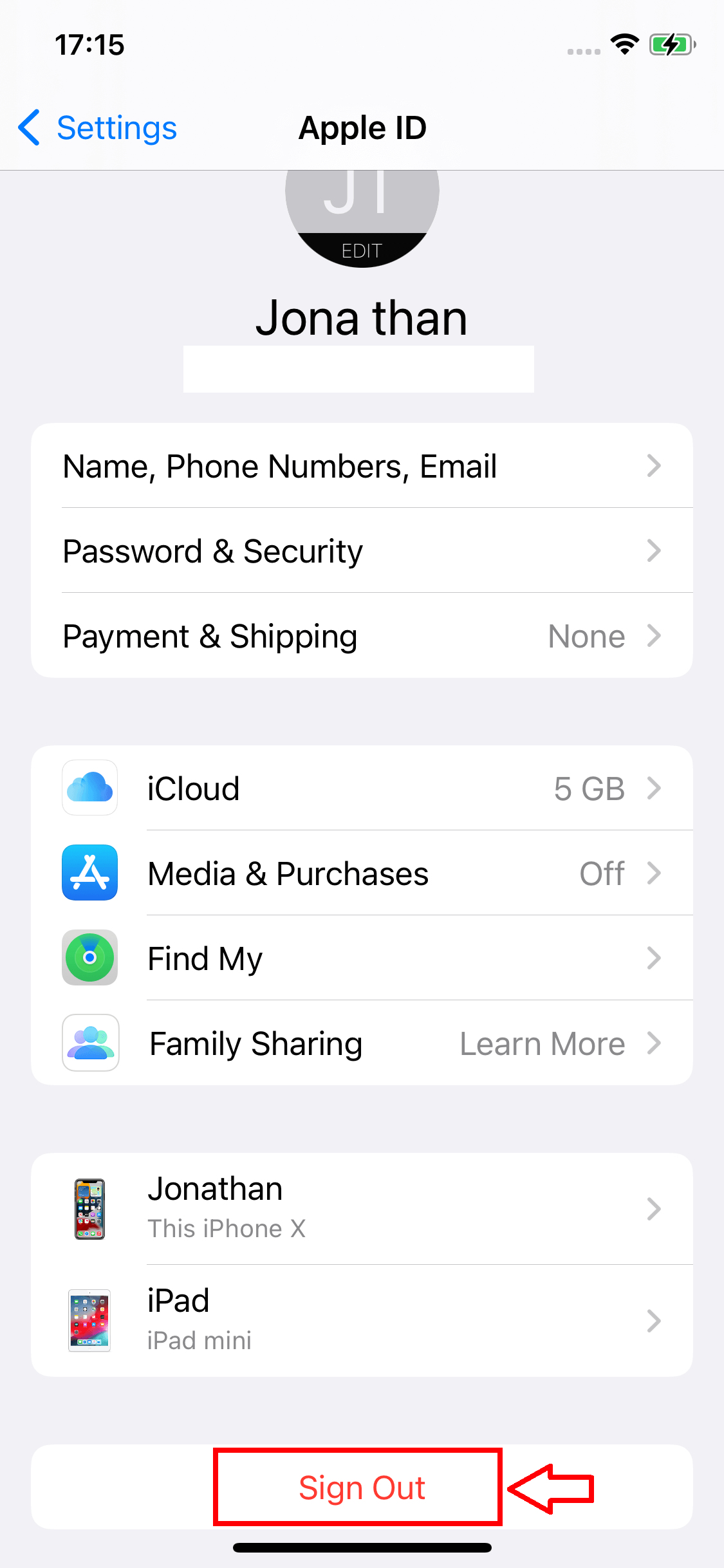
Click sign out
Tips:
You will get stuck if you cannot access your trusted device or phone number or have forgotten the iPhone/iPad passcode you are required to enter. However, if you don't get stuck, you will see an "Account Recovery" option (More on this later).
Fix 2: Use Apple support App
The Apple Support App is software developed by Apple to provide online technical service and support to iOS/iPadOS users. The software personalizes issues such as management of Apple ID accounts and subscriptions. In addition, it also uses 2FA to help reset your Apple ID password.
Steps:
- Open the Apple Store and Download the Apple Support App. Launch the Apple Support App.
- Tap Passwords & Security > Reset Apple ID password > Get Started.
- Tap A different Apple ID > Continue.
- Provide the Apple ID whose password you need to reset.
- Input the trusted phone number and tap Next in the upper right corner.
- You will receive a verification code on the trusted phone number. Enter the code.
- Provide your iPhone's/iPad's screen lock passcode when prompted by the screen.
- Enter a new Apple ID password and enter it again to verify it.

Using Apple Support App to Reset Apple ID Password
Tips:
- If you have not installed the Apple support App, you can download it from the Apple store using any Apple ID.
- You will get stuck if you cannot access your trusted device or phone number or have forgotten the device passcode you are required to enter. However, if you don't get stuck, you will see an "Account Recovery" option (more on this later).
Fix 3: Use iforgot.apple.com on Any Web Browser
iforgot.apple.com is an official website created by Apple to provide Apple users with account recovery options. The website utilizes two-factor authentication to help you reset your Apple ID password.
Steps:
- Visit https://iforgot.apple.com/password/verify/appleid, the Apple iforgot website
- Enter your Apple ID and the trusted phone number associated with the Apple ID.
- You will notice a Reset Password notification pop-up on your trusted device. Click Allow.
- Follow the on-screen instructions. Depending on your previous settings, you may be asked to enter your recovery key, device passcode, etc.
- Enter a new Apple ID password and enter it again to verify the password.
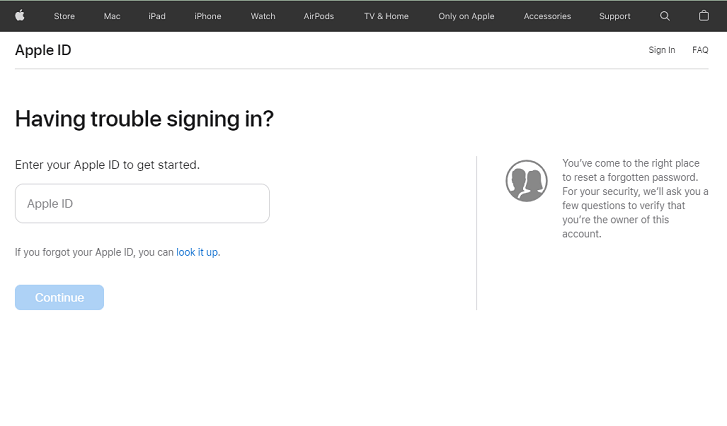
Enter Your Apple ID
Tip:
- If you accidentally leave the web page or click back, you must restart from the first step.
- You may be required to answer your security questions or receive an email if you have not enabled two-factor authentication or two-step verification.
Way 4: Contact Your Account Recovery Contact
Apple introduced an account recovery contact feature with iOS 15 and iPadOS 15. This precaution allows you to set up an account recovery contact to help you reset your Apple ID password. This contact comes in handy when you cannot access your trusted device or phone number.
Note: These steps should be followed on your recovery contact's device, not yours. Once they have followed the steps, they will receive a verification code you can use to reset your Apple ID password.
Steps:
On their iPhone/iPad:
- Go to the Settings app and click on their name.
- Tap Password & Security > Account Recovery.
- Tap the name that needs the recovery code.
- Press Get Recovery Code, then ask your recovery contact to share the code once you are ready.

Using Recovery Contact on iPhone or iPad
On their mac with macOS Monterey or later:
- Go to the Apple menu > System Preferences, then tap Apple ID.
- Click the Password and Security option under the name.
- Tap the Manage icon next to Account Recovery.
- Check for the name of the account that needs a recovery code under Account Recovery For.
- Tap Details > Get Recovery Code. Ask your contact to share the code when you are ready.

Using Recovery Contact to Reset Apple ID password on Mac
Tips:
- You must have activated the account recovery contact feature before you lost your Apple ID password.
- You must be in touch with your account recovery contact.
Way 5: Request Account Recovery to Reset Your Apple ID Password
Account recovery is an Apple feature that allows you to regain access to your Apple ID when you don't have enough information to reset the password. It is a last resort option that lets you reset your Apple ID password after a waiting period.
Request Account Recovery via Web
You can use Apple's website, iforgot.com, to reset your Apple ID password if you forgot it.
Steps:
- Visit the Apple ID account page (https://iforgot.apple.com/password/verify/appleid)
- Enter the Apple ID email address of the forgotten password and press Continue.
- Input the phone number you use with your Apple ID. (You will be given the last two digits of the number. If you cannot remember the number, you can use these two digits to confirm.) Tap Continue.
- On the web page, tap Don't have access to your iPhone?
- Press "Can't use any of these options?" on the webpage.
- You will see a notification saying, "Without an Apple device, you will have to wait to reset your password."
- Tap Continue anyway on the web page.
- Your trusted phone number will receive a verification code.
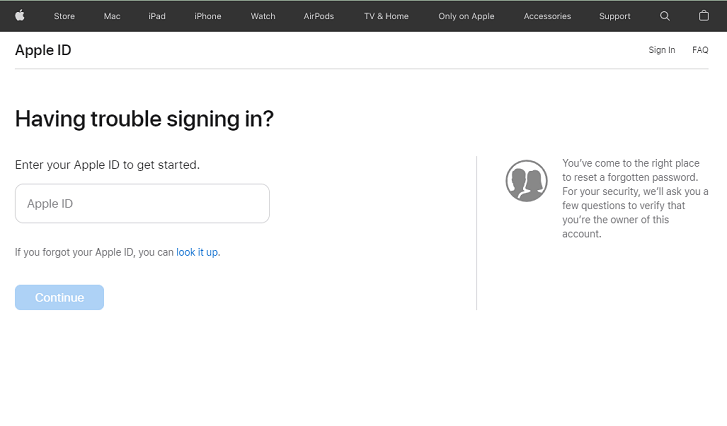
Enter Your Apple ID
Input the code received on your trusted mobile number:
If you can access your mobile number, enter the verification code here.
- Didn't get a verification code? Press Resend Text or Call me and tap More options.
Enter the verification code sent to your email.
- Don't use this number anymore? Enter the code sent to your email address.
- Key in the verification code and press Continue.
- You will notice a "Thank you. We'll send you an update soon." message. This notification means that the account recovery process for your device has begun.
Tips:
- If the 'recovery key' is turned on, you cannot request Account Recovery.
- If you used your device's browser to submit your account recovery request to iforgot.apple.com, avoid using the device during this period. Using it could cancel the account recovery request.
- Switch off any other device that you have signed into using your Apple ID to avoid delays. Wait until the account recovery process is complete.
- You can discover how long you will wait for your device to be ready or for more information to be available at any time. Simply open iforgot.apple.com and enter your Apple ID.
- If you recall your account information and can log in successfully, your wait period will automatically end, and you can use your Apple ID immediately.
- If you want to cancel an account recovery request that you did not make, follow the guidelines in your confirmation email.
I hope you can reset your Apple ID and Apple ID password using the information from this guide.
In addition, I recommend using Mobitrix LockAway, especially if you do not have all your account information. This tool makes the resetting process much easier and more effective. It will also save you a lot of time. So, go ahead. Try Mobitrix LockAway today.

