How to Turn Off Screen Time without Passcode [Top 3 Ways]
If you've set an app time limit with Screen Time and now need more time but have forgotten the passcode, here's how to turn off Screen Time.
This step-by-step article covers 4 proven and effective methods to turn off Screen Time without a passcode, easily and quickly.
Read further to bypass your Screen Time passcode right now!
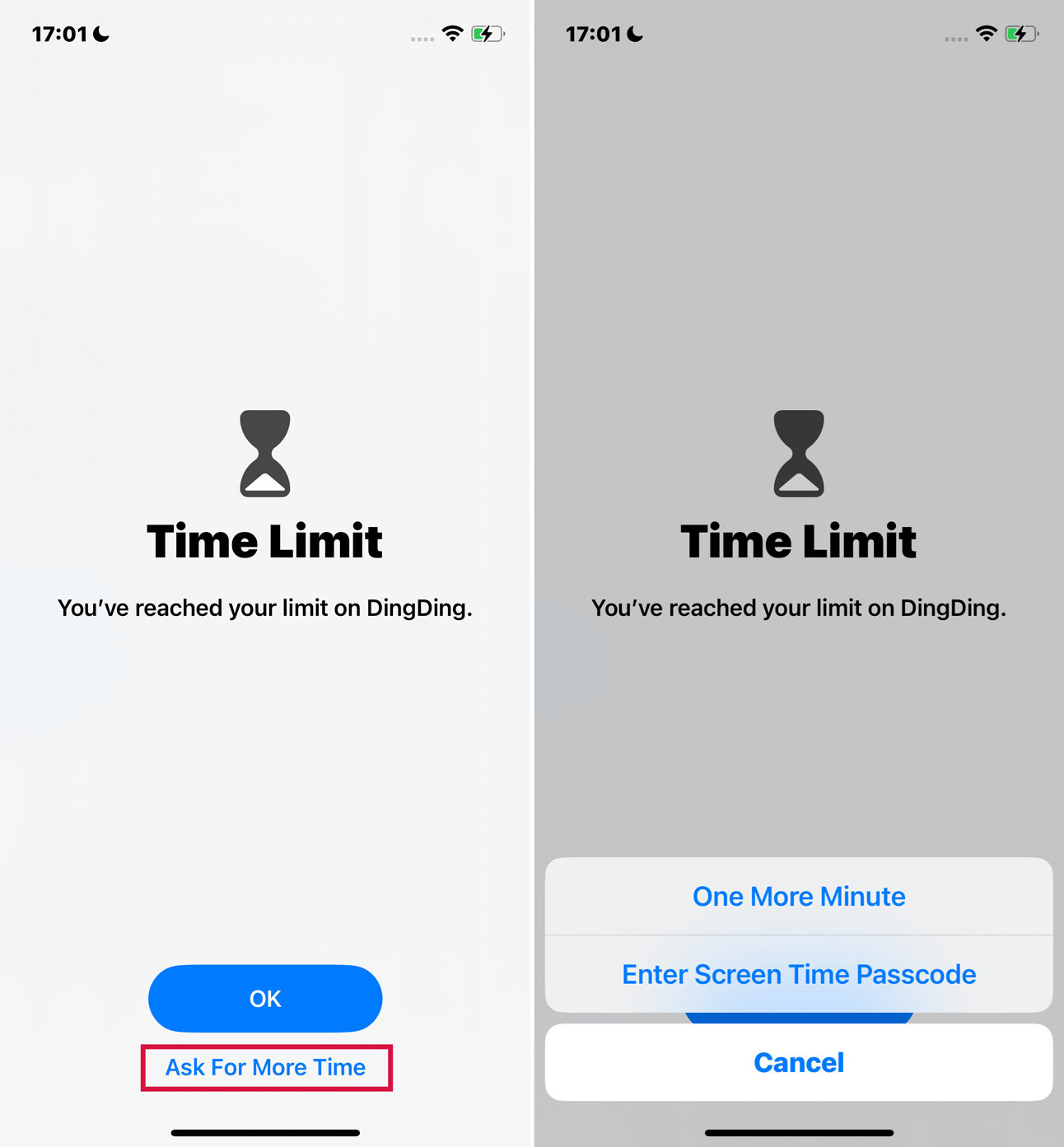
When the Screen Time passcode is enabled, you cannot directly log out of your iCloud account on the device, nor can you reset or erase it from the device settings.
Only after removing or disabling the Screen Time passcode can you proceed to log out of iCloud on your device, or reset or erase it from the device settings.
Turn Off Screen Time Passcode via Screen Time Passcode Recovery(iOS 13.4 or later)
If you forgot your Screen Time passcode, you can turn off it using your Apple ID Credentials
Requirements:
Your device should have been updated to iOS 13.4 or later.
You need to know your Apple ID and password.
Steps:
Open Settings > Select Screen Time > Choose Change Screen Time Passcode.
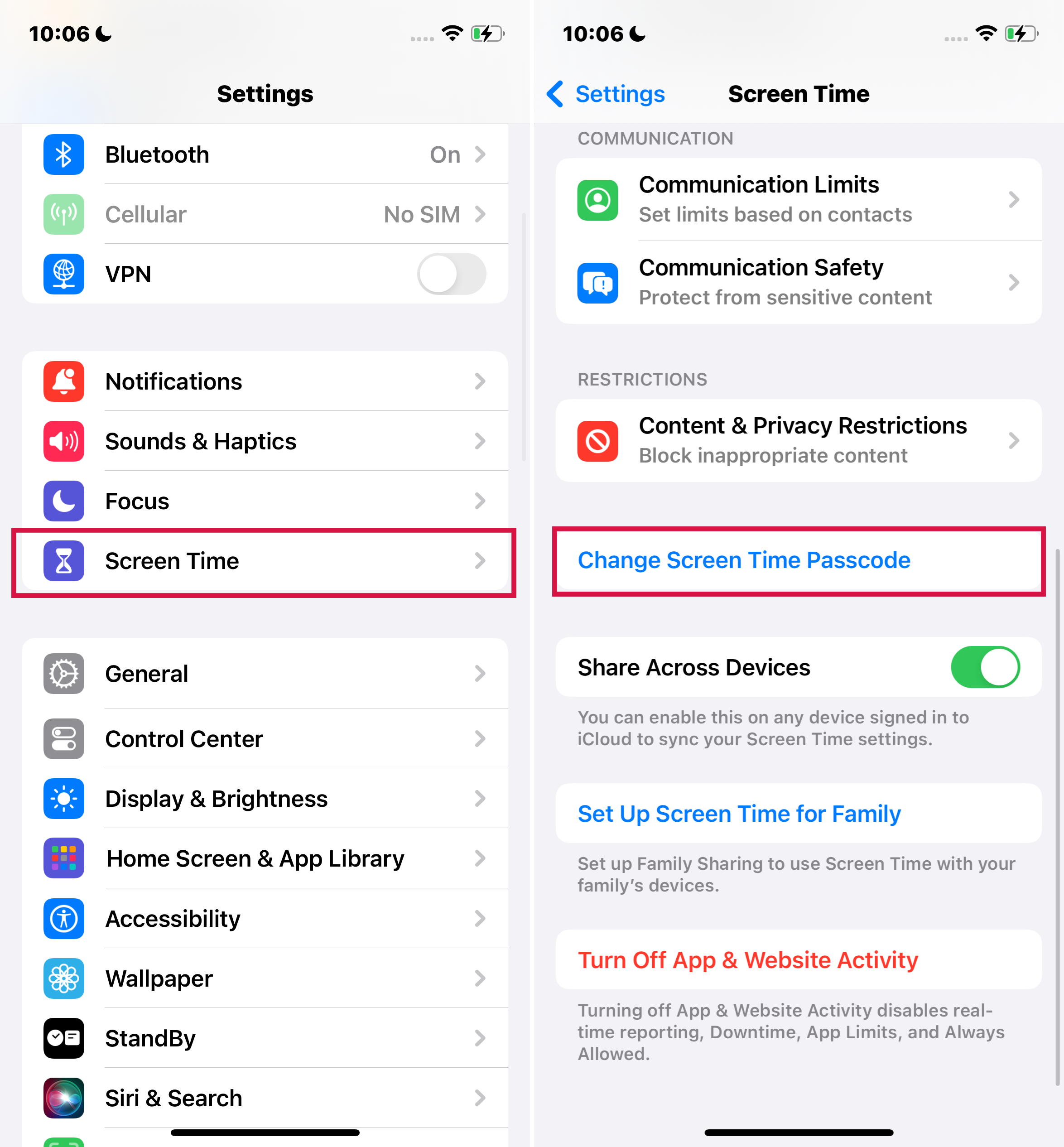
Tap on Turn Off Screen Time Passcode.
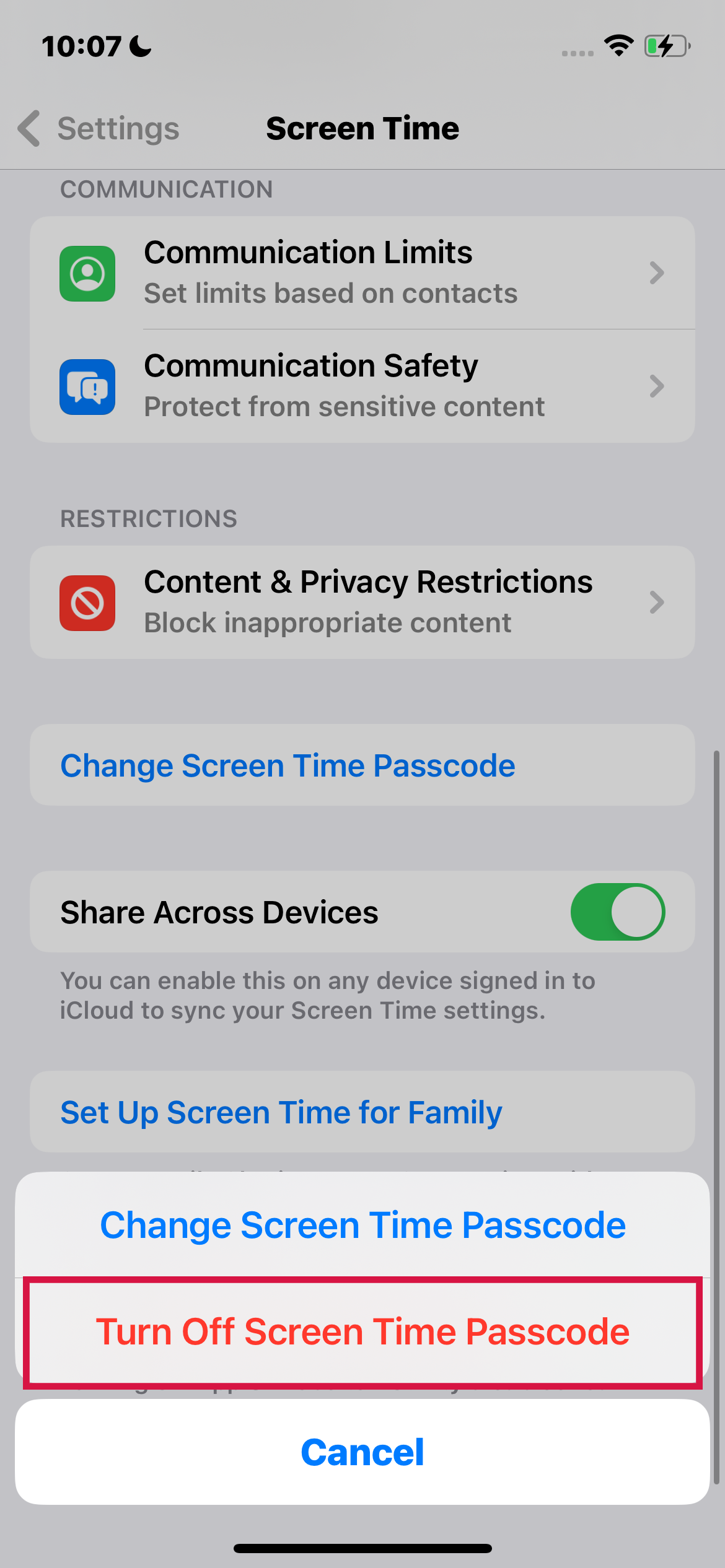
Tap Forgot Passcode? You will be directed to the Screen Time Passcode Recovery screen.
Enter your Apple ID and password correctly, and then click OK to proceed.
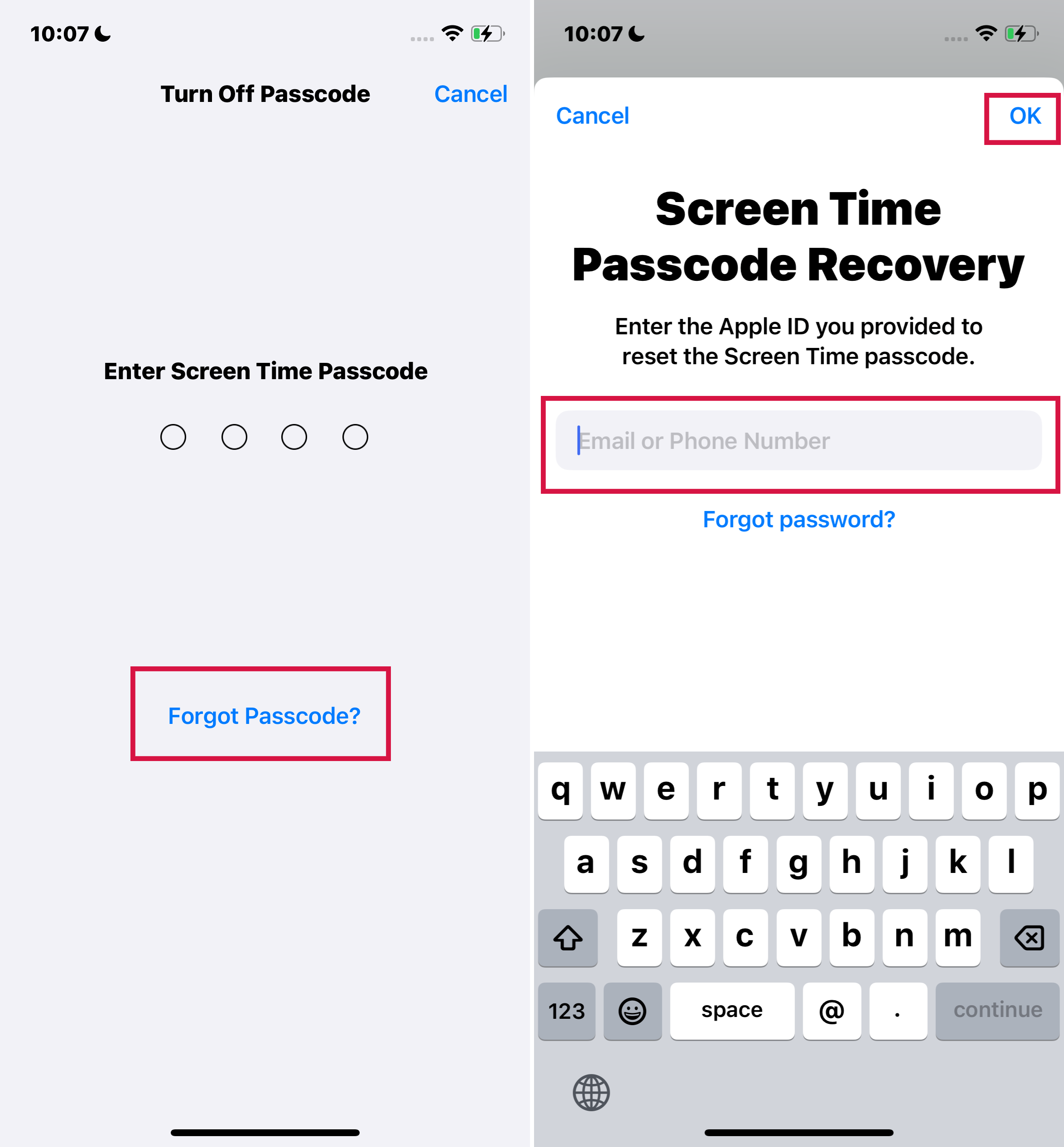
You should now see the option for “Lock Screen Time Settings” instead of “Change Screen Time Passcode.” This indicates that your Screen Time passcode has been successfully turned off.
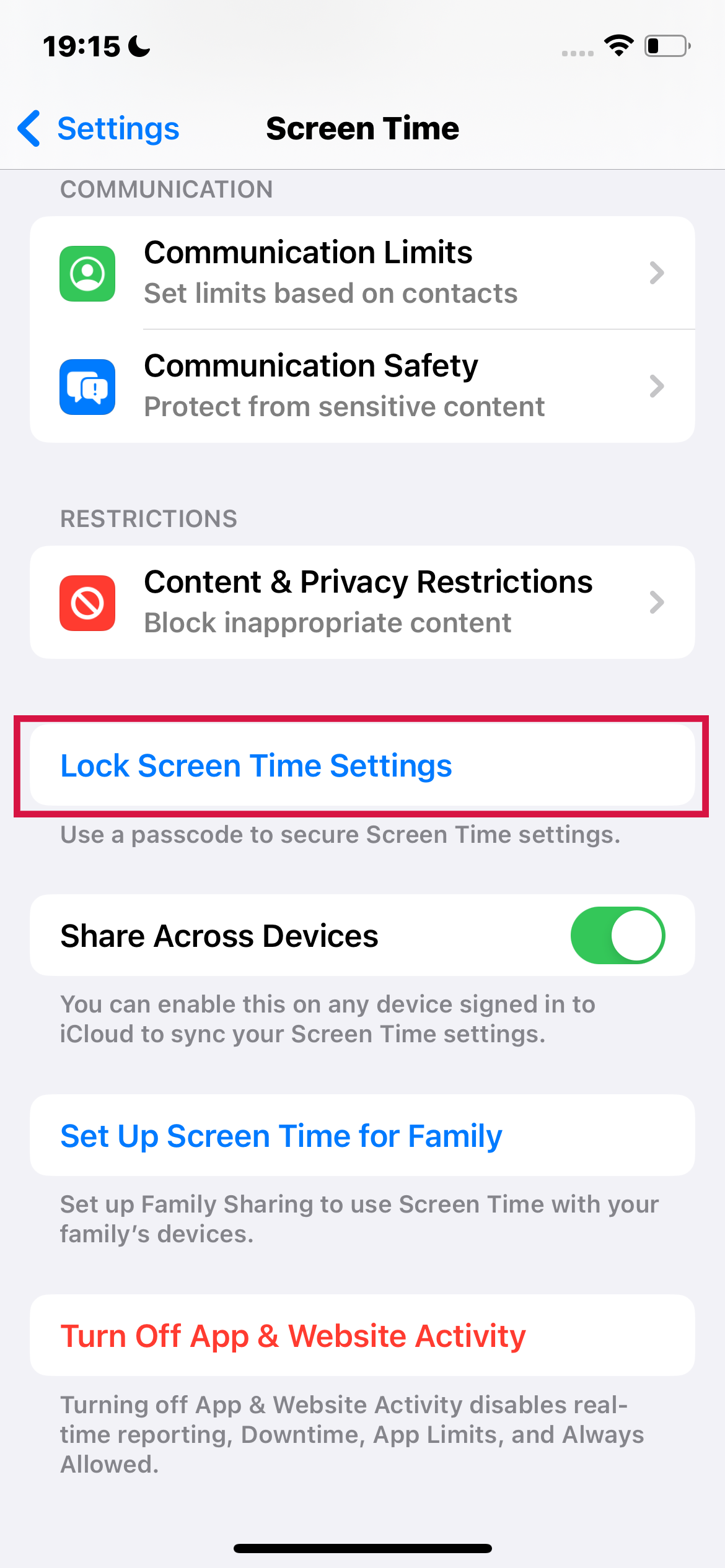
The three methods below are not restricted by your device's operating system.
Use Mobitrix LockAway to Bypass your Screen Time Passcode (Most Effort-Saving)
Looking for the easiest and quickest way to bypass your screen time passcode without data loss? Mobitrix LockAway is your go-to tool.
Mobitrix LockAway is a professional unlocking tool capable of bypassing screen locks, screen time, Apple ID, and MDM locks.
In roughly 20 minutes, it enables you to effortlessly bypass screen time limitations.
FREE DOWNLOADFREE DOWNLOADFREE DOWNLOAD
Steps:
Connect your device to the PC through a USB cable.
Click Unlock Screen Time.

Click Start to Remove Screen Time Passcode.
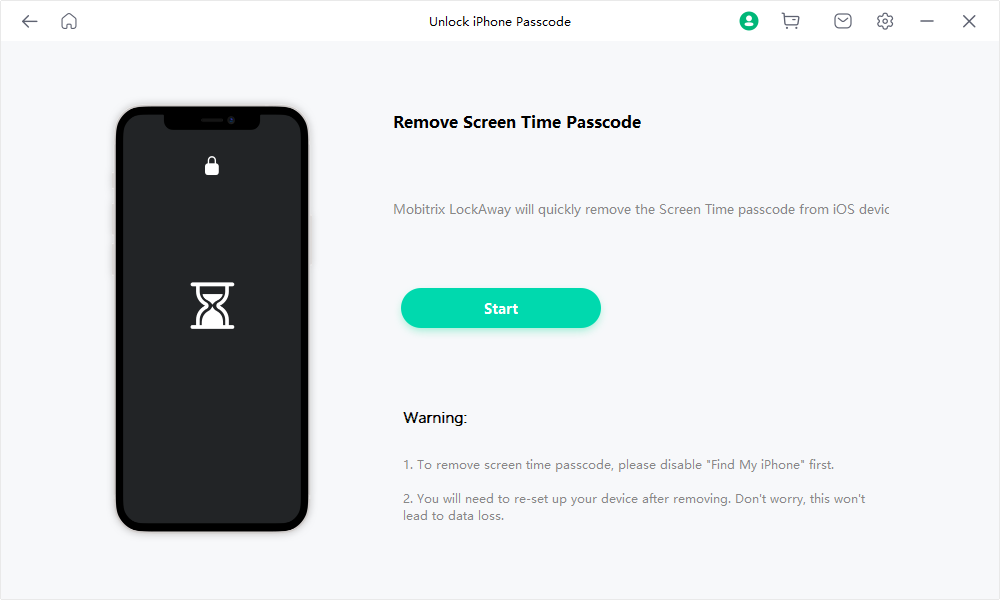
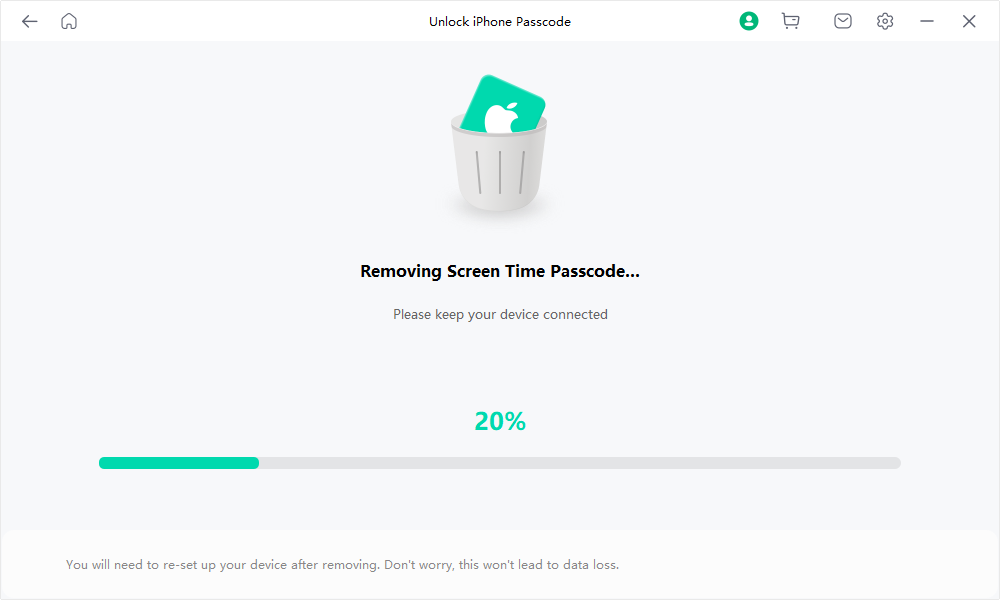
Once the process is complete, Mobitrix LockAway will disable the Screen Time passcode.
Advantages:
Has the most user-friendly interface, making it accessible to anyone, whether an expert or beginner.
Allows users to bypass forgotten passcodes on their iPhone or iPad without risk of data loss.
It fully supports iPhone 5s to iPhone 16 and iOS 18 and earlier versions.
Thanks to its reliability and convenience, users can remove their Screen Time passcode with a 100% success rate.
It’s fast and time-saving. Just with a few clicks, users can turn off Screen Time without the passcode.
It shouldn't be challenging to turn off Screen Time without a passcode. Mobitrix LockAway will take care of everything for you and keep your data safe if you want to turn off Screen Time without a passcode more securely and straightforwardly.
Turn off Screen Time without Passcode via iTunes(Data Loss)
To turn off the screen time passcode using iTunes, you need to factory reset your iPhone.
Firstly you need to ensure you have turned offFind My, then proceed with the steps below:
On your PC, open iTunes and connect your iPhone.
If prompted, enter your passcode.
Once iTunes detects your iPhone, select Summary and click Restore [device].
If you don't want to lose your data, you can click the Back Up Now to create a backup of your iPhone before clicking "Restore".
Click Restore again to confirm the process.

After restoring your device to factory settings, the Screen Time passcode will be removed. You'll need to set up all iPhone features from scratch.
How to Prevent Forgetting Your Passcode?
You likely have dozens of online accounts, each requiring a password. Many of these are probably unique, complex passwords that are difficult to crack and remember.
Instead of writing them down on paper, consider storing them in a single app and remembering just one master password – the key that unlocks everything else.
Create a Memorable Passcode
If you often forget your screen time passcode, opt for one that's memorable. Change or reset your Screen Time passcode to something both strong and simple.
Use Notes App
Your iPhone lets you secure your notes with your fingerprint, facial recognition, or a password. This way, you can store all your passwords in the Notes app and keep them safe with just one of these security methods – your fingerprint, face, or password.
Plus, with iCloud, your notes will stay updated on all your devices. So, you can get to your notes from any Apple device that uses the same Apple ID.
Have a Recovery Option
Ensure you have a recovery email or phone number set up in case you forget your passcode. This allows you to reset it easily.
FAQs:
How to Disable Your Child's iPhone Screen Time Passcode through Family Sharing?
If you are using Apple's Family Sharing feature to manage your child's account, you have the ability to control their Screen Time settings, including the passcode, directly from your own device.
Open 'Settings' on your iPhone.
Tap on your Apple ID, then select 'Family Sharing'.
Choose your child's name.
Tap on 'Screen Time'.
From here, you can disable the Screen Time passcode.
Note: The child's device cannot independently reset this passcode; it must be done from the parent's device.
Why Can't I Turn Off My iPhone's Passcode (Option Greyed Out)?
If the "Turn Passcode Off" option is greyed out on your iPhone, it likely has restrictions from a corporate profile, mobile device management (MDM), or Exchange policy. These restrictions often extend to a linked Apple Watch, preventing passcode removal there as well.
In such cases, your best course of action is to contact Apple Support for assistance. If your device is managed by an organization, you may also need to consult with your IT department.
How do I deactivate parental controls on an iPhone?
Deactivating parental controls (also known as Screen Time) on an iPhone can be done by following these steps:
Open Settings: On your iPhone, tap the 'Settings' icon.
Go to Screen Time: Scroll down and tap on 'Screen Time'.
Enter Screen Time Passcode: If prompted, enter your Screen Time passcode. This is the passcode set when Screen Time was initially configured.
Access Content & Privacy Restrictions: If you only want to disable specific restrictions, tap on 'Content & Privacy Restrictions'. From here, you can toggle off the restrictions you want to disable.
Turn Off Screen Time: If you want to disable all parental controls, scroll down to the bottom of the Screen Time page and tap on 'Turn Off Screen Time'.
Confirm Deactivation: You will be prompted to confirm your decision. Tap 'Turn Off Screen Time' again to confirm.
Complete the Process: Once confirmed, all parental controls set through Screen Time will be deactivated.
Summary
This article presents 3 effective methods to turn off screen time without a passcode. The most recommended solution is Mobitrix LockAway. This tool allows you to bypass the screen time passcode while keeping your data intact in just 20 minutes!

