Did you forget the passcode to your iPhone 7? Did your iPhone 7 shows iPhone disabled try again in X minute or iPhone is disabled connect to iTunes? Or is it locked by a specific carrier and you want to unlock it to use with a different provider? Don’t worry. This guide includes solutions to both situations. I have explained everything in detail step-by-step in this guide so non-technical people can also follow it easily. Let’s dive right in!
Part 1: How to Unlock an iPhone 7 If You Forgot the Screen Passcode
Method 1: How to Unlock iPhone 7 via Mobitrix LockAway - The Fastest & Easiest Solution
Mobitrix LockAway is a professional unlocking tool designed to remove your forgotten screen passcode in just 20 minutes. It can save you time and effort to the maximum. The R&D team at Mobitrix has more than 10 years of iOS cracking experience and ensures 100% Privacy Protection and security while unlocking your iPhone.
Mobitrix LockAway can remove 4/6-digit passcode, Touch ID, Face ID, and Alphanumeric passcode. It can help you if:
- You forgot your iPhone screen Passcode
- Too many incorrect attempts cause, “iPhone is disabled try again in X minute/connect to iTunes”
- You got a second-hand iPhone
- Your Face/Touch ID doesn’t work properly
- Your iPhone screen is cracked
Below is a step-by-step text guide. If you're tired of reading the text guide, you can watch the video tutorial directly.
Steps:
- Download and Install Mobitrix LockAway
- Select the “Unlock Screen Passcode” option in the main menu
- Click Start to remove iPhone Passcode. Keyfile will be detected automatically
- Download and extract Keyfile Package
- Click “Start to Extract” after Keyfile has been downloaded successfully.
- When the extraction is complete, please click Start Unlock
- Wait for the unlocking procedure to finish.

Unlock screen passcode home

Unlock screen passcode product

Unlock screen passcode looking for keyfile

Unlock screen passcode download and verify keyfile

Unlock screen passcode firmware has been downloaded

Unlock screen passcode extraction complete

Unlock-screen-passcode-remove-screen-lock

Mobitrix LockAway - Unlock Screen Passcode - Unlock is complete
For more details, you can refer to the user guide page for unlocking the screen passcode.

Why Do I Recommend Mobitrix LockAway?
- There is no need to install iTunes.
- The tool is easy-to-use and comes in handy for non-tech persons.
- The success rate of Mobitrix LockAway is up to 99%.
- It only takes 20 minutes to unlock.
- It comes with 100% Privacy Protection and security protocols.
- It fully supports iPhone 5s to iPhone 16 and iOS 18 and earlier versions.
Method 2: Forgot iPhone 7 Passcode? Unlock it via iTunes Recovery Mode
Recovery Mode is a built-in iOS troubleshooting mode where you can use either iTunes or Finder to diagnose and fix the problems of your iPhone while it is connected to a computer. Putting your iPhone into Recovery Mode doesn't require any passcode or password, and iTunes offer options to update the iOS software or restore the device.
The “Restore” function of iTunes refers to “factory reset” your iPhone, which deletes all your data and settings, including your passcode, giving you access to set up your iPhone 7 again.
Preparations:
- A PC or Mac
- If you're using a PC: make sure you have Windows 8 or later, and install the latest version of iTunes.
- If you're using a Mac:
- For macOS Catalina or newer, open a Finder window.
- For macOS Mojave or older, install and open the latest version of iTunes.
- A compatible USB cable
Steps: (For Windows Users)
- Turn off your iPhone
- Unplug your iPhone from the computer if it’s connected.
- Turn off your iPhone using the method for your iPhone model:
- iPhone 8, iPhone 8 Plus, iPhone X, and later, including iPhone SE (2nd and 3rd generation): Press and hold both the side button and the Volume down button until the power off slider appears.
- iPhone 7, iPhone 7 Plus, iPhone 6s, and iPhone 6: Press and hold the side button until the power off slider appears.
- iPhone SE (1st generation), iPhone 5s, and earlier: Press and hold the top button until the power off slider appears.
- Drag the slider to turn off your iPhone, wait a minute to make sure that it turns off completely.
- Put your iPhone in recovery mode
- Press and hold the volume down button of your iPhone 7 while immediately connecting it to the computer.
- Keep holding the button until you see the recovery mode screen on your iPhone 7, then let go.
- Restore your iPhone
- Open iTunes and a prompt will pop up “There is a problem with the iPhone that requires it to be updated or restored”. There are 2 options: Update or Restore, Click Restore.
- Confirm Restore and Update.
- You will see “iPhone software update” Follow the prompt by tapping Next and then Agree on the terms.
- When the “iPhone software update” download is completed, iTunes will show a message “iTunes will erase and restore your iPhone to ios 15.4.1 and will verify the restore with Apple. ” Then click Restore.
- The bar above will show “Extracting software…”. It means iTunes is preparing to restore the software on this iPhone.
- The progress bar can be seen with an Apple logo on your iPhone. Wait for your iPhone 7 to restart automatically when the progress completes.
- After your iPhone restarts, you can reset your iPhone’s passcode.

See the recovery mode screen
Note: If you see the passcode screen, you need to repeat step 1 (turn off your iPhone) and step 2 (put your iPhone in recovery mode) again.

The iphone that requires it to be updated or restored

All of your media and other data will be erased

Preparing to restore the software on this iphone
click this icon to check the download process
Method 3: How to Unlock iPhone 7 via Find My iPhone (iCloud.com)
Find My iPhone is a great feature offered to iOS users to locate your lost or stolen device. Not only is it useful to find your iPhone but also comes with an “erase” function to delete/erase all your personal data remotely including your screen passcode in case you forgot it. All you have to do is go to www.icloud.com and follow the procedure.
Requirements:
- ‘Find My iPhone’ must be enabled before you get locked out of your iPhone 7.
- The locked iPhone must have signed in to the iCloud account.
- The locked iPhone must be linked to the internet via Wi-Fi or a cellular network.
- You must remember your Apple ID and password
Steps to Using Find My iPhone:
- Visit iCloud.com on a browser, whether by mobile or computer
- Enter your Apple ID and password
- After successful login, click Find My and enter your Apple ID password again, then click sign in
- Select “All Device” and find your iPhone 7.
- Choose “Erase iPhone.” Tap the “Erase this iPhone” prompt and confirm “Erase.”
- Enter your password to continue
- A message with a verification code will be sent to your trusted device. Enter the code to continue.
- Enter your phone number, click “Next,” and then select “Done.”
- The iCloud website displays, “Erase Started,” and at the same time, your iPhone will show the progress of erasing with a white apple logo. After completion, your iPhone will restart automatically. Swipe up on the iPhone screen and reset your iPhone.
- Your iPhone will show, “iPhone locked to owner,” Enter your Apple ID and password. Click “Next” and create a new passcode.

Enter your apple id and password

Click Find iPhone
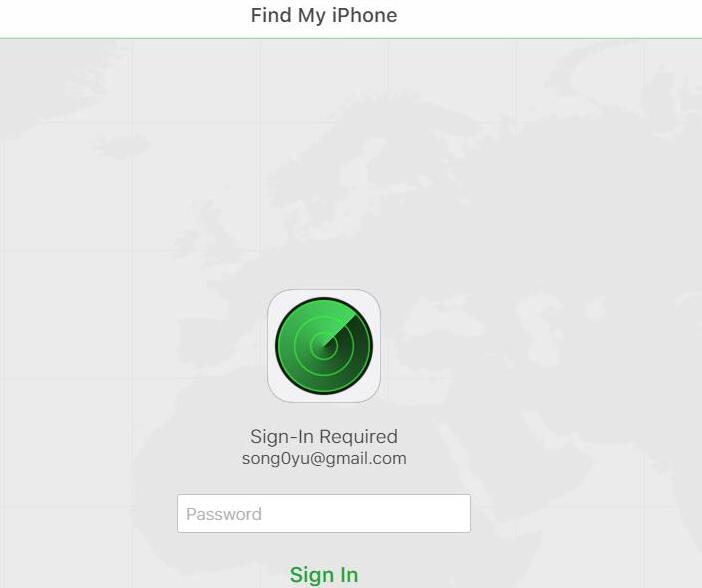
Enter your Apple ID password

Click all device and choose your device

Click erase iphone

Click erase

Enter the password to continue

Two factor authentication

Enter your phone number

Erase started
Part 2: How to Unlock your iPhone 7 to use with a different carrier
A carrier-locked phone is known as a cell phone locked to a specific carrier's network. This means that the phone can only be used with a specific carrier's service, and will not be able to perform with any other carrier's service.
How to check if your iPhone is locked by a carrier?
There are 3 ways to check if your iPhone 7 is locked to a specific carrier - i.e., through Settings, using a SIM card, or contacting the carrier.
A. Via Settings
- Go to Settings
- Open mobile data and then go to mobile data options
- If the mobile data network option is not visible, it is locked but if it’s visible, your iPhone 7 is not locked to any carrier.
Note: This method will work only with iPhone 13 or lower.
B. Via SIM Card
- Try making a call from your old carrier to see if it works.
- Now, change your Sim by ejecting and inserting the new one.
- Again try to make a call and see if it works.
If it does not work, your iPhone 7 is locked to a carrier. But if the call is successful then it means your iPhone is not carrier-locked.
C. Via contacting the carrier
If you think your iPhone 7 is locked to a specific carrier then contact your carrier and check the status of your device.
2 Most Reliable Methods to unlock iPhone carrier (Suitable for All iPhone Models)
Unlocking your iPhone 7 carrier is completely legal if you have paid all the prices upfront or if the contract is finished which is of 2 years usually.
Method 1: Unlock iPhone Carrier with SIM Unlock Chip
SIM comes with microcontrollers that are responsible for sending and receiving signals. These signals are hindered with the help of SIM Unlock Chip to unlock carrier-specified iPhones.
These unlocking chips are pretty easy to operate and can be found all over the internet with a price tag of 20 dollars to 30 dollars. But sometimes these chips get broken while handling and cannot be used again so you will eventually have to buy a new one.
Steps:
- Buy a SIM Unlocking Chip according to your iPhone 7 model.
- Place your SIM in the unlocking chip properly and insert it into your iPhone 7.
- Enter your ICCID number that is available on the back of every SIM Card.
- Now, restart your iPhone.

insert fold chip
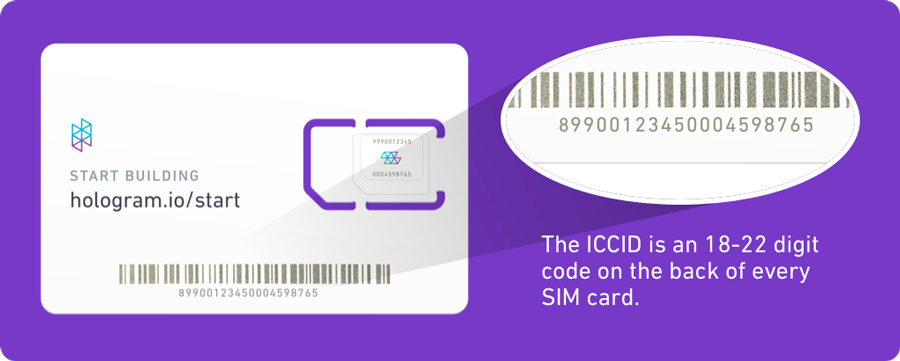
The ICCID
Method 2: Contact your carrier
What mobile carrier is locked to your iPhone? Check popular mobile carriers below:
AT&T
To unlock AT&T SIM, follow these steps:
- Open your iPhone settings and go to General then About
- Locate your IMEI number
- Go to the online unlocking portal of At&T
- Now, enter your IMEI number and follow the prompt to unlock your iPhone 7.
AT&T allows you to unlock your iPhone after only 6 months and you can also contact their customer support for unlocking procedures.
T-Mobile
To unlock your T-Mobile sim card, follow:
- Launch the T-Mobile website and sign in to your account.
- Tap the Account icon in the top left corner of your screen
- Select the line of service from the list
- Go to Device and check your iPhone 7 unlock status
Note: If your iPhone 7 carrier is still locked, try calling 877-746-0909 or *6 for assistance.
Sprint
To unlock Sprint, here are the eligibility criteria you need to satisfy:
- Use your Sprint carrier-locked device for 50 days and 90 days to unlock domestic and international unlocking respectively
- The purchase date for the iPhone should be before 2016 and it must not be reported lost or stolen.
- After all the billing and payments are cleared, dial 888-211-4727 to unlock the Sprint carrier-locked device.
Verizon
To unlock your Verizon Sim card, follow these steps:
- Use your active Verizon iPhone for 60 days.
- Clear all your billing for the iPhone.
- Your iPhone will be automatically unlocked if the steps are fulfilled.
Different locked problems of the iPhone 7 come with multiple solutions such as carrier lock, disabled iPhone, forgot password, etc. But if you are looking for a one-stop solution for all these problems then Mobitrix LockAway is the perfect option for you as it can solve all the lock issues effectively related to your iPhone 7.


