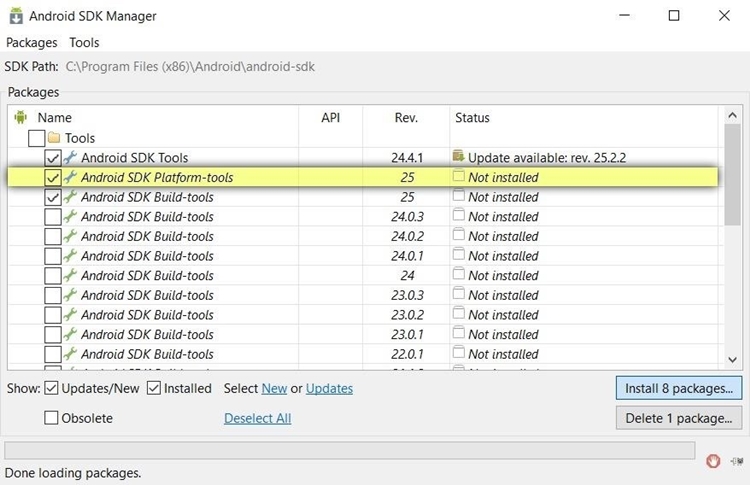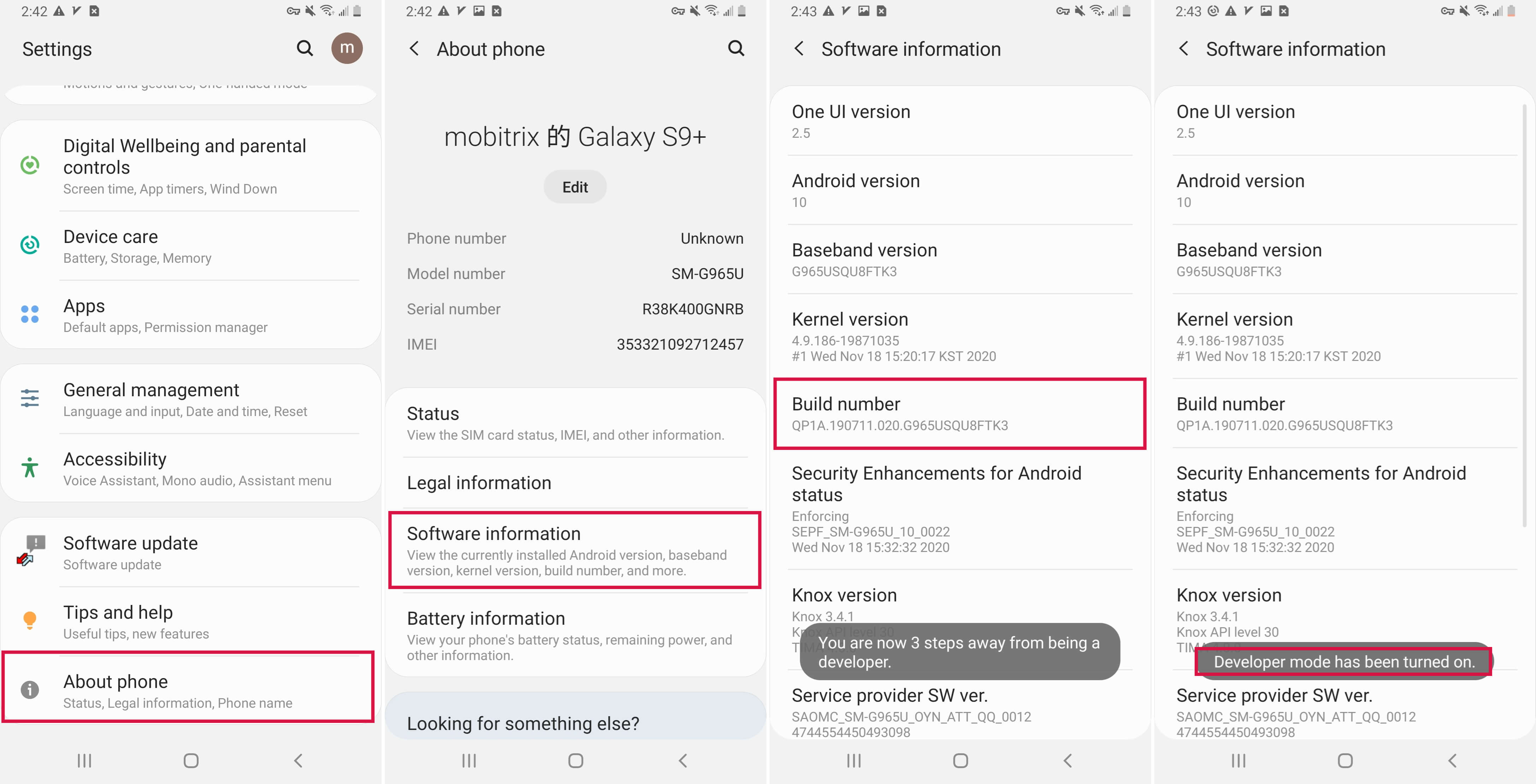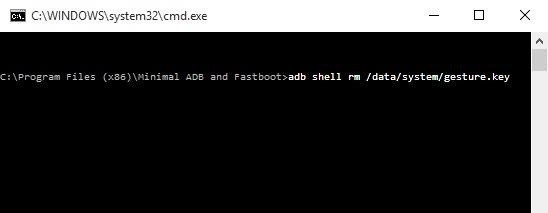- ABD stands for Android Debug Bridge and is a debugging tool that lets you remove the lock on your device without losing data via bypassing.
- A backup pin is a great option to unlock your Android phone without getting into deep troubles of factory reset or losing your data.
How to unlock any phone password? What if I cannot remember my screen password? Don’t worry, I have been through this problem before and can guide you in detail.
This guide includes seven different methods to unlock any phone password. The methods are listed with step-by-step procedures, so anyone, including a non-tech person, can also follow.
Part 1 How to unlock an Android phone when you forget a password?
To help you get out of this situation, I listed six different methods that are tested by myself so I can guarantee you a real experience.
Let’s get started.
Method 1: Unlock Android phone password via Google account
Unlocking your Android phone or any other device is super easy via resetting your password through a Google account.
Requirements
- Your Android device must be signed in to your Google account.
- The device must be operating with the Android 4.4 version or lower.
Steps
- A warning prompt will appear after entering the wrong password for the 6th time. Click ‘Forgot pattern’ at the end of the screen to move ahead.
- Enter your Gmail account connected with your Android device.
- Now, enter your new password and click ‘Next.’ Your password will be reset.
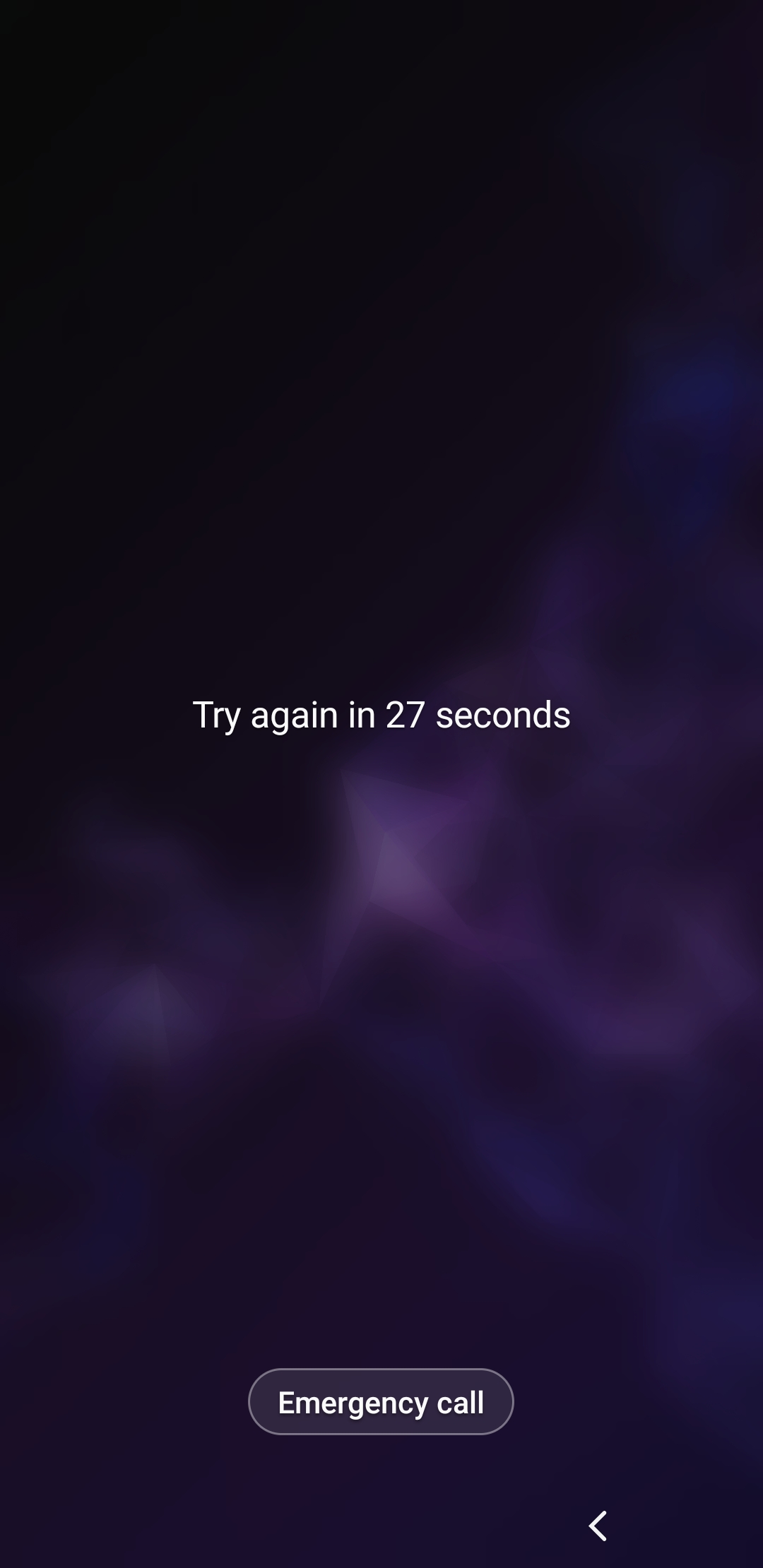
Android forgot pattern screen
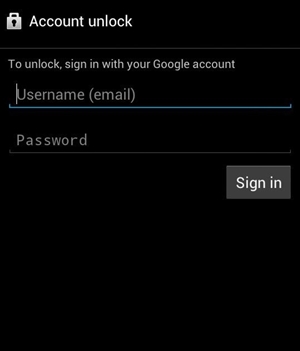
Enter gmail account detail
Method 2: Unlock Android phone password using the backup pin
A backup pin is also a great option to unlock your Android phone without getting into deep troubles of factory reset or losing your data. A backup pin is considered an alternate password that you put in while setting up your device’s password for the first time.
Requirements
- You must have set a backup pin before getting locked out of your device.
Steps
- Enter your password until it shows a warning message to wait for 30 seconds.
- Click on ‘Backup pin’ at the end of your device’s screen.
- Enter your backup PIN and choose OK.
- If you enter the correct backup pin, your device will be unlocked.
Method 3: Unlock Android phone password remotely via ADM
ADM stands for Android device manager, also known as ‘Find My Device,’ and can be used to recover your lost or stolen devices. It can also help you reset your forgotten Android phone password.
Requirements
- Android device manager must have been enabled on your Android phone connected to your google account.
- The method is only effective when ‘Find my device’ was previously enabled on your device before getting locked out.
- Your Android device must run on Android 4.4 or a higher version. Your Android phone needs to be run on Android 4.4 and above.
- GPS must be enabled on your Android phone, and your Android phone should be connected to a cellular network or Wi-Fi.
Steps
- Launch ‘Find my device’ on your computer or another available smartphone.
- Enter your Gmail and password to sign in.
- Choose your device and locate the ‘lock’ option.
- A new password screen will appear. Enter a new password for your Android device.
- Now, use the new password to unlock your Android device.
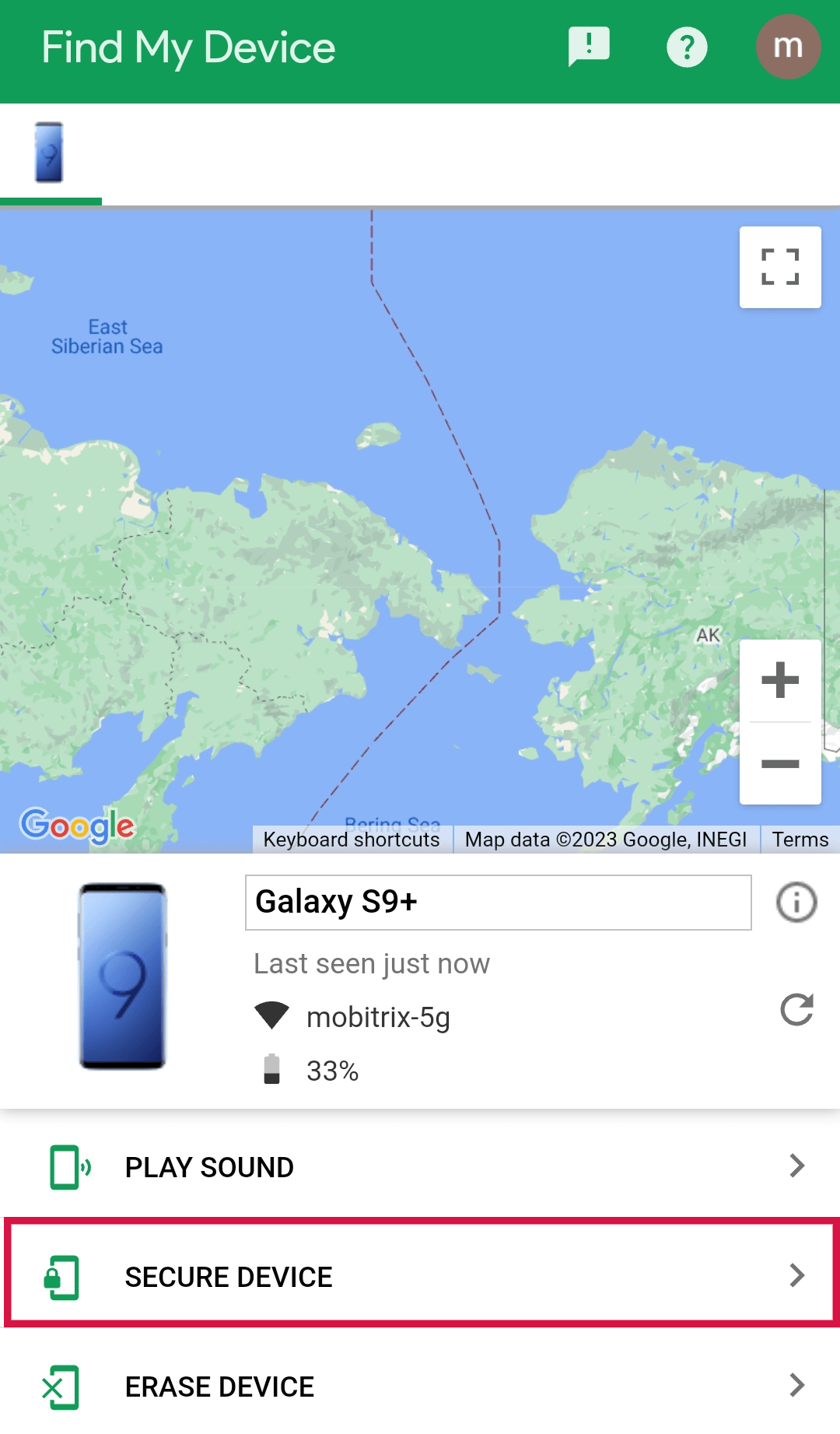
Select Lock Option from Three Options
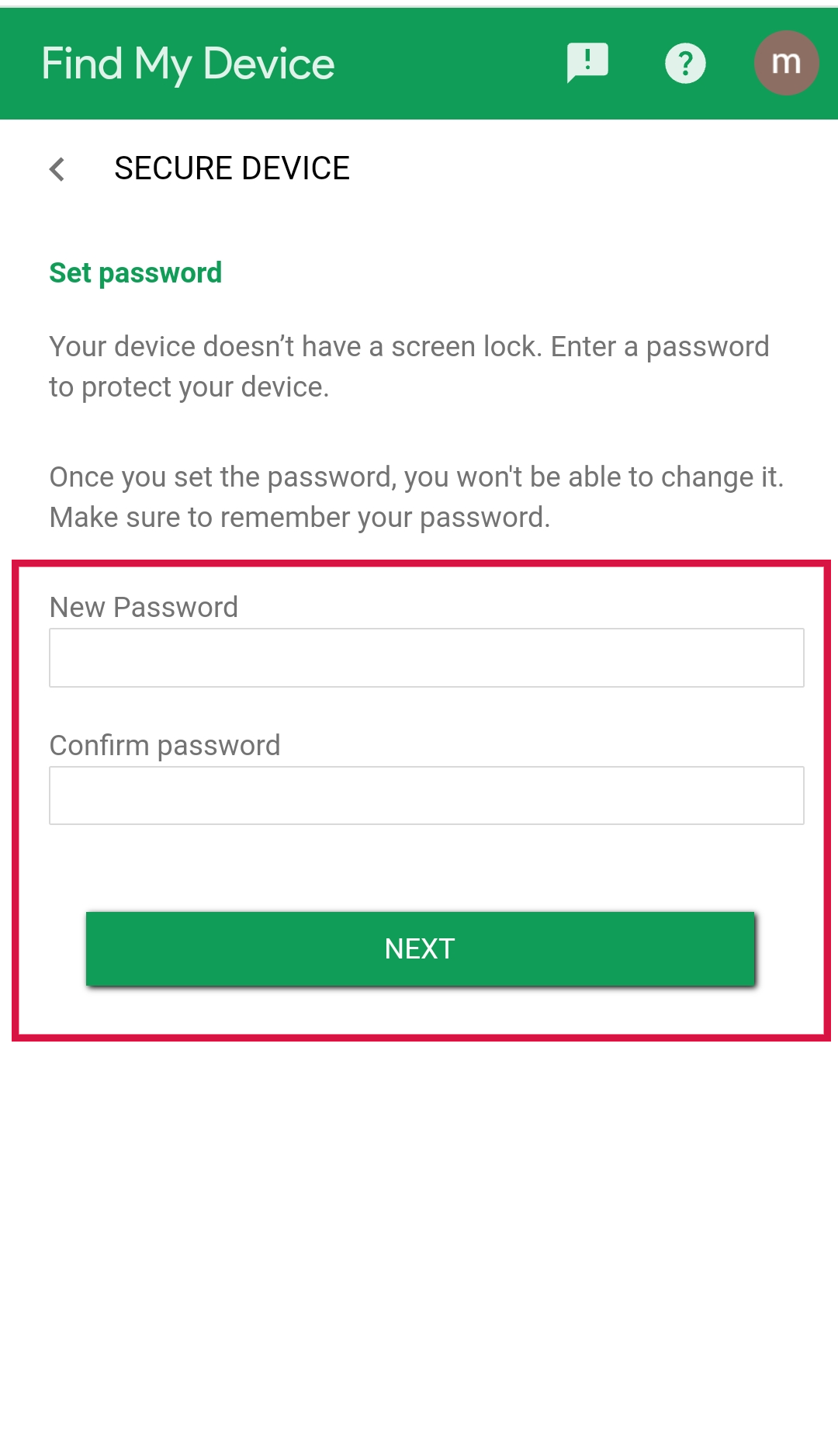
Set a new password for your android device
Method 4: Unlock Android Samsung without Password via Samsung Find my mobile
If you are stuck with a locked Samsung device, then here is an extra method to try. But you need to make sure that your Samsung Account needs to be logged into your Samsung phone.
Steps
- Launch Samsung Find my mobile on your computer.
- Locate ‘find my mobile’ and sign in to your Samsung account.
- Select the unlock option from the menu and confirm again.
- Your Samsung device will be successfully unlocked.
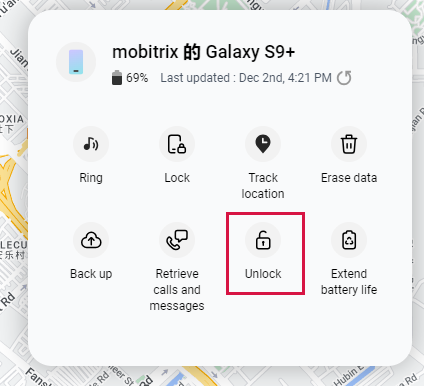
Select unlock option
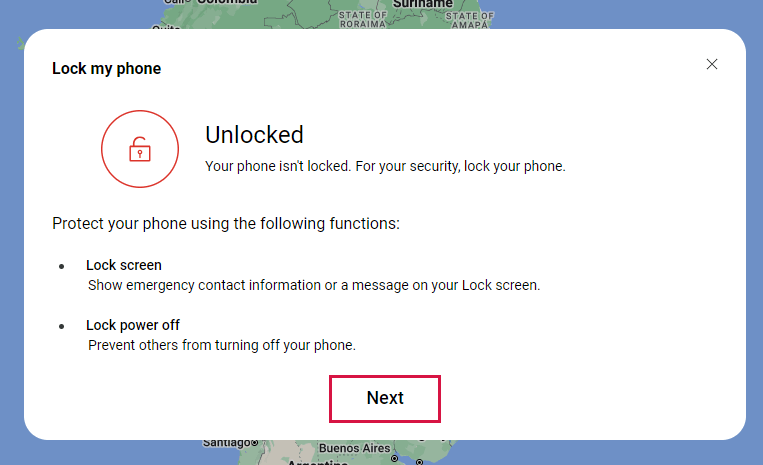
Tap unlock again to confirm
Method 5: Unlock Android Phone Pattern without Factory Reset Using ADB
ABD stands for Android Debug Bridge and is a debugging tool that lets you remove the lock on your device without losing data via bypassing.
Requirements
- USB debugging should be enabled on your device.
Limitations
- The process is time-consuming (almost 1 h) and complicated.
- Encrypted devices might not work with the ADB method.
Steps
- Download and Install the ADB tool on your computer from the Android developer’s site.
- Launch the tool and download all needed packages.

Download all needed packages on your system
- Connect your locked Android device with the computer via cable.
- Now, enable the developer mode by going to the Settings of your phone and opening the About tab. Click on the build number several times to enable developer mode.
- Go to developer options in settings and choose USB debugging.

how to switch on usb debugging
- Launch the command prompt in the ADB installation directory.
- Enter the command: ADB shell RM/data/system/gesture.key and press enter button

Type the command
- Your lock on your Android device will be removed.
Method 6: Unlock pattern via factory reset (Data loss)
If none of the above methods works for you, then here is the factory reset method but let me inform you that this method will delete all your data and should be your last choice. You can protect data in your memory card by removing it before following the procedure.
Steps
- Turn off your device and remove your SD card, if any.
- Enter the boot menu according to your device’s model, such as:
- Samsung phones and Alcatel phones: Keep holding the Home button, Volume Up, and Power buttons simultaneously until the phone enters recovery mode.
- Other Android phones like HTC: Keep holding the Power button and volume up buttons till it enters recovery mode.
- Use Volume keys to scroll to the ‘Wipe data/ Factory reset’ option.
- Confirm your option by navigating and pressing ‘yes.’
- Wait for it to complete and set up your device like new.
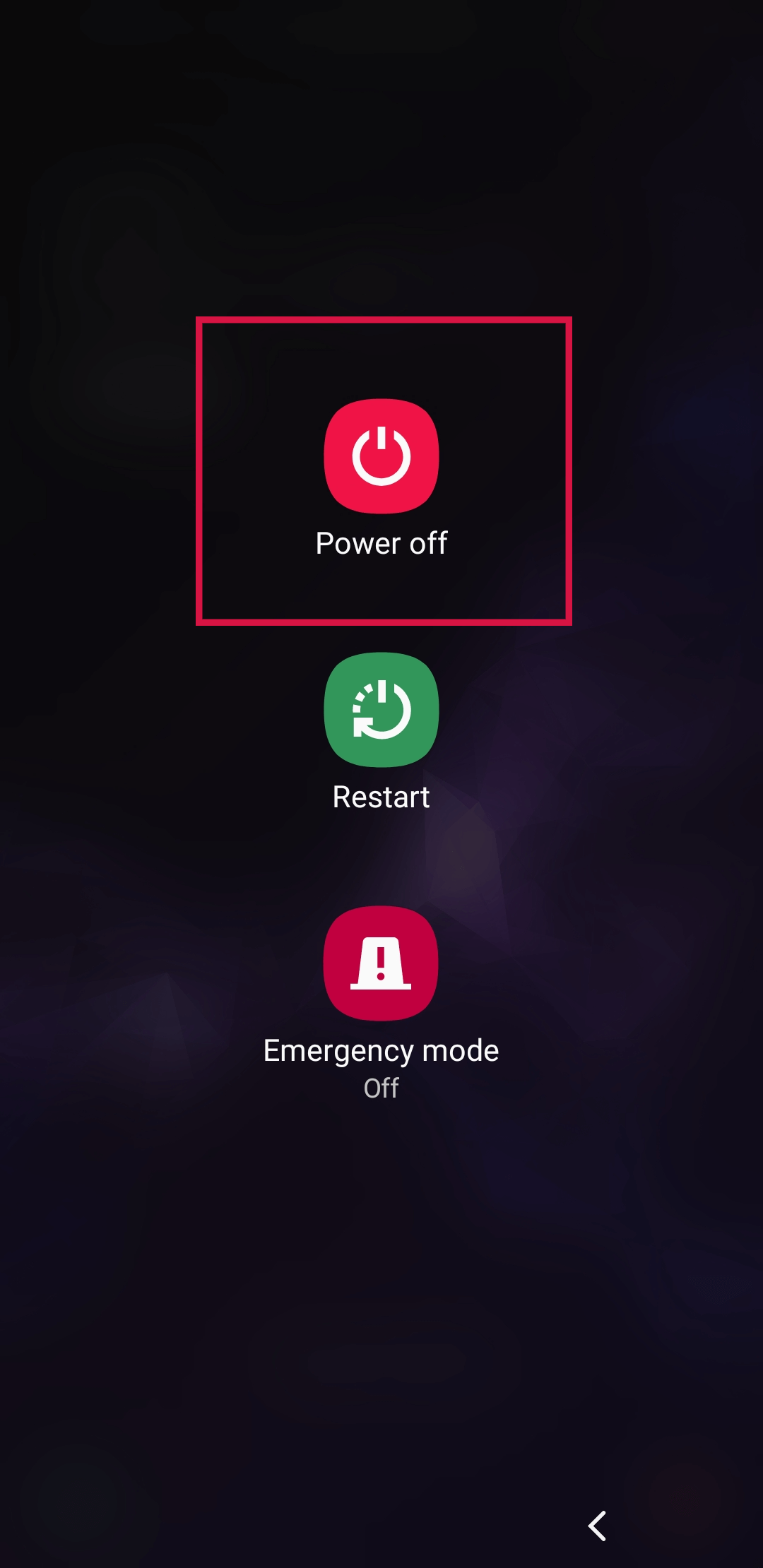
Turn off android device
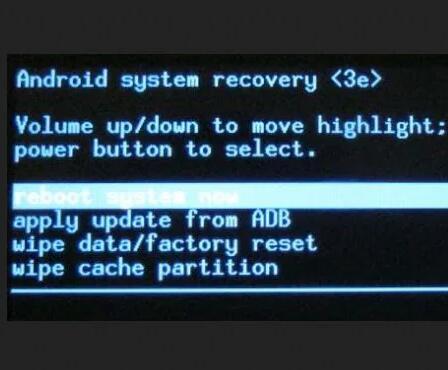
Enter-the-boot-menu
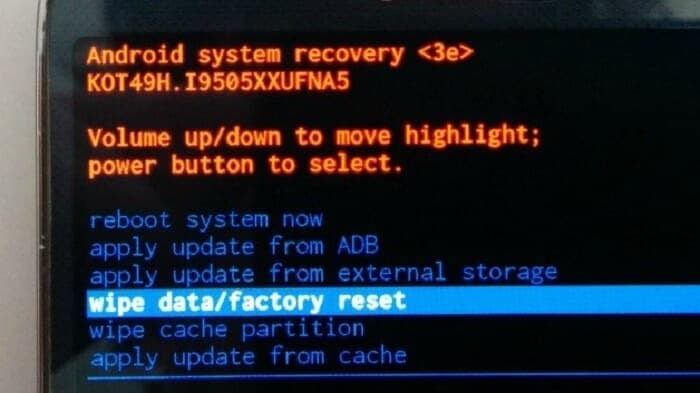
Choose wipe data factory reset option
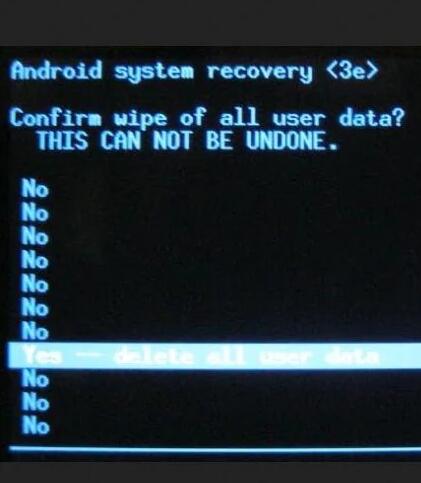
Select yes and reboot your android device
Part 2 Two Alternative Ways to unlock Android phone
Are you clumsy at remembering passwords? A better solution to avoid this problem in the future is to set up a fingerprint or face unlock as a backup so you can easily unlock your device.
Method 1: Unlock your Android phone via Fingerprint
A fingerprint is the most reliable and easiest way to unlock your Android phone because of its credibility and quick processing. To set up a fingerprint lock, follow the steps below:
- Launch your settings and open the security tab.
- Locate the fingerprint option.
- Choose ‘add fingerprint’ and follow the prompt.
After it is set, all you have to do is place your set finger on the sensor, and your Android phone will be unlocked in no time.
Method 2: Unlock Android phone via Face unlock
Face unlock is yet another way to unlock your device easily. To set a face unlock, follow these steps below:
- Open your settings and click on the security tab.
- Locate the Face unlock option.
- Choose ‘set up face lock’ and follow the prompt.
- Make sure to set your face unlock in full light.
For unlocking, all you will need is to look straight up in the front camera lens.
Part 3 How to unlock an iPhone when you forget a password?
iOS devices are difficult to unlock if you forgot the passcode but don’t worry, here is a perfect solution for you. Mobitrix LockAway is professionally developed for iOS users to remove iPhone/iPad screen locks within 20 minutes.
Steps
- Download Downloadand Install Mobitrix LockAway.
- Click on “Unlock Screen Passcode” in the main menu.
- Click Start to remove.
- Unlock is complete.

Unlock screen passcode

Click Start to remove screen passcode

The process of removing screen lock

Unlock screen passcode unlock is complete
Advantages
- The interface is super friendly, with only a few steps to follow.
- It comes with a 99% success rate.
- The method is fast as it only takes 20 minutes to remove the lock completely.
- The tool ensures 100% privacy protection of your device and data.
- It does not require iTunes.
- It fully supports iPhone 5s to iPhone 16 and iOS 18 and earlier versions.
Don’t worry if you are unable to get through this problem because all the methods explained above will solve your issue. Make sure you choose the right option according to your situation. I always go for unlocking via Google account for my Samsung S22 Ultra and Mobitrix LockAway for my iPhone 13.