How to Unlock Apple ID via iForgot Apple Service
I remember the first time I got locked out of my Apple account. I was misspelling my password, and before I knew it, after a couple of tries, the Apple ID got disabled as a security measure. I don't blame Apple.
It's for the safety of our devices that this happens.
Luckily, I have found multiple solutions which can easily get you out of this pinch. Though some more easily than others. I am sharing how to reset, unlock, or remove the Apple ID with a host of methods.
Additionally, I am also sharing a gamechanger software I came across. It's called LockAway, and it can erase an existing Apple ID without any hassle. If you have ever tried doing it, you must be as excited about it as I am because otherwise, it's very challenging. But more on that later.
What is iforgot.apple?
If you run into trouble signing in to the account, iforgot.apple is the place to go. It's the website Apple users visit whenever they need to recover access to their accounts. You can do this with any device.
You can unlock your Apple ID and choose any of the account recovery options provided. Using those, you can reset or recover your forgotten info with the Apple ID.
Let's say you forgot your Apple password and entered the wrong login details multiple times in a row. Your Apple ID will get disabled. And you will get the following messages as prompts:
"The Apple ID has been disabled for security reasons,"
"You can't sign in because your account was disabled for security reasons,"
"This Apple ID has been locked for security reasons."
After this, you can't access any Apple service that requires sign in as discussed in the introduction. But no need to worry. The reason why this happens is that it's a security precaution. Apple does it to prevent unauthorized people from gaining access to your account.
How to Unlock Apple ID via iForgot Service
Now there are a couple of scenarios to consider. Depending on your situation, the way you can recover your account may differ. Here we discuss each of these separately so you can follow the one that applies to you.
1. You Can Access iPhone, iPad, iTouch, or Mac
If you are still able to access your iPhone, iPad, iPod Touch, or Mac, reset your password on that device. The exact set of steps is different for mobile devices and Mac. Here they are:
Access Available on iPhone, iPad, or iPod Touch

Step 1: Open 'Settings.'
Step 2: Tap on your account name > Open ‘Password & Security’ > Tap ‘Change Password.’
Step 3: If you have signed in on iCloud and have set the passcode as 'enabled,' you will be asked to enter it for the device.
Step 4: Now, follow the steps shown on the screen to update the password.
Access Available on Mac

The exact steps are different depending on what OS version you are on.
For macOS Catalina:
Step 1: From the Apple menu, go to System Preferences, then click 'Apple ID.'
Step 2: Click on 'Password & Security.'
Step 3: When you may be asked to enter your Apple ID password, if so > Click on 'Forgot Apple ID or password' and follow the on-screen steps. With those, you can skip the step below.
Step 4: Click 'Change Password.' Before resetting the password, you'll have to enter the password you use to open your Mac.
For macOS Mojave and lower:
Step 1: From the Apple menu, go to System Preferences, then click 'iCloud.'
Step 2: Click on 'Account Details.'
Step 3: When you may be asked to enter your Apple ID password, if so > Click on 'Forgot Apple ID or password' and follow the on-screen steps. With those, you can skip the step below.
Step 4: Click 'Security' > Choose 'Reset Password' or 'Change Password.' Before resetting the password, you'll have to enter the password you use to open your Mac.
2. You Cannot Access Any of Your Devices
If you cannot access any of your devices when you forgot your Apple ID, you can use two official Apps from Apple to unlock your Apple ID. Both have different steps to regaining access to your account.
For the preparation of both the upcoming methods, you will need access to any iPhone, iPad, or iPod Touch device. Try borrowing the device from your friends or family. If there is absolutely no one, try a smartphone shop to lend you the phone for this.
Method 1: Unlock via Apple Support App
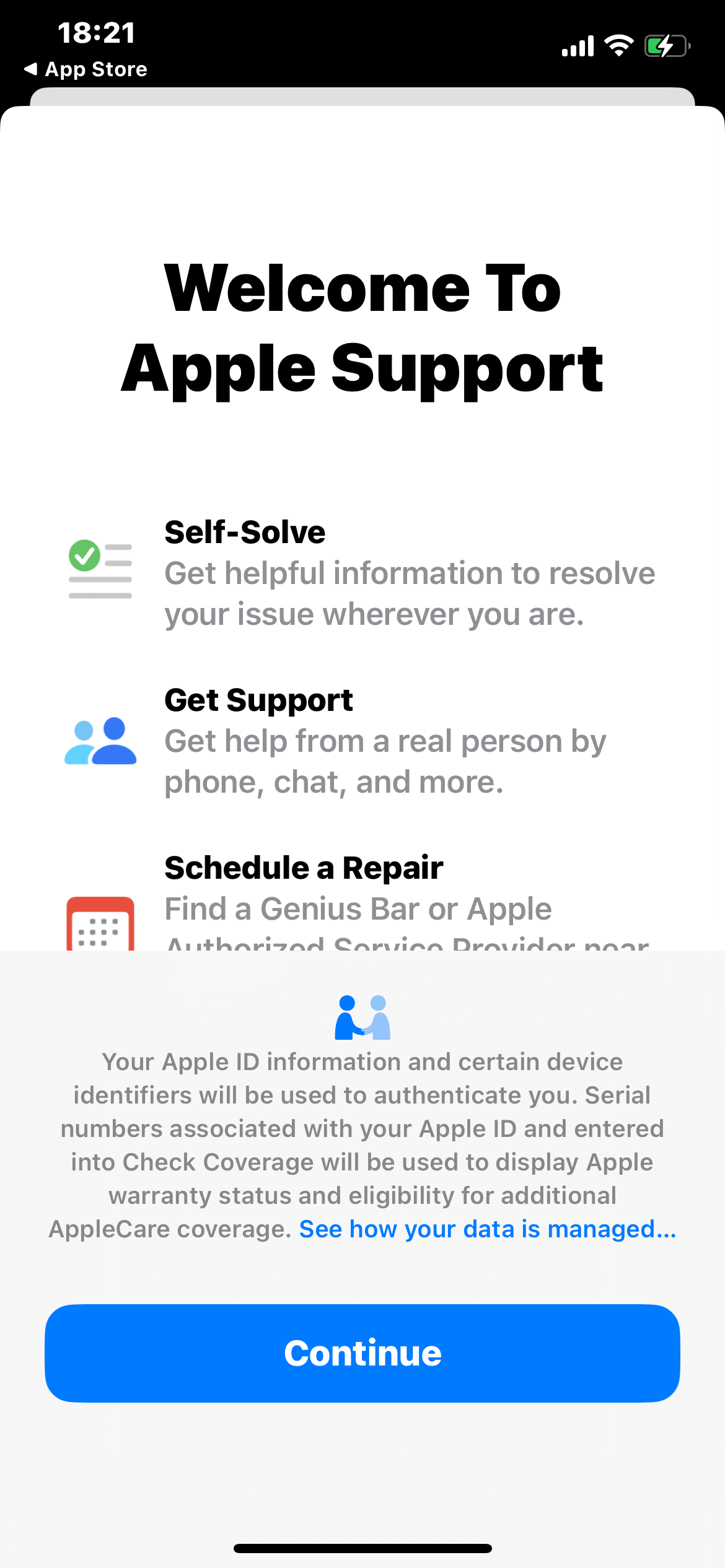
This method is suitable if the borrowed device is running iOS 12 or later.
Step 1: Open the App Store > Search for 'Apple Support' > Download the App.
Step 2: Open the app > Tap' Passwords & Security' placed under 'Topics.'
Step 3: Tap on 'Reset Apple ID password' > Tap 'Get Started' > Tap "A different Apple ID."
Step 4: Here, enter the Apple ID for the one with the lost password > Tap' Next.'
Now follow the on-screen instructions, and you'll get yourself a new password. And don't worry about your personal information. None will be stored on the device you used for the App.
Method 2: Unlock via Find My iPhone App

This method is suitable if the borrowed device is running iOS 9 to 11.
Step 1: Open the App Store > Search for 'Find My iPhone' > Download the App.
Step 2: Open the App > In the sign-in screen, keep the Apple ID field blank.
Step 3: Tap 'Forgot Apple ID or Password.'
Now, follow the upcoming steps as shown on the screen, and you can set the new password.
3. You Cannot Change or Reset Your Password
If you cannot change or reset your password, follow the methods below, and you will be fine.
Method 1: Unlock Apple ID via recovery email or security questions on iForgot Service

This method is suitable if you can't remember your password. For this, we use the aforementioned iForgot Service to reset the password. Here are the steps:
Step 1: On any device, go to iforgot.apple.com
Step 2: Enter the Apple ID you need the password for > Click on 'Continue.'
Step 3: Select 'Email Authentication' or 'Answer security question.' If you answer currently, you can skip the next step.
Step 4: Open the email associated with the Apple ID > Follow the steps given in the mail from Apple to recover your account.
Method 2: Unlock Apple ID via Two-Factor Authentication on iforgot.apple
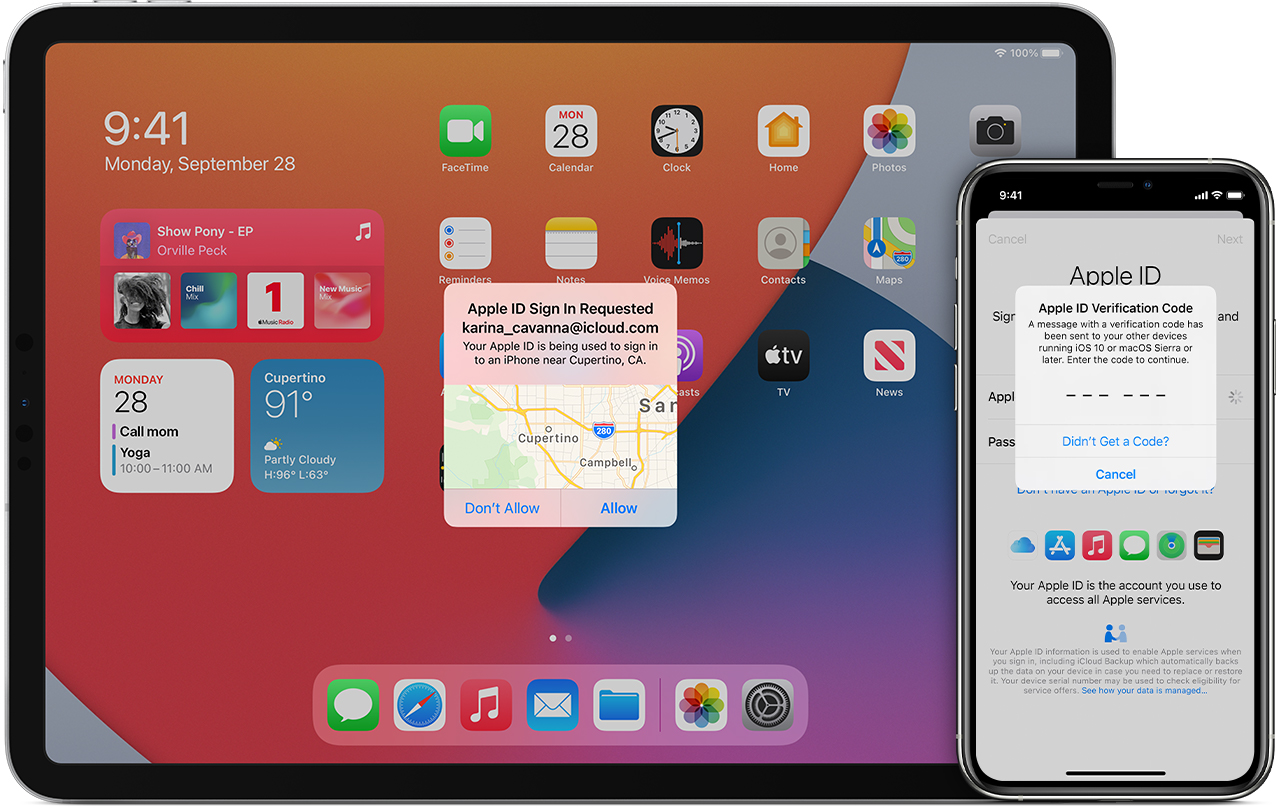
This method is applicable if you have two-factor authentication enabled.
Step 1: Go to appleid.apple.com; Click on 'Forgot Apple ID or password?'
Step 2: Type your Apple ID > Select the 'reset your password' option > Hit 'Continue.'
Step 3: Now click on 'Did you forget your Apple ID?' > Enter the 'Recovery Key for two-step verification.'
Step 4: Select a trusted device where you would get the verification code.
Step 5: Type the verification code and after creating a new password, select 'Reset Password.'
Method 3: Unlock Apple ID via Account Recovery
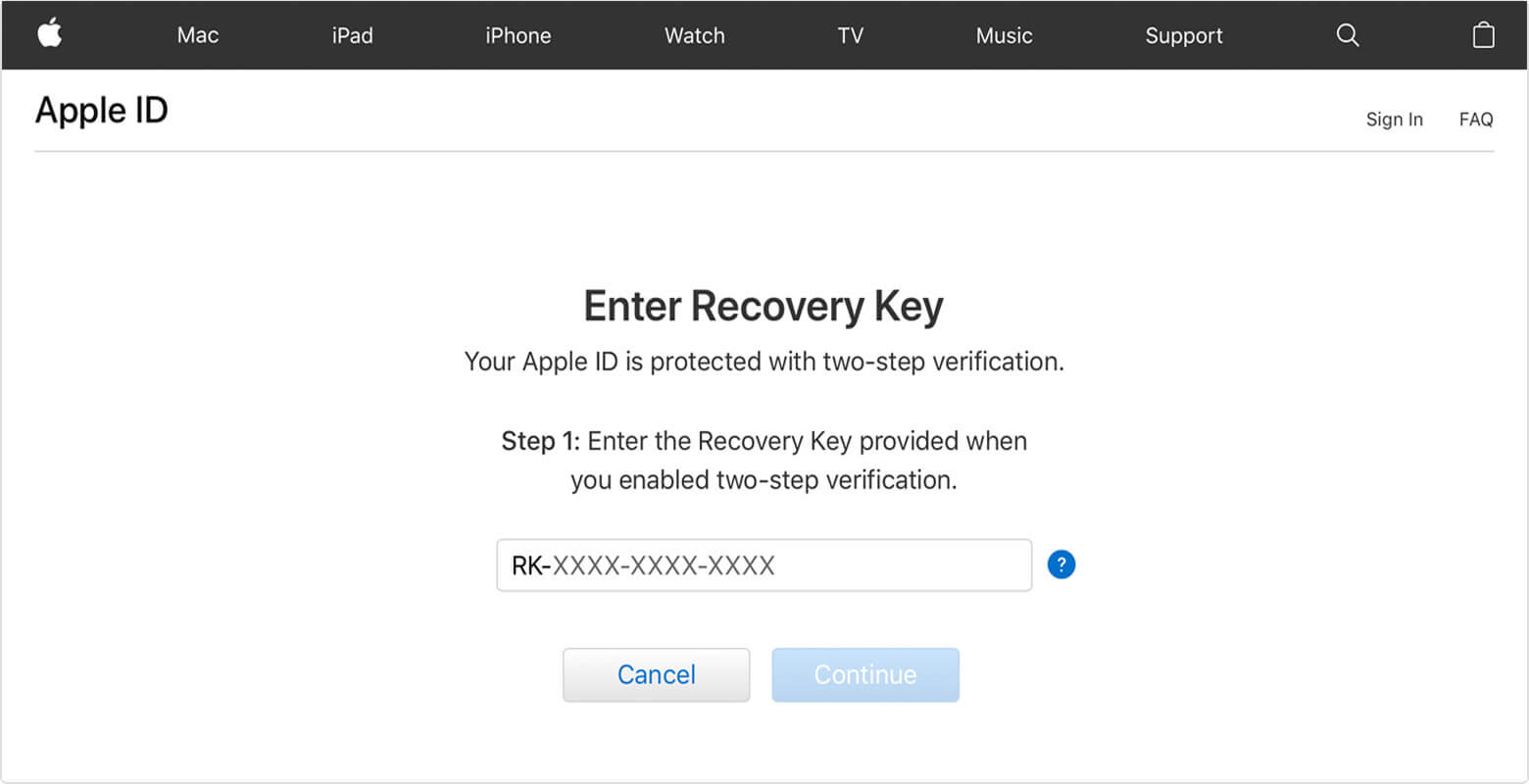
This method is the one for you if you don't have a trusted device and can't set up a new one. With account recovery, you can unlock your Apple ID.
However, you need to have the recovery code. It's basically a long code Apple creates when you activate two-step verification on your account. Here are the steps on how you can unlock your Apple ID with this code:
Step 1: Go to appleid.apple.com > Click on 'Forgot Apple ID or password?'
Step 2: Type your Apple ID > Select the 'reset your password' option > Hit 'Continue.'
Step 3: Now click on 'Did you forget your Apple ID?'
Step 4: Enter the 'Recovery Key for two-step verification.' > Type it in, and you can reset the password once it's accepted.
Method 4: Unlock Apple ID via LockAway (BONUS TIP)
Unlike the complicated methods discussed above that requires you to fulfill one condition or the other, this method works all the way. And that too without a complicated series of steps. This is the method for you if you want to remove the Apple ID and start fresh!
Mobitrix LockAway- Unlock iPhone Passcode is a professional tool designed to make deleting existing Apple ID and iCloud account buttery smooth. It also works on activated devices. Once you run it through, you can regain all iCloud services and Apple ID features by logging into a new account.
FREE DOWNLOADFREE DOWNLOADFREE DOWNLOAD
Without a correct Apple ID and its password, your device is as good as a paperweight. But not so with LockAway. It's a practical way to instantly remove the Apple ID. Here are some of its salient features:
Easy – Works in 3 steps to remove iPhone locks.
Effective – Unlock or bypass iPhone locks for a lifetime.
Professional – Proven record of helping 100,000+ users remove their iPhone passcodes.
Secure – Unlock the iPhone yourself without hiring expensive professionals.
Compatible –It fully supports iPhone 5s to iPhone 16 and iOS 18 and earlier versions.
LockAway can remove different kinds of Apple ID in the following situations:
Forgot the Apple ID password.
Apple ID locked.
If erasing the iPhone is not possible.
Cannot turn off FMI.
Is it complicated to use LokcAway? Not at all! Here is a rundown of the steps:
Step 1: Connect the device to the computer.
Step 2: Select unlock mode.
Step 3: Remove iPhone lock.

After you remove the Apple ID, you can:
Change to a different Apple ID or create a new one.
Enjoy all iCloud services and Apple ID features.
Easily turn off Find My iPhone/iPad.
Stop being tracked by the previous Apply ID.
Bonus Tips for the future after unlocking your Apple ID
By now, you should have recovered your Apple ID or at least gained normal access to your iPhone. But I want to make sure it doesn't happen again. So here are some of the tips to make sure you don't have to go through the stress of forgetting your credentials again:
Never share your Apple ID account with others.
Avoid phishing attempts where hackers can steal your credentials by only signing into Apple ID via Apple.
Use a strong passcode for Apple ID.
Enable two-factor authentication (for newer iOS versions) or two-step verification (for older iOS versions)
Also Read :
Summary
I hope this article got you fully equipped on how to reset, unlock, or remove the Apple ID. In summary, when you forgot your Apple ID credentials, try to start with resetting the password. Use two-factor authentication on trusted devices instead of unknown devices.
Try to use the recovery email or simply answer the security question in iForgot Service. Alternatively, you could get a recovery key for two-step verification to unlock the Apple ID.
But if nothing works, then give LockAway a shot. LockAway is a powerful tool that can simply delete the Apple ID and get you instant access to your phone.

