Since you are researching how to reset an iCloud password, I am guessing you forgot yours, right?
Whether this happened voluntarily or not, you cannot access essential Apple services on your device. But, don't worry, there are multiple ways to resolve this problem.
This article is a helpful guide on performing an iCloud password reset. It is written concisely and is practical even for people with no technical skills. Let's dive in.

Mobitrix LockAway —— A Dedicated Apple Unlocking Tool!
- Mobitrix LockAway can unlock Apple ID, screen passcode or bypass Activation Lock.
- Log out the existing iCloud account and let you sign in via a new Apple ID.
- Remove Your Apple ID without password, phone number, or security question on iPhone/iPad.
- Access your iPhone/iPad in 20 Mins again!
Part 1: Requirements for Resetting the iCloud Password
Your iCloud password is the same as your Apple ID password. Hence, to reset the iCloud password, you need to provide sufficient information to Apple. This information is used to verify your identity as the owner of the associated Apple ID account.
The information you will be asked to give will depend on your Apple ID settings. You may need to enter the device passcode or a verification code sent to a trust phone number. Alternatively, you may be asked to provide a recovery key or answer security questions.
If you have the required information, you can use any of the methods below to reset your iCloud password. If you don't, you may need to use an unlocking tool.
Way 1: Reset iCloud Password on iPhone/iPad With Phone Number
If you forgot your Apple ID/iCloud password, Apple lets you use a trusted phone number to reset it. This option is enabled by two-factor authentication. It allows you to receive a recovery code that authenticates the request to reset your device.
Steps:
- Go to Settings and click on your name.
- Scroll down and select Sign out , then tap Forgot Password?
- Input your trusted phone number and wait for a verification code to be sent to the trusted number.
- Enter the verification code
- Enter the iPhone/iPad's passcode or old passcode. (This step depends on whether the screen passcode is turned on).
- Enter a new Apple ID password and enter it again to verify it.
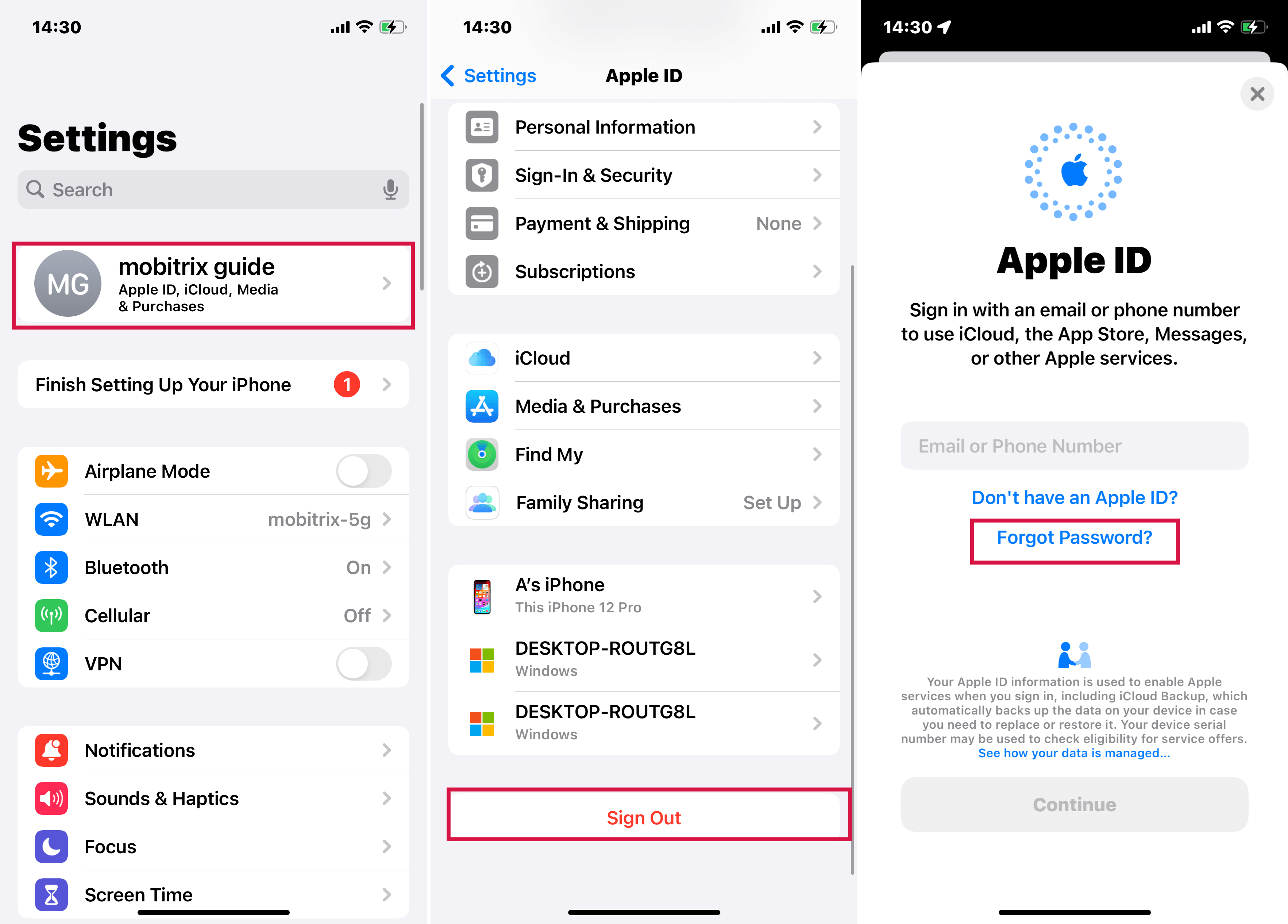
Click Sign Out
Way 2: Change Your iCloud Password on Mac With macOS Catalina or Later
On computers running on macOS Catalina or later versions, you can reset your iCloud password via System Preferences. This method is easy and only entails following a few onscreen instructions.
Steps:
- Open the Apple menu, then go to System Preferences and click Apple ID.
- Tap on Password & Security.
- If you're prompted to enter your Apple ID password, click Forgot Apple ID or Password , then follow the onscreen instructions.
Way 3: Use the Apple Support App To Change iCloud Password
The Apple Support app is specially designed to provide all the support you may need for your Apple devices. It shows you personalized content based on your devices and can let you reset a forgotten Apple ID/iCloud password.
Steps:
- Download the Apple Support app from the Apple store, then install and run it.
- Go to Passwords & Security , tap Reset Apple ID Password and click Get Started .
- Next, tap A different Apple ID > Click Continue . Enter the Apple ID you need to reset the password.
- Provide your trusted phone number, then tap Next in the upper right corner.
- You will receive a verification code on the trusted phone number. Enter the code.
- Enter your device's screen lock passcode when prompted.
- Enter a new Apple ID password, then reenter it to verify the password.

Using Apple Support App to Reset Apple ID Password
Way 4: Use iforgot.apple.com on Any Web Browser on Android and PC
iforgot.apple.com is a website developed by Apple to help Apple users recover their accounts. It relies on two-factor authentication to help you reset your Apple ID/iCloud password.
Steps:
- Open https://iforgot.apple.com/password/verify/appleid
- Input your Apple ID, then enter the trusted phone number associated with the Apple ID.
- You will see a Reset Password pop-up notification on your trusted device. Click Allow .
- Follow the instructions on your device. Depending on your previous settings, you may be required to provide your device passcode or recovery key.
- Input a new Apple ID password and enter it again to verify the password.

Enter Your Apple ID
Two-factor authentication is the most common method, but it won't work if you lack sufficient information. You may then use your account recovery contacts.
Way 5: Get Help From Account Recovery Contact Without Trusted Phone Number or Email Address
Account Recovery is a precaution feature introduced by iOS 15 to help you reset your Apple ID password. Your account recovery contacts come in handy if you cannot access your trusted device or phone number.
Steps:
The steps in this method should be followed on your Recovery Contact's device. Once the recovery contact follows these steps, they will receive a recovery code and share it with you.
On their iPhone, iPad, or iPod touch with iOS 15 or iPadOS 15 or later:
- Open the Settings app and click on their name.
- Click on Password & Security , then tap Account Recovery .
- Tap on the name that needs the Recovery Code.
- Click Get Recovery Code . When you are ready, ask your contact to share the code.
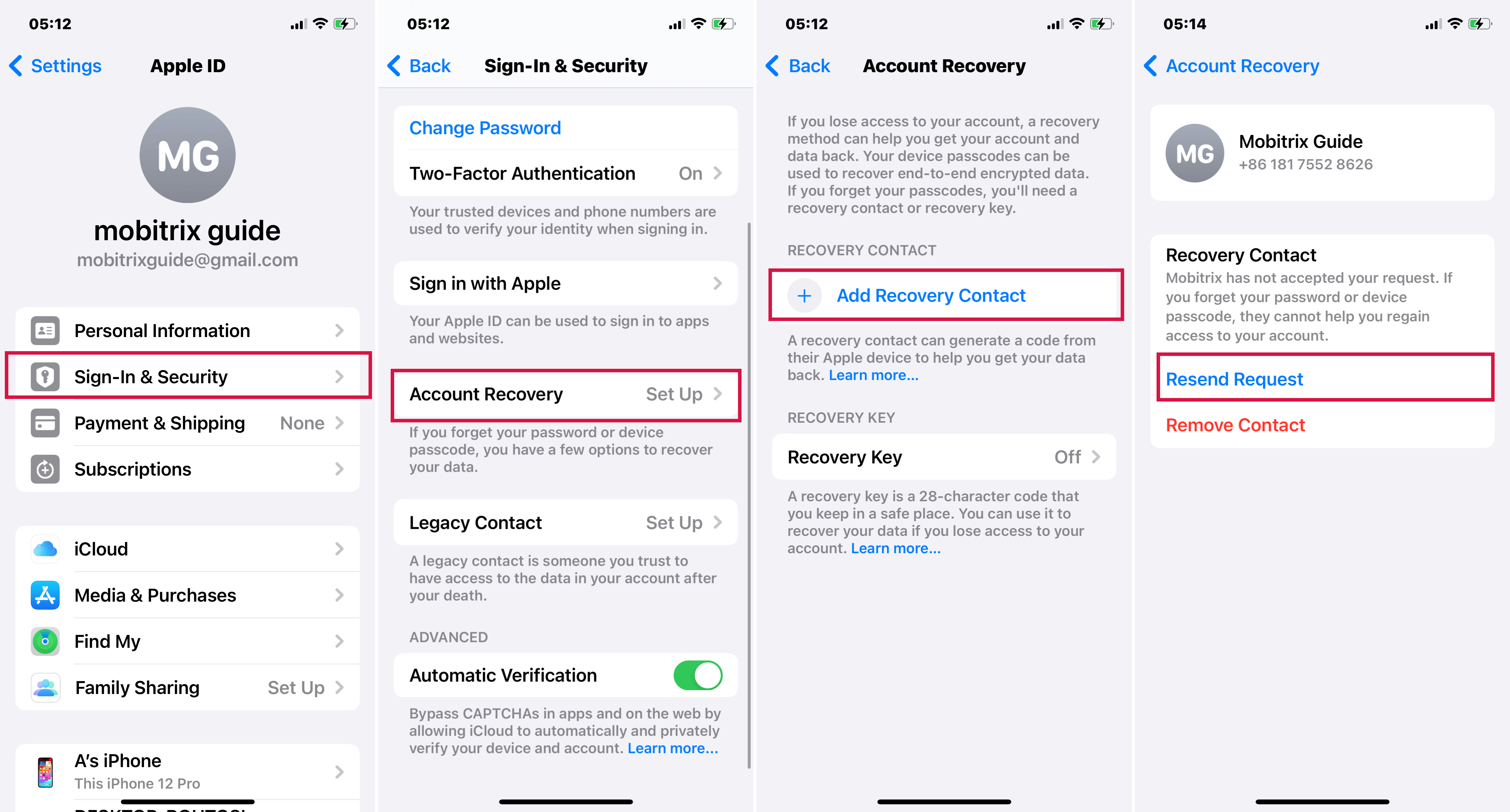
Using Recovery Contact on iPhone or iPad
On their Mac with macOS Monterey or later:
- Open the Apple menu, go to System Preferences and tap on Apple ID .
- Click on the Password and Security option under the name.
- Tap the Manage icon next to Account Recovery .
- Find the name that needs the recovery code under Account Recovery For .
- Click Details , then click Get Recovery Code . When you are ready, ask your contact to share the recovery code.
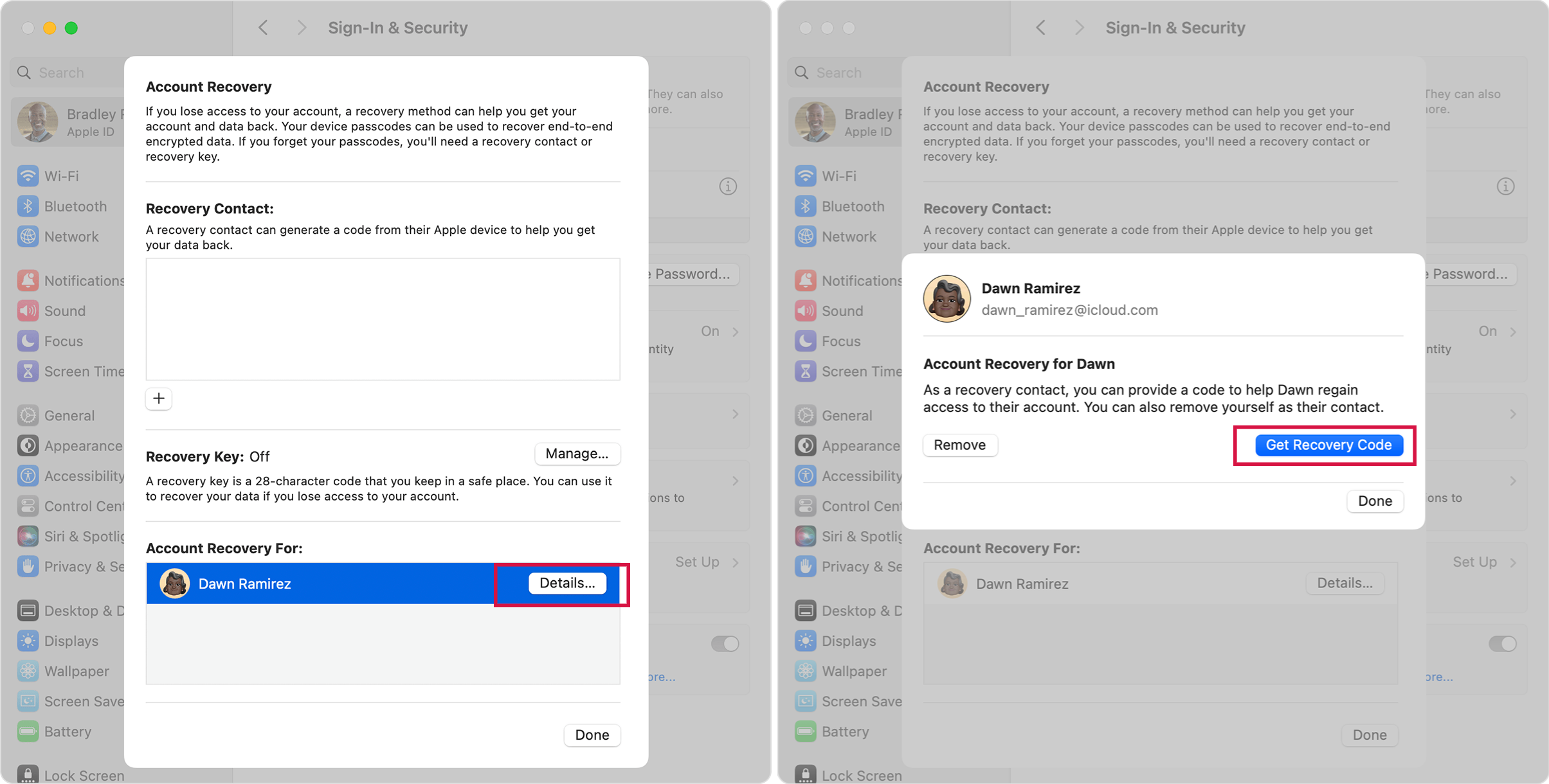
Using Recovery Contact to Reset Apple ID password on Mac
Entering the recovery code into your device can help regain your account and data access.
If you try the above steps and can still not change or reset your password, you can request account recovery.
Way 6: Request Account Recovery if Password Reset Is Not Working
Account recovery is a process that lets you back into your Apple ID/iCloud account if you lack enough information to reset your password. It allows you to access your account after an account recovery waiting period.
This method is a last resort if you can’t sign in or reset your Apple ID password.
Fix 1: Steps to Request Account Recovery via the Device’s Settings
These steps are suitable for iPhone, iPad and Mac users.
- Open Settings , tap on your name, then slide to the bottom and click Sign out.
- You will then be prompted to enter your Apple ID password to close Find My. Click Forgot Password?
- You will be prompted to enter your screen passcode.
- Tap on Forgot the passcode?
- Enter your trusted phone number and click Next .
- You will receive a verification code on the trusted phone number. Enter the code.
- You will then be asked to enter your screen passcode.
- Tap on Start Account Recovery and follow the on-screen instructions.
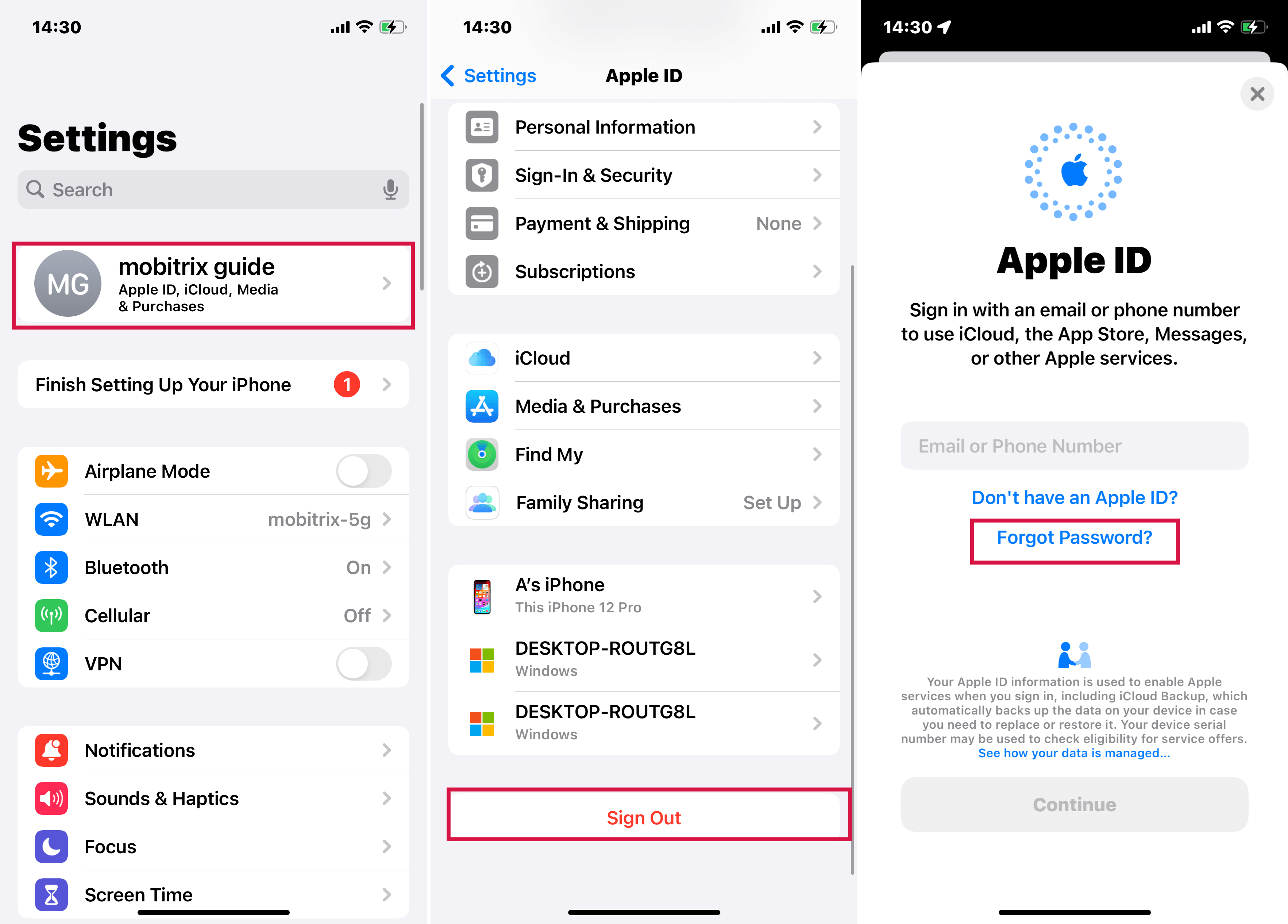
Click sign out
If you did not sign in with your Apple ID during setup, open Settings and click Sign in to your[device] , then tap Don't have an Apple ID or forgot it?
Fix 2: Steps to Request Account Recovery via Web
Apple allows you to use their iforgot.com website to reset the Apple ID password when you forget it.
Steps:
- Go to the Apple ID account page (https://iforgot.apple.com/password/verify/appleid ).
- Enter the Apple ID email address associated with the forgotten password, then tap Continue.
- Enter the phone number you use with your Apple ID. You will be given the last two digits of the phone number. You can use the two digits to confirm the number if you cannot remember it. Click Continue .
- Click Don't have access to your iPhone? on the web page.
- Click Can't use any of these options?
- You will see a message saying, Without an Apple device, you will have to wait to reset your password.
- Click Continue Anyway.
- You will receive a verification code on your trusted mobile number.
- Provide the verification code, and tap Continue .
- You will see a notification saying, Thank you. We'll send you an update soon. This message means the account recovery process has started.

Enter Your Apple ID
Enter the code sent to your trusted phone number:
If you have access to the number, enter the verification code here.
1) If you Didn't get a verification code, click Resend Text or Call me or go to More options. > Enter the code sent to your email.
2) If you Don't use this number anymore, enter the code sent to your email address.
Way 7: Using Mobitrix LockAway to Remove Your Forgotten iCloud Password
If you've completely lost your credentials to reset your iCloud password, or you're tired of constantly being denied reset requests by Apple, you can choose effective tools as an alternative.
Mobitrix LockAway is a professional unlocking tool whose main function is to remove your forgotten password. When you can't reset your iCloud password, it can erase the Apple ID along with all the data on your device, which is also including your iCloud account. This way, you can switch to another iCloud account without entering your old iCloud password.
Steps:
- Download Download and install Mobitrix LockAway.
- Connect your iPhone/iPad to the computer and choose Unlock Apple ID.
- Click Start to begin removing the Apple ID.
- This procedure will remove the Apple ID password along with the Apple ID. You can then use your new Apple ID to enjoy the iCloud services.

Mobitrix-LockAway: Unlock Apple ID

Mobitrix-LockAway: Click Start
Applicable scenarios for Mobitrix LockAway:
- You forgot your iCloud password and cannot reset it.
- You acquired a used iPhone/iPad, but the previous owner did not sign out of their iCloud account.
- You have an iPhone/iPad you haven't used in a long time, so you forgot its password.
- Your Apple ID has been locked for security reasons.
- You forgot the screen passcode, and your Apple ID is locked, so you cannot reset the iPhone.
Tip: What to Do After You Change Your iCloud Password?
Once you change your Apple ID or password, you may need to update your login information with any Apple services you use.
In general, you can update your account status by signing out of your account and signing in again. This ensures that all the Apple services you use, such as iCloud data sync, Apple Online Store, FaceTime, etc., are working correctly.
Sometimes, you will only need to update your Apple ID or password the next time you sign in to the store or service. However, you should update your credentials immediately if you use services like Home Sharing or Apple TV to share information or communicate with others.
A forgotten iCloud password can be a nightmare since one cannot access multiple Apple services. But, this article has shown how to outlive this predicament in a few easy steps.
However, most of the methods on this list work on the condition that you provide sufficient information. This makes Mobitrix LockAway unique since you can reset your iCloud password without requiring account information. Want to see for yourself? Try using it today.

