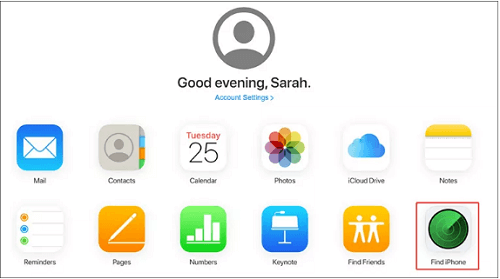iPad Locked with iCloud: How to Unlock in 2021
If the Find my iPad feature has been turned on, on your device, then this will automatically turn the iCloud activation lock on as well on the device. This means that if you forget your Apple password and ID or have no access to the information then you may just get locked out of the device.
Additionally, buying a second-hand device that has been locked with the previous owner’s information is also a problem that most people face when they buy second-hand apple devices. This increases the prices of these devices if you wish to get them unlocked from the vendor.
This article will discuss easy and simple ways to unlock the iPad or any other Apple device if it is locked due to iCloud or because of forgetting the Apple ID and password. Each method indicates the pros and cons of that method and the suggestion that we have for you are also listed below.
Read the following fixes to help you unlock your iPad.
- Part 1. Remove iCloud Account & Activation Lock with Computer
- Part 2. Remove iCloud Account & Activation Lock With iPad
- Part 3. Remove iCloud Account & Activation Lock With Apple
Part 1. Remove iCloud Account & Activation Lock with Computer
You can unlock the iCloud activation lock on the iPad through your computer. For these fixes you will need to have access to a computer, a Windows or Mac system will work.
Method 1. Use LockAway
LockAway is the best solution for you if you have forgotten the Apple ID or password. In any case of getting locked out of the device, facing the iCloud activation lock, or other similar issues with your iPad, LockAway is the one-stop shop. It fixes your issue and protects your data at the same time.
- Visit the official website of LockAway. Download LockAway on your system. Go to the location of the downloaded software and launch it.
- After the launcher of LockAway starts, install it on the system. Read any risk pop-ups and agree to the terms.
- After reading all the notes, click the blue “start” button to start the software.
- Connect the computer with the Apple device or iPad. In order to do that, use a lightning cable or a USB cable compatible with your device.
- The next steps will require you to jailbreak your device. Follow the steps accordingly to jailbreak the device. Click “next”.
- LockAway will start unlocking the iPad using its software. The software will not ask for any further details. Rest assured and LockAway solves your activation lock problem.
LockAway is one of the most effective ways to unlock the iPad when it is locked with iCloud. This is because it is a simple, easy to follow, and efficient tool that unlocks almost any Apple device.
Advantages:
- It will unlock the iPad in just a few simple clicks. It is a very user-friendly tool.
- It can easily bypass the iPad activation lock due to iCloud or any other issue.
- It does not inquire about the Apple ID and password from the user. It will not ask for any information about the device or your iCloud account.
- IT can help you in removing or deleting any iCloud account from the iPad. This too does not require Apple ID or password.
- It solves all the problems relating to Apple devices in an instant.
- It is 100% safe to use. It will protect all the information of a client and highly respects the client’s privacy.
- Highly compatible with all iOS devices.
- Can be used with both Windows and Mac devices and computers.
LockAway is the easiest solution to the problem of iCloud activation lock in iPads and other Apple devices. If you wish to use another method, then read the next fixes and choose one to solve your issue.
Method 2. Unlock via a Remover tool
You can go to Google and search for a tool that can help you in removing the iCloud lock on an iPad or an Apple device. This seems like the normal practice for most people but it is not a very effective solution. iPad and other Apple devices have very high security and great locking features.
It is not a piece of cake to unlock these devices without the Apple ID and password. While tools like LockAway are specifically designed for this task, other tools may not be as helpful and additionally come at a very high price without a guarantee of your data and privacy protection.
It is better to choose a certified solution in this case as these devices have a lot of personal information of the users.
Part 2. Remove iCloud Account & Activation Lock With iPad
For the next solution, you do not need any computer access.
Method 1. Bypass via DNS
Using DNS services to bypass the activation is an unpopular but somewhat effective method to perform the task. This may be a little confusing for most people to follow as it needs the user to change the IP and DNS settings, people who have some knowledge of computer settings can easily try it out.
This method will only work with iOS 8 and iOS 10 devices. For devices later than these versions, this method will not work.
I will list the entire method step by step for you to follow:
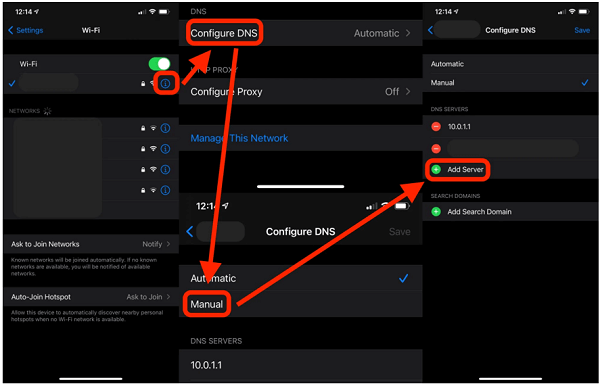
- First, select your nation/area while you are setting up your device.
- Then open the Wi-Fi determination screen, and click on "I".
- In the given rundown of choices, select "More Wi-Fi settings" Note: When applying this fix through these means, you will not have the option to associate with any Wi-Fi or other network, additionally, the SIM card of the device should be installed.
- Select the "I" alternative again on the following screen.
- Here, type one of the following IP addresses under the "DNS" area.
- North America: 104.154.51.7
- Asia: 104.155.220.58
- Europe: 104.155.28.90
- South America: 35.199.88.219
- Other: 78.100.17.60
- After cautiously composing, in the upper left corner of the screen, select the "Back" choice to return to the network settings.
- Now, from the accessible choices select your Wi-Fi network.
- Enter your Wi-Fi password to associate with the Wi-Fi network.
- Finally, on the following screen, select "Back"
Through this technique, you can eliminate the IP address of the current Apple ID and afterward reset the iPad or eliminate its lock from the iCloud. Notwithstanding, there are a couple of disadvantages to this procedure.
Disadvantages
- You are at the potential danger of uncovering the whole web traffic (counting the usernames and passwords of your device) to the DNS supplier which is an obscure third-party application.
- This technique is simply applicable to the products having the iOS 8 to iOS 10 software, it does not support and work for versions other than these. It isn't very useful for versions iOS 8 or iOS 10 either. This will be discussed later. The new releases of Apple versions have installed new security components to forestall this "assault" on their security feature.
- Changing or refreshing the DNS settings can result in the unstable functionality of a number of iPad features. In some cases, it has also proven to render the features completely unusable. It additionally restricts you to utilize just certain components of your iPad. Hence, it is not a recommended solution for iOS 8 and iOS 10 as well.
- It is certainly not a steady solution or fixes and your settings can return from the current settings to the primary settings as soon as the DNS gets the IP address naturally utilizing the web.
This is a method with a lot of limitations. If you are looking for a method that can solve your problem completely, please see other methods in the article.
Method 2. Remove via iCloud
This procedure needs the Apple password and ID of the original device owner as well. You might be constrained to sign in to the iCloud at first. Afterward, you will apply this technique to open the iPad.
Be that as it may if the original owner of the iPad isn't with you, and you know the device or iCloud's password and ID, you will also have the option to use this procedure to unlock the iCloud lock on the iPad.
To utilize this fix, you can follow these steps:
- Go the iCloud's official site. You can do it through any device or PC and Click on iCloud sign in.
- Use the original owner's Apple ID and password to sign in to the iCloud.
- Select the symbol for Find iPad.
Note: The name of this feature is Find My service; the name of this feature has not been refreshed at the time on iCloud.com, however, it is accessible for all Apple clients to sign in to their devices.

- Go to the map option. Open it by clicking on it. On this map, you have to find and select the blue spot connected with the iPad you are locked out of and wish to sign in.
- Select Erase iPad.
- Finally, you will choose "Erase from Account" in the dropdown choices.
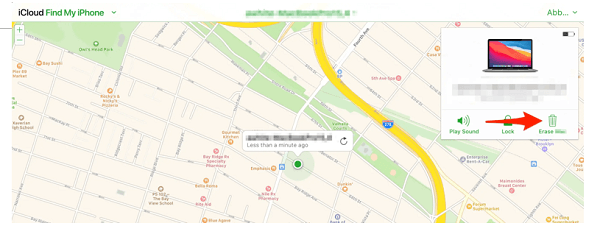
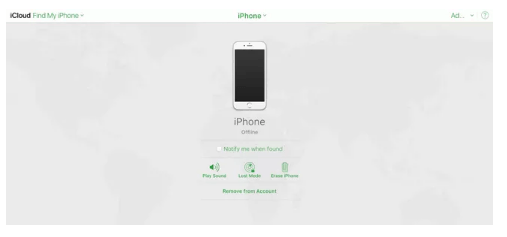
Note: You are basically resetting the device in this technique. The entirety of your information will be reset or deleted in the event that you reset your iPad. You can get a backup of the data on the off chance that you have made one through iCloud or iTunes/Finder (or any other backups).
However, in the case your information is not backed up through any of these services, your current data will be non-recoverable. Nonetheless, in case you are simply hoping to reset the device and are a new user of the device, you can utilize this procedure, it will not be an issue for you.
Part 3. Remove iCloud Account & Activation Lock With Apple
There are some ways to involve Apple to remove the activation lock.
Method 1. Apple Support Request
You can go to the Apple store or contact the Apple services through Apple's official website. They will be more than happy to solve the activation lock of iCloud on your iPad, iPhone, or any other Apple device you have encountered.
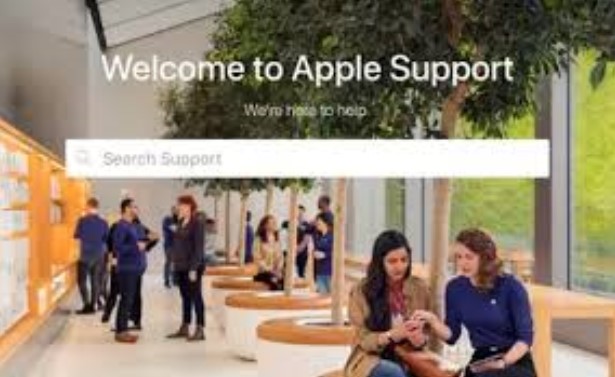
However, the catch to this solution is that you must remember your iCloud credentials, or if you don't, you should have some sort of evidence to prove your device ownership. In these situations, you can simply contact Apple support to help you through the unlocking process.
Apple will remove the activation lock for you and you will have access to your device. However, this fix comes with a major disadvantage.
The disadvantage is that you may not necessarily have the evidence to prove your ownership or you may have bought the device second-hand. Used devices hardly come with such information. Hence, this is not a very popular solution as well.
Method 2. Official iPad Unlock
You can officially get the iPad unlocked as well. To do this, all you need is the device’s IMEI number. This information will let you get the device unlocked officially through Apple’s customer services.
Although this is a simple and easy solution to the issue, the problem with this one is that Apple will charge you a lot for it. The cost of availing of this feature is pretty high and many people cannot afford to spend so much on unlocking an activation lock on the iPad.
Summary
This article discusses several ways to unlock the iPad if it is locked due to the iCloud activation lock. This lock is a troubling experience for users who do not have access to or have forgotten the Apple ID and password to sign in to the iCloud services.
This article lists all the solutions that can be applied in order to unlock the iPad. These are simple and easy solutions but have some pros and cons that have been listed as well. The best and suggested method to unlock the device is the LockAway method.
It will protect your information and give you access to your device instantly. All you need is to download the tool and, in a few clicks, you are good to go.
Hopefully, one of the solutions in the article will solve the issue for you.