No Need Password to Remove Remote Management iPhone
If you’ve ever been a part of an organization or a company, you’ve probably come across something called remote management. Or, as you might be familiar with it, the thing that allows your company to access information on your phone.
The reason why so many people get stuck with it involuntarily is that they don’t know the manager login information. Or have forgotten it. If you find yourself stuck with the same issue, then you can follow along with this article. I will be outlining what MDM is and the different ways you can remove it from your iPhone.
Part 1: Remote Management of an iPhone
You might not be completely familiar with what remote management is or how it works on your phone. I don’t blame you. It’s not a part of someone’s general knowledge. But if your company is using remote management, you should know what it is and how it works.
What does Remote Management mean?
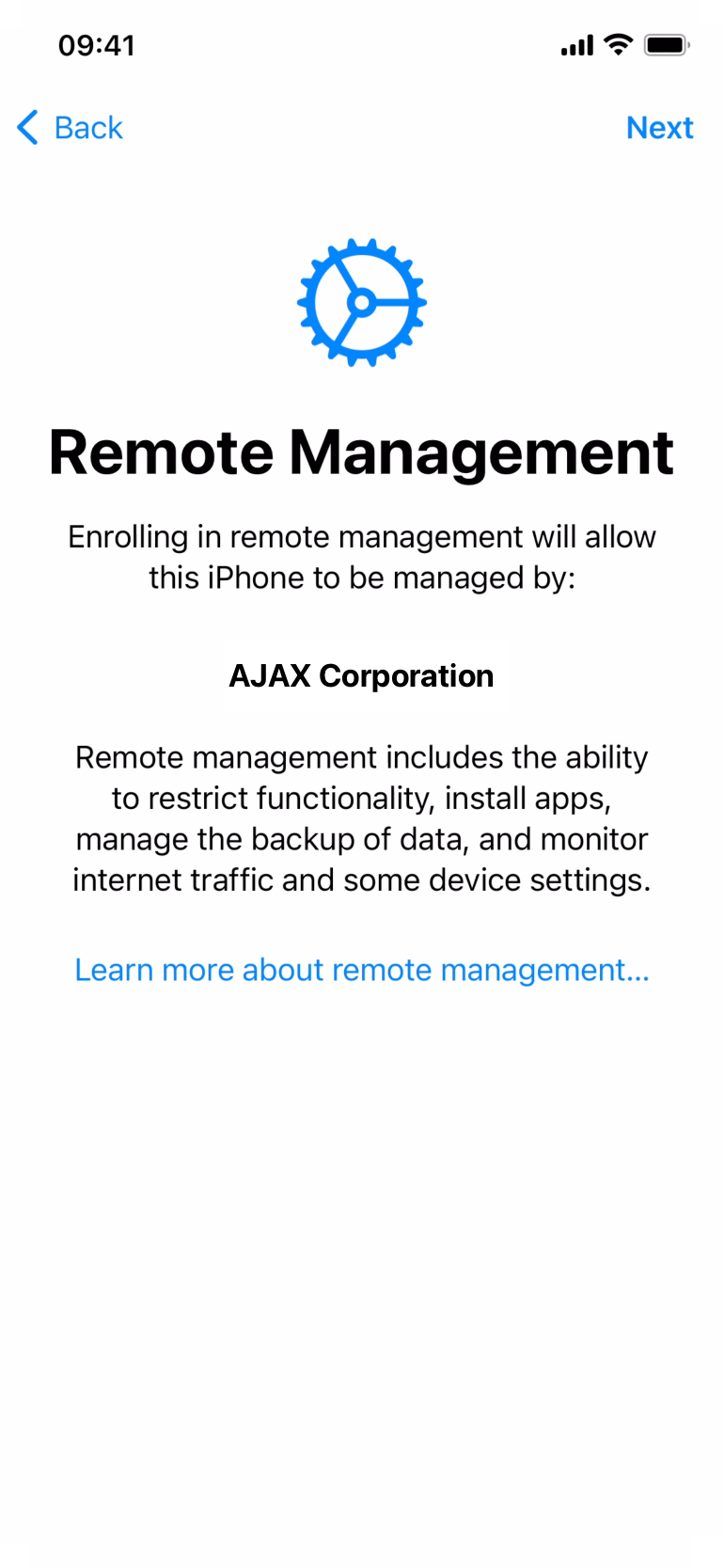
Remote management, otherwise known as MDM (Mobile Device Management), is a tool to remotely manage devices that are enrolled with its program. Data sensitivity and protection is a concept that is gaining steam in the world. More and more people understand the importance of protecting their sensitive data.
This is where MDM comes in. Companies use MDM tools to keep an eye on the devices used for their work in the workplace. It allows them to monitor the activity of these devices, block out certain information and distribute essential updates to all devices at once.
As the use of smart devices increase, so will the security measure that companies employ. Thus highlighting the importance of MDM for organizations to allow greater efficiency and data security.
How does Remote Management Work?
MDM is based on a client-server architecture. Here, the smart devices act as the clients while the MDM server controlled by IT admins acts as servers. IT admins use these servers to control the connected devices with OTA (over-the-air) technology.
Remote Management only works if your device has an MDM profile installed in it. This profile lets IT admins manage the connected laptops, phones, and iPads. This profile can be removed by your IT admin, or you can remove it yourself with the methods mentioned in this article.
How to Get Rid of MDM from Your Device?
The easiest way to remove the MDM profile from your device is to contact the IT admin of your organization that installed it in the first place. But this isn’t always possible.
Companies usually have policies that require you to have MDM on your phone. It is also possible that you bought a second-hand phone that came with an MDM profile on it.
But all hope is not lost. There are some ways around this problem. The easiest method is to use a tool like LockAway to remove the MDM profile.
Alternatively, you could use your phone’s settings. I have mentioned the details of both these ways below.
Part 2: Use LockAway to Bypass Remote Management
Remote Management doesn’t just give your organization more control over the device; it also lessens your control. If you have found yourself in this situation, it is a good idea to remove remote management from your phone.
You will find a lot of ways on the internet to remove remote management from your phone. But it can be hard to find a free and safe way to do it. Most of the ways don’t even work and can leave you frustrated. Sadly, I speak from experience.
But that’s exactly what I’m here for. So you don’t have to waste time on these useless attempts. I tried and testes a lot of tools on the market. Among those tools, I found LockAway to be the most decent one. It’s a professional tool you can get for free. It can help you get rid of an MDM profile from your phone.
Reasons to Choose LockAway
I didn’t just choose LockAway randomly from a bunch of tools. It comes with a lot of features and plus points. You can read them below yourself to make the decision:
It fully supports iPhone 5s to iPhone 16 and iOS 18 and earlier versions.
It is an easy-to-use tool. You don’t need any training.
You don’t need to know your Apple ID or its password.
It can easily bypass the activation screen of MDM that shows up on your phone.
You can use It to remove the MDM profile very easily from your phone.
Does it sound good? If so, then you can follow along with me as I detail how you can use LockAway to remove MDM from your phone:
Step 1 – Install LockAway on your computer and launch it.
Remove Remote Management on iPhone in 20 mins
FREE DOWNLOADFREE DOWNLOADFREE DOWNLOAD
Step 2 – You’ll see a bunch of options on the screen. Select the one that says Bypass MDM.
Step 3 – Now connect your phone to the computer with a USB cable.
Step 4 – Make sure your phone is on the Remote Management screen. If not, you can follow the step on the screen to do so.
Step 5 – Now, click on Start to Bypass. The bypass process will start.
Wait for a bit, and you will see a screen on your computer telling you that the process was successful. Congrats, MDM has been effectively removed from your phone. The simple process and its effectiveness are what make me recommend LockAway for this purpose.
Part 3: Use iPhone Settings to Remove Remote Management
If you have an MDM profile on your phone, you can use your phone’s Settings to remove it. But you do need to check if you have the requirements.
Requirements: You need the password for MDM configuration to be able to use this method.
If you fulfill the requirement, you can follow the steps below to remove MDM from your iPhone:
Step 1 – Go to Settings and then go to General.
Step 2 – Scroll through the options. You’ll see one that says Device Management. Tap on it.
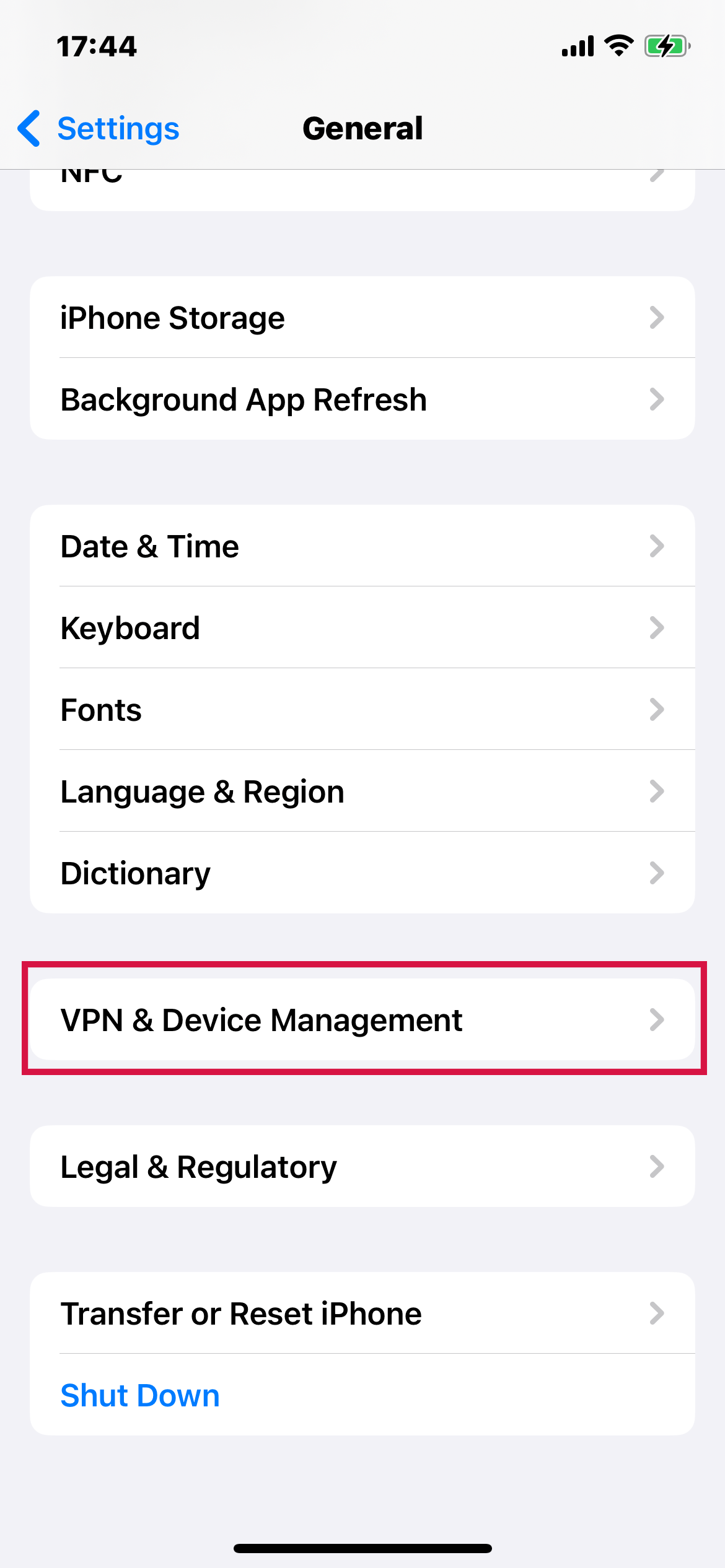
Step 3 – You’ll see an MDM profile if your phone has one. Tap on Remove Management. You will be asked again if you want to remove management. Tap on it again.
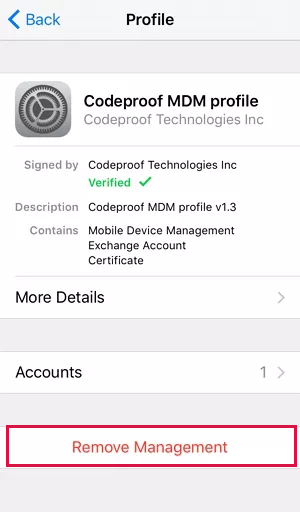
Step 4 – Now, you’ll be prompted to enter the MDM configuration password. Enter it to continue.
Note: Removing remote management in your phone also removes all the data on your device. So, make sure you have a backup available.
If even after following the above method, you still see the profile or profile gets reinstalled, it means your iPhone is enrolled in the Apple Device Enrollment Program. In this case, you might want to try another method. One such method is using LockAway. I have detailed how to use it in the section above.
FAQs on Remote Management iPhone
Is MDM Bypass a Permanent or Temporary Thing?
Removing mobile device management profiles is only a band-aid solution. It is temporal, and the problem may recur following an iOS update or iDevice restore.
How Do I Configure Remote Management?
Turn on the computer you wish to administer remotely before configuring remote management using the Window interface. Following that, select "Server Manager" from the Windows taskbar.
Select "Server Manager" from the Start screen's tile menu.
Navigate to the "Properties" section of the "Local Servers" page and click the "hyperlinked value" for the "Remote management" property.
Check the "Enable remote management of this server from other computers" box. The Server Manager or Windows PowerShell will now be able to manage your PC remotely.
To Sum Up
The only way to not be annoyed by remote management is to remove it. If you’re done with someone else having control of your device, you can read the article above. I have explained what MDM is and how it affects your phone.
I have also mentioned the best methods to remove remote management from your phone. My recommendation is to use LockAway. It’s effective, and you don’t need to worry about data loss.

