- What is an Apple ID? It is a unique account that new Apple users have to create. This account is used to sign in to all your Apple devices.
- Account recovery contact is an account of someone else that is used to verify your identity. The very purpose of this contact is to regain access to your account when you are locked out of your account.
- Two-factor authentication is a method that uses two-piece of your personal information to gain access to an account.
So, you have purchased a new iPhone. You are excited to get started. But… You don’t remember your Apple ID and are wondering how to login into your new Apple device. My mother was in the same situation a few days back, so I can thoroughly relate to the situation. But the good news is that I was able to set up the login to my mother’s device using Apple ID recovery.
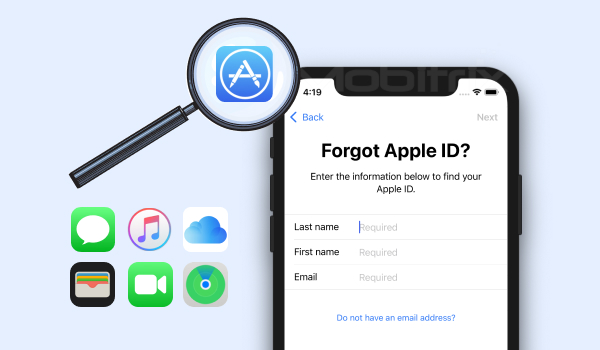
first screen of forgot apple id
I researched a lot on the topic from scratch and thought of sharing my experience with you all. To someone stuck with the same issue, here is a step-by-step guide to recovering or finding your Apple ID back. No, you do not need any background in technology to follow the Apple ID recovery process.
Just follow the step-by-step procedure.
Part 1: Forgot Apple ID? How To Recover?
What is an Apple ID? It is a unique account that new Apple users have to create. This account is used to sign in to all your Apple devices. Your Apple ID has a username and password used to access all Apple services like iCloud, iTunes, App Store, Apple Books, and others.
There are many ways to recover your Apple ID.
Method 1 Recover Apple ID Using The Apple ID Account Website
- Go to the Apple ID account website(https://appleid.apple.com/)
- Click on Sign in > Forgotten Your Apple ID And Password.
- On the next redirected page, click on Look It Up.
- Now enter the required details on the page opened, i.e., your first name, last name, and email address, and click on Continue.
- Now go to your email app on your mobile device or computing device.
- You would have received a mail from Apple regarding your lost ID. Do as mentioned to recover your lost Apple ID.

find your apple id
Method 2 Recover Apple ID If You Are Signed In On Other Apple Devices
Do you have more than one Apple device in your name? Do you think you have already signed in to any of such Apple devices? This could be an iPad, another iPhone, iPod, or even Macbook.
If yes, read ahead to know how you can get your Apple ID back from such logged-in devices through iTunes, iCloud, or App Store.
- If you have an iPad, iPhone, or iPod, go to Settings on any device.
- Tap on your name.
- If you are logged into iCloud, you will recover your Apple ID under it.
- If not, check if you are logged in through App Store or iTunes. For this, follow Settings> iTunes & App Store. If you are logged in, you’ll find your Apple ID.
Wasn’t that super easy to follow? But what if you do not remember your Apple ID password as well? This usually happens as people nowadays have so many passwords to remember. Even if you are technologically challenged, don’t worry. Read on, and you will recover your Apple ID password without much effort. If you do it yourself, don’t forget to pat your back.
Part 2: Forgot Apple ID Password? How To Reset?
Method 1: Use Account Recovery Contact To Reset Apple ID Password
What is account recovery contact? It is an account of someone else that is used to verify your identity. The very purpose of this contact is to regain access to your account when you are locked out of your account.
Do you remember who your account recovery contact is? If yes, read ahead and follow the steps to reset your Apple ID password. If no, skip this and go to method 2.
Your account recovery contact would be your close family members or friend who also uses an Apple device. Ask such a person to help you out. These steps are to be performed by your account recovery contact:
- Using iPhone, iPad, or iPhone, go to Settings
- Then tap on your name
- Go to Password and Security> Account Recovery
- Tap on the contact you want to reset your Apple ID password for.
- Then tap Get Recovery Code
- You need to give the received code to your friend.
- The person needs to enter the code to reset their password.
Wasn’t this method too easy to follow? Do you want to set an account recovery contact if you haven’t yet? Follow the steps on either iPhone, iPad, or iPod:
- Go to device Settings> tap on your name
- Go to Password and Security> Account Recovery
- Under Recovery Assistance, tap on Add Recovery contact
- Follow the on-screen prompts to set up your account recovery account.
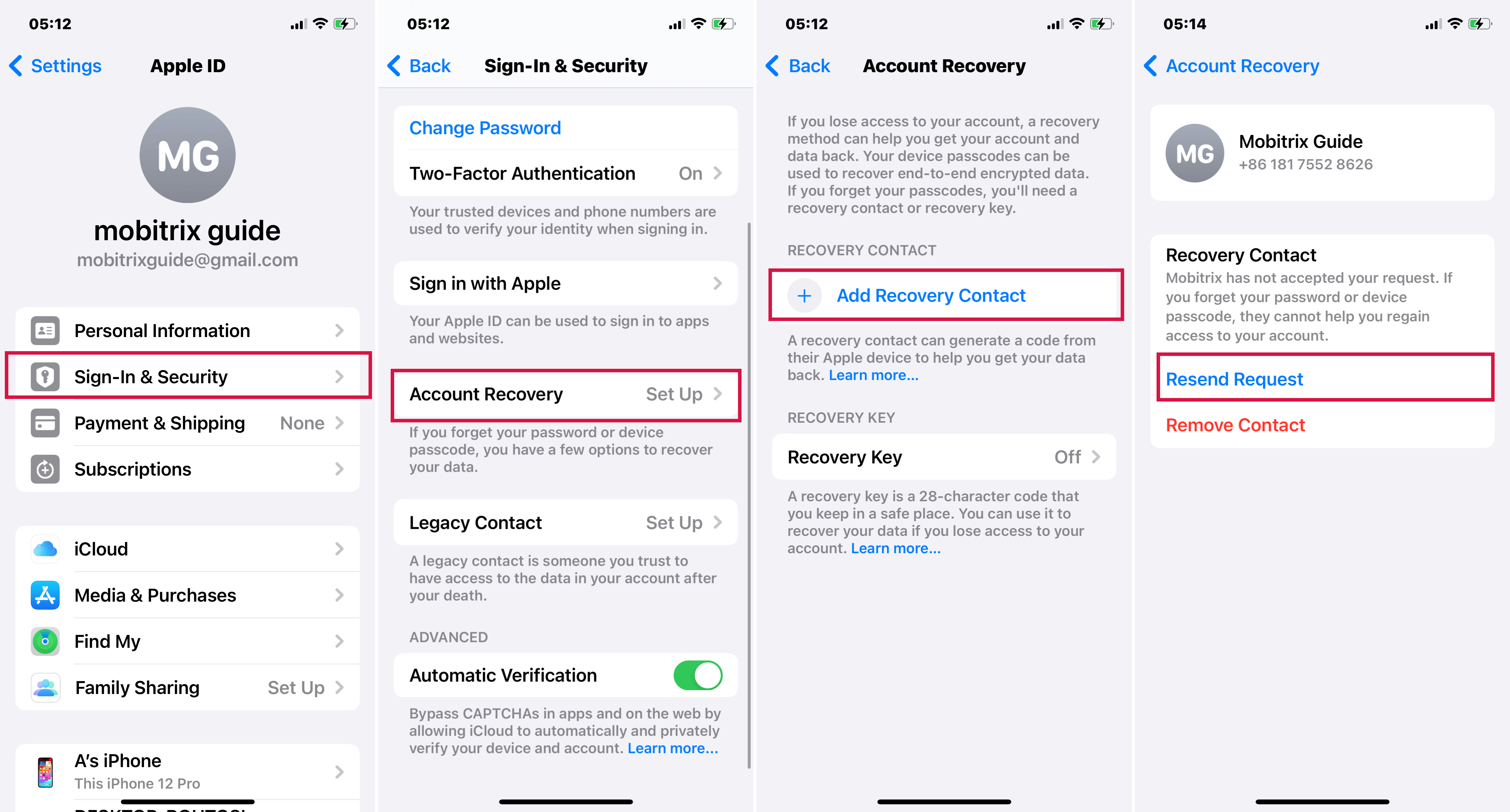
set an account recovery contact
Method 2: Via Two-Factor Authentication To Reset Apple ID Password
Another method to reset Apple ID password is through two-factor authentication. Two-factor authentication is a method that uses two-piece of your personal information to gain access to an account.
However, for this to follow, you need to make sure you have previously set up two-factor authentication. If not, I will tell you how to set it. After all, it is a very useful method in case you need to reset your password again in the future.
Here is about how to use two-factor authentication to reset Apple ID password
Steps:
- Go to Settings
- Tap on your name> Password and Security> Change password
- Enter the passcode (i.e., password that unlocks the device) of your device when prompted
- Follow the steps as prompted to reset your Apple ID password.
Pros:
- Apple’s trusted method
- Easy to follow
Cons:
- Confusion between two-factor authentication and two-step verification
- Not applicable if two-factor authentication is not set up
Tip: Here is how you can set a two-factor authentication:
Steps:
- On your iPhone, iPad or iPod, go to Settings
- Tap on your name and then Password and Security
- Tap on turn on two-factor authentication> Continue
- Enter your phone number (i.e., phone number you want to receive verification code on to sign in)
- Tap Next
- Enter the verification code you just received on your phone number.
- This will turn on two-factor authentication.
Method 3: Use Someone Else’s Device To Reset Your Password
Just like you can use someone else’s device to reset your Apple ID username, you can do the same to reset your Apple ID password.
You can use someone else’s device like iPhone, iPad or iPod touch to reset your password using either the Apple support app or Find My iPhone app.
Using Apple Support App
For this, your friend/family should have the Apple support app downloaded on their device. If not, ask them to download it from the App Store.
- Open Apple Support app
- Go to Topics> Password & Security
- Tap Reset Apple ID password
- Tap on Get Started> a different Apple ID
- Enter the Apple ID for which password is to be reset
- Tap Next.
- Follow on-screen prompts until your password is reset.
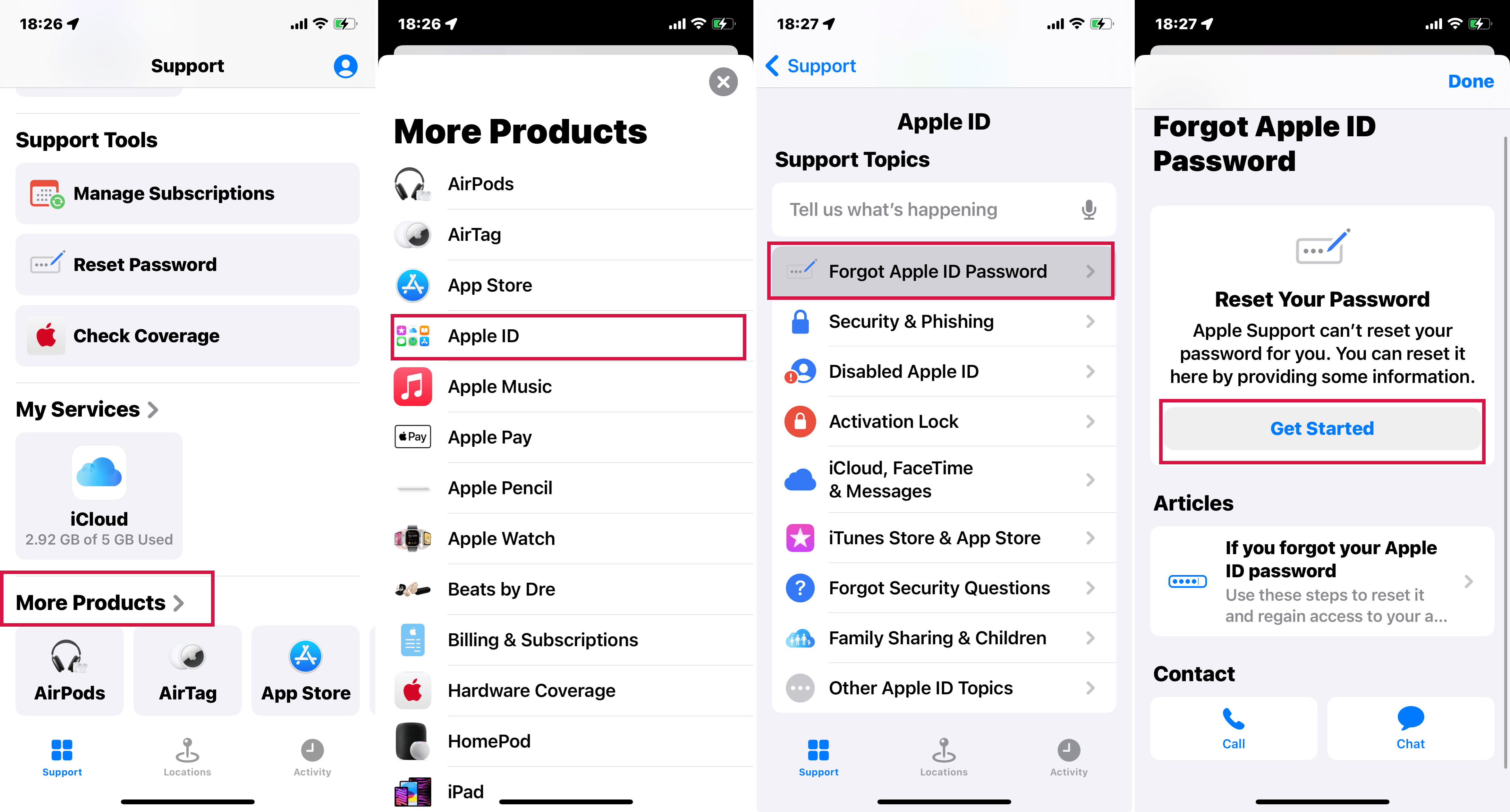
use apple support app to reset password
Using Find My iPhone App
- Open the Find My iPhone app on your friend/family device
- A sign-in screen appears. Make sure the Apple ID field is empty. If you see someone else's username, erase it.
- Tap on Forgot Apple ID or password and follow the on-screen prompts.
However, what if you don’t have another trusted Apple device, changed, or lost a trusted phone number. What if you do not remember your answers to security answers? The above methods will look futile in such a case.
Worse, even if you have access to your device, it might be unusable because you don't have the Apple ID password or your account is locked. Many features of your iPhone may be disabled!
I was in a similar position. And I was about to give up when I came across this fantastic professional tool, Mobitrix Lockaway.
Method 4: Use Mobitrix Lockaway To Reset Apple ID Password Without Trusted Phone Number
Mobitrix Lockaway uses a different approach altogether. You do not have to remember a single thing, no strings are attached when using this method to reset Apple ID.
If you are locked out of your Apple ID, Mobitrix Lockaway will erase the current Apple ID and your iCloud account. It will no longer exist or be misused anyhow. You create your new Apple ID and iCloud account. Once created, you will be able to access all iCloud services and Apple ID features by logging into your new account.
LockAway can remove different kinds of Apple ID in the following situations:
- You Forgot the Apple ID Password
- Your Apple ID is Locked
- You Cannot Erase the iPhone
- You Cannot Turn off FMI
After you remove the Apple ID successfully, you can:
- Change to a different Apple ID or create a new one
- Enjoy all iCloud services and Apple ID features
- Turn off Find My iPhone/iPad easily
- Stop being tracked by the previous Apple ID
Advantages:
- Apple ID and password not needed
- iTunes not needed
- All it takes is a few simple clicks
- You don't need any waiting time, 20 minutes are all you need
- Higher success rate
- It fully supports iPhone 5s to iPhone 16 and iOS 18 and earlier versions.
Steps:
- Download and Install Mobitrix LockAway
- Click on Unlock Apple ID in the main menu
- Start removing Apple ID

Mobitrix LockAway - Unlock Apple ID - Home

Mobitrix LockAway - Unlock Apple ID - Click Start to Remove
Part 3: Frequently Asked Questions About "Apple ID Recovery"
How can I recover my Apple ID without email and password?
You can recover Apple ID by using account recovery contact. This does not require email and password, but you do need to have an account recovery contact for the same. Another method is by using Mobitrix Lockaway.
Is my Apple ID my email address?
When creating an Apple account, you need to enter an email address. This email address is the username of your Apple ID used to sign in to Apple Music and iCloud. You can check your email address when you can’t remember your Apple ID. The email from Apple sometimes includes your Apple ID.
As a tech enthusiast, these were some possible methods I came across to recover your Apple ID. For some, you need either a username or password. For others, you may need other security authentication information. If by any means, you do not have access to any of such information, your last resort has to be to delete your existing Apple ID by using Mobitrix Lockaway.

