Forgot your Apple ID password that you set a long time ago? Or want to change your old Apple ID password?
Apple ID password works as your identity credential to use Apple's various apps and services securely. This article details how to change, reset, or even remove an Apple ID password. To learn more, keep on reading.
What Happens When You Reset Your Apple ID Password?
An Apple ID is the passport to the Apple ecosystem of apps and services, such as iCloud, App Store, Apple Music, FaceTime, iMessage, etc.
Therefore, you may be logged out abruptly when you change (or reset ) your Apple ID password. And you need to re-login to enjoy these features using the new password.
Pro Tip:
- Whether you change or reset your Apple ID password, it won't delete your data on iCloud.
- However, you will need to log back into iCloud as soon as possible to ensure that your device's data syncing is not interrupted.
The following table provides the prerequisites for changing, resetting, or erasing your Apple ID password. Choose the solution that works best for you.
| Scenarios | Method |
|---|---|
| You have trusted devices or phone numbers, answers to security questions, etc. | Reset your forgotten Apple password with security credentials via method 1 |
| You don't know the security information of your Apple ID. | Erase a forgotten Apple ID Password via method 2 |
| You want to change your Apple ID password to improve security. | Change your Apple password with your old one via method 3 |
Method 1 How to Reset Forgotten Apple ID Password Online Using iForgot?
iForgot is a service by Apple that helps you change or reset your forgotten Apple ID password. You can reset the password with information like trusted devices or phone numbers, etc.
Steps:
- Visit the Apple ID account page (iforgot.apple.com) on a browser.
- From the top right tab, select 'Sign In'.
- Enter your Apple ID and select 'Continue'. If you cannot remember your Apple ID, you can retrieve it through the 'look it up' option.
- Now, type your trusted phone number and click on 'Continue'.
- You can now use one of the devices or your trusted phone to reset the password.
- When the password reset message pops up on the device, click 'Allow'.
- Enter your device passcode if you are asked to.
- Lastly, enter your new password and enter it again to verify it.
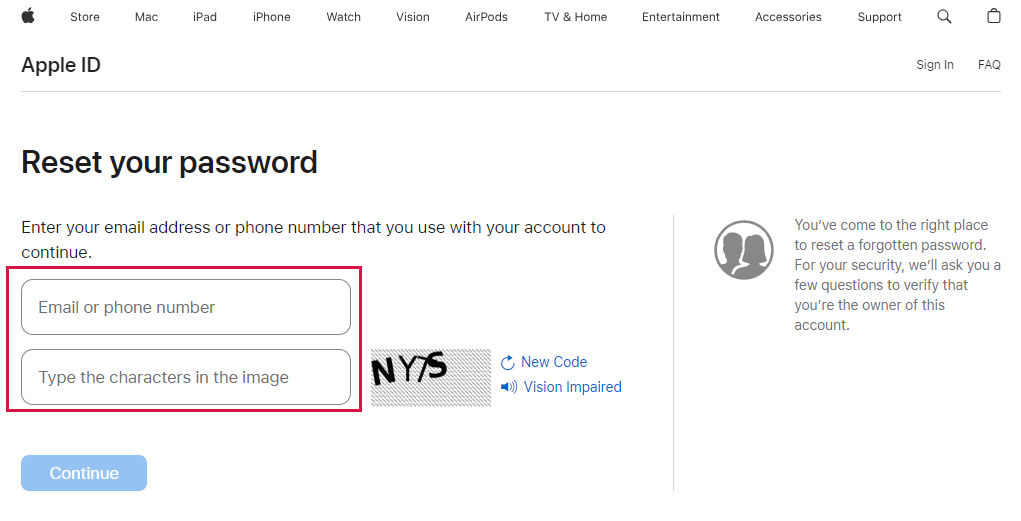
Enter Your Apple ID
However, suppose you have no access to your trusted devices or phone number. In that case, you cannot pass the Apple security verification to reset your password. In such cases, you can use professional tools to erase/remove/delete the Apple ID permanently.
Method 2 How to Erase Your Apple ID Password Without The Trusted Device or Phone Number?
Mobitrix LockAway is a tool designed and developed by experts to erase the Apple ID, its password, and the data attached to it without entering the password or answering the security questions.
Steps:
- Download and install Download and install Mobitrix LockAway on your computer.
- Next, choose "Unlock Apple ID". Then connect your iPhone or iPad to the computer.
- Click "Start" to initiate the removal of the Apple ID.
- Your Apple ID and password will be erased along with the data.

Unlock Apple ID
Mobitrix LockAway will also guide you on how to access your iPhone and set up a new Apple ID and password.
What distinguishes Mobitrix LockAway from others?
- Simple: You can sign in with your new Apple ID in just 30 minutes.
- Mobitrix LockAway has the most straightforward instructions for anybody to follow.
- There is no risk to trying it with up to 100% effectiveness and a hassle-free return procedure.
- It fully supports iPhone 5s to iPhone 16 and iOS 18 and earlier versions.
Above, we discussed how you could reset or remove your forgotten Apple ID password. But if you remember your password, you need to open the Settings app on any Apple device.
Method 3 How To Change Your Apple ID Password From Settings?
Changing your Apple ID's password is the primary way to secure your Apple account. It can help keep your data safe from getting hacked into by others.
Suppose you ever suspect that your account might be stolen or hacked. In that case, you can immediately change your Apple ID's password and log in again from all the devices with the new password.
Steps on iPhone/iPad:
- Go to Settings and tap on your Account's name.
- Choose Password & Security > Click Change Password.
- Start by entering the current password or the device passcode, go on to type your new Apple password, and verify the new password to confirm.
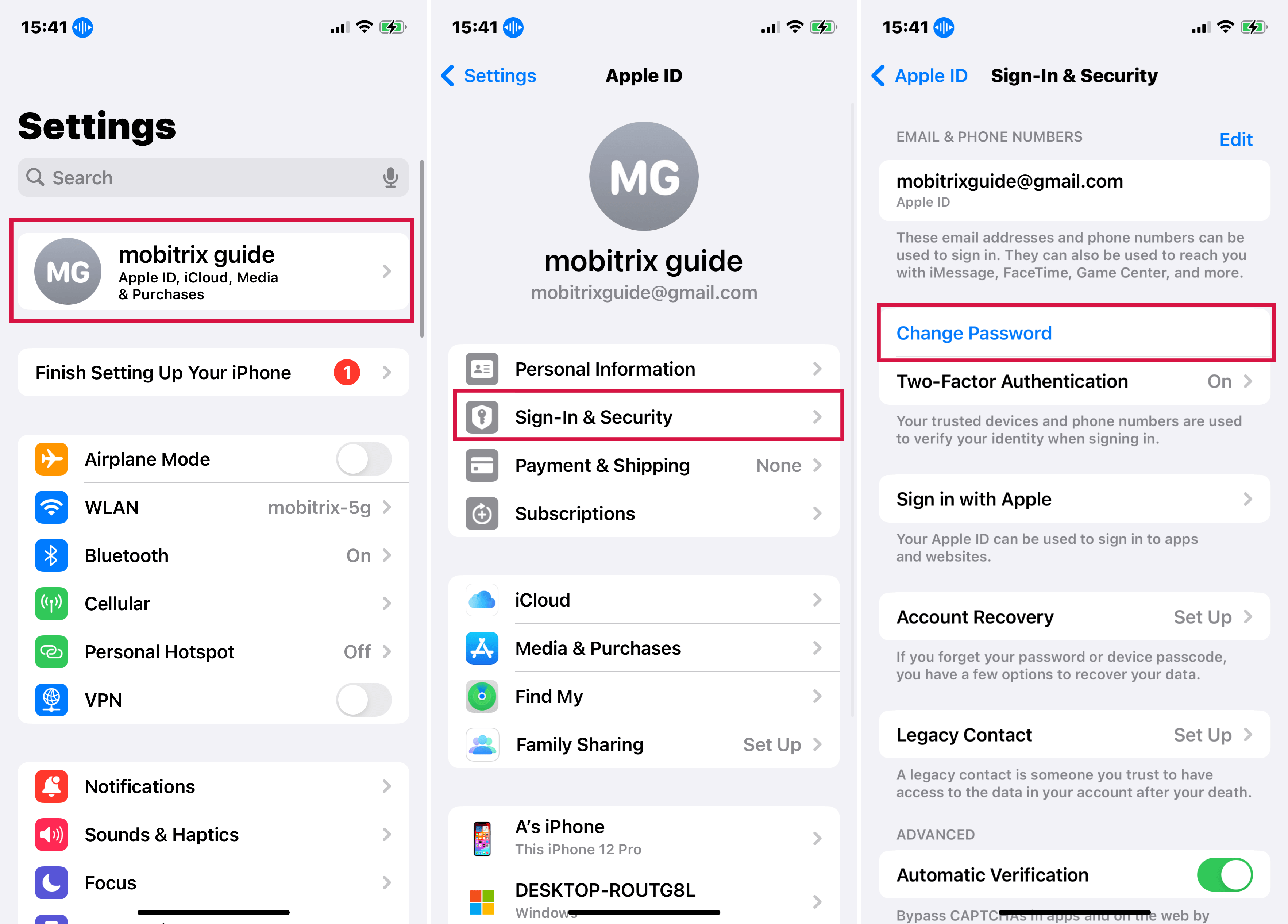
Click Change Password
Steps on Mac:
- Go to the Apple menu, select System Preferences, and click on the Apple ID option.
- Click Password & Security.
- Choose Change Password. Enter your Mac password and reset your Apple ID password.
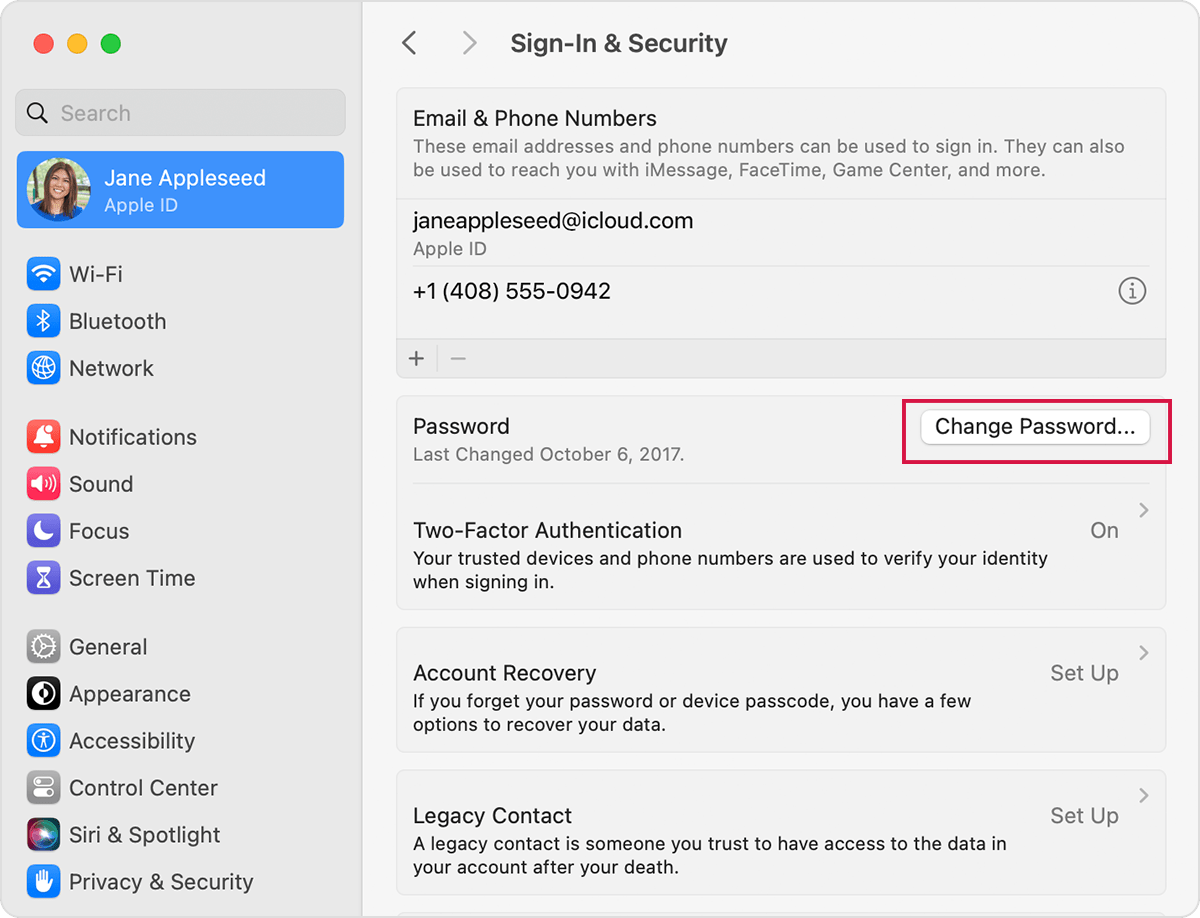
Change Apple ID Password on Mac
We previously mentioned that changing or resetting the Apple ID password might sign out some apps, so you may need to update your Apple ID password to use Apple's services and apps seamlessly.
Bonus Tip: How To Update Your Apple ID Password?
The method of updating your Apple ID password depends mainly on your device. The steps here are to update your Apple ID password in Settings & App store, as they have the highest relevance to most Apple services.
For example, the method to update your Apple ID password depends mainly on your device. You can even update it in the App Store. The specific steps are as follows:
On iPad, iPhone, and iPod touch:
- Open The Settings app.
- If you are operating an iOS 10.3 or later version, visit Settings > choose your account name, and select iTunes & App Store.
- If you are operating an iOS 10.2 or earlier version > visit Settings and choose iTunes & App Store.
- If you are logged out, enter your updated Apple ID and password.
- If you are logged in through your previous Apple ID, click on Apple ID >tap Sign Out.
- Now, enter your updated Apple ID and password.
On Mac:
- If you are operating a Mac with macOS Catalina, go to Apple Music, Apple TV, or Apple Podcasts.
- If you are operating a Mac with macOS Mojave or earlier, go to iTunes.
- Select Account >Sign in, and enter your updated Apple ID and password if logged out.
- Suppose you are logged in with your previous Apple ID. You can select Account > tap Sign Out > select Account > then choose Sign In, and enter your updated Apple ID and password.
On the App Store:
- If logged out, click Sign In and enter your updated Apple ID and password.
- If you are logged in with your previous Apple ID, tap on Store, select Sign Out > click on Sign In, and enter your updated Apple ID and password.
Even after updating your password, you may be asked for the new Apple ID password to verify your identity when you open certain apps. Follow the on-screen instructions for the same.
After reading this article, changing or resetting your Apple ID password should be easy. Even when you can't do it, you can use Mobitrix LockAway to delete your account quickly. And then use a new Apple ID and password for your iPhone or other devices. Try now!

