[Top 9 Ways] Recover Apple ID or Password - Real Test Report
When you don't remember your Apple ID, check your emails from Apple, which usually contains your Apple ID.
To recover Apple ID password, you can use a trusted device, two-factor authentication, or account recovery.
If you do not have the authentication credential information, this article will also provide other valid alternatives.
Apple uses your Apple ID to identify you. However, if you have forgotten your Apple ID or its password, the situation becomes complicated. I said “complicated” and not “impossible,” so don’t worry because I have solutions for you in this very article.
You will be delighted to know that now you don’t need to switch to any other tutorial or article for assistance. Thinking, why is that so?
Well! Having 3 years of experience in Apple online customer service I have often dealt with this issue. In the light of my experience, I will be teaching you how to retrieve your Apple ID easily. Amazing! Isn’t it? To know more, stay connected with me till the end.
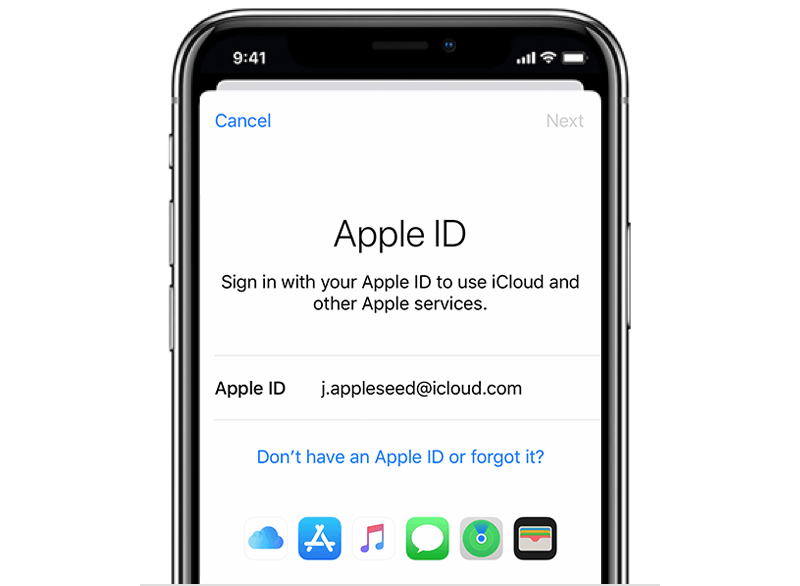
Part 1: How to Recover Apple ID?
Your Apple ID is the account or username you use to access various Apple services like iTunes Store, Apple Books, App Store, iCloud, etc. Additionally, your Mac uses it to configure your Apple ID preferences. In most cases, your Apple ID is also your usual email address.
Method 1 Check your Inbox For Emails from Apple
When you don’t remember your Apple ID, the first thing to do is to check your emails. Your inbox must have some emails like receipts, repair, support, or billing emails from Apple containing your Apple ID.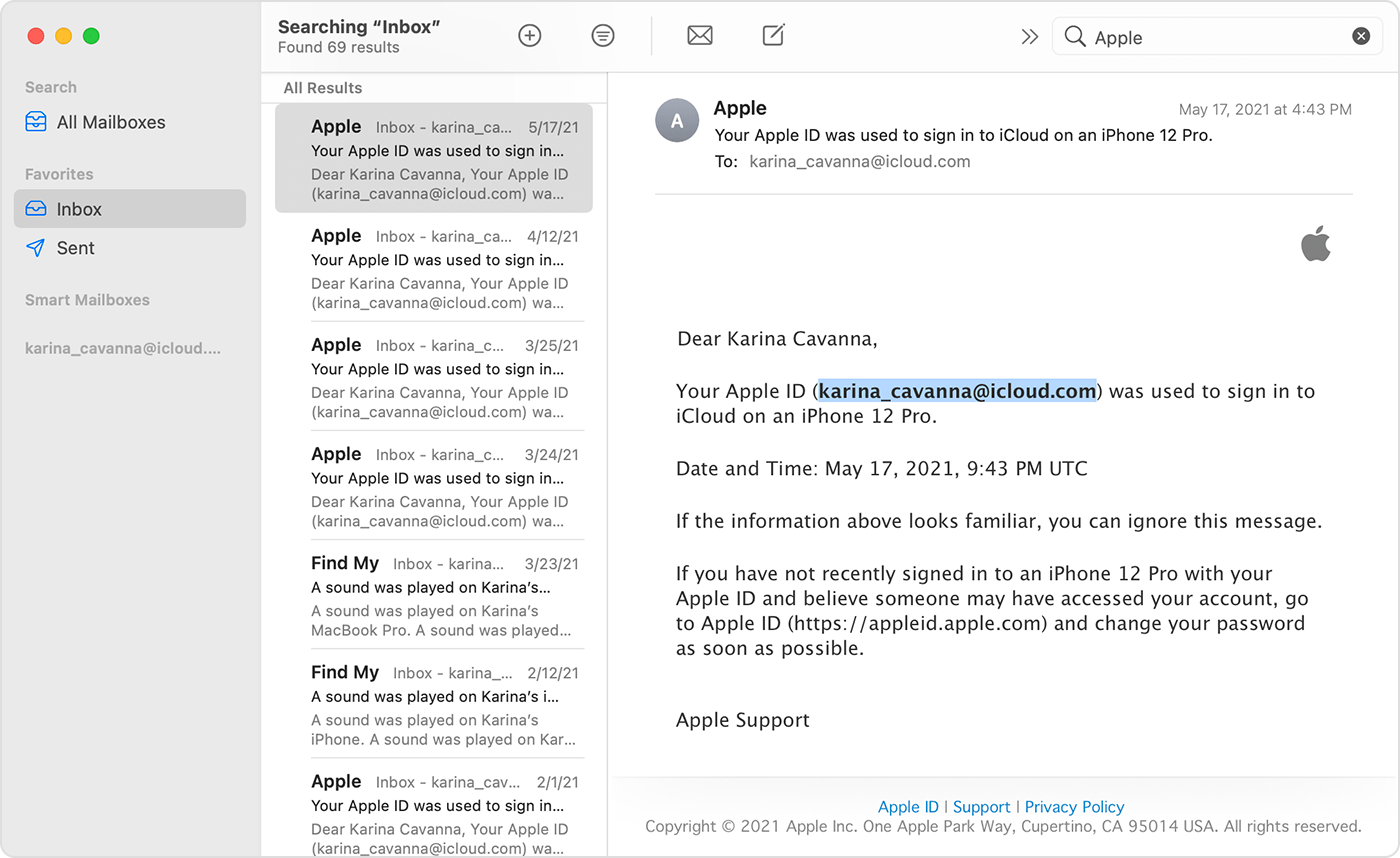
Method 2 See If You're Already Signed in with your Apple ID
Perhaps you are already signed in on your device or any other Apple apps and services. Do check that out. If that’s the case, Great! You’ve already found your Apple ID.
Method 3 Other ways to find your Apple ID
Visit https://iforgot.apple.com/
Please enter your first and last name, along with the email address that you wish to search for.
Repeat step 2 as necessary to find a match.
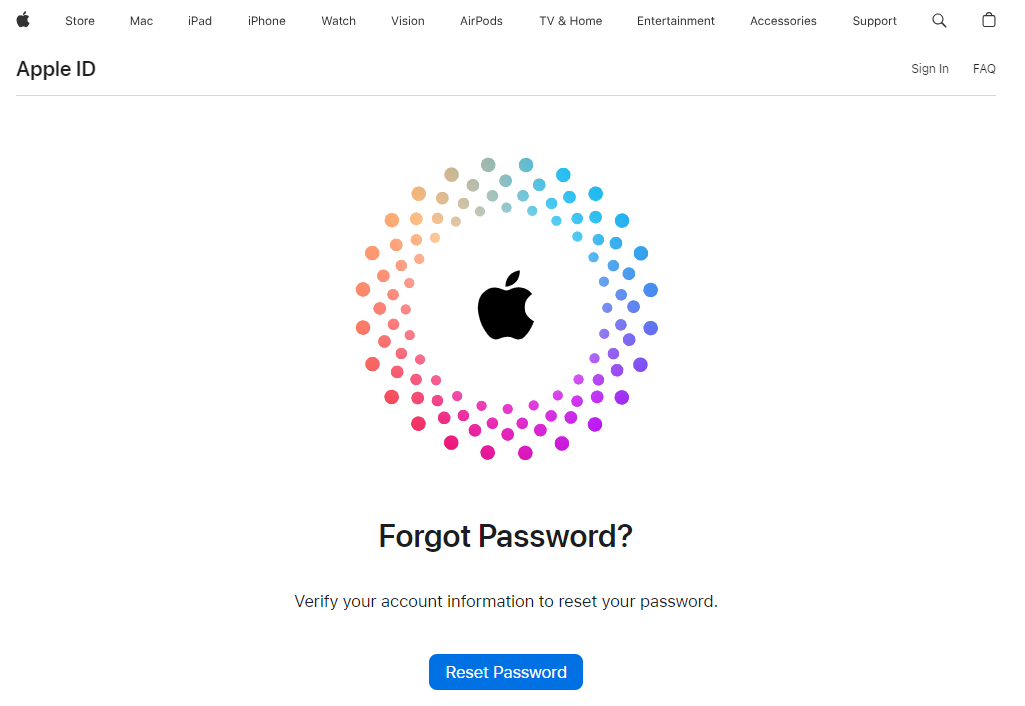
Above I have described ways to get your Apple ID. What if you just forget your Apple ID password? Well! That’s a serious scenario!
People usually ask me how to recover their Apple ID password if they don’t have access to their device or what to do when they don’t remember security answers, etc.
In part 2, I will be presenting detailed and useful solutions to you for recovering your Apple ID password in all such scenarios.
Part 2: How to Recover Apple ID Password?
Desperate to recover your Apple ID password? Most of the methods I will be sharing with you now will require your Apple ID and some authentication information like trusted phone number, security questions, trusted device, etc.
If you wish to proceed without inserting this information, I recommend method 4 to you (this method deletes the previous Apple ID and creates a new one).
Method 1: Using Account Recovery Contacts
Did you previously set up "Account Recovery Contacts" for yourself? Great! Now is the right time for it to come in handy!
“Account Recovery Contacts” enables you to designate a trusted person who can verify your identity when you are locked out of your account, and help you regain access to your Apple ID with a verification code.
Let’s see the requirements before enjoying resetting your Apple ID password using this exclusive method for the latest iOS version.
Requirements:
You have to enable this feature in advance.
Applicable only to iOS 15, iPadOS 15, and macOS Monterrey (12.0).
You must get in touch with your account contacts.
Steps:
Call one of your Account Recovery Contacts or connect in person.
You need to get a six-digit code from your contact. Your contact can access this code directly on their iPhone by following the steps below.
On their iPhone, iPad, or iPod touch:
Go to Settings and tap your Apple ID profile. Click Sign-In & Security > Account Recovery.
Click on your contact's name, then tap Get Recovery Code.
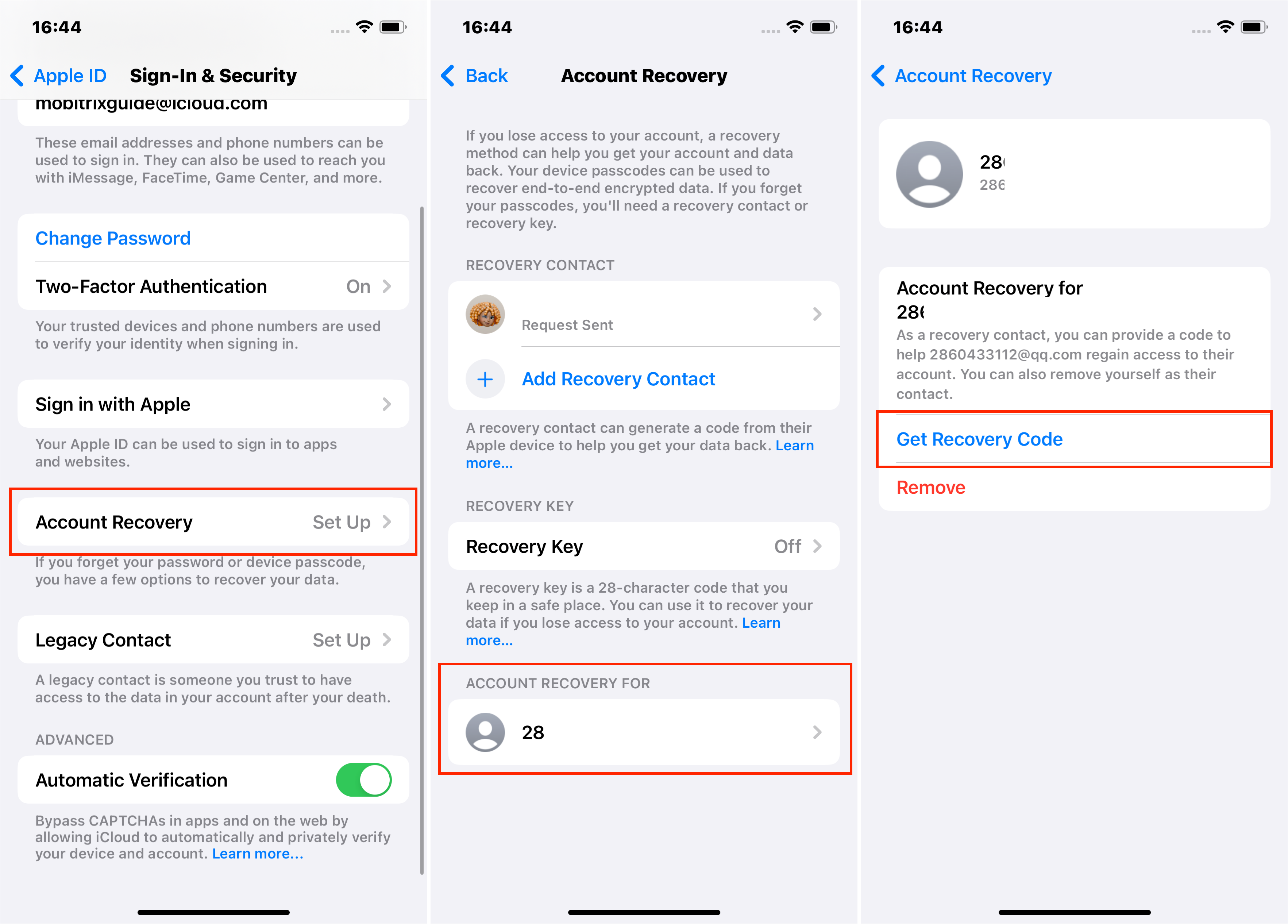
On their Mac with macOS Monterey or later:
Select Apple menu > System Preferences, then click Apple ID.
Under their name, Click Password & Security.
Next to Account Recovery, Click Manage.
In the Account Recovery For section, find your name and click Details.
Tap your name, then tap Get Recovery Code.
Lastly, enter the code on your device. You'll now be able to reset your password and regain access.
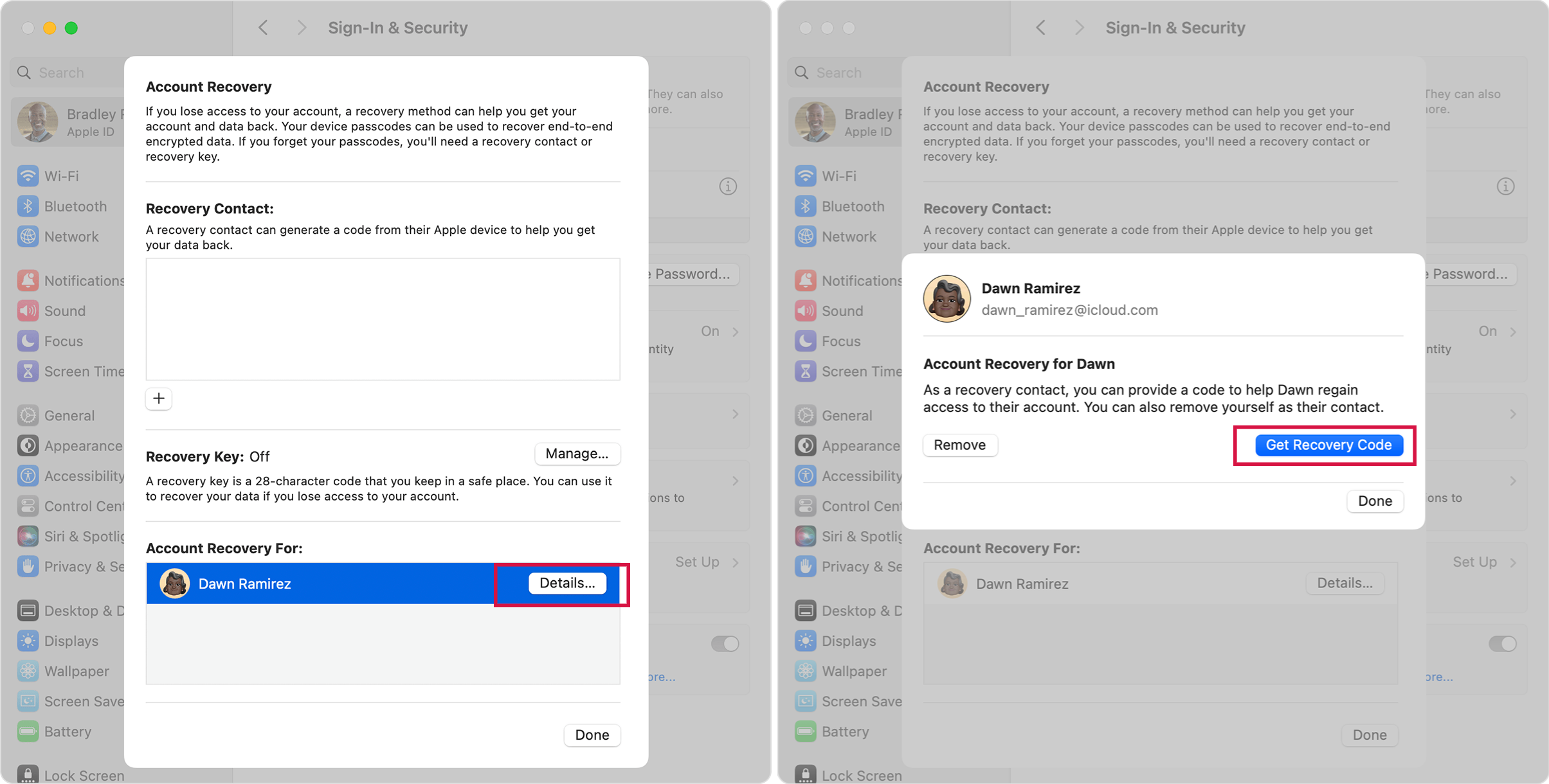
Wait, Aren’t you comfortable with the account recovery contact method? Or maybe it doesn't work for you?
Don't worry, I have other tricks up my sleeve! Let’s look at a more common method. You can recover your Apple ID with a trusted device that enables two-factor authentication. Here is how you can do it.
Method 2: Recover Apple ID via Two-Factor Authentication
Do you know about two-factor authentication? That's what I want to introduce next. With two-factor authentication, you can now easily reset your password.
Two-factor authentication is different from two-step verification. The latter is the older security method, whereas the former is the newer security method available to iCloud users that enables you to reset your password directly from a trusted device or the Apple ID account page.
In addition, all iOS devices need to have screen passcodes enabled. Hey, Don’t rush into action right away! First, let’s see what do you require before using this method.
Requirements:
Trusted devices, passcodes, or trusted phone numbers are required.
Two-factor authentication must be enabled.
Steps On iPhone Settings
Go to Settings > [your name] > Sign-In & Security
Select Change Password.
You will be prompted to enter your passcode. You will then need to enter a new password.
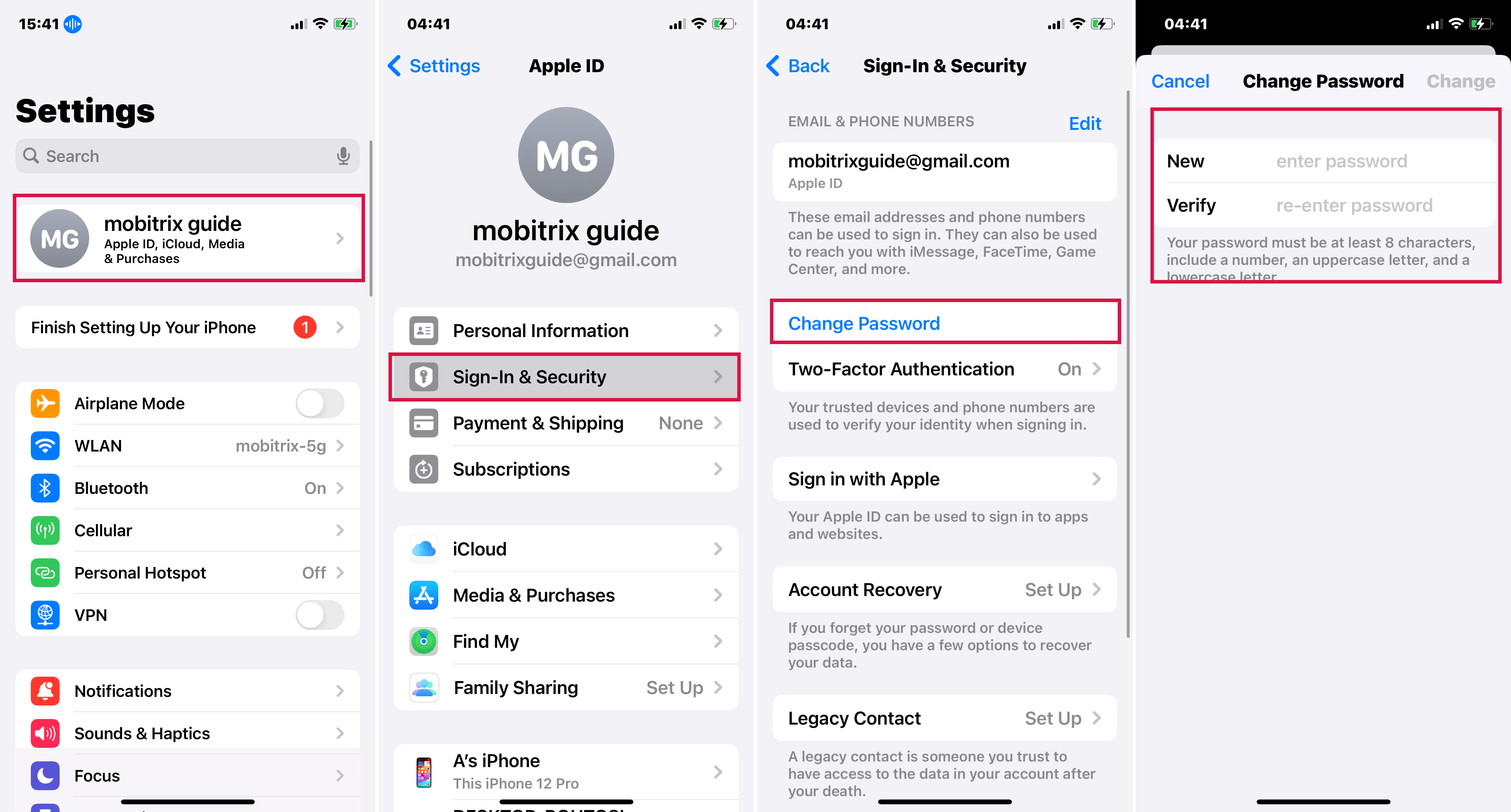
Steps On Mac with macOS Catalina or later
Open Apple menu > System Preferences, then click Apple ID.
Choose Sign-In & Security > "Forgot Apple ID or password" and follow the onscreen instructions.
Or choose Change Password if you are not asked to enter your Apple ID password, then you can change password with the passcode you use to unlock your Mac.
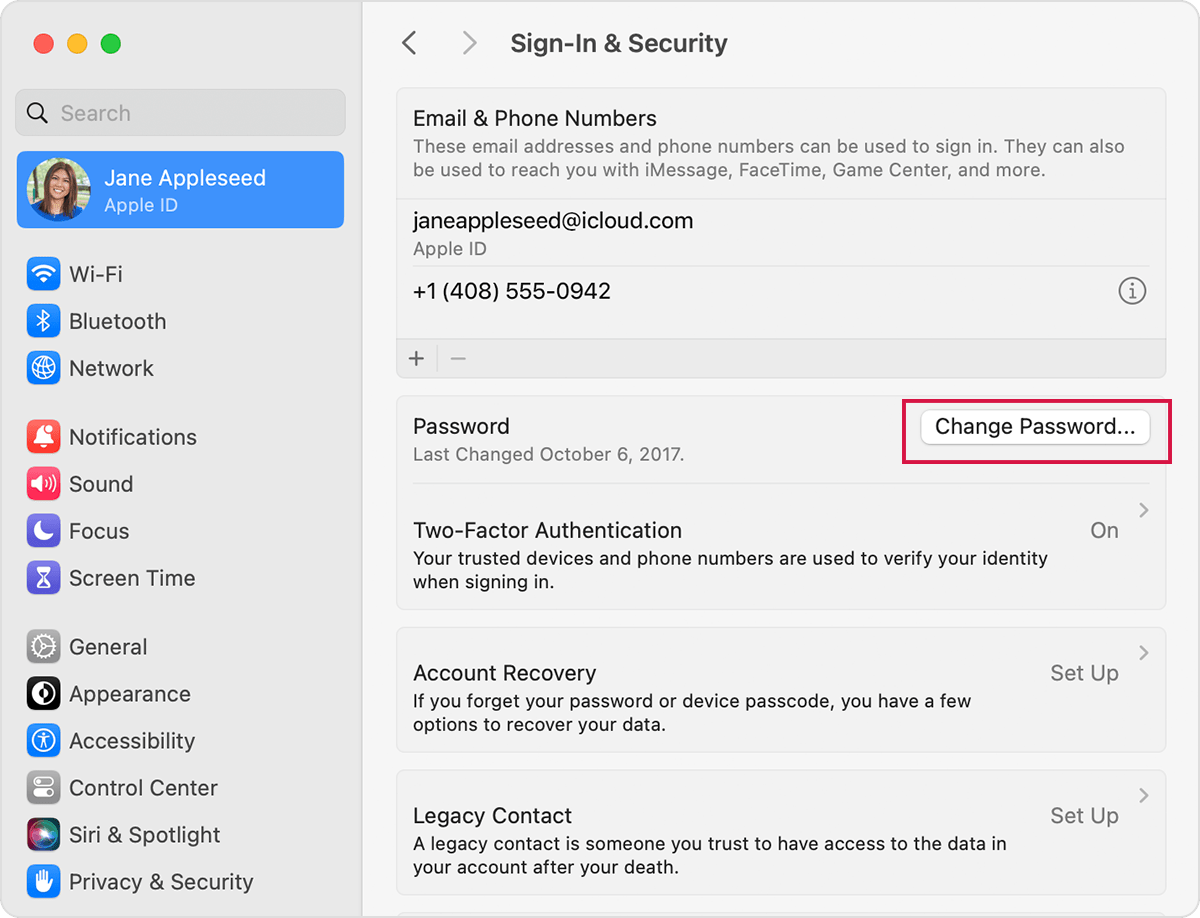
There is another way you can use this method. Simply log into the Apple ID account page and follow the steps below.
Steps via Apple ID account page
Visit iforgot.apple.com to use two-factor authentication.
Send a notification to a trusted device by clicking Continue.
Tap Allow when you receive the notification on your iOS device.
Follow the instructions, enter your passcode, and reset the password.
Is this method not for you either?
Well! Two-factor authentication is a very convenient feature, and if you don't know how it works or how to set it up, learn how to set up two-factor authentication later.
What if you don’t have access to any of your devices? Well! Now changing your password becomes a bit complex.
Don’t worry, you're not the only one! I have had many enquiries from users who do not have a trusted device, and I have dealt with this issue successfully very often with the help of the following methods. Let's dive into the details.
Method 3: Recover Apple ID via Apps Without Trusted Device
You would be glad that earlier sometime you bought your son an iPhone. Want to know why? Because his device is going to help you now.
When you don’t have access to your trusted devices I would recommend you to use Apps such as Apple Support App or the Find My iPhone App to reset your Apple ID password. This can be done easily with the help of a friend or a family member’s Apple devices. Problem solved instantly!
Advantages
You don’t need a trusted device.
It’s free and safe.
Requirements or disadvantages:
The password for your device and your trusted number must be known.
Your Apple ID must have two-factor authentication enabled.
You must have iOS 14.0/iPadOS 14.0 or later to use Apple Support App.
The Find My iPhone app is compatible with iOS 9 through 12.
Steps: Use the Apple Support App
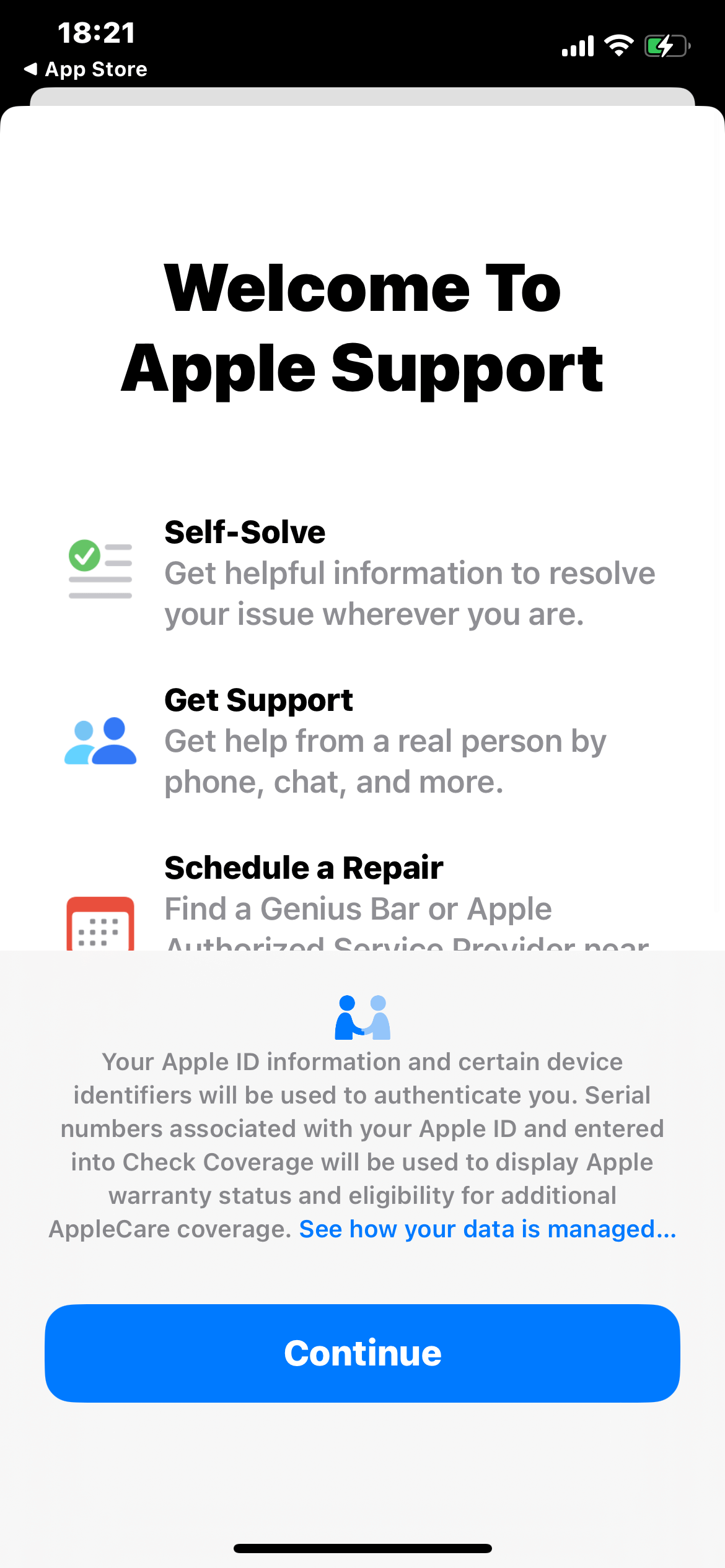
Ask your family member or friend to download the Apple Support app on their iPhone, iPad, or iPod touch. Then open the app.
Click Passwords & Security from the Topics menu.
Click Reset Apple ID Password.
Click Get Started, then tap "A different Apple ID."
Type the Apple ID that you need to reset the password for.
Click Next and follow the instructions on the screen until you receive confirmation that your Apple ID password has been changed.
Steps: Use the Find My iPhone App
If your friend or a family member has iOS 9 through 12 there is a possibility that the device is unable to download the Apple Support app. In such a situation Find My iPhone app can be used instead.
Go to the Find My iPhone app.
Ensure the Apple ID field is empty when a Sign In screen appears.
Remove anyone else's username if you see it.
Tap Sign Out if you don't see a sign-in screen.
Once you have logged out, make sure your Apple ID is empty.
Click Forgot Apple ID or Password, then follow the instructions on screen.
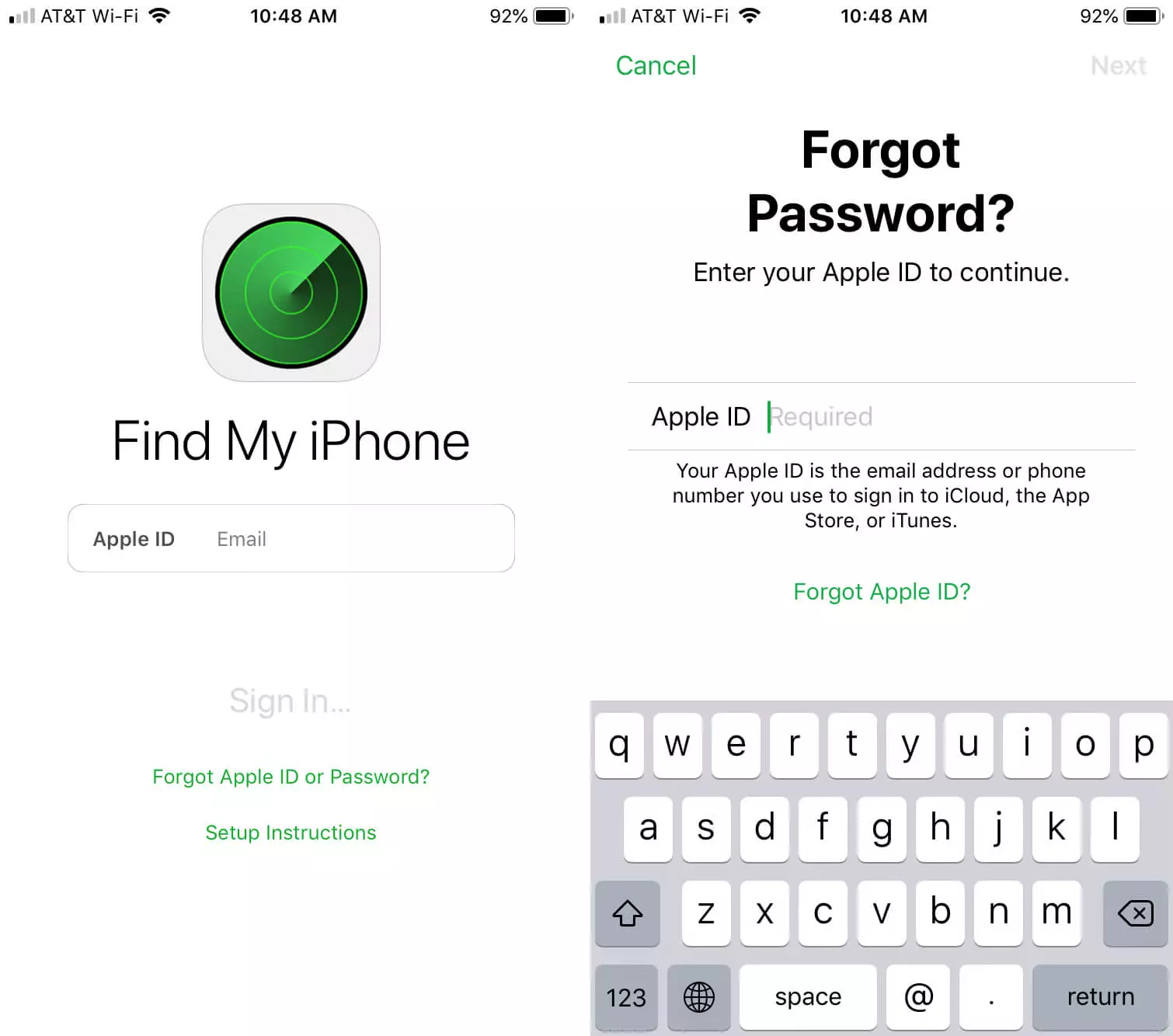
Let me share a more troubling situation. Even after applying the above methods, people used to come to me and say “I am still unable to recover my Apple ID. What next?”
Well! In that case, Apple may require additional security authentication information to verify the user's ownership of the Apple ID.
Unfortunately, you cannot retrieve the Apple ID password using Apple's method if you do not have this security information. Wait for a second! The world does not end here. Yes! You can set up a new Apple ID using a professional tool that I strongly recommend you to opt for.
Part 3 If you Can't Change or Reset Your Apple ID Password
Method 4: Recover Apple ID without Security Authentication
Once my friend forgot his security answer, as he hadn't used his Apple ID for a long time. There was no way to provide Apple with enough security information so he failed. Obviously, it was difficult for him to use the Apple device as he cannot retrieve his original Apple ID.
In such a situation, I then advised him to use LockAway, to delete this old ID and create a new one.
What can Mobitrix LockAway do?
Mobitrix LockAway allows you to delete your Apple ID without security questions, trusted devices, or emails. You can then create a new Apple ID.
FREE DOWNLOADFREE DOWNLOADFREE DOWNLOAD
Advantages of Mobitrix LockAway
Generally, it would just take 20 minutes to erase the Apple ID and then you can create a new one.
This method is easy to operate with just a few simple steps.
It guarantees a 99% unlocking success rate.
It doesn't need any security answers or trusted devices.
It fully supports iPhone 5s to iPhone 16 and iOS 18 and earlier versions.
Steps
Download and Install Mobitrix LockAway.
Connect your devices to your computer and remove your Apple ID.
Create a new Apple ID and enjoy all features on your device.

Based on my experience with many customers, I have found it challenging to gain access to their Apple IDs without sufficient authentication information. And LockAway is a very effective tool for this. In just 30 minutes, you can instantly create a new Apple ID and use your iPhone again.
Trust me! This tool works wonders for everyone, whether you can no longer receive text messages from a trusted phone number, can't log into a trusted email address or are stuck with your security credentials.
But yes, if you still want to recover your original Apple ID, or do remember some of your security credentials, you can go for the following options.
Method 5: Recover Apple ID Password with Security Questions, Email, or Recovery Key
Advantages:
This method is applicable for both accounts with or without security questions.
It’s free and safe.
Requirements or disadvantages:
The Apple ID you wish to recover and its associated email address.
You'll be asked for security questions, receive an email, or request a recovery key.
Steps:
Visit iforgot.apple.com.
Sign in using your Apple ID. Click Continue.
Choose the option to Reset the Password, then click Continue.

Choose between answering your security questions, getting an email, or entering your Recovery Key.
Follow the instructions on the screen to reset your password.
If you choose the email method, Apple will send instructions to the primary email address you selected to start this process or your rescue email if you made one.
You'll see a large, green checkmark if the email has been sent.
Check the Spam, Junk, and Trash folders if you can't find the email, or repeat these steps to receive the email again.
If you choose the security questions, you'll be asked to confirm your birthday and answer specific questions before you can set up a new password.
If you are still perplexed about how to recover your Apple ID and are still struggling, let me tell you the last and only option to use, the “Account Recovery” method.
This is the last method I will be explaining and is not recommended by me until it’s the last thing to do. This is because of its various unfavorable features, which will be discussed below.
Method 6: Apply Account Recovery
Still can’t recover your account? Well! Now I think you should go to appleid.apple.com, select “forgot Apple ID or password”, and initiate an “Account Recovery” process.
Use this method as a last option when you cannot sign in or reset your Apple ID password by any other means. Go ahead and have patience until the waiting period ends.
Advantages:
It’s free and safe.
Requirements / Disadvantages:
Time-consuming. The information you provide will decide the account recovery time.
Can’t use your devices: You should not use your locked iPhone during this period. If you do, your account recovery may fail.
Until your Apple ID account is recovered, you must turn off other devices signed in with your Apple ID.
Steps:
Visit iforgot.apple.com and select Request Account Recovery.
Enter a phone number on which you will receive a code. Type the code to confirm your identity.
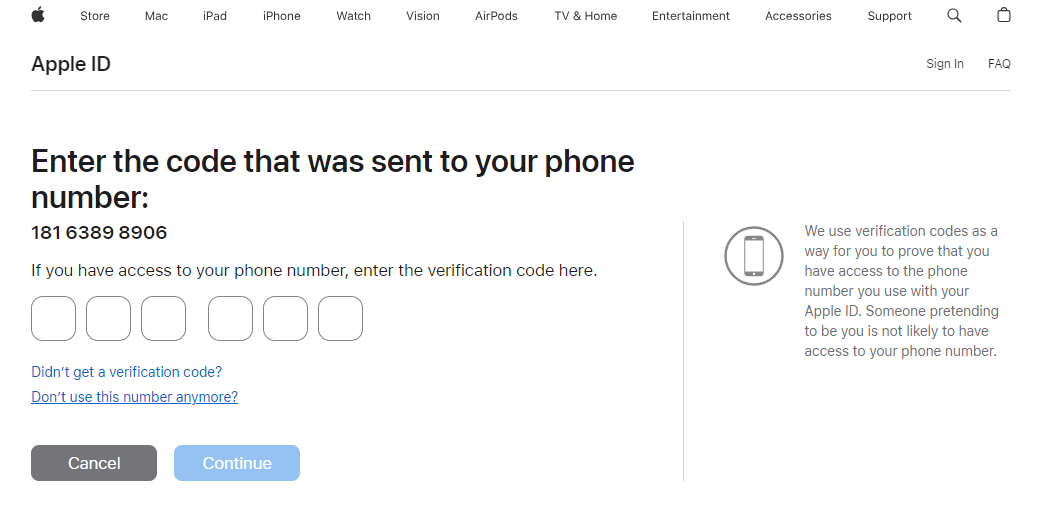
You will receive a phone call or text from Apple when your account is ready.
Once again visit iforgot.apple.com, type your ID and phone number.
You will receive another confirmation call or text with a code. Type the code on the iforgot website.
Click Continue to complete the password reset process.
Furthermore, If you still have issues to discuss, you may ask for help and Apple’s customer service will directly assist you. Their customer service phone line and help desk are waiting to serve you. Let’s move on to our FAQs section for additional information that might help you.
Part 4 FAQs about “Recover Apple ID”
1. How to set up an account recovery contact?
Ensure that all your devices are running iOS 15, iPadOS 15, watchOS 8, or macOS Monterey or later. If one or more devices aren't running the latest OS, you may be prompted to update them or remove any devices that aren't in use.
You must be at least 13 years old.
Two-factor authentication must be enabled for your Apple ID.
For specific steps check out the Apple tutorial.
2. How to remove yourself as a recovery contact?
If you do not wish to be someone else’s recovery contact, you can remove yourself from being their contact. Visit the Apple tutorial for detailed steps.
3. What to do if you ever forget the answers to your security questions?
Visit iforgot.apple.com and type your Apple ID.
Select I need to reset my security questions, and tap Continue.
Enter your password, then tap Continue.
Simply select three questions from the drop-down menu and answer them accordingly. That's it!
Summary
In the light of my working experience, I discussed all the possible methods of recovering your Apple ID and password with you.
If you have set up some measures in advance, you can retrieve your Apple ID or password with your security authentication information.
If not, just delete it now! LockAway is the ultimate solution for forgetful people, as one gets free from the tension of struggling with the security authentication process.
I hope this article is helpful, now, choose a way to recover your Apple ID and enjoy your iPhone!

