3 Methods to Use When You Forgot iPad Password
When you forget your iPad’s password, many features are limited from you. If you try to guess the password for several attempts, the iPad will be disabled. This article will introduce the various methods to fix the issues to regain access to your iPad.
- 1. Use LockAway to unlock iPad
- 2. Fix iPad with Forgotten Password via iTunes
- 3. Fix iPad with Forgotten Password via Find My
1. Use LockAway to unlock iPad
When you forget your passcode, the tool to fix this easily and instantly is LockAway which can be used on most iOS versions. With LockAway, you will bypass your iPad’s passcode easily and safely.
The advantages of using LockAway to fix your iPad is that:
1) LockAway is easy to use.
2) The tool is safe, and your data is protected.
3) Your iPad will be fixed instantly.
4) LockAway is supported by all iOS versions, iPhone 5 to 12.
The steps to use LockAway to unlock your iPad are:
1) Download LockAway and install it on your computer.
2) Connect your iPad to the computer having opened LockAway.
3) Select ‘Unlock Mode’.
4) Click “Start Now”.
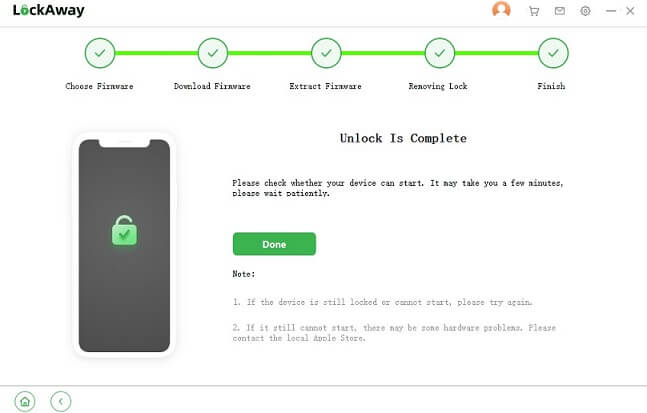
Your iPad will be fixed, it will restart, and the iPad will be unlocked. Anytime you forget your passcode, LockAway is the tool you should use to regain your iPad with just simple steps quickly.
2. Fix iPad with Forgotten Password via iTunes
To unlock your iPad using iTunes, you can use two methods, all discussed below.
1) Connect to iTunesTo unlock the iPad using iTunes is the recommended method to use from Apple. This method requires you to have a computer, the latest iTunes version installed, and the iPad should have been synced to the computer earlier. If not, then this method won’t work.
The key thing to note is that this method will delete all your data so, you should have a backup created before, then restore it once the iPad is fixed. Moreover, ensure that the “find My’ feature on the iPad is enabled, then proceed to use the steps below.
a) Connect the iPad to your computer
b) Open iTunes, let it recognize, and sync your iPad.
c) Click “Restore iPad”.
d) On the next screen, click “Restore’.
e) Choose the iPad on iTunes, then select a backup to restore.
Your iPad will be restored and unlocked. Although this method is effective, it requires the iPad to have synced with the computer and Find My to be enabled. If your case is different, use the recovery mode below.
2) Unlock via Recovery ModeThis fixing method will work even if the iPad had not been synced with the computer. However, you need a computer, your Apple credentials, and your data will be wiped clean.
The steps include;
a) Switch off the iPad, then enter recovery mode.
If the iPad has a Face ID: press then release the button for volume up, repeat the same for the button for volume down. Long-press the Top button until the iPad enters recovery mode.
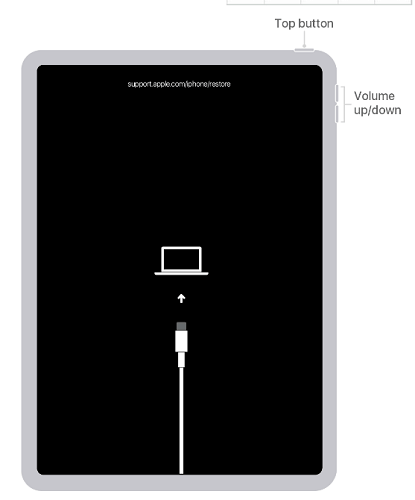
If the iPad has a Home button: long-press at the same time both the side and top buttons until the iPad goes into recovery mode.
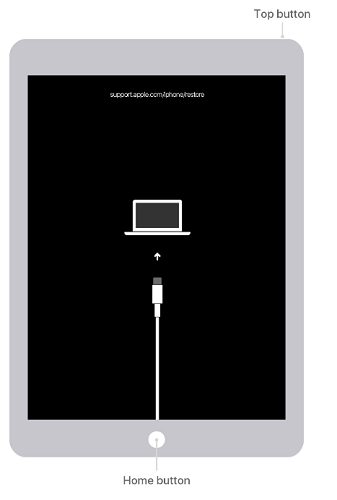
b) Click “Restore” on the next screen.
c) Click ‘Restore and Update”. The process will start.
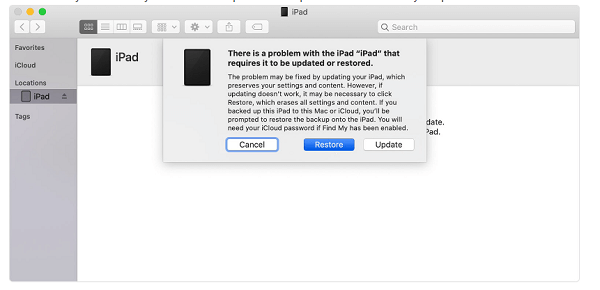
Let the iPad remain connected to the computer until the process completes. The iPad will then restart, and the iPad will be unlocked. This method may seem complicated to some users, and the iPad may fail to enter recovery mode if it takes 15 minutes or more, forcing you to repeat the process.
3. Fix iPad with Forgotten Password via Find My
If you don’t have iTunes on your computer, you can still unlock the iPad using “Find My iPad”. This method requires you to have an internet connection, “Find My” should be enabled, and you should have your Apple ID credentials.
The steps are:
a) Log in to your iCloud account.
b) Click “Find My”.
c) Click ‘All Devices”.

d) Click Erase iPad and enter your password to confirm.
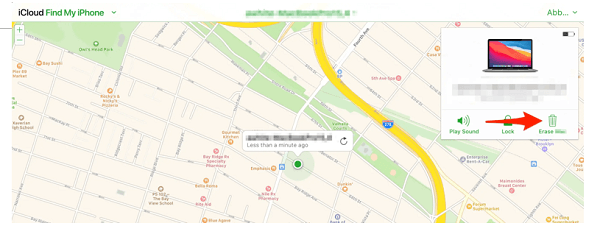
Your iPad will then be erased and unlocked. You can restore your backup and enjoy using the iPad.
Summary
This article covered three options that you can use when you forget your iPad password. The methods discussed help you unlock your iPad, especially by using LockAway, which is the most recommended method over the others as it is simple, instant, and safe.
