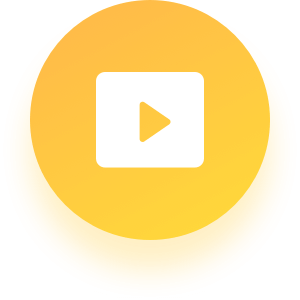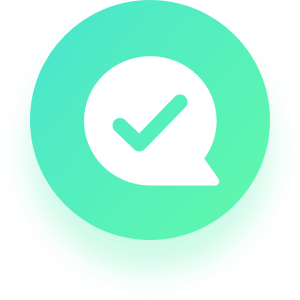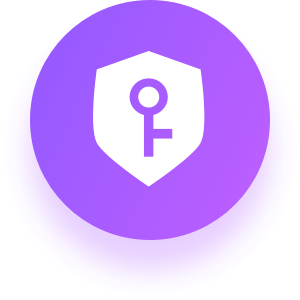Mobitrix Support Center
Quickly & Efficiently resolve your problem.
Hot search: Transfer WhatsApp from Android to iPhone Restore WhatsApp from Google Drive to iPhone
Mobitrix User Guides
Order FAQs
-
1. Is it safe to purchase product on your website?
Yes. It is 100% secure to purchase from our website. We guarantee that your privacy will not be disclosed when you browse our website or download and use our product.
-
2.Which kind of way can I use to pay for the product on your website?
The payment methods supported on our website include PayPal, VISA, Master Card, America Express, Wire Transfer, Giro Pay, JDB, etc.
-
3. I don’t receive the registration email after purchase, why?
In general, the order confirmation email will be sent to your email address in 2 hours. This email contains the information of your order details, registration code and download address. Remember to check your inbox and SPAM folder after placing your order.
-
4. Is free trial version available before registration?
Yes. We offer the free trial version for all the products for users to evaluate whether it is useful for them before purchase.
-
5.How long will it take to transfer WhatsApp messages?
The transferring time depends on the data size of the WhatsApp data to be transferred. Generally, it can be several minutes or an hour.
Product FAQs
-
1. How to backup your WhatsApp data?
To back up your WhatsApp data, you need to:
- Download Mobitrix WhatsApp Transfer on computer.
- Connect your iPhone/Android to computer.
- Start to back up WhatsApp messages.
-
2. How to transfer your WhatsApp data from Android to iPhone?
To transfer WhatsApp data from Android to iPhone, you need to:
- Open and allow USB debugging on Android device.
- Install USB driver when prompted.
- Unlock both the iPhone and Android device.
-
3. How to transfer your WhatsApp data from iPhone to Android?
To transfer WhatsApp data from iPhone to Android, you need to:
- Open and allow USB debugging on Android device.
- Install USB driver when prompted.
- Unlock both the iPhone and Android device.
-
4. What if my Android phone is not recognized by Mobitrix?
1). Change the USB configuration to MTP or PTP.
2). Download and install the driver for your phone.
3). Then follow the instructions below:
4). Unlock the device.
5). Unplug device and try other USB ports.
6). Restart the program and connect the device.
Your device is most likely to be recognized after following the instructions above. If not, you can contact support@mobitrix.com please.
-
5. What if my iPhone is not recognized?
1) Unlock the device.
2) Tap trust button.
3) Check if iTunes can recognize your device. If not, please update iTunes to the latest version.

Can’t Find Your Answer?
Feel free to contact the Mobitrix support team. We will be delighted to help you out!