It is almost certain that you will have different conversations with your friends on Snapchat. However, some of these chats are more important than others and should be prioritized accordingly.
In this guide, we'll show you exactly how to pin someone on Snapchat so you can keep them at the top of your feed. We'll also share some helpful tips on how to make the most of this feature.
Steps to Pin Someone’s Chat on Snapchat
Pinning a chat on Snapchat is a quick and easy process. Here are the steps you'll need to follow to pin someone's chat on Snapchat:
- Long-press on the name of a Snapchat friend from the Chat screen.
- The menu will appear. Tap More.
- To pin the conversation, tap Pin Conversation.
- The thread of your conversation with that friend is now displayed at the top of your Snapchat screen.
Repeat this procedure for any other Snapchat users you wish to pin.
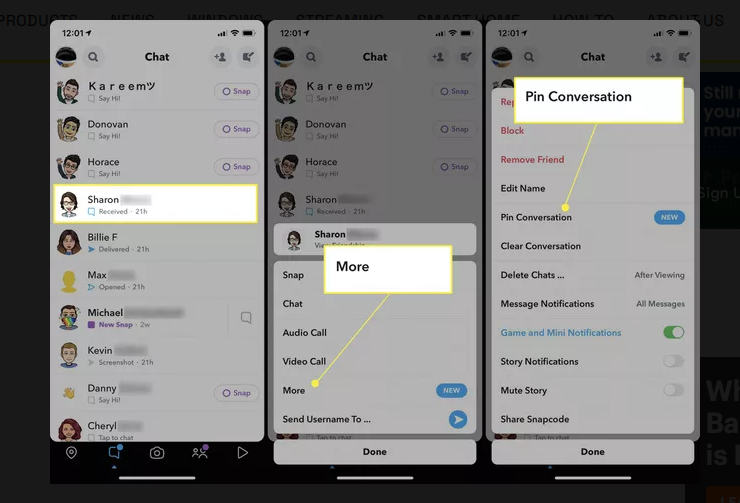
Pin Your Friend On Snapchat
Bonus Tip 1: How To Change The Location For Snapcaht On iPhone?
Snapchat is a popular social media app allowing users to share photos and videos. One of the app's features is the ability to find friends nearby. It uses GPS to determine your location and then shares it with your friends.
Have you ever wanted to meet someone who isn't around you? Or don't you want your online friends to know your precise home address? You can change your iPhone's GPS location to hide your location.
With some help, you can easily fake your location and trick your friends or family into thinking you're elsewhere. As there are no built-in settings to do that, you will need a unique tool. I promise you'll be glad you found this.
Mobitrix MagicGo is a GPS location faking app that allows users to change their GPS location with just one click. With it, you can share some cool destinations with friends on social platforms, fake your location on the map to avoid being monitored, or get geo-specific services on Location-based apps.
Steps
- Download Download and install the MagicGo app on your device. Then Click "Start."
- Connect your iPhone to the computer, unlock your iPhone and trust this computer.
- In the top left corner, select the desired mode.
- Set a location on the map, adjust the speed and other parameters to your liking, and click "Move."
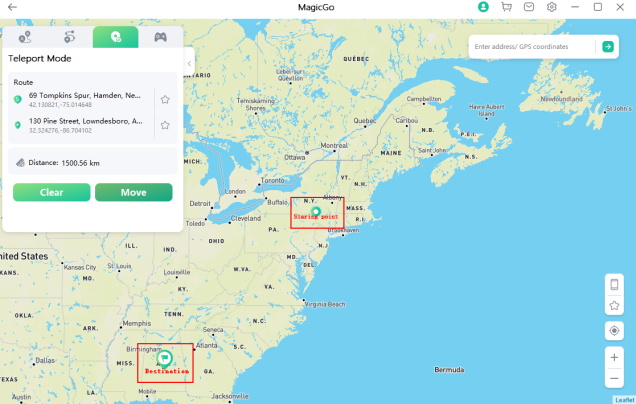
Change The Location For Snapcaht On iPhone
Application Scenarios
- Change your social media location setting to chat with friends from all around the world.
- Gain access to globally geo-restricted material, including music, movies, and online shopping.
- Hide your actual location without anyone knowing. This can stop apps and other people from tracking your exact location by making your iPhone's location look like it is somewhere else.
- Spoofing your iPhone GPS location can also help you have a better gaming experience in LBS games, like Pokemon Go.
Why Should You Use MagicGo?
- High efficiency: It is easy and quick to spoof the location, so you don't have to wait long to switch. Once you change the GPS location, it will stay at the new location until you restart your device.
- High suitability: It is compatible with Mac and Windows systems and can change the GPS position for the iPhone/iPad.
- Ease of use: The UI design is friendly for anyone using it.
- Reasonably priced: Competitive pricing and a hassle-free money-back guarantee.
- Safe: No jailbreak is necessary, and your iPhone or iPad will not be harmed.
- Spoof GPS Locations for 5 Phones at the Same Time.
Bonus Tip 2: Steps to Customize Your Snapchat Pin Icon
You can easily customise your Snapchat Pin icon to make it more personal. This can be done by choosing a unique image and adding text to it. You can also personalize emoticons or emojis to identify a particular person or conversation.
To customise your Snapchat Pin icon:
- Open your Snapchat profile and tap Settings (gear icon) in the app's upper-right corner.
- Tap Manage while scrolling down.
- Select Friend Emojis.
- Select Pinned Conversation.
- Tap the emoji you wish to use in place of the default pin icon. If successfully selected, a subtle grey box should emerge around the object.
- Tap the Back button in the upper-left corner until the Settings options are closed.
- Your newly pinned icon should now be active within the app.
Select Friend Emojis
Choose The Emoji You Want
So there you have it, a complete guide on how to pin someone on Snapchat. Following the steps outlined in this article, you can easily pin a person or conversation to the top of your chat list.
In addition, by using a tool like Mobitrix MagicGo, you can easily change your GPS location. So if you're looking for a way to keep your location private or for whatever reason, try out MagicGo today.

