- I didn't want my friends, family, and followers to track my movements, so I stopped sharing my iPhone locations without their knowledge.
- Read the article below to find out four proven solutions.
- I'll begin with a solution that will not interfere with the device's other functionalities.
When I'm at home, filming TikTok videos or playing video games, I'm aware that I'm being observed by friends, family, or followers who can see my location at any moment. They know my visits to the park, errands, walks with my dog and trips to the beach.
As a result, I chose to discontinue location sharing without informing them. It gives me access to certain features in applications, such as location-based games, allowing me to broadcast a virtual location on social media.
In this post, I'll show you four tried-and-true methods for stopping location sharing on your iPhone without notifying anyone.
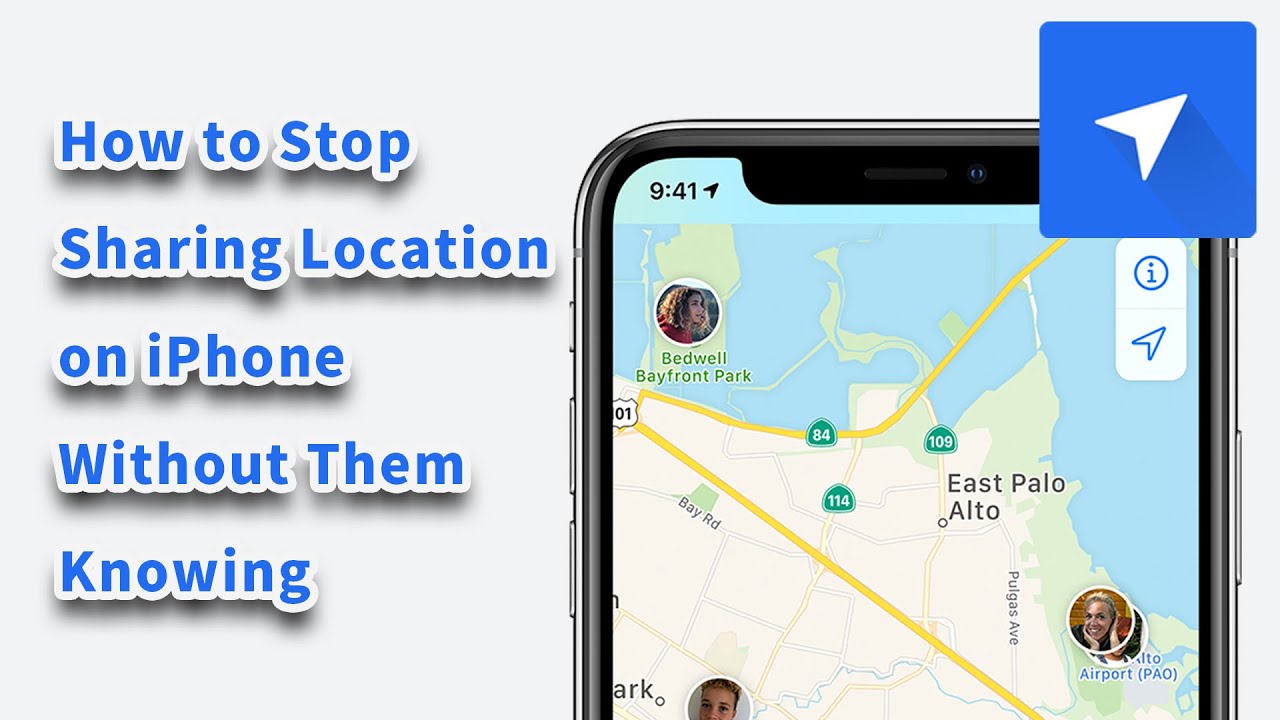
Method 1: The Easiest Way to Stop Sharing Your iPhone's Location Without Them Knowing
While there are other programs accessible to fake your current location, Mobitrix MagicGo is one of the finest professional third-party apps that I use.
You may use Mobitrix MagicGo software to spoof your present location by entering your desired GPS coordinates or address. Thanks to its outstanding technology, I can pretend to be wandering down the street while resting at home.
Pros:
- Mobitrix MagicGo's user interface is simple. Even if you're not a tech wiz, you should use this application.
- Without receiving notifications, you may use it to disable location sharing on your iPhone.
- There is no need to jailbreak.
- Change your location to access all location-based applications, including Pokemon Go and Tinder.
Here's how to change your iPhone's location to any place in the world and even modify your GPS path.
Steps:
- You must first download and install Mobitrix MagicGo on your computer.
- Connect your iPhone or another iOS device to which you wish to cease sharing your location without alerting.
- Now, press the "Start" button.
- Set your desired position on the map, then click "Move."
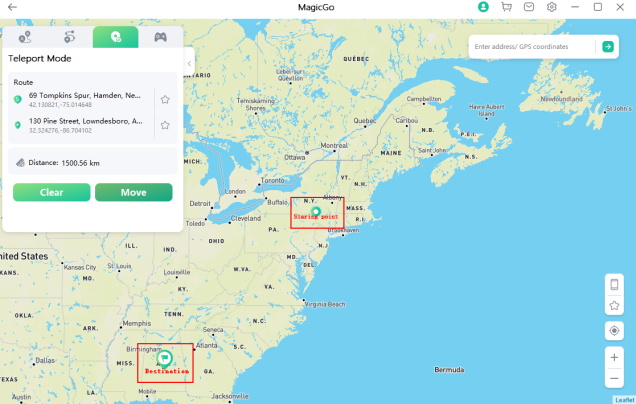
Mobitrix MagicGo allows you to spoof your location effortlessly and change it to any place. If you have another iOS device, you may use its location to change your iPhone's current position and make it appear as if you're not moving. Your family, friends, and followers can see a location tracked by Find My App or iMessage, but not your actual location. Continue reading to learn more.
Method 2: Use Another iOS Device to Stop Sharing Location Without Notifying
It is feasible to disable location sharing on an iPhone by utilizing another iOS device that is not in motion. If you use the same Apple ID on both iOS devices, you can only do this.
To stop sharing your location with iPhone devices, you must first modify the location sharing settings on your iOS device.
Pros:
- A quick technique to fake your location while avoiding detection.
- It does not leave a space in your location history.
Cons:
- You will require another iOS smartphone.
- If the position is constant and detectable.
- It does not hide the location of your devices from Family Sharing members.
Let's take a look at how to disguise your current iPhone location by sharing from another device down below.
Steps:
- Open the Settings menu on the second iOS device.
- Tap on your name at the top.
- Choose "Find My."
- Select "Use This iPhone as My Location" from the drop-down menu.
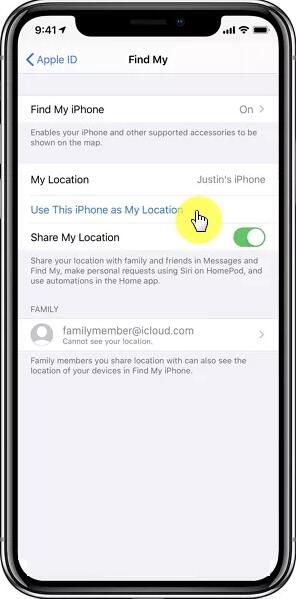
After that, enable location services on your original iPhone, and no one will be alerted.
Again, if you don't have access to another device and just want to ensure no one knows where you are, the Find My app may easily let you become invisible to friends and family.
Method 3: How to Stop iPhone Location Sharing Without Notifying Others
Find My app is a one-of-a-kind program that allows iOS users to monitor and share their current iPhone location with family and friends, as well as other iOS devices nearby. You may also remove a particular member or user from the list and stop sharing your location with them. This does not notify anybody else on the list.
Pros:
- It's a straightforward procedure.
- Remove anybody with whom you do not wish to share your location.
Cons:
- The removed person will be notified of their removal from the list.
- If you misplace your smartphone, you won't find it.
- The Find My App map will display your most recent known position and timestamp.
Follow these steps to cease sharing your location with other members of the Find My app.
Steps:
- Start the "Find My App" app on your smartphone.
- In the lower right, click the "Me" button. Continue by deselecting the "Share My Location" option.
- If you want to remove certain people from the "Share my location" app list, go to the "People" page and pick the people you don't want to share your location with from the list.
- Finally, from the menu, select "Don't share" or "Stop Sharing My Location."
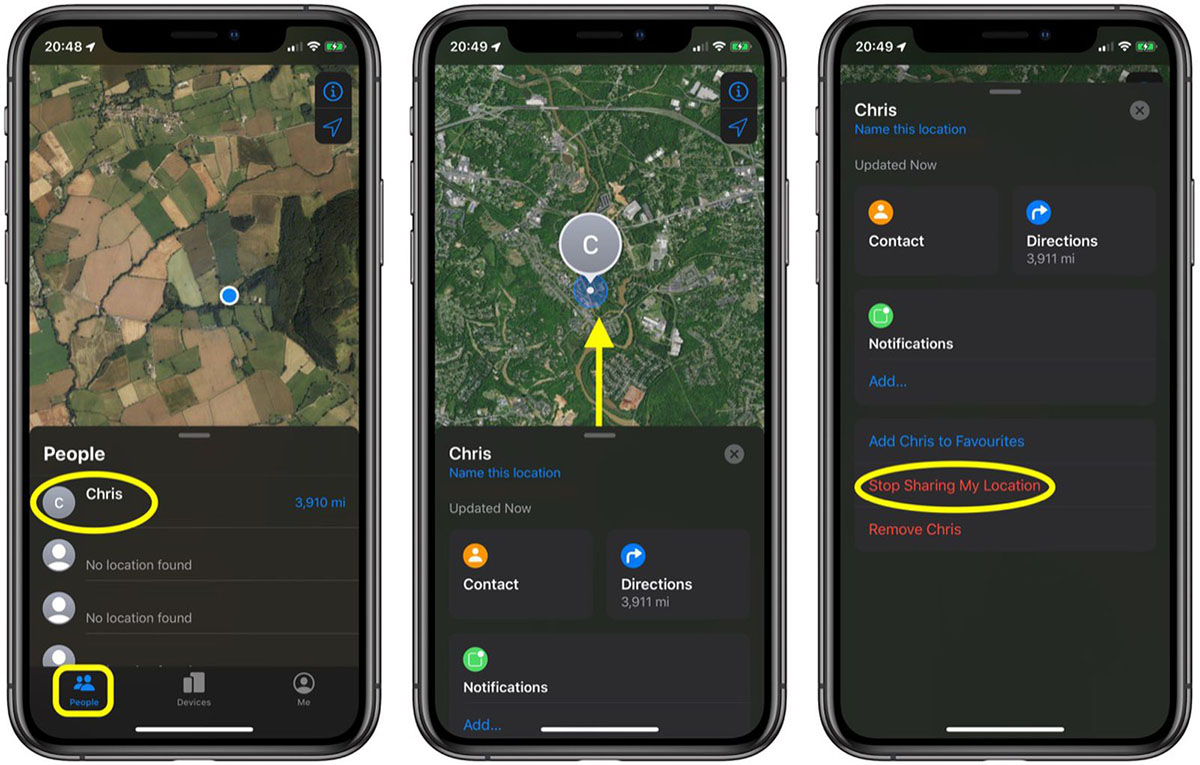
When you're finished, just reverse these steps, and you'll be able to share your location with everyone on the Find My App list.
When family or close friends learn they are not permitted to visit your place, they may become agitated. It might be tough to explain to your parents, primarily if they use it to locate you. In that situation, employ location change tools like Mobitrix MagicGo to exchange locales.
Method 4: Using iPhone Settings, How to Stop Sharing My Location Without Their Knowledge
If you've gotten this far, you've mastered the location sharing feature on your iPhone or other iOS devices. Disabling the "Share My Location" feature in your iPhone's settings is a quick and easy way to cease sharing your location without alerting others.
Pros:
- Simple, one-stop shop for turning off all location sharing on your iPhone.
- No one is notified when you stop location services.
Cons:
- Some applications, like Maps and Weather, may not function properly if they do not have access to your location.
- Although no notice is sent, your location status remains invisible, allowing others to discover you if they keep an eye out.
- Compatible with iPhones running iOS 8 and above.
To stop sharing your location with everyone, follow the actions listed below.
Steps:
- Open the Settings app on your iPhone, then scroll down to the "Privacy" option and tap it.
- Continue by selecting "Location Services."
- After selecting Location Services, touch the "Share My Location" option.
- Finally, prevent location sharing by toggling the "Share my location" option.
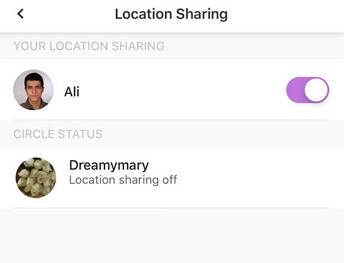
Avoid Using Airplane Mode to Stop Sharing Location on iPhone Without Notifying Others.
I've read multiple articles proposing that I enable airplane mode on my iPhone to block location sharing, and I can tell you it's a waste of time. When you put your iPhone on airplane mode, it disconnects your internet connection and prevents you from making or receiving calls or texts, which is inconvenient, right?
That's not what I'm looking for. I couldn't live without my iPhone, music, YouTube, and social media. Similarly, if they couldn't reach me, my friends and family would be concerned. Avoid this technique to save time.
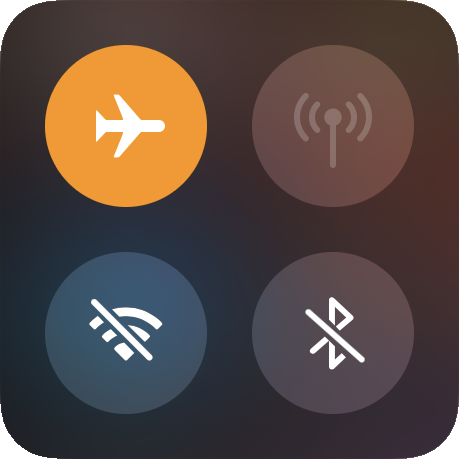
The preceding article provides four easy methods for stopping iPhones from sharing locations without the user's knowledge. Each solution has advantages and disadvantages. I strongly recommend utilizing the Mobitrix MagicGo, which is more effective and powerful than the other abovementioned methods. Mobitrix MagicGo respects your privacy and security. Today, change your location to have greater control over what you share.

