The dawn of the internet has brought us many great things. One of those great things happens to be online calling. This has been made possible through a thing called Wi-Fi.
In the past, you had to pay hefty charges to call people. Now though, you can just pick up your phone and call someone on the other side of the world with like no charges. It’s a kind of magic of technology.
So, if you’re wondering how to use online Wi-Fi calling on your iPhone, read the article ahead.
Part 1: What does Wi-Fi Calling Mean?
Have you ever been annoyed during a phone call because your cell service was terrible? It can be extremely frustrating, especially if the conversation is important and you can’t delay it.
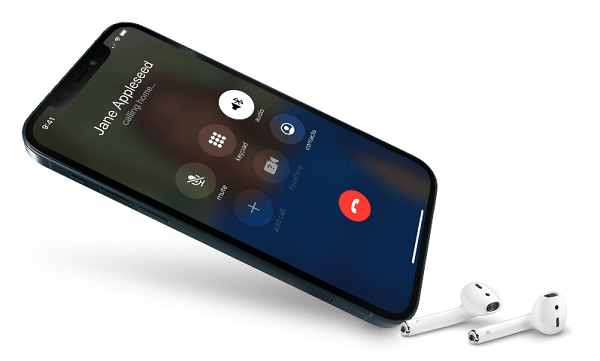
about wifi calling iphone
But what’s the point of taking a call when you can’t understand anything? Situations like these are where Wi-Fi calling helps.
Before we dive into the process of enabling Wi-Fi calling on your iPhone, we need to know what Wi-Fi calling is.
Wi-Fi calling is a very intuitive term. It means what the name says. You can call someone or receive a call over a Wi-Fi connection. As long as you and the receiving party have decent Wi-Fi signals, you’re set.
Advantages
Wi-Fi calling:
- Can help you in areas like basements or rural areas where phone signals are typically low.
- Keeps your phone bills low because you don’t need to pay any charges to make a call. All you need is a Wi-Fi connection.
- Is supported by most carriers.
Now that we know what Wi-Fi calling is, let’s find out how you can enable it on your iPhone and enjoy the benefits of Wi-Fi calling.
Part 2: How Can You Enable Wi-Fi Calling on Your iPhone
Using Wi-Fi to call someone is pretty easy on an Android phone. But if you’re the owner of an iPhone, you know that it’s not that simple. However, you don’t need to worry.
In this section, I will take you through the process of enabling Wi-Fi calling on your iPhone.
Requirements
- Wi-Fi Calling is only possible for iPhone 5c or higher.
- You will need a phone carrier that supports Wi-Fi Calling.
If your device and network fulfill the requirements mentioned above, follow the steps below to enable Wi-Fi calling on your device:
Step 1 – On your iPhone, open Settings.
Step 2 – Scroll through the settings until you see Phone. Then tap on it.
Step 3 – On the next page, you will find settings related to phone features. Among these settings, you’ll find Wi-Fi Calling. Tap it.
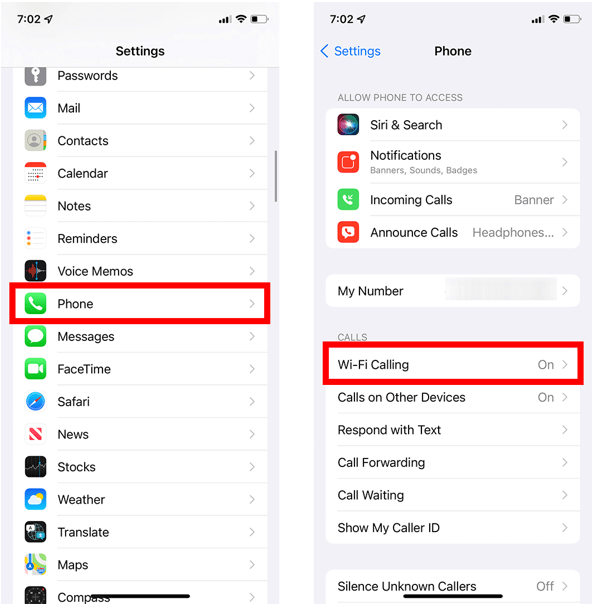
enable wifi calling iphone
Step 4 – You will now find two further settings. Find the one that says Wi-Fi Calling on This Phone. Toggle it ON. You will know it was turned on if the toggle turns green.
Step 5 – Now, a pop-up message will appear on your phone screen. It will want to confirm if you really want to enable Wi-Fi calling. Tap on Enable to proceed.
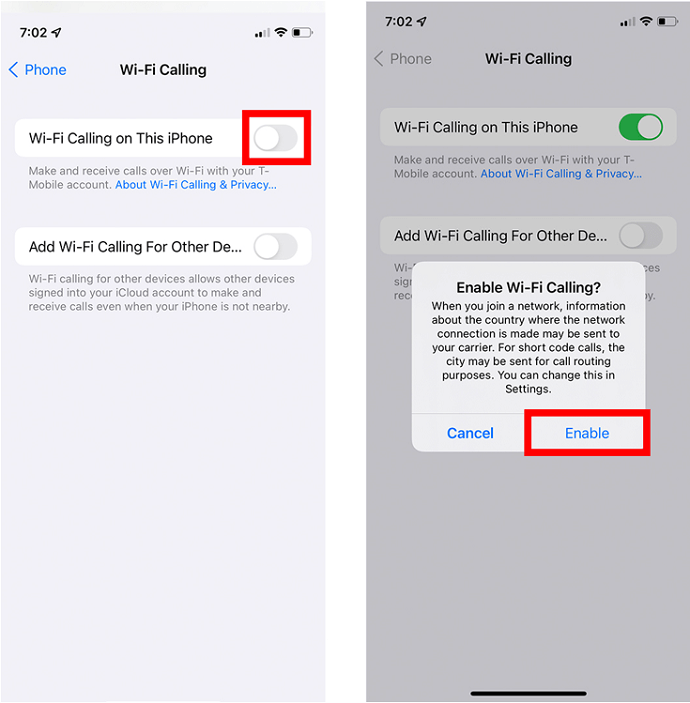
enable wifi calling iphone 2
Note: You might be asked to enter your address during this process. This is for emergency services. When your phone doesn’t have cellular signals available, it will use Wi-Fi Calling for emergency calls as well.
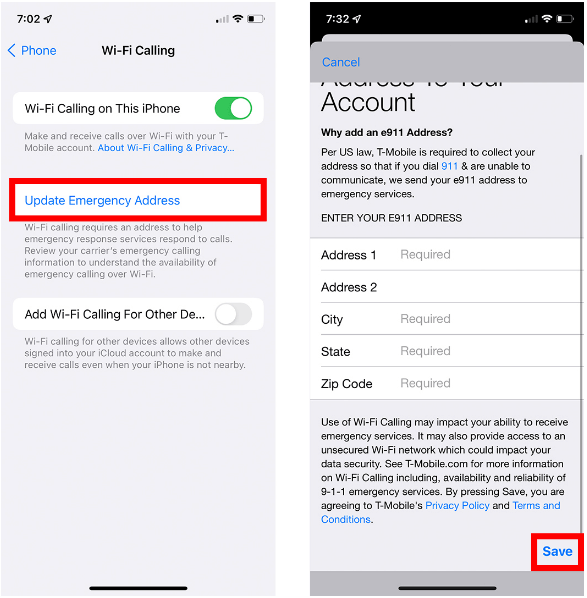
enable wifi calling iphone emergency services
Part 3: How to Use Wi-Fi Calling
Now that you have enables Wi-Fi calling on your iPhone, the next step is to learn how to use it.
iPhones, just like other smartphones, are as their name suggests, smart. When Wi-Fi Calling is enabled on your iPhone, it will connect to Wi-Fi when a signal is available. Alternatively, if there is no Wi-Fi signal, your iPhone will switch back to your cellular network.
How Do You Know if Wi-Fi Calling is Enabled?
You can easily check if Wi-Fi Calling is enabled or not by looking at the top left of your homepage or lock screen. Here you will see the name of your carrier. And right next to it, you will see either Wi-Fi or Mobile.
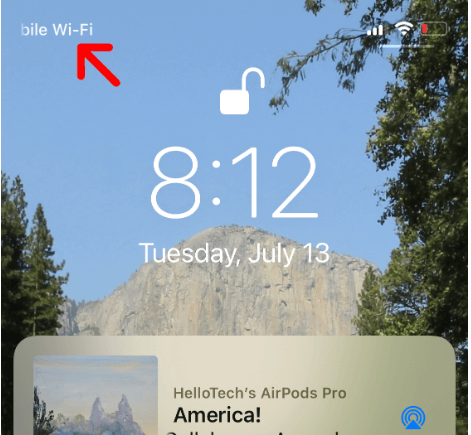
how do you know wifi calling is enabled
When you see Mobile, it means that your phone is using a cellular signal for calls. If you see Wi-Fi, it means your iPhone is using Wi-Fi for calls.
Part 4: Why is Wi-Fi Calling not Working on Your iPhone?
Sometimes, you try to use Wi-Fi calling on your iPhone, but it doesn’t work. There can be a number of reasons for this problem. In a situation where Wi-Fi calling is not working on your iPhone even after going through all the steps mentioned in this article, try the following:
- Some networks don’t provide this feature. So, ensure that your phone carrier actually provides Wi-Fi calling.
- Make sure your iPhone software updated. If not, update it. Sometimes, software bugs or old versions of software can cause issues.
In most cases, your issue should be resolved by checking the above suggestions. But in case it still persists, try the options I have mentioned below:
Note: Wait a couple of minutes before you move from one option to the next.
Option 1 – Go to Settings on your iPhone. From the list of options, select Phone. Open Wi-Fi calling settings to check that it is enabled.
Option 2 – Try restarting your iPhone.
Option 3 – Try connecting to a different Wi-Fi network. Wi-Fi calling is not possible through every Wi-Fi network.
Option 4 – Try the old off-and-on trick. Turn Wi-Fi Calling off from the settings and then turn it on once again.
Option 5 – Try resetting network settings on your iPhone. For this, open Settings. Now go to General and then Reset. Here, tap on the option that says Reset Network Settings.
Option 6 – Check if your country or region supports Wi-Fi calling or not. Some restricted areas ban this feature.
If the Wi-Fi Calling feature on your iPhone isn't functioning correctly despite trying the suggested solutions, it may be wise to reach out to Apple Support for assistance in resolving the issue.
As advanced as our society may have become, there are still challenges like phone carriers not having the best signals everywhere. Wi-Fi Calling is a solution to alleviate this problem. If you’re wondering what Wi-Fi Calling is or how to enable it on your iPhone, the above article is a great nugget of information for you.
