Does your iPhone often get hot, whether when you are actively using it or it is idle? You are wondering why and what to do. Well, the reason could be a software or hardware issue. But, worry not! I will share 6 simple hacks for you to fix your iPhone overheating problem here. Let's get rolling.
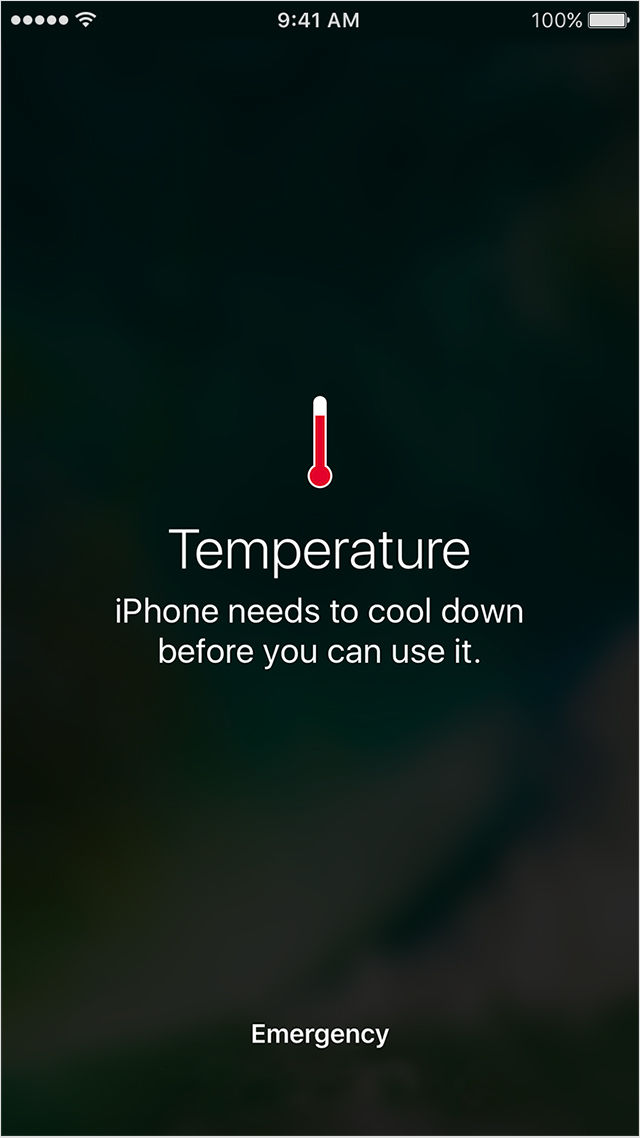
iPhone has an overheating alert message.
Remove the iPhone from near a heat source
Having your iPhone close to a heat source will easily make it hotter than usual, for instance, under the sun, on the oven, or on the seat of your car on hot days. If the temperatures exceed 95° F, your iPhone will overheat. If that happens, use these quick fixes to get your iPhone temperature back to normal.
- Get it out of the high-temperature area and move it somewhere cooler.
- Unplug it from a power source to eliminate the heat generated during charging.
- Remove the phone case to allow your iPhone to lose heat quickly.
- Shut down your iPhone and leave it for a while to allow it to cool.
- Fan the iPhone to cool faster.

Removing an iPhone case
Free up CPU usage
The harder a CPU works, the more it consumes power and generates heat. It could be you are running too many background apps or have enabled background or auto-brightness. To fix a high CPU usage problem, you can:
- Disable Background refresh. Navigate to the Settings app. Click General and open Background App Refresh. Tap the Background App Refresh button to turn it off or choose to disable app-by-app.
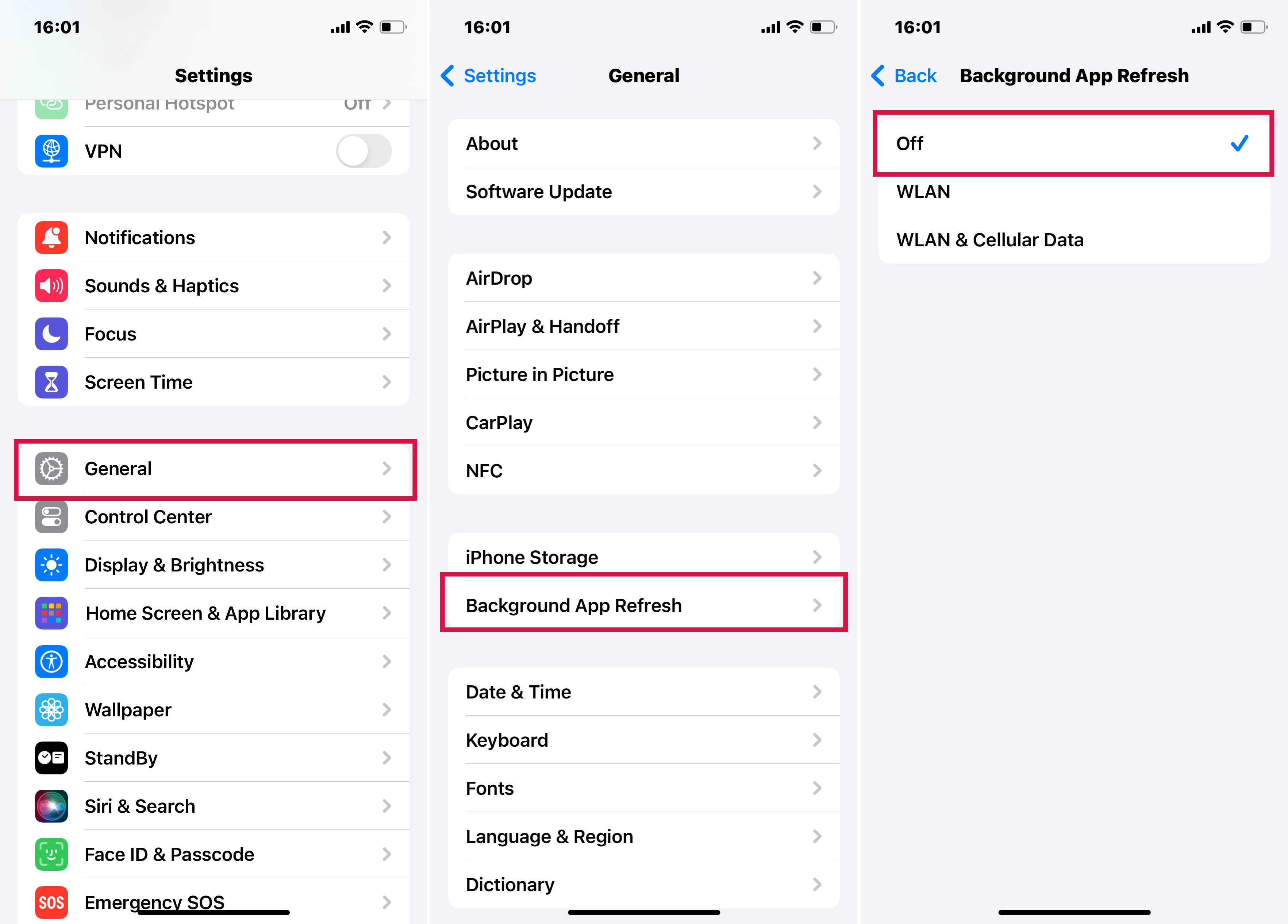
Disable background refresh
- Turn off your Wifi and GPS when you don't need them.
- Go to Settings and disable iCloud.
- Disable Auto-Brightness. Access the Settings app and touch General. Open Accessibility and select Display Accommodations. Toggle off the Auto-Brightness button.
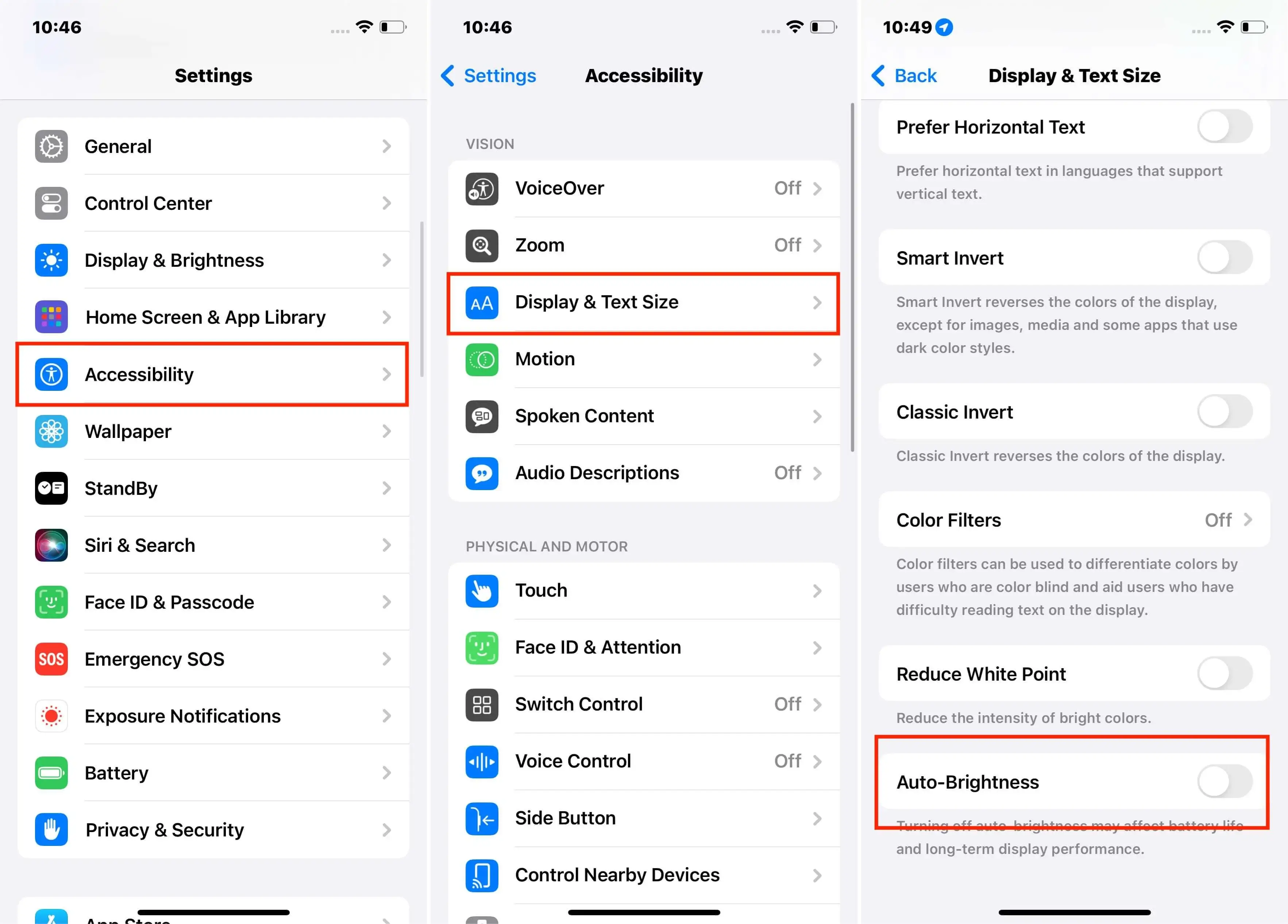
Turn off Auto-Brightness
Restart your iPhone
When your iPhone overheats, restarting it can help. This is because software crashes might cause errors that make your phone work harder and heat up. Restarting clears these errors and cools down your iPhone.
Fix your iPhone with Mobitrix Perfix
If your iPhone software malfunctions or crashes, it can overload the system. It sometimes alters how certain hardware functions, such as the charging mechanism. This might generate more heat than your iPhone can naturally lose, making it overheat.
You can resolve various iPhone software issues using Mobitrix Perfix, an advanced iPhone repair tool. It is a perfect choice if you want to take the shortest time possible to fix any system or software issues that cause iPhone overheating. It fully supports iPhone 5s to iPhone 16 and iOS 18 and earlier versions.
Steps:
- Download and install Mobitrix Perfix.
- Connect your device to the computer.
- Click Start in the main menu > Fix Now.

Professional iOS system repair tool: Mobitrix Perfix
Wait for your until the device restarts and unlock it. The whole process takes at most 30 minutes. And your iPhone should go back to normal.
Update your iOS
Sometimes, bugs in your iPhone system or software can make your iPhone overheat. For example, they can make an app stuck in a boot loop, causing more memory consumption and heat generation. By continuously updating your iOS version, you introduce software patches to eliminate these bugs.
Steps
- From your Settings app, select General.
- Tap Software Update. If two software updates appear, pick the one you want.
- Tap Install Now.
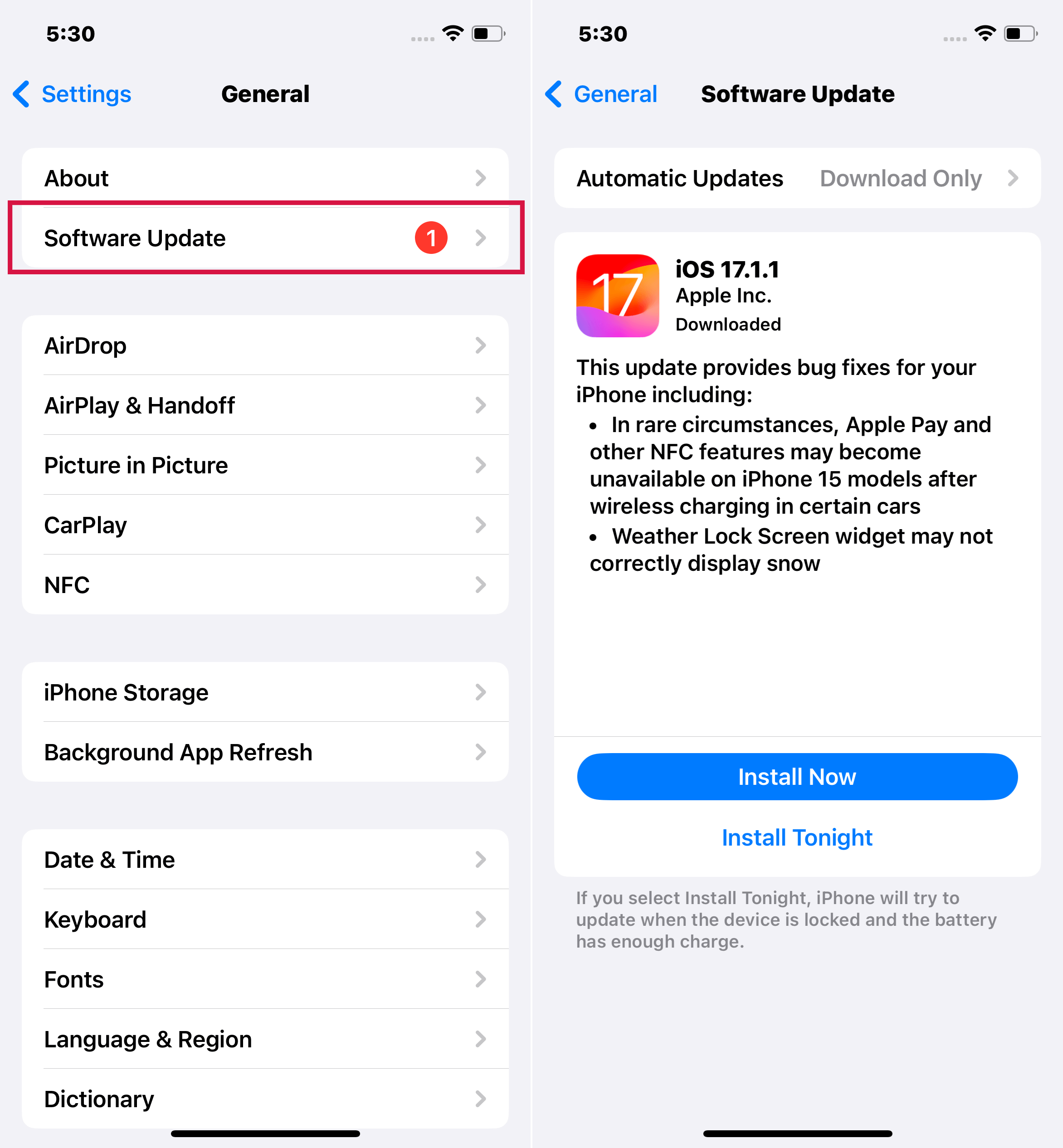
Update iOS via Settings
Reinstall iOS with iTunes via recovery mode
You can also put your iPhone in recovery mode and use the latest version of iTunes to reinstall its iOS. For a PC running Windows 8 or later, use iTunes. On a Mac running macOS Catalina or higher, use the Finder app.
Steps:
- Connect your iPhone to a computer using a USB cable.
- Open iTunes or Finder.
- Put your iPhone into Recovery mode.
- Locate your iPhone on your Mac or PC. You will then see an option asking you to Update or Restore your iPhone. Click Update. Wait for the process to finish and see if the iPhone is fixed. If not, repeat the process but this time click Restore.
- Once the Restore process is complete, set up your device.
a. For iPhone 8 or later: Press and instantly release the volume up button and repeat the same for the volume down button > Press and hold down the side button until the recovery mode screen appears on your iPhone’s screen.
b. For iPhone 7 and 7 Plus: Press and hold the top or side button together with the volume down button. Keep holding until the recovery mode screen pops up.
c. For iPhone 6s or earlier: Simultaneously press and hold the top (or side) button and the Home button. Hold until the recovery mode screen appears.
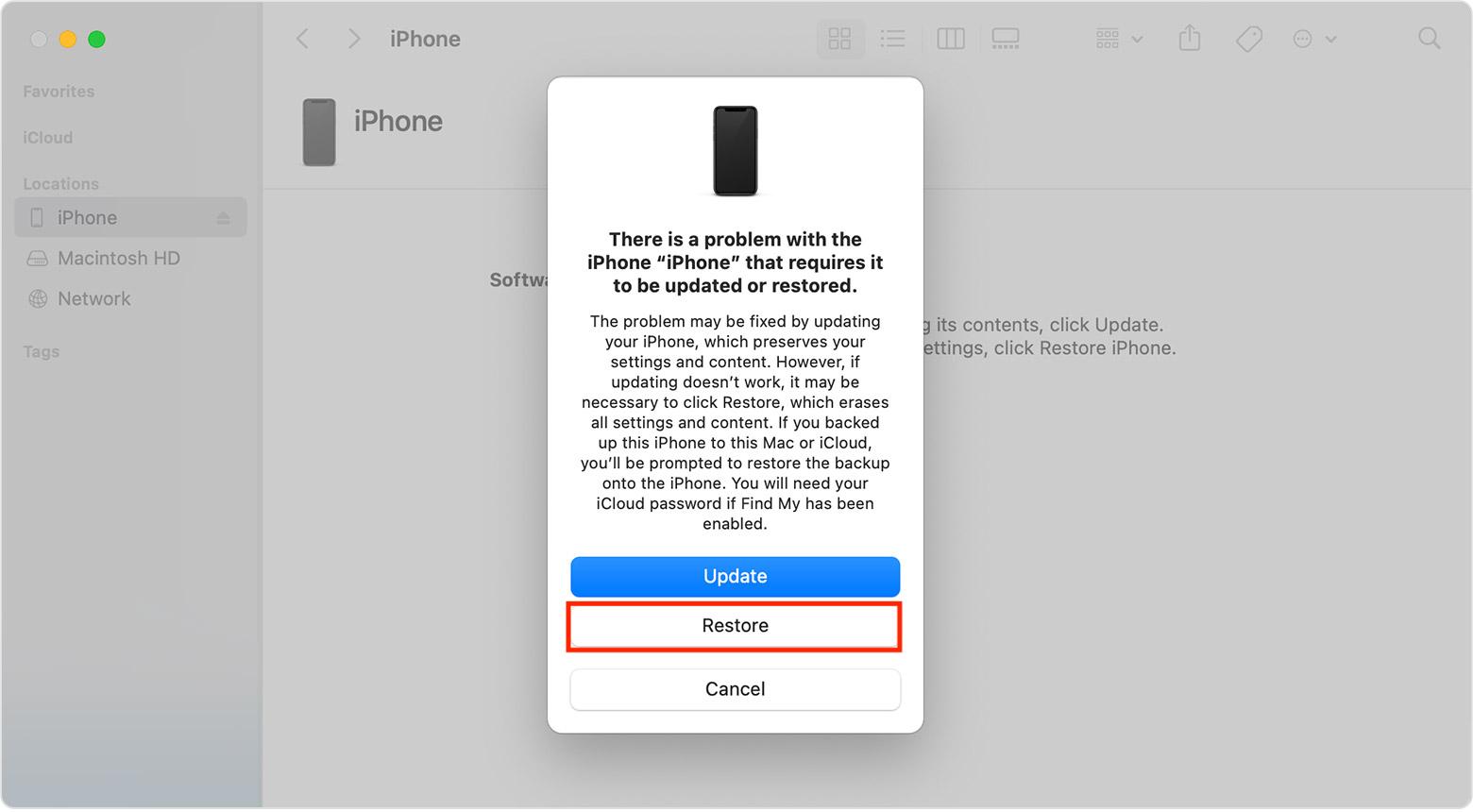
Option to restore or update iPhone on iTunes
Reset all settings
By resetting all your iPhone settings to defaults, you can remove the software glitches and fix the iPhone heating issue.
Steps:
- Go to Settings.
- Tap on General > Reset.
- Tap Reset All Settings and confirm it again.
- Enter your passcode if required, then click Reset All Settings.
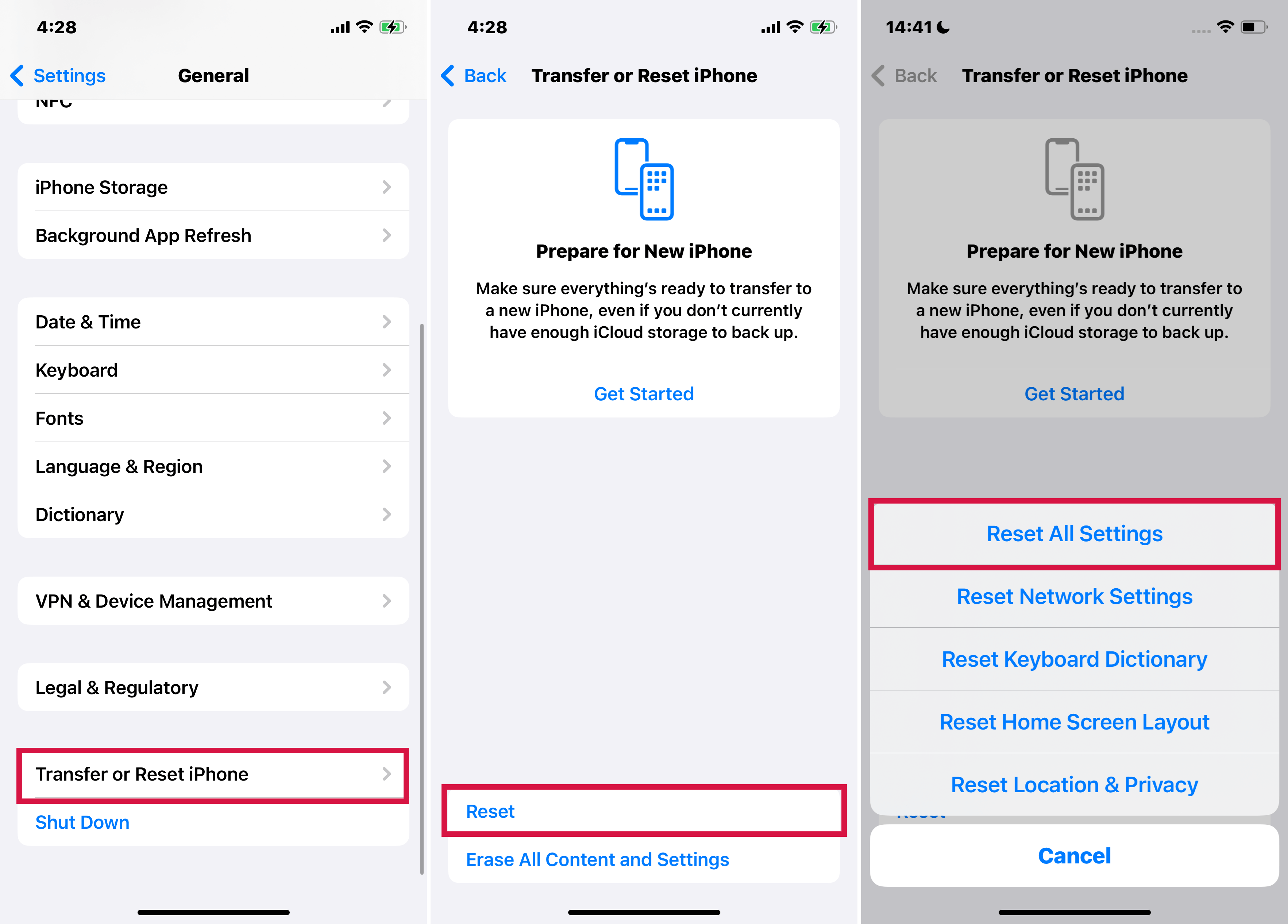
Resetting iPhone settings
Try a factory reset if the iPhone overheating issue isn’t resolved and you still suspect it is a software problem.
Factory reset your iPhone
A factory reset returns your iPhone settings and content to its default state. This is a method proven to solve many iOS system issues. By eliminating software crashes, this trick could stop your iPhone from overheating.
Steps:
- Launch Settings.
- Click on General > Reset.
- Click Erase All Contents and Settings.
- Once your device restarts, you can set it up as new.
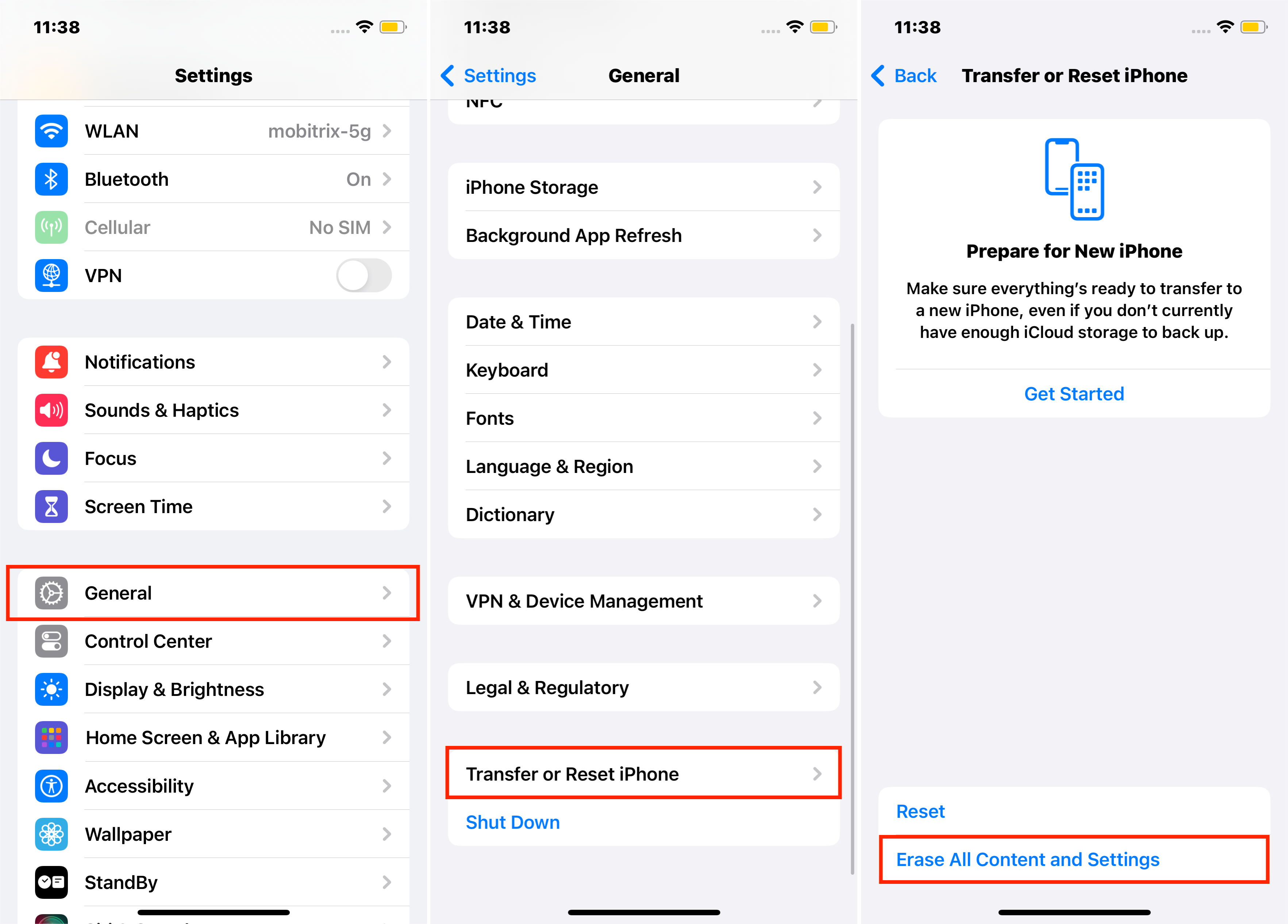
Erase all contents and settings from iPhone
DFU restore
A DFU restore is the deepest form of restoration to help fix iOS software glitches. When in DFU mode, your iPhone can communicate with iTunes without even activating the bootloader. iTunes will then diagnose and fix all software and firmware problems, stopping the iPhone from heating up.
Check your battery
A defective battery tends to overwork itself unnecessarily or output power irregularly. It could be sudden bursts of excess energy that make your iPhone hotter than usual. Also, if your iPhone recommends changing the battery, you better do as it says. You can also know if the battery is the source of the iPhone overheating by checking its health.
Steps:
- Launch the Settings app.
- Click Battery.
- Tap Battery Health and check Maximum Capacity.
If the battery’s maximum capacity is below 80%, it is worn out and could be causing your iPhone to overheat. The ideal battery capacity should be between 80-100% and the higher it is the better.
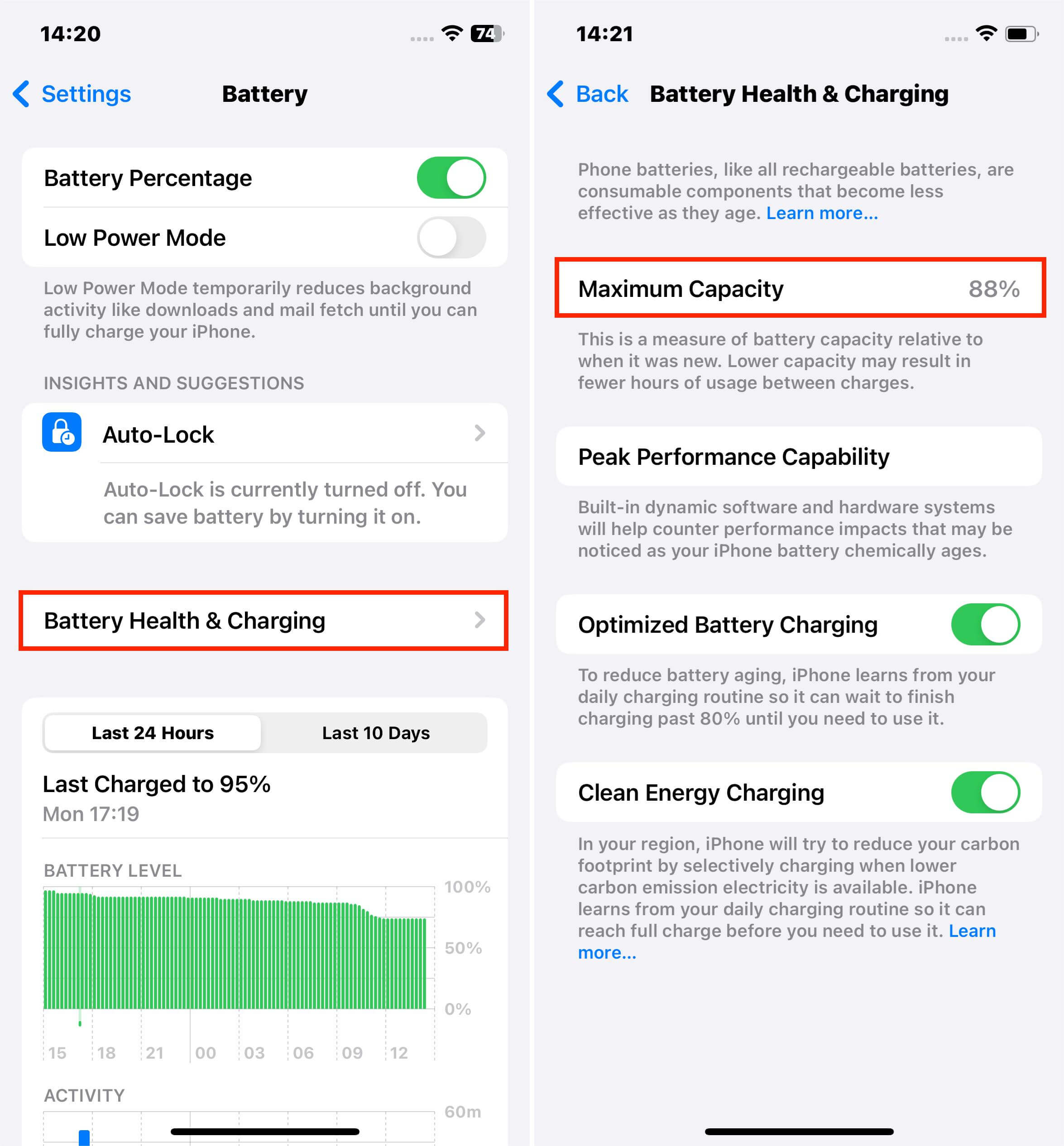
Check your device’s battery health via Settings.
Manage crashing apps
Apps can crash due to low storage, software bugs, or improper installation. They can cause your iPhone to overheat. You can update, uninstall and reinstall, or remove such apps entirely. Also, you can manually update apps that do not update automatically.
Steps
To uninstall and reinstall an app:
- Find the target app on the app menu, then tap and hold its icon until there is a new pop-up menu.
- Select Remove App from the popup menu, and tap Delete App when prompted, then tap the Delete. You have now uninstalled the app.
- Go to the App Store, locate the app, and reinstall it.
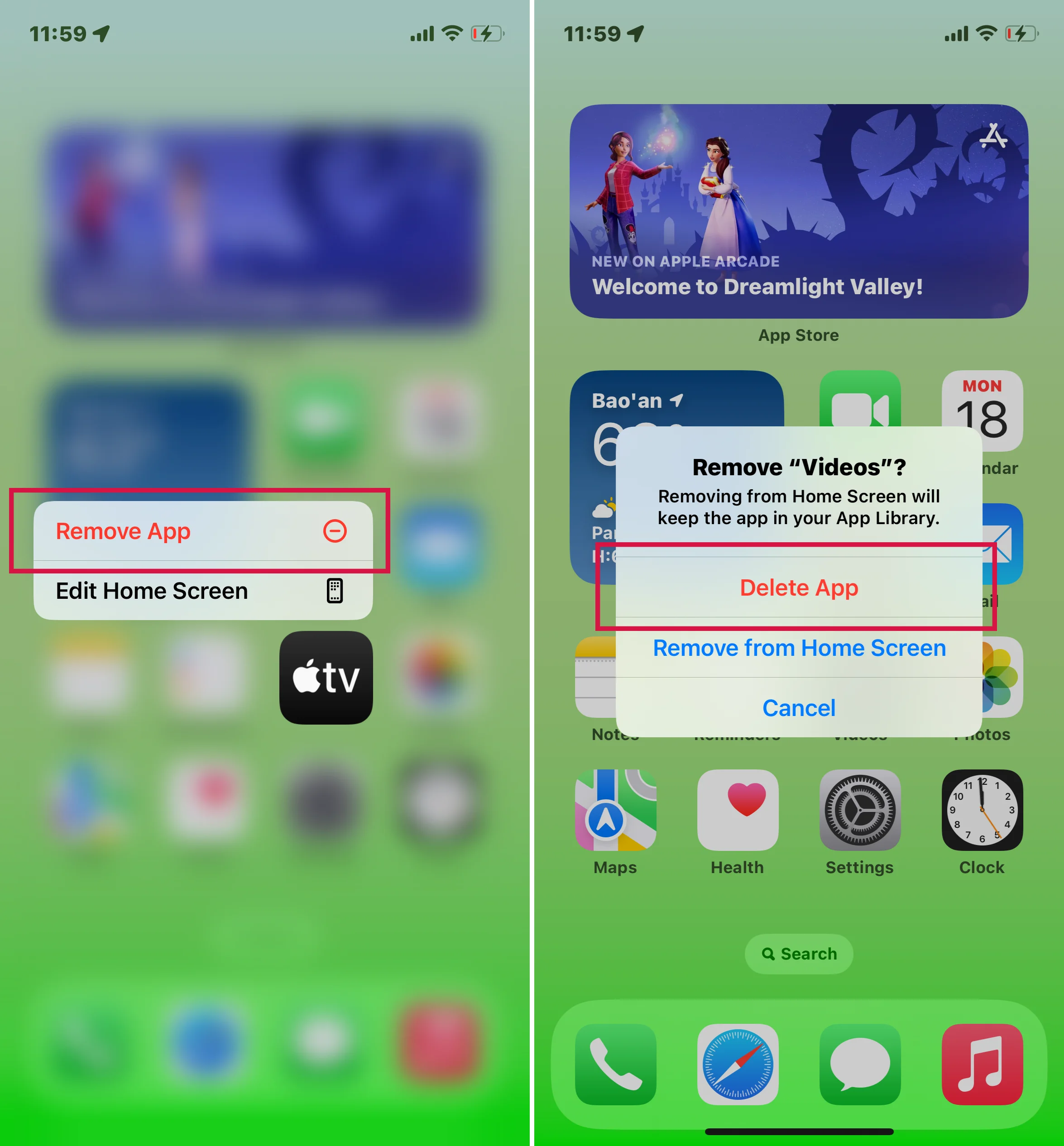
Remove app pop-up menu
To manually update an app:
- Launch the App Store.
- At the top of your screen, tap your Profile icon.
- Scroll down to pending updates and release notes.
- Click Update next to the app you want to update. Alternatively, you can click the Update All option.
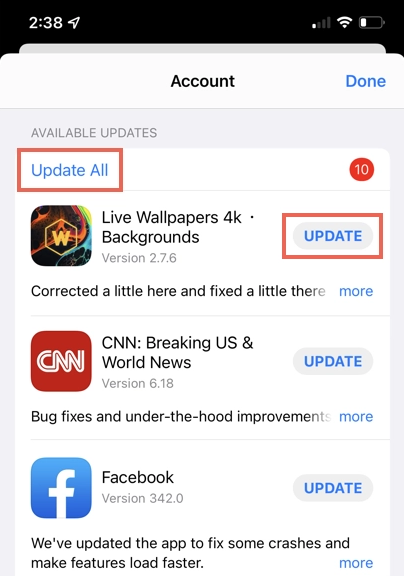
Select whether to update one or all apps.
You can also check which app is crashing.
- Launch the Settings app.
- Select Privacy > Analytics & Improvements.
- Tap Analytics data.
- Your device will show you a list of crashes and bug reports. Don't worry. You don't need to open the reports if you are not a tech guru. Scroll through the list. If a particular app is listed multiple times a day, it could be crashing repeatedly.
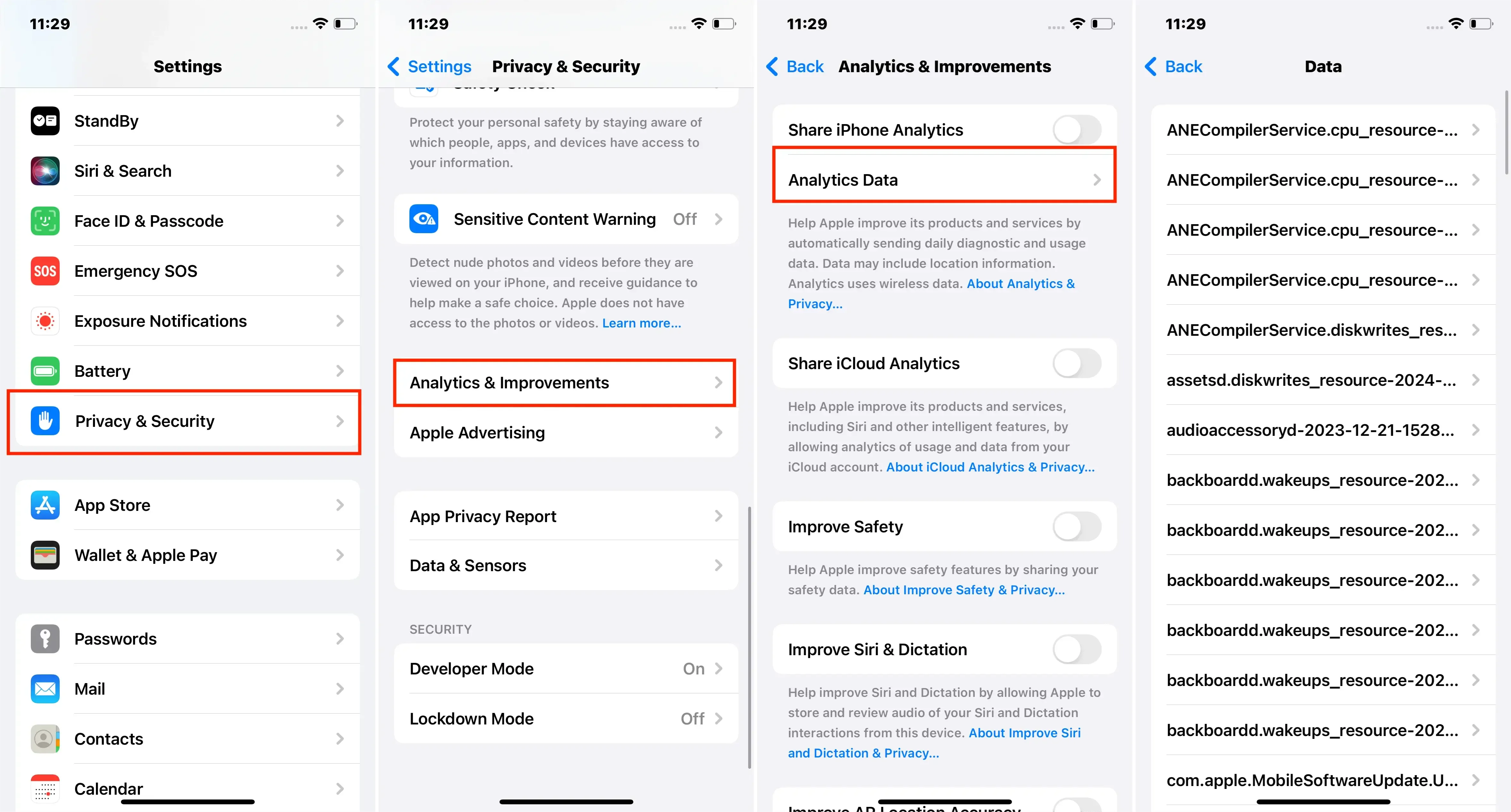
Check for crashing apps on iPhone
How can I prevent my iPhone from overheating and extend its life?
- On hot days, avoid leaving your iPhone in a car. If you have to, put it in a cool place like the glove compartment.
- Avoid exposing your iPhone to direct sunlight when using it or when idling.
- You should avoid using certain iPhone features in hot conditions or in direct sunlight. It includes GPS tracking, navigation in a car, and running augmented reality apps and graphic-intensive games.
- Shut down unused apps to avoid depleting the battery and stop background apps from overworking the iPhone.
- Don't put your iPhone close to other devices like the TV, refrigerator, etc.
- Switch off Bluetooth because it consumes more battery and generates heat.
- Ensure your iPhone is in the Apple recommended temperature range of (0º-35ºC (32º to 95ºF)). If you have to store your iPhone, also store it within Apple's recommended temperature range (-20º-45ºC (-4º to 113ºF)).
- Charge your iPhone with a manufacturer-approved charger. Third-party chargers may overcharge your iPhone and lead to overheating.
- Keep your apps updated.
FAQ
-
What is an iPhone's perfect operating temperature and why does it matter?
-
In what scenarios shouldn't I worry if my iPhone's temperature rises?
-
What are the alarming signs of an overheating iPhone?
iPhones are designed to operate in a temperature range of 0º-35ºC (32º to 95ºF). These ideal heat levels are essential to prevent long-term damage, which includes a shorter battery life or damage to internal components like the processor. In a word, they ensure your iPhone runs optimally.
When an iPhone heats up, it flashes a warning message, reminding you that it will need to cool down before you can use it again. But, if your device is significantly hotter than usual but doesn't display a warning message, you can keep using it. iOS has built-in mechanisms to prevent overheating, so you need not worry.
Temperatures that exceed or go below the recommended range force your iPhone to make automatic changes to regulate its temperature. For example, your device can shut down if it gets too cold. On the other hand, excessive heat can cause it to stop charging. Since your iPhone can overheat even if you are not actively using it, it is crucial that you also store it at optimum temperature. An iPhone's ideal storage temperature is between -20º-45ºC (-4º to 113ºF).
It is sometimes normal for an iPhone’s temperatures to rise. So you shouldn’t be worried when your iPhone feels warmer in these scenarios:
a. Set it up for the first time. This happens because your device's CPU is trying to accomplish multiple tasks within a short period.
b. Restore the device from a backup.
c. Use a wireless charger. Your iPhone can overheat if you incorrectly place it on the wireless charging pad.

iPhone on a wireless charger
d. Run graphic or processor-intensive apps, features, or games. These put extra strain on the CPU, making it work harder, which in turn makes it generate more heat.
e. Stream high-quality video. High-quality videos require your CPU and GPU to work simultaneously and continuously. This increases your iPhone's power consumption and causes your device to heat up.
f. After a software update, your iPhone can heat up because the device is still running in the background, updating apps.
g. After a screen replacement, the temperature can increase as your iPhone sets up the new screen.
h. As apps analyze or indicate data (e.g., Photos app), they can take up multiple resources on the CPU, causing it to overheat.
If your device is undertaking any of the above activities, it will likely heat up, but that is perfectly okay. Once the process or activity you are running is complete, your iPhone's temperature will return to normal.
If you notice any of the following signs, you will need to act quickly:
- Charging slows or stops entirely, including wireless charging.
- Your iPhone display dims or turns black.
- The cellular radios enter a low-power state. During this period, the signal may become weaker.
- The iPhone's camera flash is disabled temporarily.
- Your iPhone slows down when running augmented reality or graphic-intensive apps.
- If you are using GPS navigation, your iPhone might show this alert, then turn off the display, "Temperature: iPhone needs to cool down."
- You may also see this alert if your device overheats when you are restoring it from an iCloud backup, "Restoring from iCloud is paused and will resume when this iPhone cools down." This pause ensures your device stays within a normal operating temperature. Once your device cools down, the restore will resume.
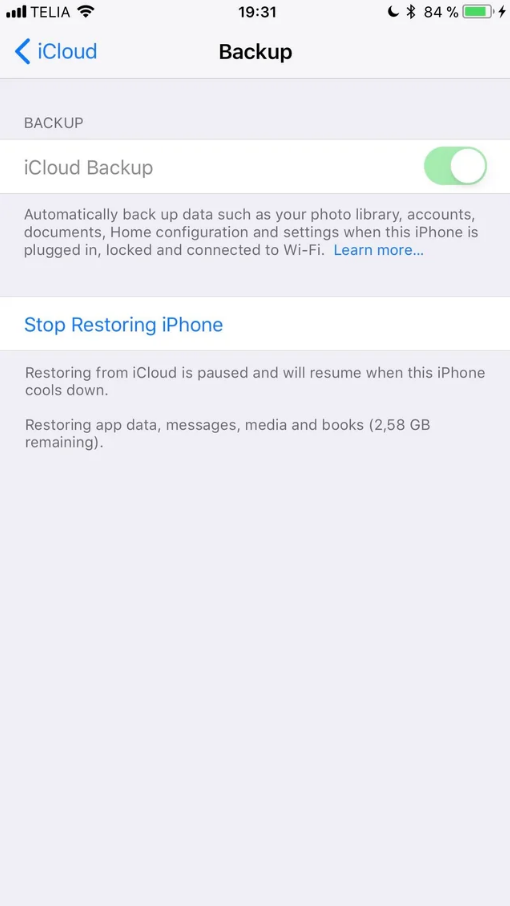
iCloud restore paused due to overheating alert
Summary
You have now learned how to identify the cause of iPhone overheating and how to resolve it. Among all tools, I recommend Mobitrix Perfix. It offers a fast repair process that takes only a few clicks to give the desired results. Download and use this life-saving (and iPhone-saving) app now! ;
