A black iPhone screen will hinder you from using your iPhone as you should, as the iPhone may be rendered non-functional until the black screen is fixed. This article will introduce you to the possible cause of your black iPhone screen. The article will also give you quick tips on fixing this and regain using your iPhone with much ease.
Part 1: Why is my iPhone screen black?
Some of the causes of iPhone black screen include:
i. Low battery percentage.
ii. System glitches.
iii. Issues with an app
iv. Storage problems.
v. Hardware problems.
Part 2: How to Fix an iPhone black screen?
In giving you the quick solutions for your black screen on the iPhone, the article has arranged the methods optimally to give you a more precise solution. If common problems cause the black screen on your iPhone, refer to methods 1, 2, and 3. If the iPhone is functioning despite the black screen, use methods 4 to 7. For a method that causes no data loss, use method 4 or 5 as methods 6 and 7 lead to data loss. Among all these methods, Perfix is the recommended method to fix your black screen as it is easy to use, effective, and works on all iOS devices.
1. Charge your iPhone
Your iPhone not displaying anything on the screen doesn’t imply it is already stuck on the black screen. If the iPhone is running low on battery, it can display a black screen. Go ahead and charge the iPhone, let it charge for about half an hour, and then restart it.

how to fix black screen iphone using charge
If it fails to restart normally, confirm that the charger and charging port are in good condition. If so, then try the next method.
2. Force Restart iPhone While Charging
A software glitch might cause your iPhone to get stuck on a black screen, but you can usually resolve this by forcing a restart while the device is connected to a charger. Moreover, if an app crashes overnight, a force reboot of your iPhone can often fix the issue.
To use this official method provided by Apple, ensure the iPhone is first charged, then follow the steps below:
i. If the iPhone is model 8 or later: press then release the up-volume button, repeat the same for the down-volume button. Then, long-press the iPhone’s Side button until Apple’s logo appears.
ii. For iPhone 7 Plus or 7: long-press the down-volume button and the Side button simultaneously until Apple’s logo appears.
iii. For iPhone 6s and earlier models: long-press the Side and Home buttons until Apple’s logo appears.
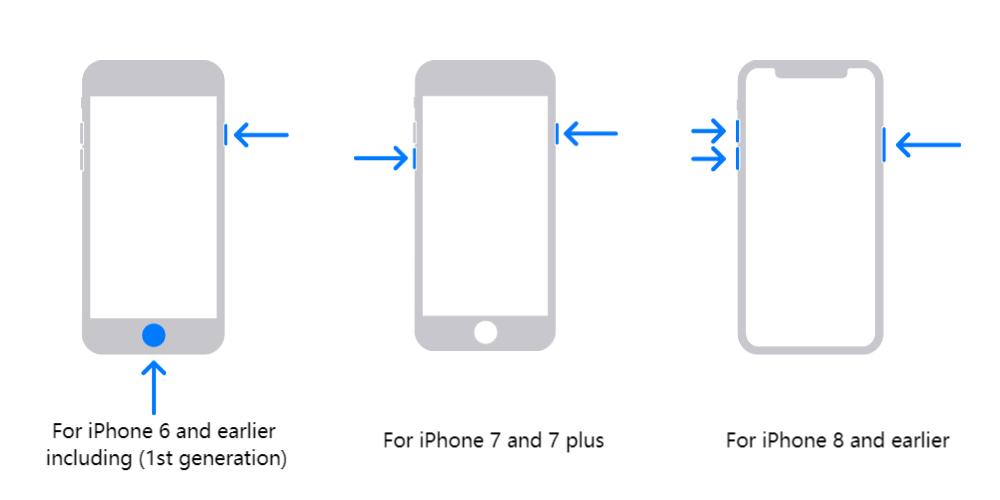
how to fix black screen iphone force restart for different iphone models
Once the iPhone restarts, the black screen should be fixed on your iPhone. The good thing with this method, no data is lost, and it’s Apple’s official solution.
3. An issue with an app
An app having a software bug or issue may cause a black screen on your iPhone. Moreover, if using apps that rely on the internet, such as Netflix, if the internet connection becomes weak, the app gets stuck on the black screen due to the slow connection.
When you face such a case, it’s best if you do the following:
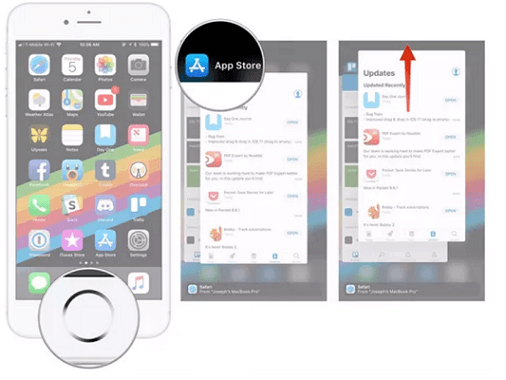
how to fix black screen iphone via closing backgroud apps
ii. Open App Store and navigate to “Updates”
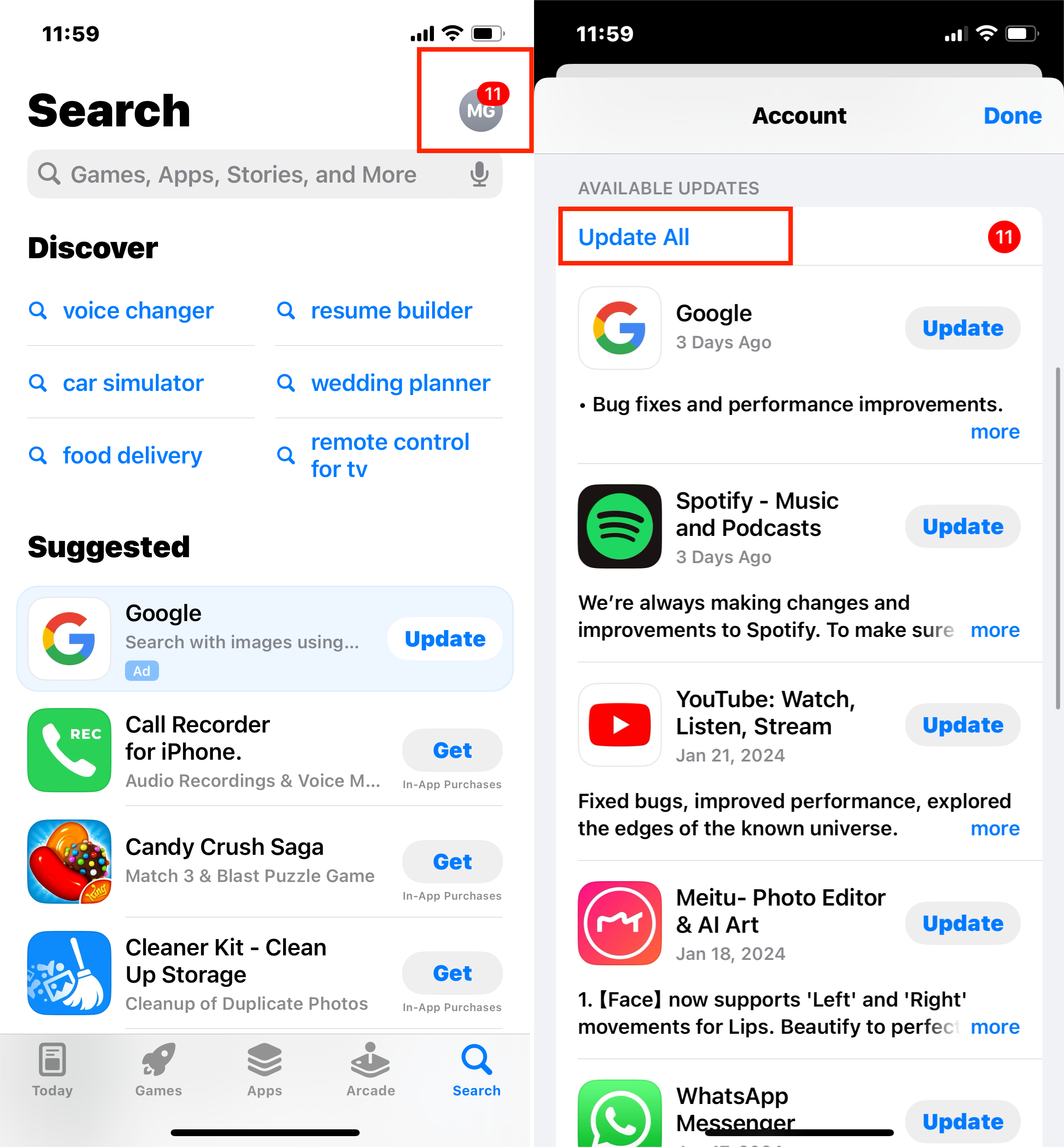
how to fix black screen iphone update redownload ios update
iii. If there is an update for the app, install it.
This method causes no data loss but, if you are still stuck at the black screen due to the app, contact the app’s developer and inform them of the issue with the app.
4. Update or Restore iPhone from a Backup
If the iPhone has a software glitch, updating or restoring the iOS from a backup using iTunes can fix the black screen without any data loss. However, it would help if you had a computer, and the latest iTunes version should be installed on it.
Go ahead with the steps below:
i. Connect your iPhone using a USB cable to the computer.
ii. Once iTunes recognizes your iPhone, back up your data.
iii. Having created a backup, quickly press the up-volume button, then release it.
iv. Once prompted on the option you want, click “Update” to update your iOS version.
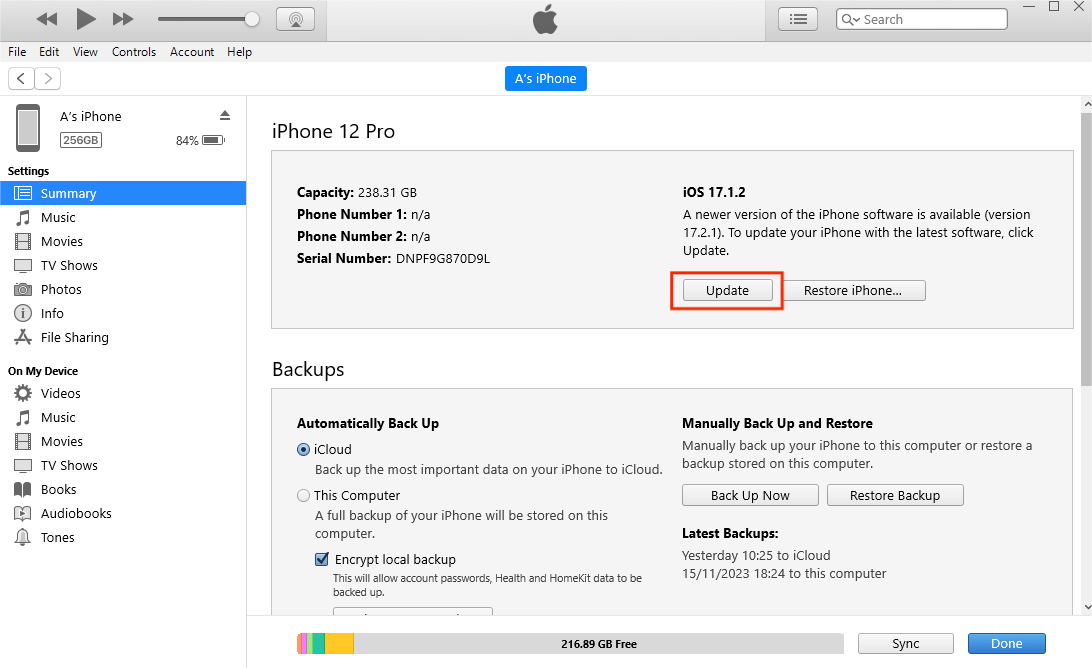
how to fix black screen iphone update iphone via itunes
v. If the update fails, click “Restore iPhone” to wipe all the data and fix your iPhone.
Once your iPhone restarts, restore your backup and enjoy your iPhone. The black screen should have been fixed. Using this method causes no data loss, and it is the recommended approach to use by Apple. However, it has its disadvantages:
i. Your iPhone may fail to be recognized by the iPhone.
ii. The method takes time to restore the iPhone.
iii. It’s only applicable if you had connected your iPhone to iTunes before.
iv. iTunes is not easy to use.
5. Use an Advanced Tool - Perfix
For a quick fix of the black screen on your iPhone, it’s time you use Perfix, an iOS repair tool. Perfix is easy to use, will fix your iPhone instantly and with just a few steps. Moreover, Perfix will fix other undetected problems with your iPhone.
To use Perfix, follow these steps:
i. Download Perfix and install it on your computer.
ii. Open Perfix and connect, using a USB cable, your iPhone to the computer.
iii. Click “Start”
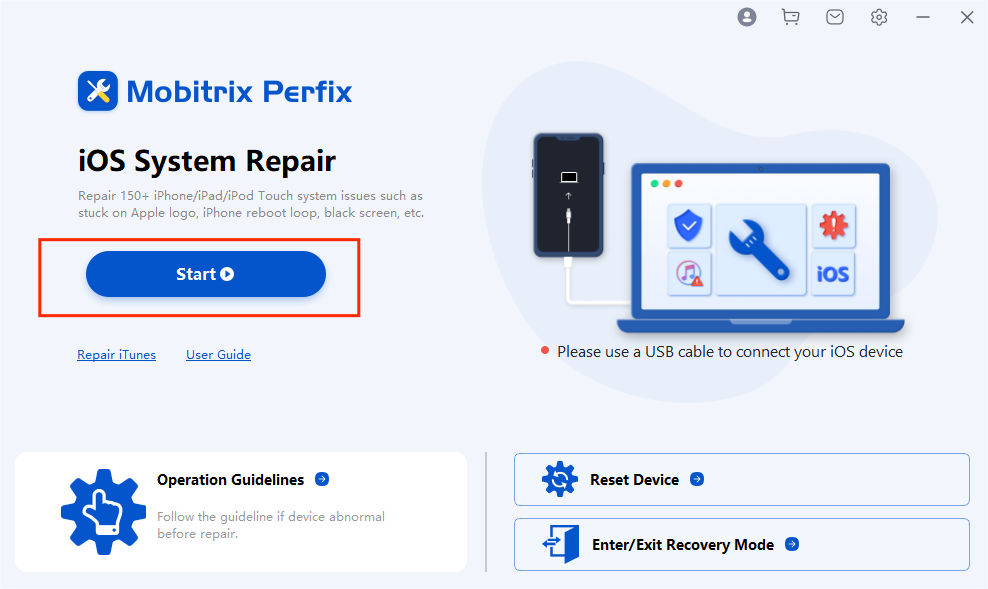
how to fix black screen iphone via perfix start
iv. Download the needed firmware to fix the iPhone as per the instructions.
v. Click “Start Standard Repair”.
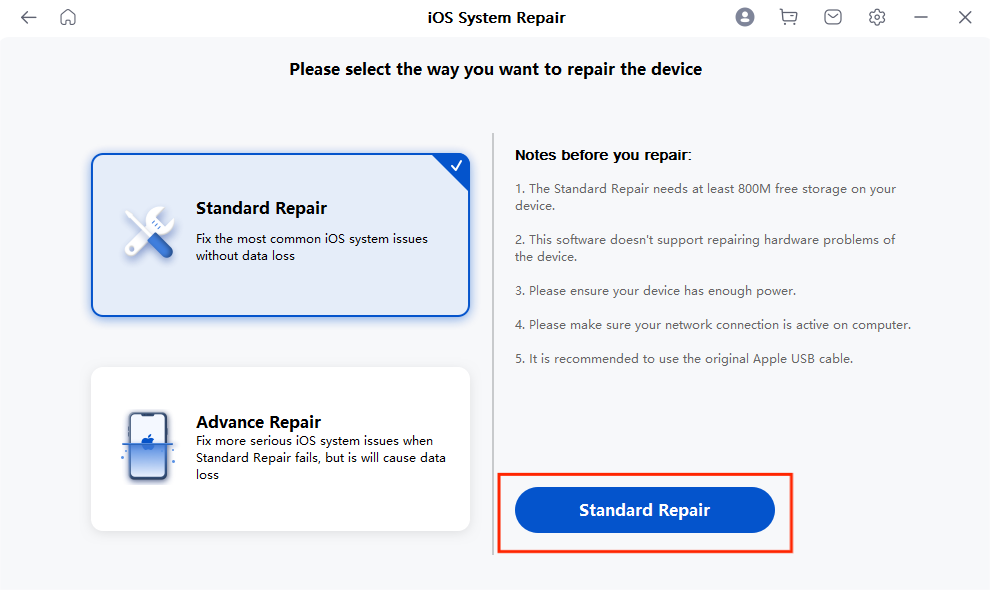
how to fix black screen iphone via standard-repair
Once the process completes, your iPhone will be fixed the black screen, restart it and enjoy using the iPhone. The benefits of using Perfix include:
i. It fixes the black screen with no loss of data involved.
ii. You don’t need Finder or iTunes to use Perfix.
iii. It fully supports iPhone 5s to iPhone 16 and iOS 18 and earlier versions.
iv. Perfix is safe and secure to use, data privacy is guaranteed.
6. Put your iPhone into recovery mode and restore
Using recovery mode will repair your iPhone if major software issues are what is causing the black screen. However, data will be lost in the process, and you require iTunes and a computer to use this method.
Follow the steps below:
i. Connect your iPhone with iTunes to the computer.
ii. Depending on your iPhone, do the following:
- iPhone 8 or later models: press the up-volume button, then release it. Similarly, press then release the down-volume button. Then, long-press the iPhone’s Side button until it enters recovery mode.
- iPhone 7 Plus, or 7: long-press the volume-down and Side buttons simultaneously until the iPhone enters recovery mode.
- iPhone 6s or earlier models: Simultaneously long-press the Top and Home buttons until the iPhone enters recovery mode.
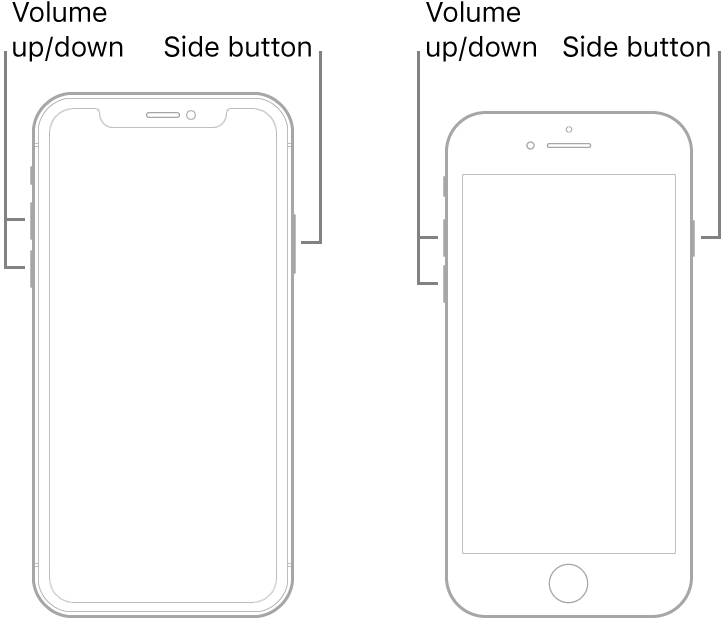
how to fix black screen iphone - iPhone8
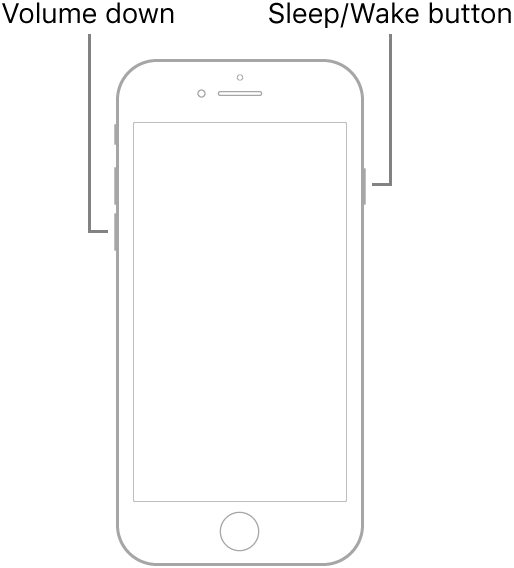
how to fix black screen iphone- iPhone7s
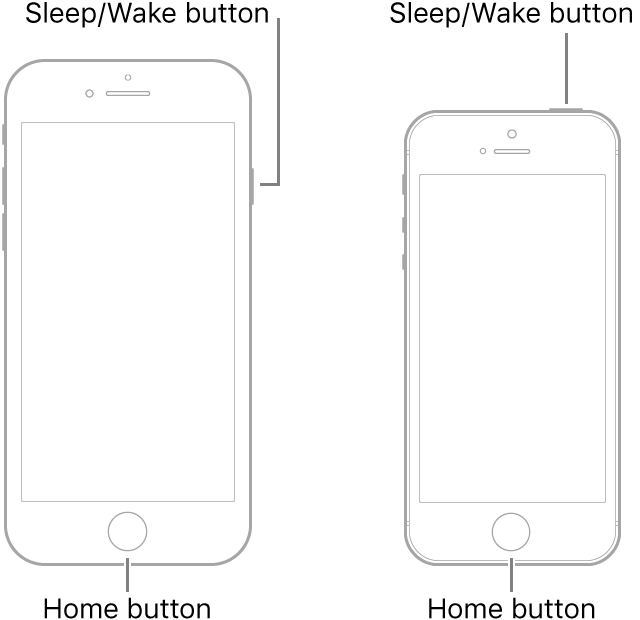
how to fix black screen iphone- iPhone6 and earlier versions
iii. When prompted to update or restore, click “Update”
iv. iTunes will then download the appropriate firmware to fix the iPhone.
v. If the download process takes 15 minutes or more, repeat the above steps.
Once the process completes, your iPhone will be fixed.
The disadvantages of this method include:
i. You will incur data loss.
ii. iTunes may fail to recognize the iPhone.
iii. iTunes is not easy to use.
iv. The method takes time to restore your iPhone.
7. Use DFU Mode
DFU (Device Firmware Update) method can fix your iPhone by restoring it and wiping all the data in the process. This method doesn’t work on all iPhone devices, and it may damage the iPhone in some instances.
The steps to use DFU mode include:
i. Connect your iPhone using a cable to the computer.
ii. For iPhone 6s users or earlier models: For 8 seconds, long-press the Home and Sleep buttons. Release the iPhone’s Sleep button but hold the Home button until the computer recognizes the iPhone.
iii. For iPhone 7 users or 7 Plus: For 8 seconds, long-press the down-volume and Side buttons. Release the iPhone’s Side button but hold the down volume button until the computer recognizes the iPhone.
iv. For iPhone 8 users or newer models: quickly press then release the up-volume button, repeat the same for the down-volume button. Once a black screen displays, long-press the Side and down-volume buttons for 5 seconds. Hold the down-volume button but release the Side button. The instructions displayed on the screen will guide you on what to do afterward.
Once the iPhone enters the DFU mode, it will be repaired and then restart with the black screen issue resolved. This method causes data loss, it’s complicated, and relies upon iTunes, which is user-unfriendly.
Part 3: The last option
If no methods above have yielded any success in fixing your black screen on your iPhone, then it’s recommended to take the iPhone for professional repair. Visit an Apple Store with your iPhone’s documents, receipt, and they will diagnose and fix your iPhone.
Part 4: Other tips to avoid black screen on iPhone
Free up the iPhone Storage
Having insufficient space on your iPhone can be problematic. So, check your storage space. If it’s less than 1Gb of free space, delete unnecessary files and junks to create more space. To check your iPhone storage: Open Settings > General > iPhone Storage

how to fix black screen iphone via clearing space
Anytime you are using your iPhone, it will only serve you best when it’s working as it should. Problems such as black screen will hinder your usage of the iPhone. Thus, you need to understand why they happen and how you can fix them. This article introduced you to why your iPhone is stuck on the black screen and how to fix the issue.
Although various methods were discussed, they don’t fix your iPhone safely, easily, and instantly as Perfix does. Don’t let a black screen deny you freedom over your iPhone. Use Perfix to fix this, as it will professionally repair the iPhone regardless of what iPhone model you are using. Perfix is the all-in-one iOS repair tool that you need.

