When your iPhone is stuck at the green screen, this is annoying as it stops you from doing your activities. The green screen may result from your iPhone being dropped in water or just damage when it falls.
This article will provide you several tips that you can use to easily get rid of the green screen on your iPhone.
Part 1:Tips to fix iPhone green screen when the device still works
1. Remove all Apps running in the background of your iPhone
If your iPhone is running many apps, this can cause it to freeze at the green screen. If so, you can fix this by removing the apps running in the background.
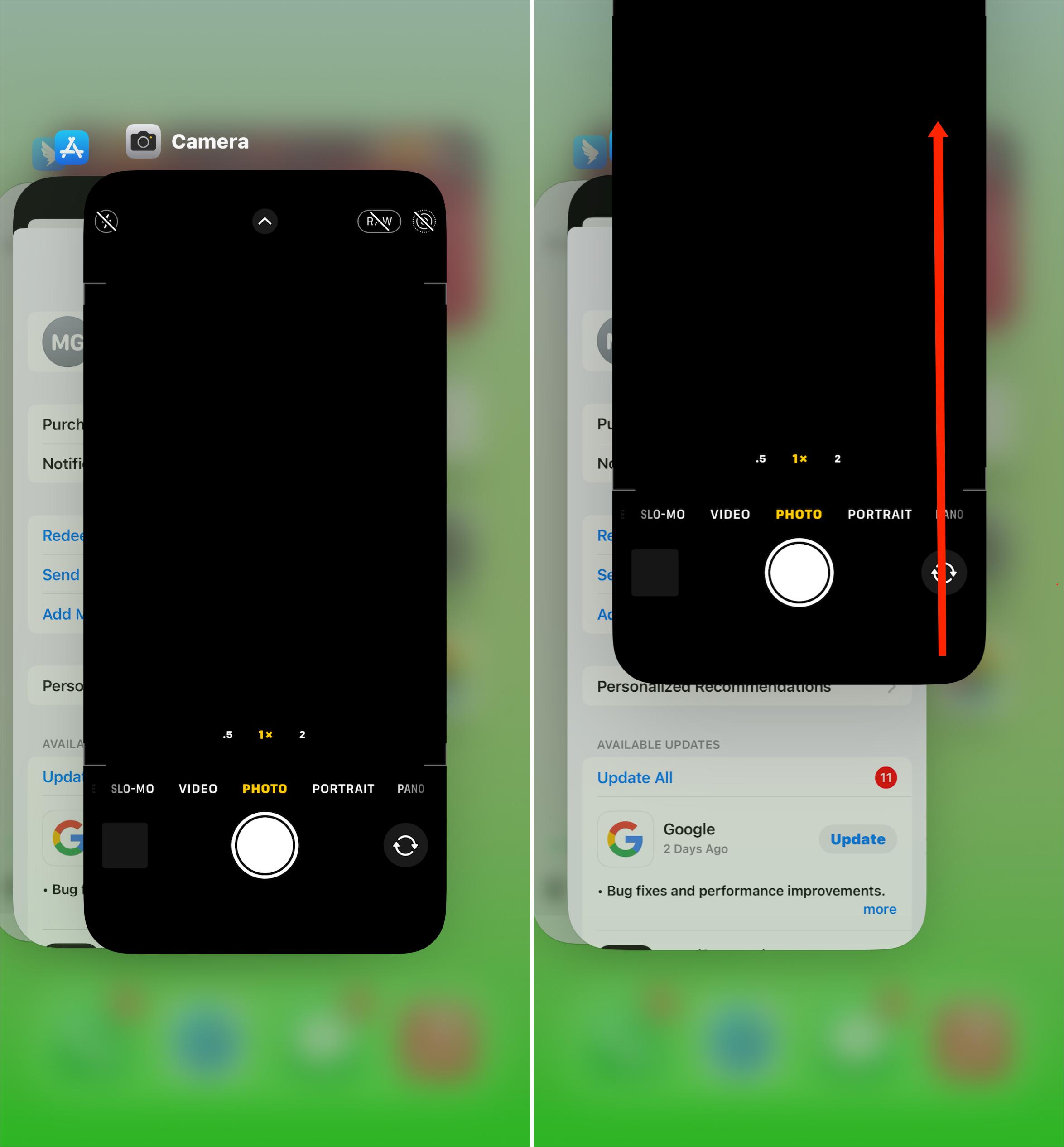
To do this, press your home button two times. This will display the running apps, swipe up the application from the bottom of your iPhone. This will stop the apps and fix the green screen.
2. Force Restart your iPhone
Force restarting your iPhone causes all services and applications to turn off and in return, it fixes problems such as your iPhone being stuck at the green screen.
You need to force restart your iPhone, to do this, check the steps below based on your iPhone model.
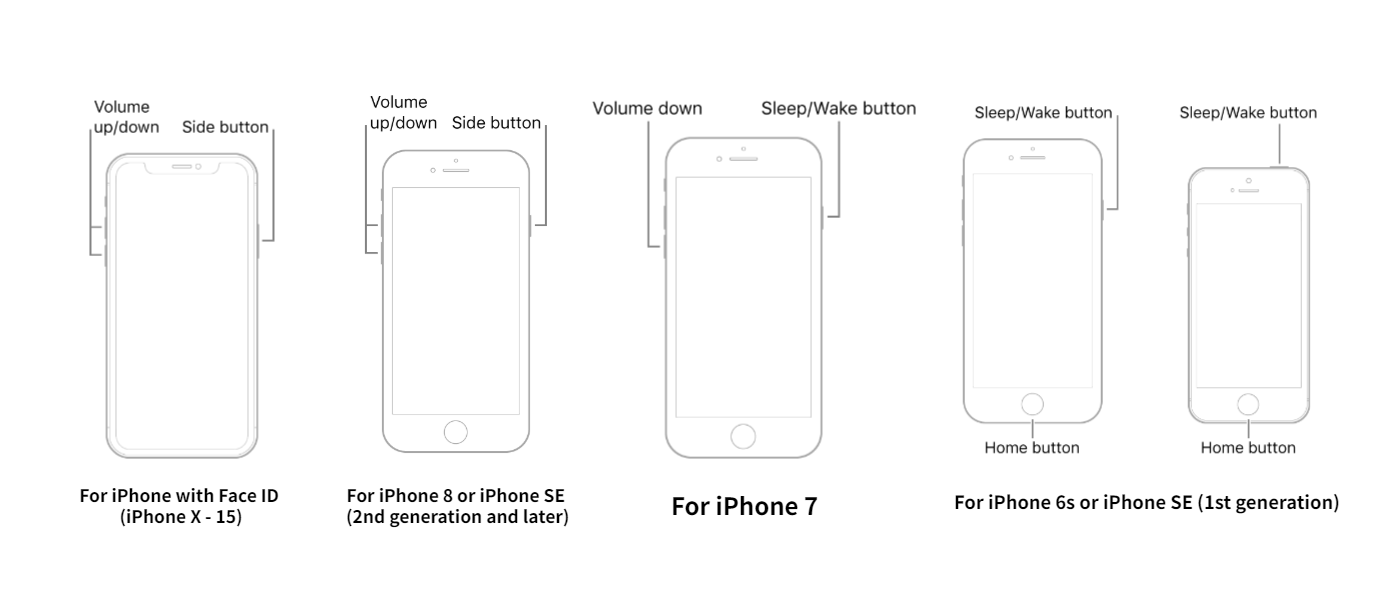
Force Restart iPhone with Face ID:
- Quickly press and release the volume up button.
- Quickly press and release the volume down button.
- Press and hold the side button.
- Once the Apple logo is visible, release the side button.
Force Restart iPhone 8 or iPhone SE (2nd generation and later):
- Quickly press and release the volume up button.
- Quickly press and release the volume down button.
- Press and hold the side button.
- Once the Apple logo is visible, release the side button.
Force Restart iPhone 7:
- Simultaneously press and hold the volume down button and the Sleep/Wake (side) button.
- Release both buttons when the Apple logo appears.
Force Restart iPhone 6s or iPhone SE (1st generation):
- Simultaneously press and hold the Sleep/Wake (top) button and the Home button.
- Release both buttons when the Apple logo is displayed.
Once the iPhone restarts the green screen will have been fixed.
3. Manage your iPhone’s display settings
Your iPhone display settings may be what’s causing the green screen, there are various things that you should check to ensure they are working well.
i. Ensure auto-brightness is enabled by tapping on Settings > General > Accessibility.
ii. Ensure true tone is enabled. Open Settings > Display & Brightness > Tone then enable it.
iii. Set a short auto-lock time for the iPhone.
iv. Ensure automatic brightness control is enabled from your Display & Brightness settings.
4. Update your iPhone
Is your iPhone updated? The green screen may be a software bug that can be fixed by updating your current iOS version. Ensure you have the updated iOS version. The steps below will guide you on how to update your iPhone.
i. Open Settings
ii. Tap General > Software Update
iii. On the available updates, click the option to Update Now.
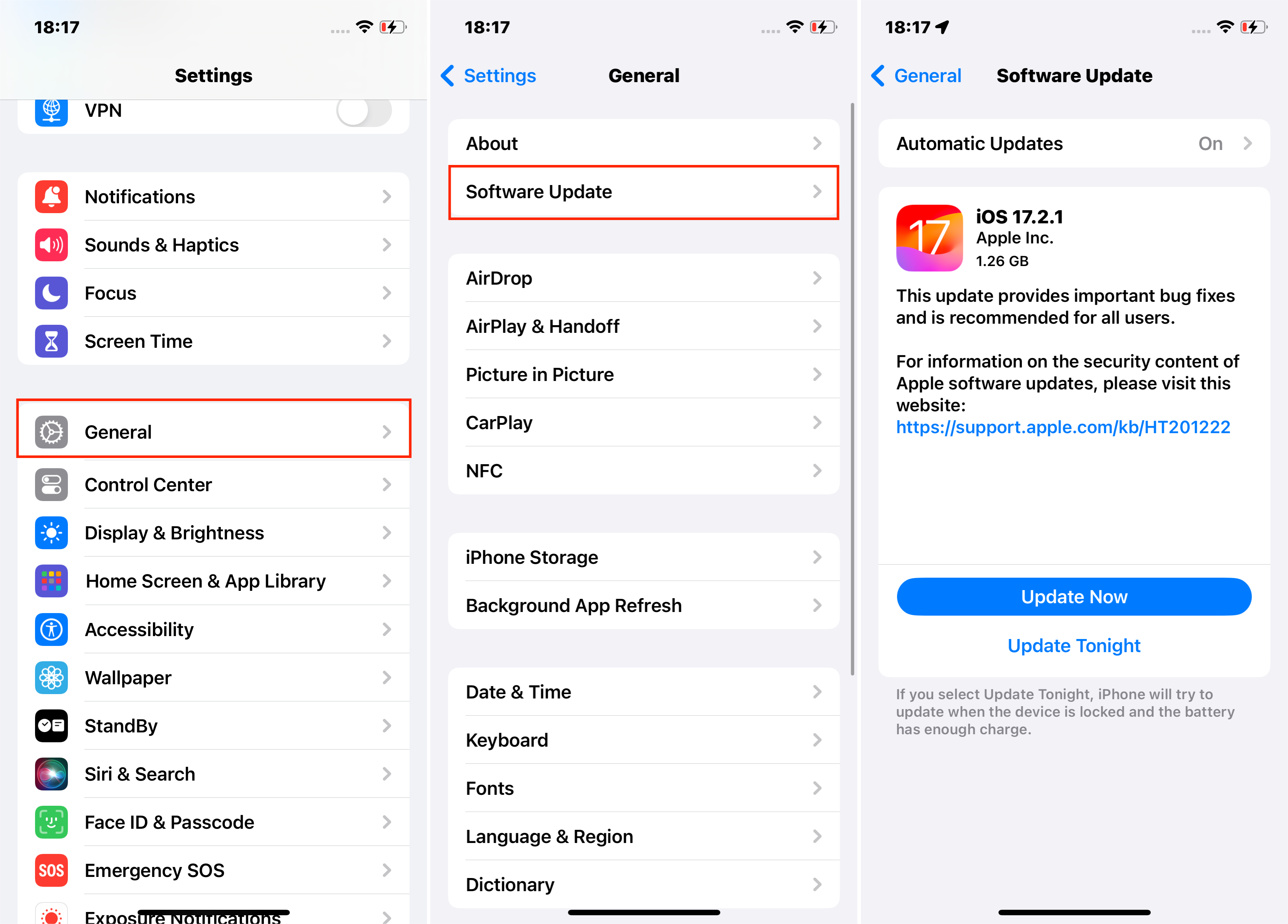
Your iPhone will then be updated to the latest version and the green screen will be fixed, if not just look for other methods in the article.
5. Reset your iPhone’s settings
Clearing any customized settings by restoring the factory defaults will fix the green screen but, this will wipe out all your data and settings. You should first back up your iPhone before proceeding with this method.
Once you have successfully created a backup of your iPhone, follow the steps below.
i. Open Settings > General.
ii. Tap on the Transfer or Reset iPhone option > Erase All Content and Settings.
iv. If prompted, enter your credential to confirm the process.
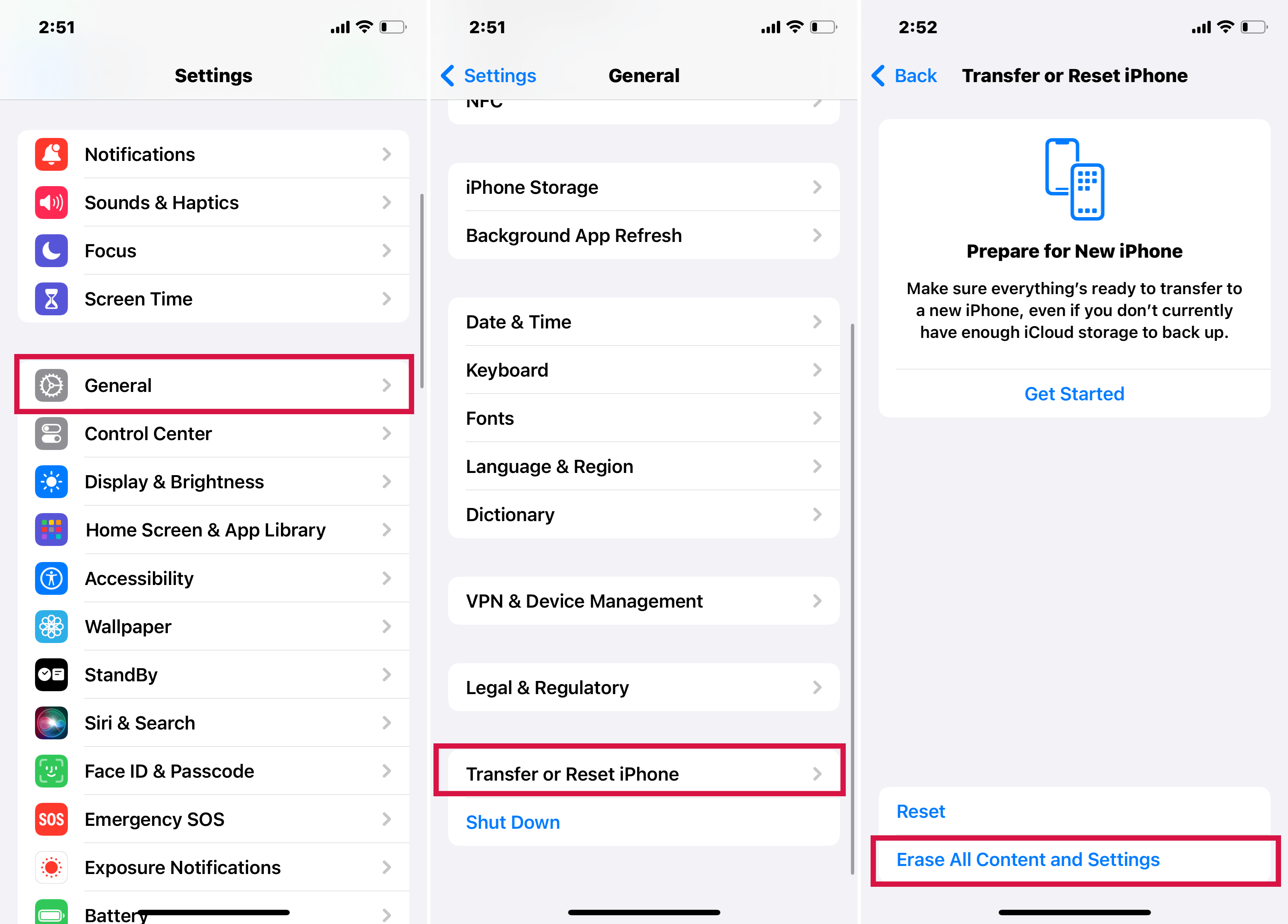
Your iPhone will then be restored a new and the green screen will have been fixed.
6. Restore your iPhone via iTunes
iTunes is another method that you can use to fix the green screen by wiping clean your iPhone. This method will delete all your data thus, you should backup your iPhone firstly. Moreover, it requires iTunes, the latest version, installed on your computer.
i. On your computer open iTunes.
ii. Connect your iPhone to the computer.
iii. Click the iPhone icon located at the left of your iTunes window then click the Summary tab.
iv. Tap the Restore iPhone option and confirm your choice when prompted.

Your device will be restored and when it restarts, the green screen will have been fixed.
Part 2:Tips to fix iPhone green screen when the device can’t respond
1. Smash your iPhone softly
Risky and yet interesting as it sounds, at times all you need to fix your green iPhone screen is smashing it softly. You can gently hit it on a surface, use your hand to hit it while placed on a surface, or even just shake it gently. This can accidentally fix the green screen but be cautious while hitting the iPhone to avoid damaging it.
2. Update your iPhone to the latest version via iTunes
Using iTunes to update your iPhone results in NO data loss thus it is a safe approach to use to fix the iPhone green screen. You just need to first ensure that your computer has the latest iTunes version installed then do the following.
i. Connect your iPhone to your computer and wait for Finder (on Mac) or iTunes (on Windows) to detect it.
ii. Once recognized, tap on your device.
iii. Open the Summary page.
iv. Choose the Update option.
v. If there are any available updates, the on-screen instructions will guide you on updating the iPhone.
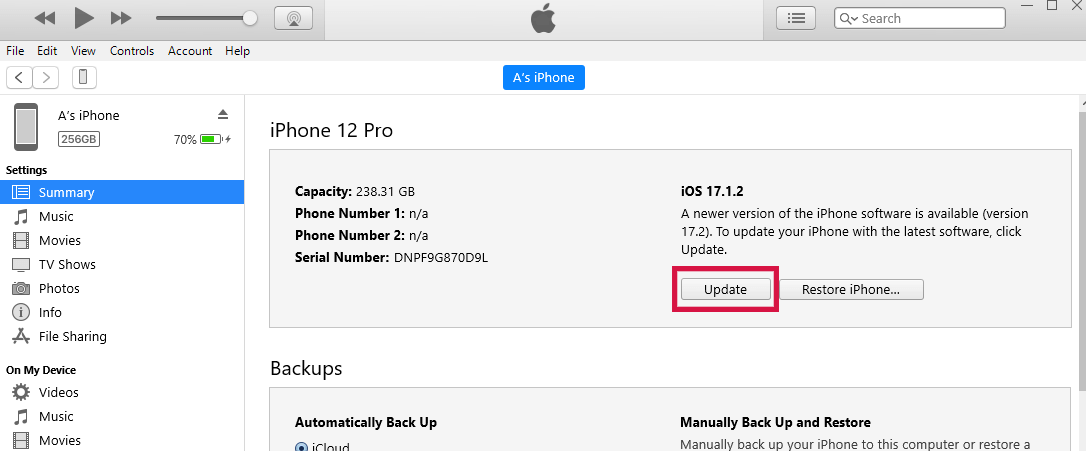
4. Fix the iPhone green screen effectively and effortlessly
The above methods may fail to fix the iPhone green screen, to effectively and easily fix the iPhone more conveniently, you need to use Perfix.
Perfix is an iOS repair tool that not only fixes the iPhone green screen but also other issues with your iPhone. Perfix guarantees success and fixes even iPhone issues that you didn’t know existed with just a few and instant clicks.
Perfix is beneficial to all its users for the various reasons
i. Unlike iTunes, it’s easier to use.
ii. It fully supports iPhone 5s to iPhone 16 and iOS 18 and earlier versions.
iii. No data loss is incurred.
iv. Able to fix the green screen even if the iPhone is not operational.
v. Fixes other problems like a frozen iPhone
To use iPhone, the steps below will guide you.
- Download and install Perfix on your computer.
- Launch Perfix and connect your iPhone to your computer.
- In the main menu, choose the Start option.
- Then Choose the Standard Repair option.
- Your iPhone will then be automatically repaired and the iPhone green screen will have been fixed successfully.



iPhone while stuck at the green screen is unusable unless when fixed. This article introduced the tips you can use to fix it. For an instant, quick and easy fix, it’s recommended to use Mobitrix Perfix to solve all your iPhone issues. If still stuck, seek Apple Support or visit an Apple store, they will fix your iPhone.

