Encountering issues with your iPhone not opening apps or refusing to turn off can be more than just a minor inconvenience—it can disrupt your day.
That's why we've put together a straightforward, easy-to-follow guide outlining 5 truly effective methods to get your device back in perfect working order. With clear, step-by-step instructions, we'll help you resolve these frustrating issues in no time.
Method 1: Force Restart: Fix iPhone Gets Stuck When Shutting Down or Exiting Apps
If your iPhone resists turning off normally then you can go ahead and hard restart it and you don’t have to worry about losing your data because no data will be lost. For different versions of iPhones use the following methods:
- iPhone 6S or earlier models: Press the buttons for Home and Power and hold them till you see the Apple logo
- iPhone 7: Press the buttons for power and volume down while holding them till the Apple logo appears.
- iPhone 8 or newer models: You can press the button for Volume up then release it, then go ahead and do the same for the volume down button, then finally long-press the side button till it can restart.
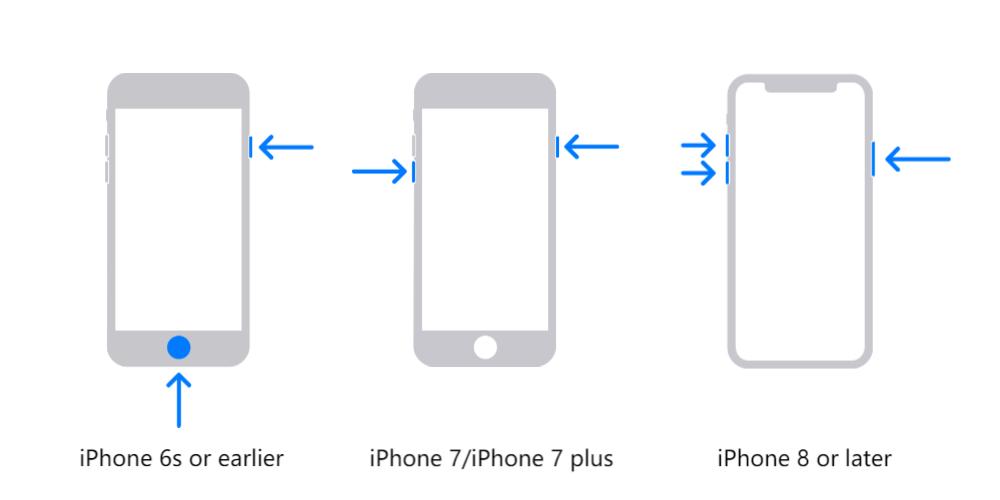
Force Restart Different iPhone Models
In case your iPhone’s home button is not working or your model has no home button then you can go ahead and use method 2 below.
Method 2: Use Assistive Touch: without Physical Home Button
With Assistive Touch you can do everything that the physical Home button can do. The steps below can guide you on how to use Assistive Touch:
- Navigate to Settings > Accessibility > Touch > AssistiveTouch.
- Enable AssistiveTouch.
- Tap on the AssistiveTouch button to open the menu.
- Tap on Device > More > SOS > Slide to power off.
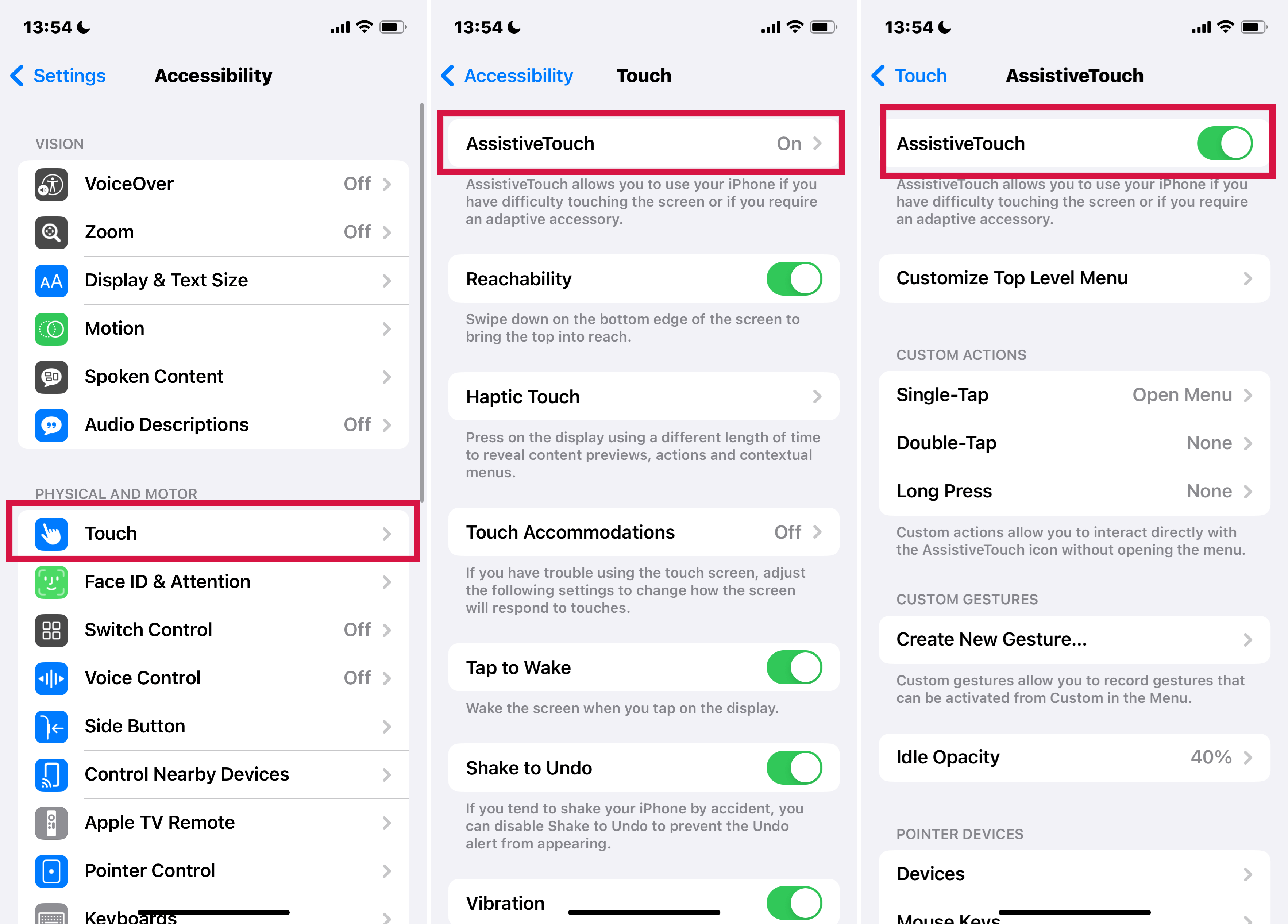
Enable AssistiveTouch
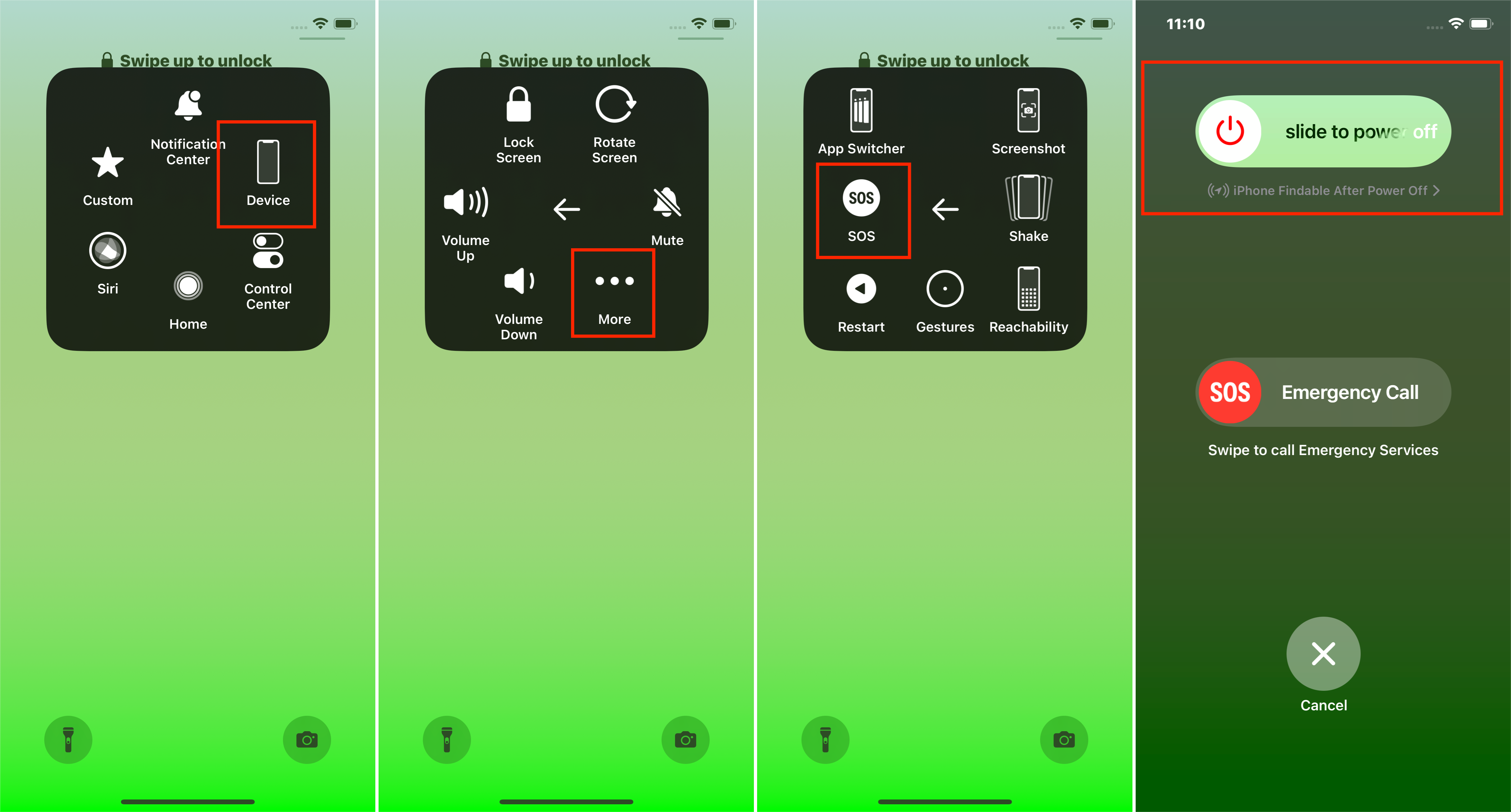
Use AssistiveTouch to Turn Off iPhone
Method 3: Use Perfix: Fix Reboot Failures Caused by Software Issues
Mobitrix Perfix is a powerful and professional repair tool that solves your iPhone’s system issues without losing any of your data. The added advantage of using prefix is that:
- It fully supports iPhone 5s to iPhone 16 and iOS 18 and earlier versions.
- It resolves various software issues on your iPhone, such as apps crashing, the device being stuck on the Apple logo, and more.
- It does not require you to download iTunes or Finder.
- Does not cause loss of data.
Steps:
1. Download Perfix on your computer and launch it on your computer.
2. Click Start in the main memu and then select Standard Repair mode.

Mobitrix Perfix - Get Started! - Main Interface

Mobitrix Perfix - Standard Repair
3. Select the system version and the software will begin to download the appropriate firmware to fix your system issues.
4. The repair is completed. Your iPhone will no longer have issues opening apps or turning off.

Mobitrix Perfix - Repair Completed
Method 4: Restore iPhone to Factory Settings with iTunes (Data Erasing)
Way 1 Use Recovery Mode
You can activate recovery mode on your iPhone to restore it to factory settings.
Steps:
1. Download iTunes on your computer and launch it.
2. On the computer screen select your iPhone.
3. Click on “Summary” then on “Restore iPhone”.
4. Click on the “Restore” option to confirm the restoration.

Restore iPhone using iTunes
However, with this method, your data will be wiped off entirely and you need to install the latest iTunes version on your iPhone.
Way 2 Use DFU (Device Firmware Update) Mode
DFU mode is a method that allows you to restore your iPhone, load a backup, or restart your iPhone.
Preparation
- Ensure the latest iTunes version is installed on your computer.
- Using a USB cable connect your iPhone to the computer.
Steps For iphone7/7plus:
- Please press the ‘Start’ button.
- Press and hold the Side button and Volume Down button at the same time for 8-10 seconds.
- Continue to press and hold the Volume Down button while releasing the Side button. Until the software automatically goes to the next screen, then release the Volume Down button. (If the Apple logo appears, button(s) has been pressed for too long. If your device display screen asked you to connect your device to iTunes, please retry these steps.)
Steps For iPhone 8 and Above:
- Quick-Press the Volume Up button and then release it; and quick-press the Volume Down button and then release it. Then, press and keep holding the Side button.
- After the device screen goes off, press and hold the Side button and the Volume Down button at the same time for 5 seconds.
- Please release the Side button; also release the Volume Down button until our software automatically goes to the next screen.
- It requires the latest iTunes version.
- It is complicated to follow.
- Your data will be lost.
- It may damage your device due to the deep erasing of data.
Now you can restore your iPhone.
However, this method is not suitable because:
Method 5: Contact Apple if you have tried every method above and still have no success
If none of the above methods works for you then it is time to get in touch with Apple for official assistance.
You can make an appointment with Apple support and do a face-to-face chat for help or you can also get in touch with them through these support numbers.
To conclude, with this article you don’t have to be worried about your iPhone refusing to turn on or off and access your apps because it has explained the different ways you can use to fix this issue.
In case of a software issue then Mobitrix Perfix is the best choice for you because of its powerful features as explained in the article. In case no method is suitable for you can contact Apple for official assistance.

