It is both confusing and frustrating whenever your phone randomly switches itself off especially if you were in the middle of something.
To fix your worries, this article will guide you on how to completely fix the random shutdown of your phone whether it’s an Android or iPhone.
Part 1: What causes this random restarting of the phone?
Here we look at some of these causes
1. Internal self-reset
If you have used your device for a long time, it may shut down to reload its memory, it’s good to restart your phone after 3 or 4 days to free the memory.
2. Battery issue
Check the percentage of your battery if it’s low, recharge, and let it charge till full. Moreover, ensure that your battery is not faulty in that it can’t fit fir in the phone. If so, replace it.
3. CPU usage
Your phone’s CPU can handle the running of applications in the background however if this prolongs for long your phone may switch off to reset the CPU.
If this happened after you installed some new applications, try to uninstall or freeze them.
4. Scheduled power on and off
Scheduled power on and off is a great feature especially in Android as it helps you automatically switch off your phone especially at night. However, if you have a scheduled power on and off out of your consent this will make your phone switch off unexpectedly. In your settings ensure you have no scheduled power on or off
5. Faulty power button
A faulty power button may randomly cause your phone to turn off. This can result from your phone casing so, remove it. If the button is faulty, take it to a repair shop.
6. Firmware bugs
A firmware bug or software glitch may make your device randomly switch off. Ensure you have the updated version of your phone installed if not, connect to Wi-Fi and update your phone
7. Insufficient memory
Running heavy applications like games overloads your memory, making your phone switch off. Clean your apps and close apps running in the background.
8. Hardware or liquid logged
The above methods should have fixed your problem if not then your phone might have a hardware malfunctioning, visit a phone repair shop such as Carlcare.
9. Phone heating up
Using your phone for long hours makes it heat up damaging some of its components. Let your phone cool for a few hours.
Part 2: How to fix iPhone keeps turning off?
(1). Best solution for fixing iPhone keeps turning off
iPhone turning off randomly may result from many problems some that we may know and some that we may fail not to know. Thus, we need a solution that fixes all our problems.
The best solution is to use Mobitrix Perfix which works both for Android and iPhone.

Mobitrix Perfix
Step 1: Download Perfix from the official website and launch it
Step 2: Connect your phone with your computer
Step 3: Select Standard Mode.

Mobitrix Perfix Standard Repair - Select Standard Mode
It’s advantages:
- No data loss is incurred.
- Unlike iTunes, it is effective and user-friendly
- It fully supports iPhone 5s to iPhone 16 and iOS 18 and earlier versions.
(2). Other 7 quick fixes for iPhone keeps turning off
1. Force restart:
A force restart is a recommended troubleshooting step that can often resolve this issue. This method is effective in addressing various software problems that might cause your iPhone to shut down unexpectedly.
2. Charge up your phone
Connect your iPhone via a USB cable to your socket and let it charge for a few hours.
3. Check battery health
Step 1: Open Settings
Step 2: Select Battery
Step 3: Click on Battery health
Step 4: If your iPhone’s Maximum Capacity is critically low or anything other than "Peak Performance Capability," then you might need to replace it.
4. Update your iPhone to the latest version of IOS
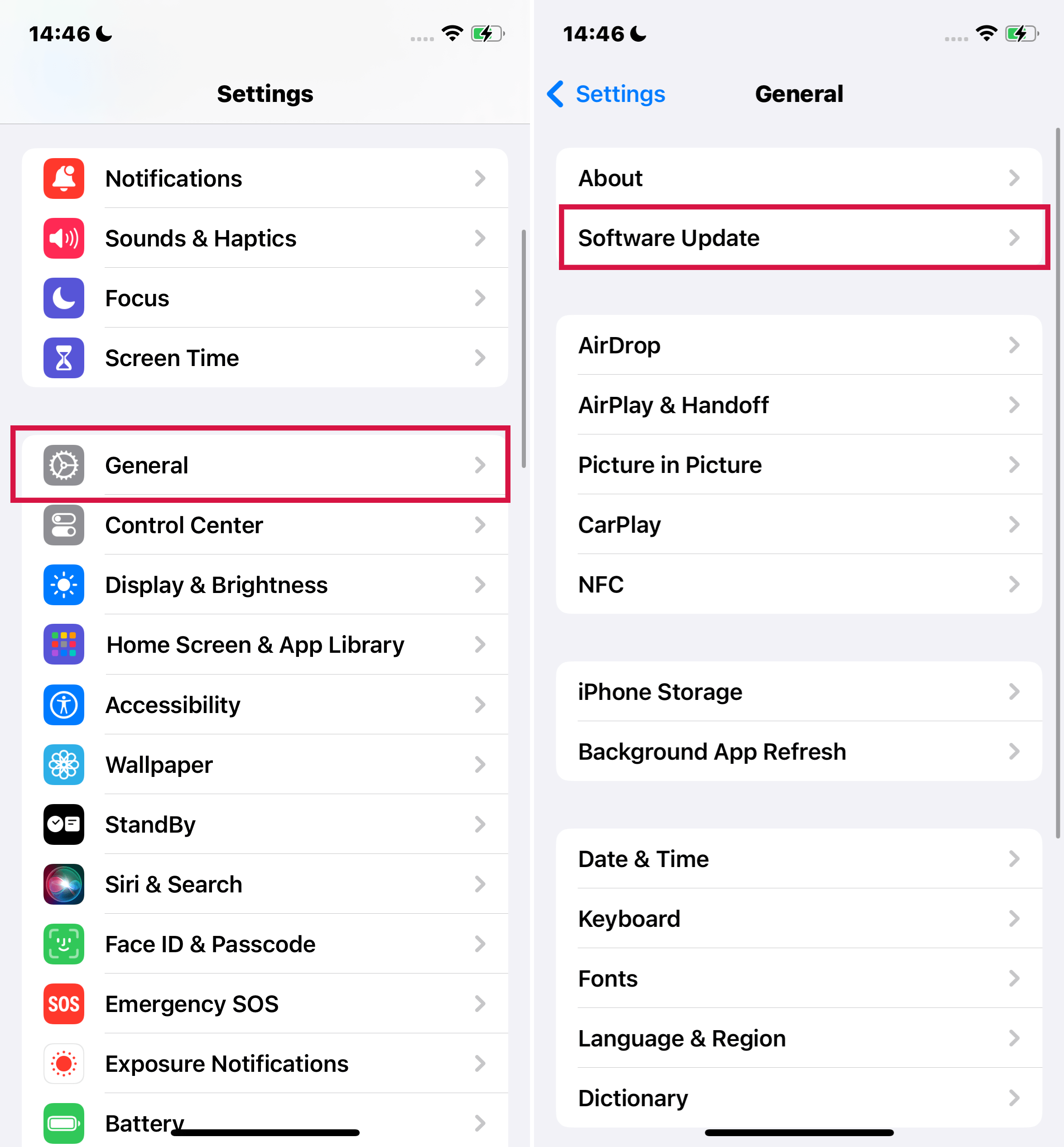
update ios system
Step 1: Open Settings
Step 2: Tap General
Step 3: Click Software Update
Step 4: Download and Install.
This method is free for all users but by updating to a new iOS version you might face a new and different interface than the one you are previously used to.
5. Restore IOS
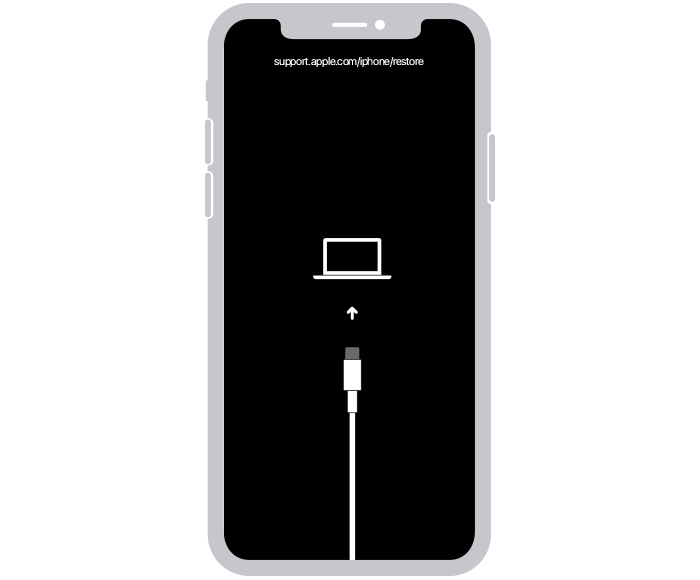
restore ios
Step 1: Connect iPhone with iTunes on computer
Step 2: Once it prompts whether to update or restore, click Restore.
Note: You should have the latest iTunes on your Mac, let the process complete uninterrupted, and ensure the Apple configurator on your Mac is closed
Disadvantages of this approach:
- All your data will be lost.
- iTunes may not recognize your iPhone.
- iTunes is user-unfriendly
- It’s time-consuming to restore IOS with iTunes
6. DFU mode
Step 1: Connect iPhone with iTunes on computer
Step 2: Put iPhone into DFU mode
For iPhone 6S or earlier models:

Force to restart under DFU Mode - iPhone6 and earlier versions
- Long press the Sleep button while pressing the home button for like 8 seconds after which you release the Sleep button and not the home button.
- Keep pressing the home button up to when your iPhone is recognized by the computer.
For iPhone 7 or iPhone 7 Plus:

Force to restart under DFU Mode - iPhone7s
- Long press the Side button while pressing the volume button for like 8 seconds after which you release the Side button and not the volume button.
- Keep pressing the volume button until your iPhone is recognized by the computer.
For iPhone 8 or newer:

Force to restart under DFU Mode - iPhone8
- Press the up volume button then release, do the same for the down volume button.
- Long-press the side button of the phone. Once you see a black screen, long-press the down volume button.
- Long press these buttons but release the Side button after 5 seconds while holding the volume down button.
- Follow the on-screen instructions that will display.
Step 3: Click OK in iTunes
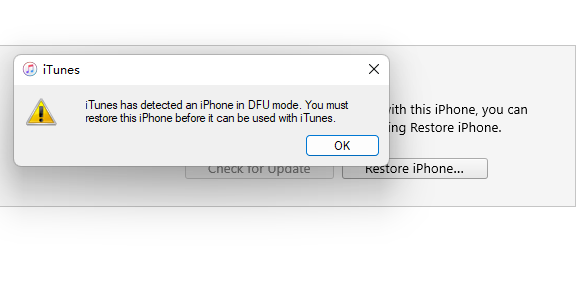
iphone connected with itunes using dfu mode
Step 4: Press Restore iPhone
With this method:
1) All data will be lost
2) iTunes may fail to recognize your iPhone
3) iTunes is user-unfriendly.
4) It’s time-consuming
7. Turn to professional help
If the above methods have not fixed your issue, reach out for official help.
Method 1: Contact Apple Support.
Method 2: Join Apple Support Community to post your issue or check if it has already been fixed.
However, this method may take long before you get a response.
Part 3: How to fix Android phone keeps turning off?
Try the above methods for your Android phone.
1. Restart your phone
Soft restart:
Step 1: Press the power button
Step 2: Select the option to Restart
Hard restart:
Step 1: Press the power and volume-down button at once
Step 2: If the screen enters Fastboot Mode, re-press the power button Step 3: If the start option doesn’t show up, use the volume-up and volume-down buttons to cycle through the options
2. Charge up your phone
Use a USB cable to connect your phone to the socket to charge.
3. Check battery status
Step 1: Enter the code; *#*#4636#*#*, on your call dialer.
Step 2: Click “Battery information”
Step 3: If it displays poor battery health, replace it.
4. Freeze some apps and restart your phone
Step 1: While on your home screen, drag the specific apps into the freezer app
Step 2: Restart your phone
5. Check if you have a scheduled power on and off
Step 1: Open Settings
Step 2: Click on System at the bottom.
Step 3: Tap Schedule power on & off.
Step 4: If it's on, turn it off.
6. Remove the phone case if you have one
If you are using a phone case, it might be pressing your power button, remove it
7. Clear some apps
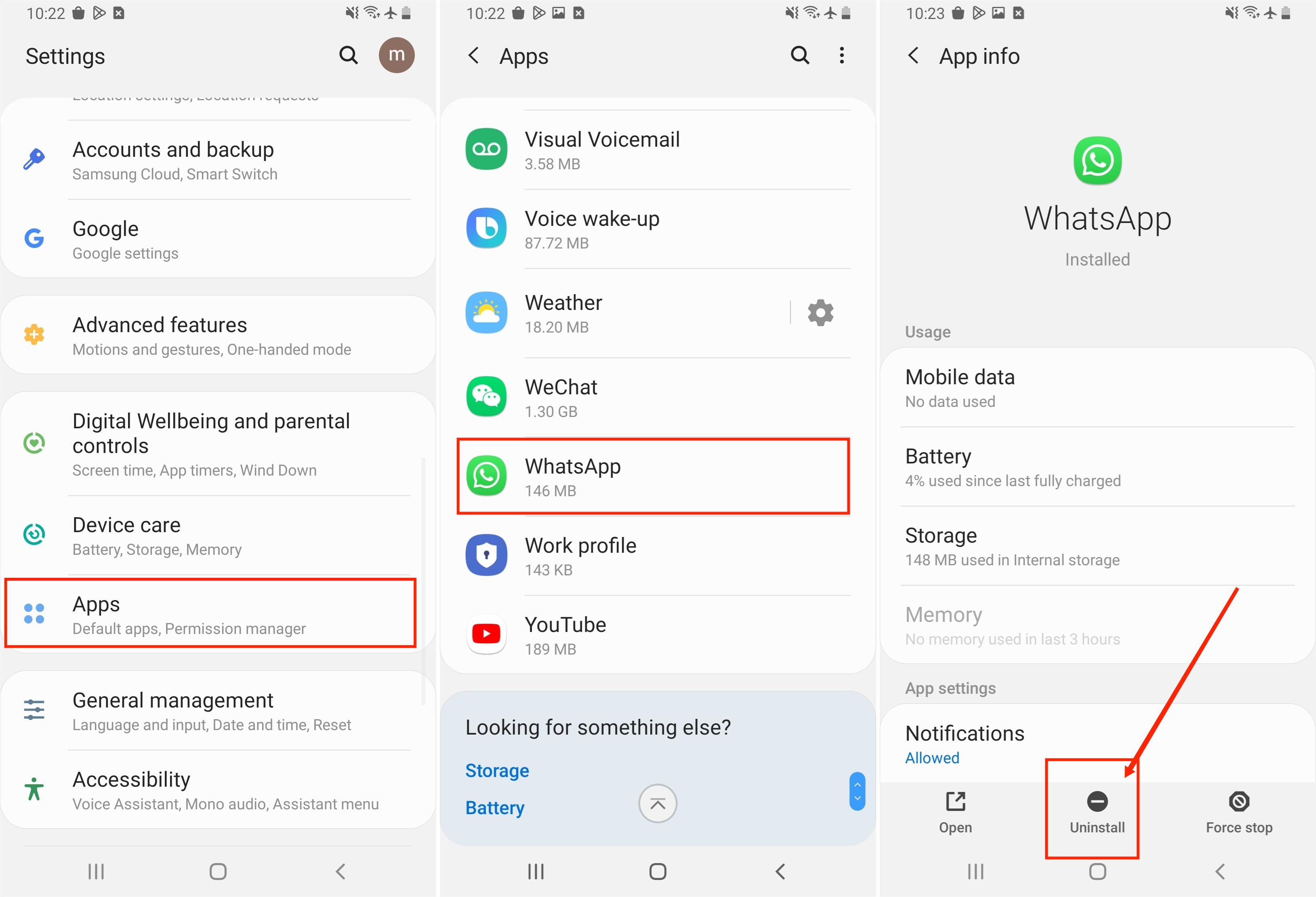
uninstall apps in android phone
Ensure you have limited running apps at any moment
8. Boot in Safe Mode to Delete Rogue Apps
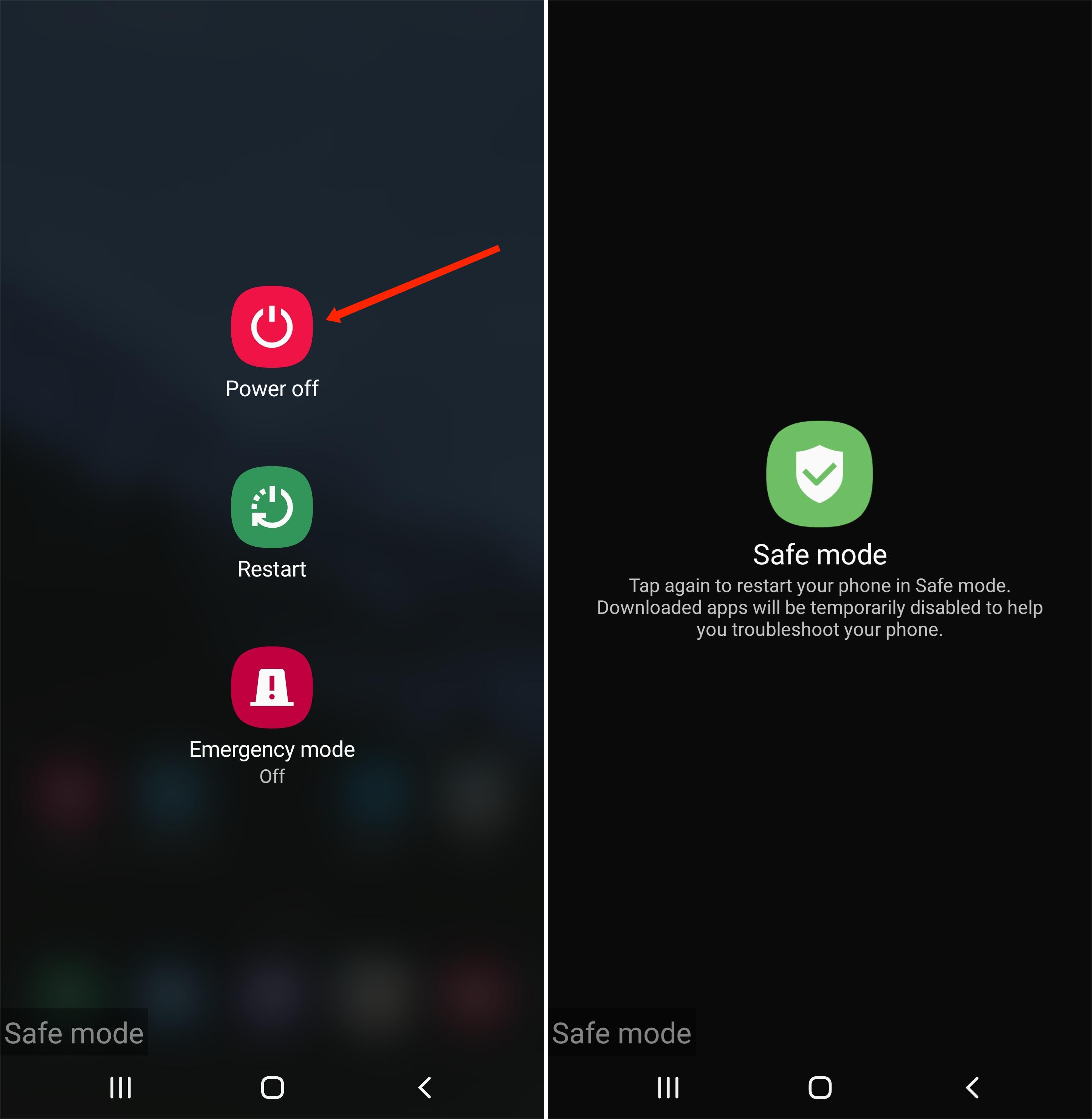
boot in safe mode
Step 1: Hold the power button,
Step 2: Long-press on the “Power Off” button until a prompt, “boot in Safe Mode”, appears.
Step 3: Click OK, this will restart the Android in Safe Mode
Step 4: Holding the volume down button while starting the phone will open it in Safe Mode.
Step 5: If it stops turning off, uninstall all newly installed applications.
Step 6: Restart your phone
9. Update your phone’s system
Step 1: Open Settings and click System at the bottom
Step 2: Tap System update
Step 3: Download and install the updates
10. Factory reset your phone (DATA LOSS)
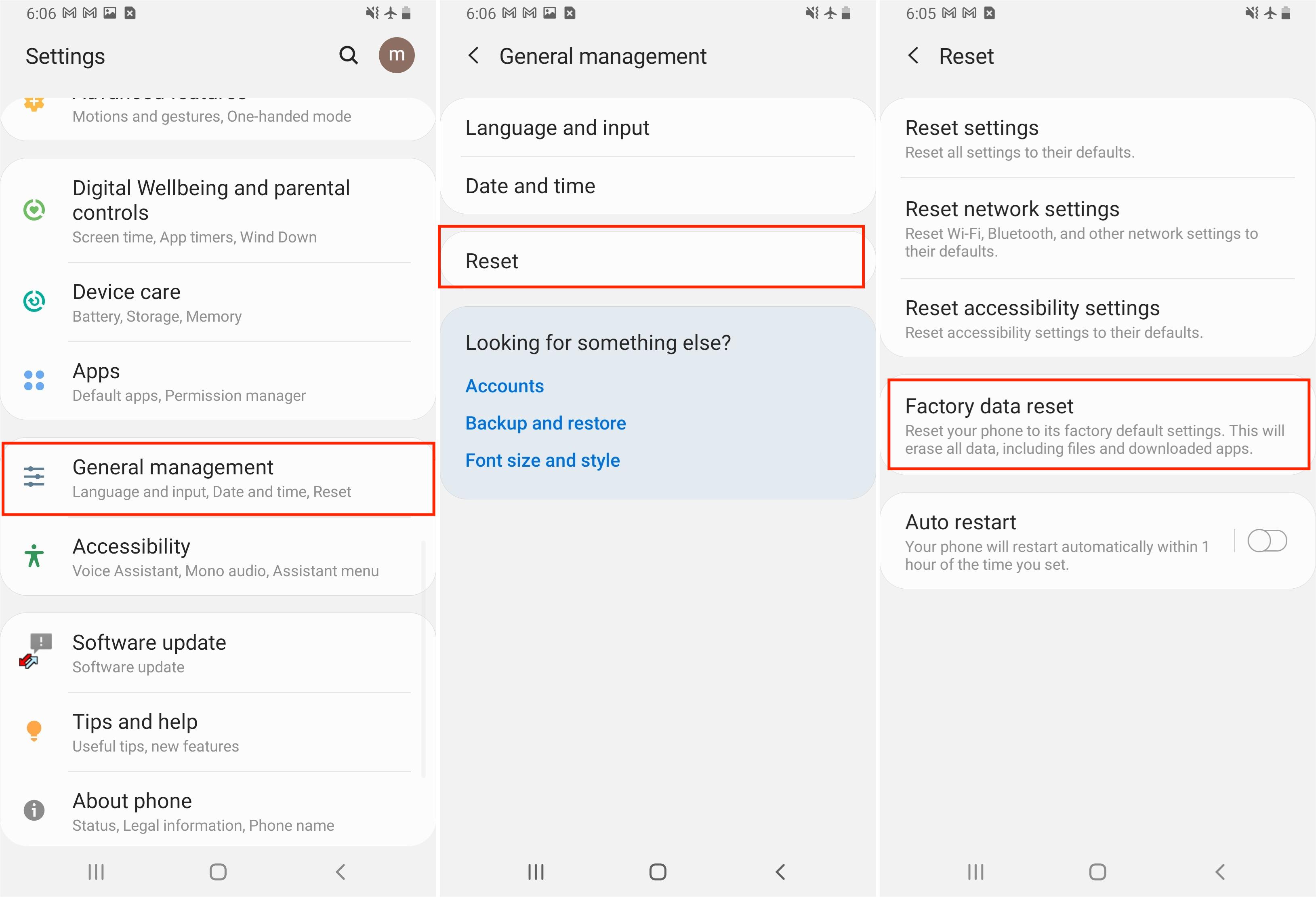
factory reset your android phone
Step 1: Open settings
Step 2: Tap on “Backup and reset”
Step 3: Tap on “Factory reset phone”
Step 4: Tap on “Erase everything”
Step 5: Wait for 5-10 minutes and ensure it doesn’t turn off.
11. Take your phone to a repair center
Having tried all the above methods but failed, take your phone to a professional repair shop for them to fix it for you.
In conclusion, when the phone randomly switches off, we often get worried and anxious with all expectations in mind.
Although the article introduced many possible fixes, it takes time trying them all out thus we recommend using Perfix as this is a guaranteed method that will fix the issue for you within no-time
With Prefix, you won’t lose your data or delete any apps instead, your problem will be solved in a short span.

