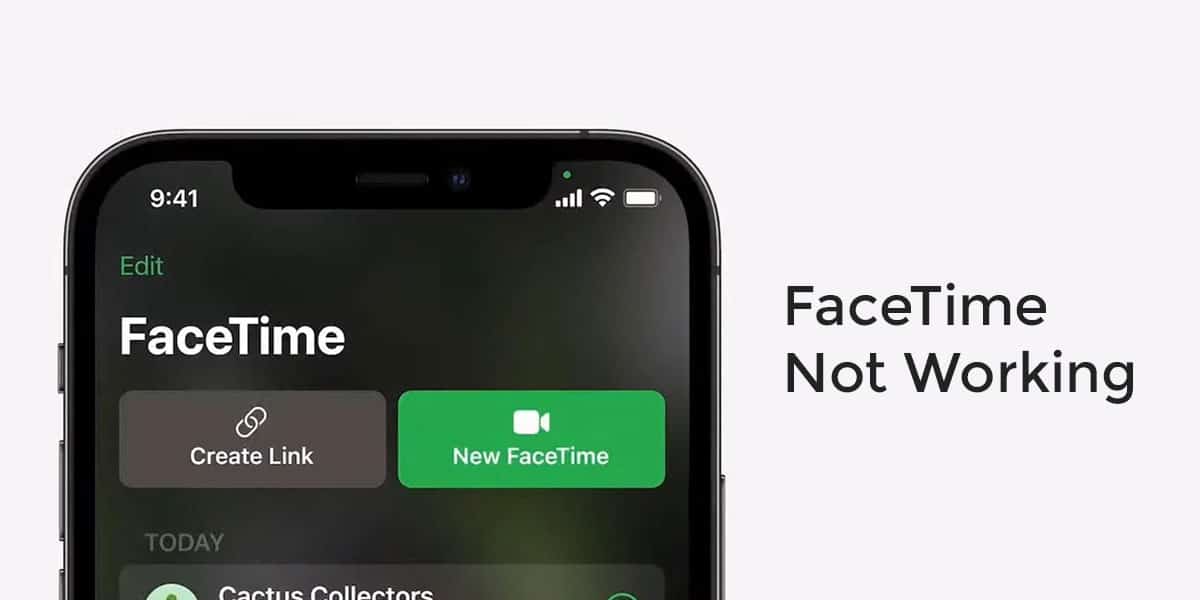
Why Doesn't My FaceTime Work?
There are various reasons why FaceTime may not work. These include:
- The FaceTime feature may not be available in your country or region or may not be supported by your carrier.
- Your Apple device model doesn't support FaceTime. FaceTime is available on iPhone 4, or later, all models of iPad Pro and iPad mini, iPad 2 or later and iPod touch 4th generation or later.
- The person you are calling does not have an internet connection.
1. Check the Networking Connection
FaceTime may fail if you have a poor network connection on cellular data or Wi-Fi. Thus, check to ensure your device has access to a Wi-Fi connection or the mobile data is turned on. You should also inspect how many bars you have to check your signal strength.
Steps:
To check Wi-Fi:
- Go to Settings > Wi-Fi.
- Ensure you are connected to the correct network.
To check cellular data and cell phone plan:
- Open Settings > Cellular.
- Ensure the switch next to Cellular Data is turned on.
- On the same interface, scroll down through the apps list and ensure the button next to FaceTime is toggled on. 因设备换代,测试机显示可选择facetime在流量或WiFi情境下使用。
- You also need to see if your cell phone plan is active. If it isn't, contact your network carrier to see if there is a network outage or a problem with your bill.
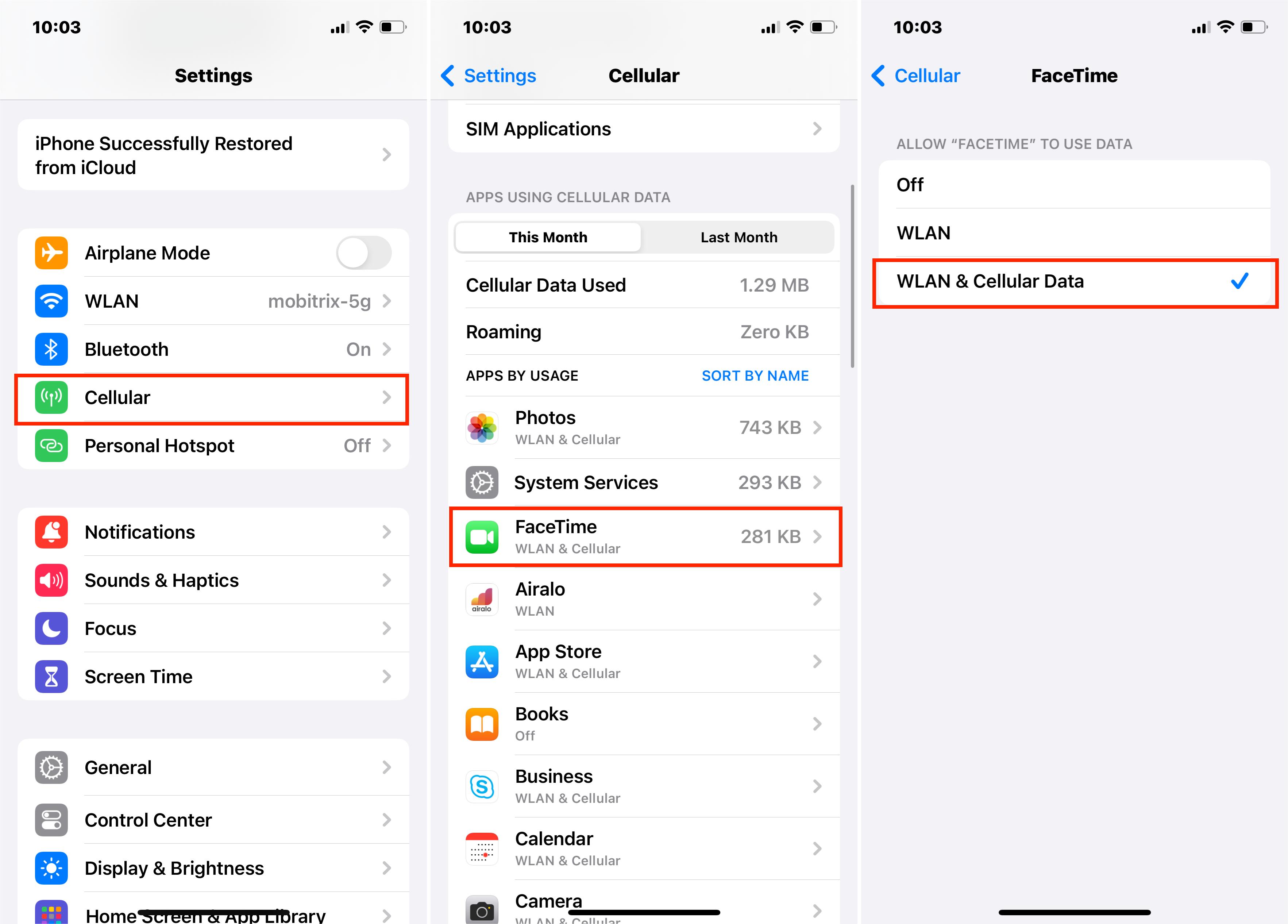
2. Check the FaceTime Setting
The FaceTime not working on iPad/iPhone issue may also occur because FaceTime is disabled in your device settings. If it is, enabling it can clear this problem.
Steps:
- Tap Settings > FaceTime.
- Make sure the button next to FaceTime is toggled on.
- Check to ensure you have listed the correct Apple ID and phone number on the same interface.
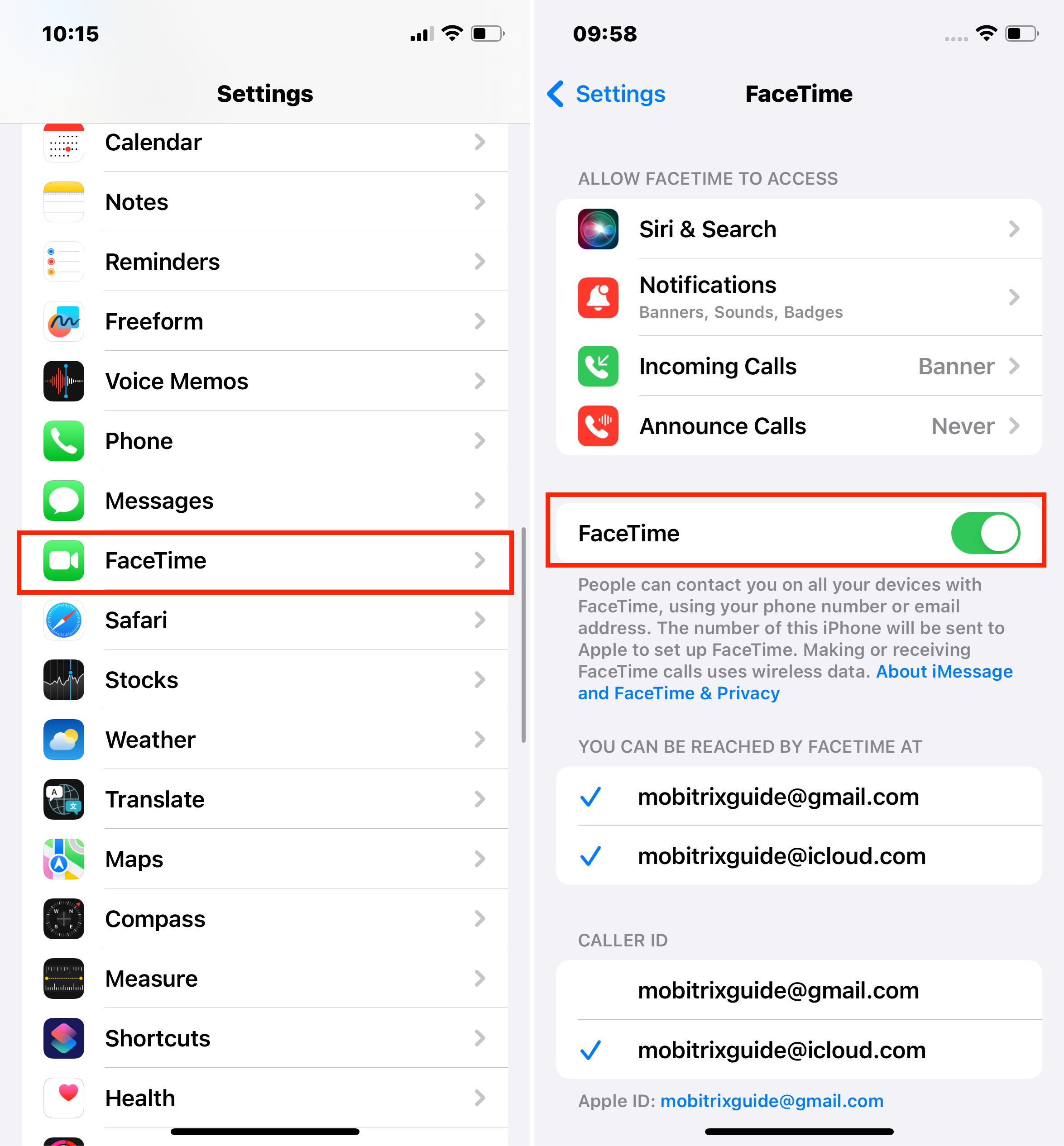
3. Check the Camera or Microphone
Your device's camera and microphone can also cause problems on FaceTime if they are damaged or have a software error. If other people can't hear or see you during video chat, you can test your camera and microphone by recording a small video of yourself.
Steps:
- Open the Camera app.
- Use the front-facing camera to record a video of yourself talking.
- Playback the video you recorded and see if there are any issues with the audio or video. If there isn't, your microphone or camera is not the problem.
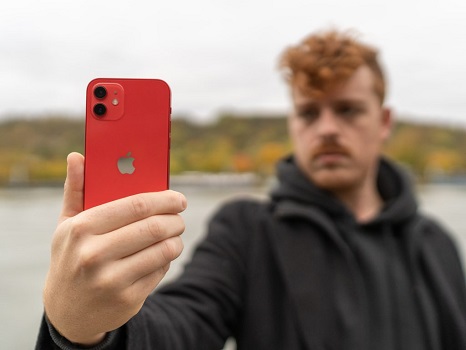
4. Hard Reset Your iPhone/iPad
Rebooting your device is also a classic technique when facing issues on your iPhone/iPad. Restarting forces your iOS/iPadOS gadget to start up afresh and can eliminate the iPhone not working issue.
Steps:
Restart iPhone 11,12,13,14:
- Press and hold one of the volume buttons and the side button simultaneously until you see the power-off slider.
- Pull the slider to switch off your iPhone and wait 30 seconds to ensure it turns down entirely.
- To turn it on, press and hold the side button until the Apple logo pops up.
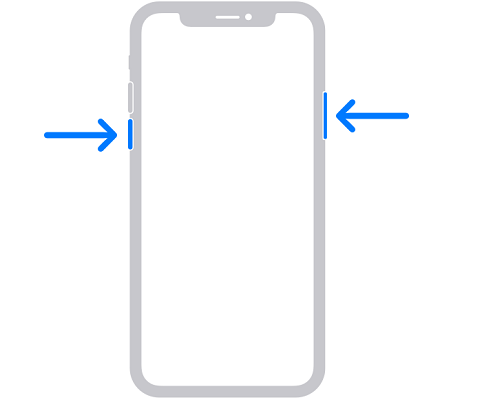
Restart iPhone 8:
- Press and hold the side button until you see the power-off slider.
- Pull the slider to switch off your iPhone and wait 30 seconds to ensure it turns down entirely.
- To turn it on, press and hold the side button until the Apple logo pops up.
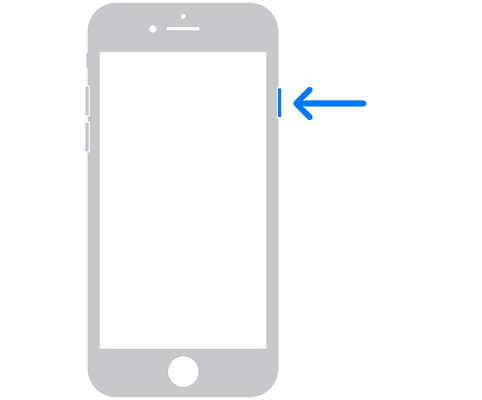
Restart iPad:
- Press and hold one of the volume buttons and the top button simultaneously until you see the power-off slider.
- Pull the slider to switch off your iPad and wait 30 seconds to ensure it turns down entirely.
- To turn it on, press and hold the top button until the Apple logo pops up.

5. Fix Your iPhone/iPad With Mobitrix Perfix
An unknown software issue can also be why your FaceTime calls won't go through. Such issues are hard to identify, but Mobitrix Perfix can repair them. This tool is a robust iOS/iPadOS repair software. It fully supports iPhone 5s to iPhone 16 and iOS 18 and earlier versions. It can enable you to fix your device and re-enable FaceTime to work correctly.
Steps:
- Download Download and install Mobitrix Perfix.
- Connect your device to the computer.
- Go to the main menu and click Start.
- Identify your iPhone's/iPad's issue and download the Fixfile package.
- Start repairing.



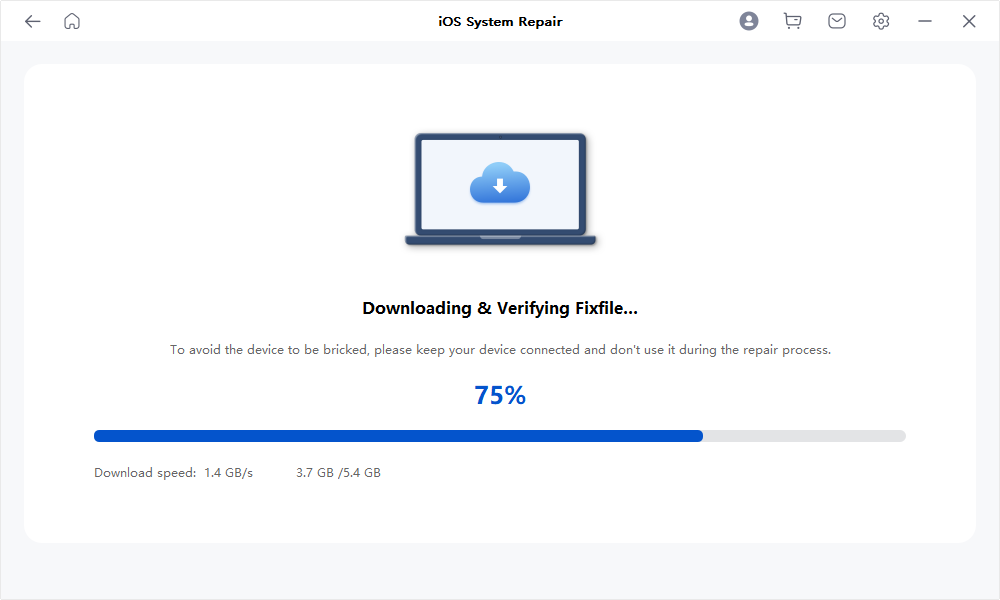

Why Do I Recommend Mobitrix Perfix?
- It lets you save money and time.
- It can also repair other software problems simultaneously.
- Mobitrix Perfix is easy to use.
FaceTime Still Not Working?
If FaceTime is still malfunctioning, this problem may be occurring to multiple users. This could mean FaceTime is down. Even though this is rare, you can check out the Apple System Status page to see if there is a problem with the service.
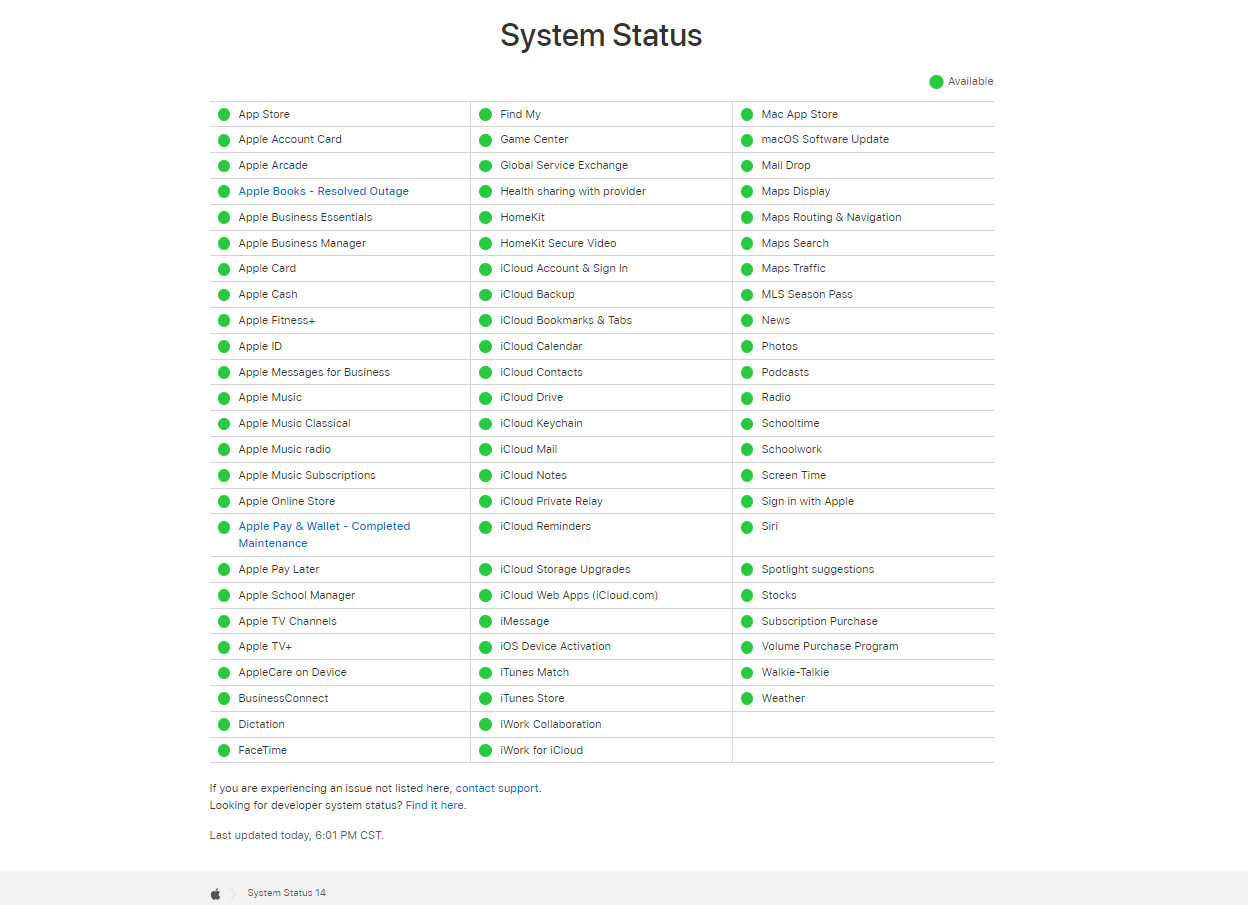
If there is no problem with FaceTime, contact Apple Support for professional assistance.
Why Is FaceTime Not Working for One Person?
If you notice FaceTime is only failing for one person, the problem is likely on their side. They may have a software issue on their iPhone, or they may have turned off FaceTime. Alternatively, the network they are using may be poor. Whichever the case, you don't have to do anything on your side.
Can Androids or PCs Use FaceTime?
Android and PC users cannot download the FaceTime app or start a FaceTime call. However, if an Apple user initiates a FaceTime call on iOS 15, iPadOS 15, or macOS Monterey, Android and PC users can join via an invitation link.
Steps:
- Open your FaceTime app and select Create Link.
- You will notice a pop-up. Select whether to share the link via Messages, Mail, Snapchat, or another app. The method doesn't matter.
- The Android or Windows user needs to open the link via Google Chrome or Microsoft Edge.
- They should then provide their name and tap Continue.
- The PC/Android user should now tap Join in the green button on the FaceTime call pop-up. Also, ask them to grant FaceTime permission to use the Microphone and camera.
- You need to accept their request to join and begin talking to them.
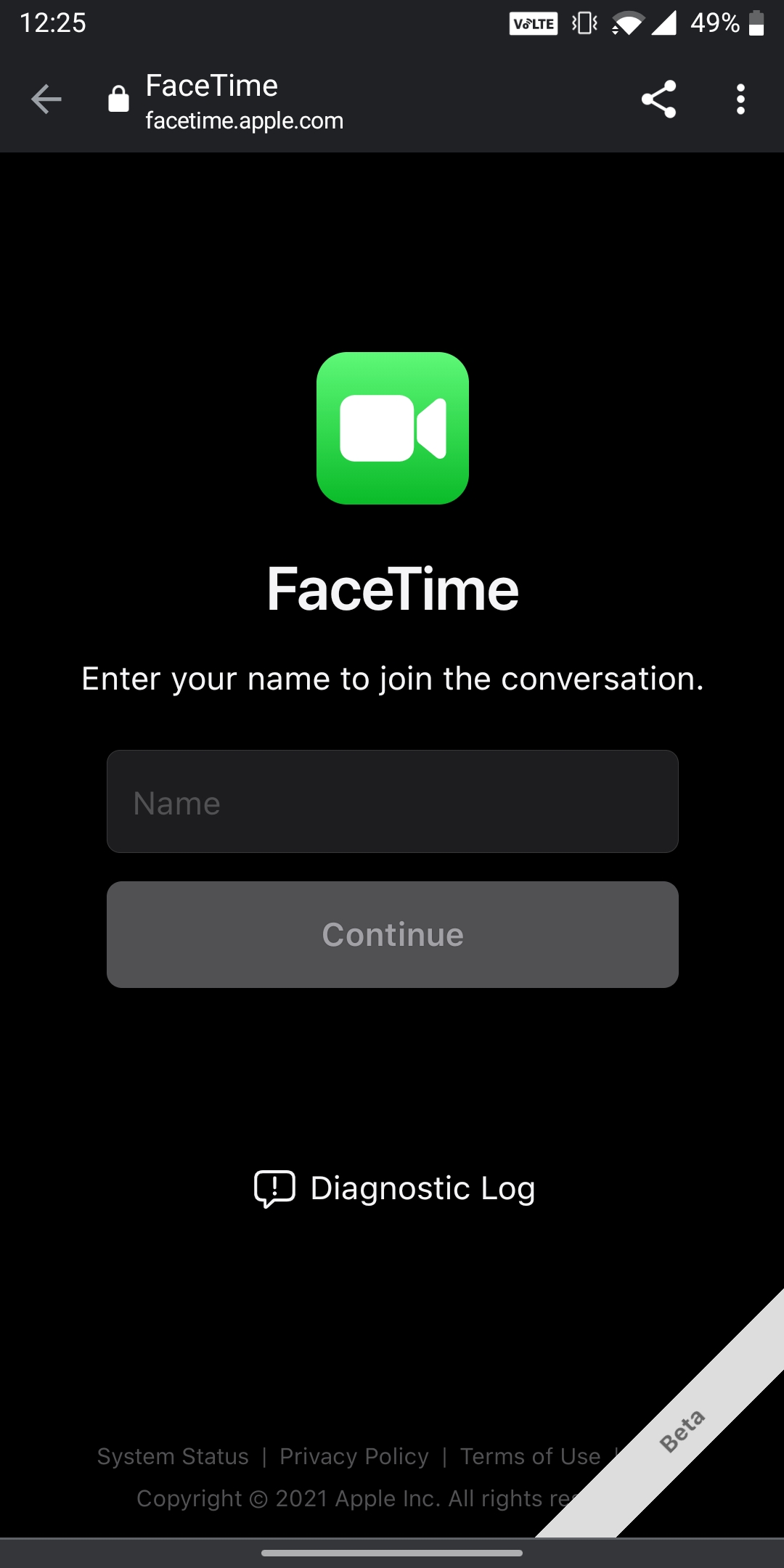
You have seen the most practical ways to repair FaceTime not working. I hope this article enables you to make free video calls again. But, of all the methods in this guide, Mobitrix Perfix is the best option. Due to its incredible speed and efficiency, it provides the most hassle-free way to eliminate this problem. Download and try this tool today.

