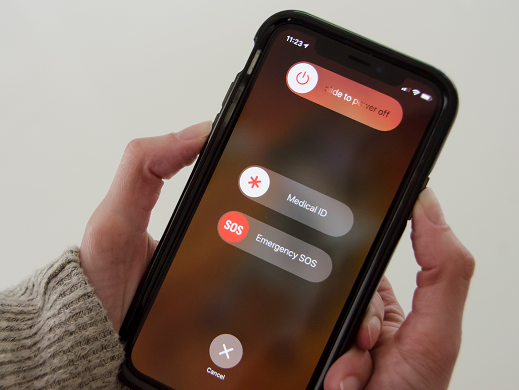Why is my iPhone battery draining so fast?
If you're experiencing rapid battery drain, below are some likely reasons for that:
- Playing video games or watching videos on high frame rate.
A higher resolution and animation frame rate increase power consumption when playing games or watching videos on your iPhone.
- Updating to iOS 16
When updating to iOS 16, indexing activity goes on in the background. Spotlight reindexes the stuff on your phone, including notes, photos, and app data, while the Photos app reindexes and scans photos for objects, faces, places, and metadata. These tasks take up power and reduce your battery temporarily while they complete.
- A software issue
It might sound unusual, but the iPhone battery draining fast could be a software issue from being hacked. A malicious code or app on your iPhone can cause performance issues and make your battery run out faster than usual.
- Charging improperly
Perhaps the problem is your iPhone is not charging correctly. Go to Settings > Battery and check the Last Charge level on the Battery Level chart. If your device is charging correctly, you should see the battery level rise within the hatch marks. Otherwise, your charger and charging cable could be at fault.Click here to know more about how to charge properly.
- Some apps could be draining your battery with automatic downloads.
Some apps legitimately need a lot of background time to function. But, others can also signify a problem, especially with automatic downloads, and could cause battery drain.
- The battery is too hot
iPhone batteries use Lithium-ion technology, which suffers from stress when exposed to heat or high charge voltage. Exposing the battery to high temperature or high voltage by dwelling in a full state of charge for an extended time can result in iPhone battery draining fast.
- The battery is aging
A standard battery is designed to retain up to 80% of its original capacity at 500 complete charge cycles when operating under normal conditions. Thus, a battery will have lower capacity as the battery chemically ages which may result in fewer hours of usage between charges.
Enable Battery Percentage in iOS 16
Better than before, i0S 16 includes an option to display battery percentage in the status bar. This way, you can monitor the performance of your battery and charge it when it goes below 20%. Unfortunately, this feature is only available on the supported iPhones below.
- iPhone 13 Pro Max
- iPhone 13 Pro
- iPhone 13
- iPhone 12 Pro Max
- iPhone 12 Pro
- iPhone 12
- iPhone 11 Pro Max
- iPhone 11 Pro
- iPhone XS Max
- iPhone XS
- iPhone X
Steps:
- Go to Settings > Battery.
- Toggle on Battery Percentage.
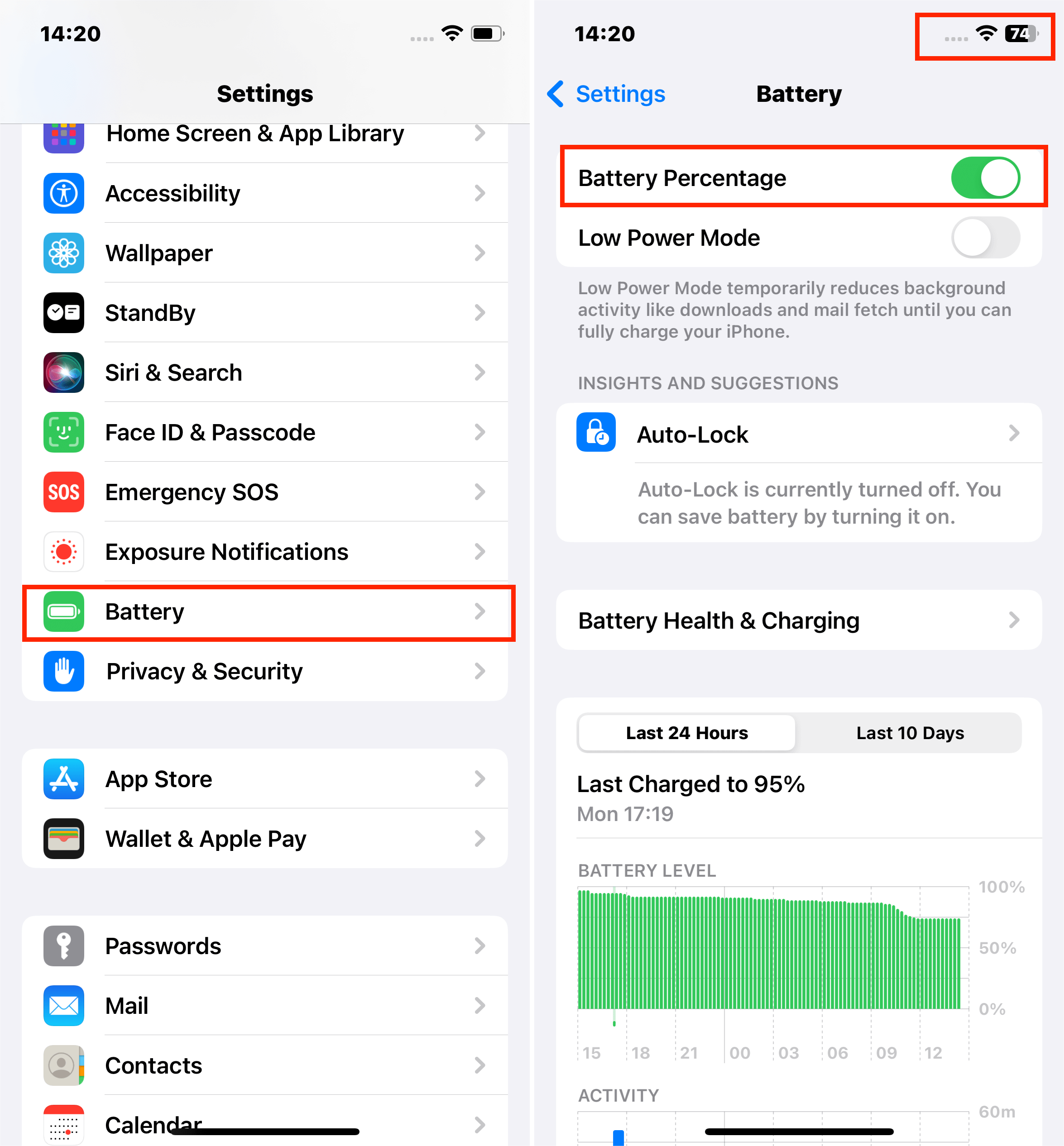
Check Battery Health Suggestions
This is a good step to see why is iPhone battery draining so fast. The iPhone battery's health depends on different battery capacities. Typically, with usage after one year, the maximum capacity will be above 85%. After two years, 80%~85%, and after three years, 75%~ 80%.
Below is a table about the battery capacity of iPhone 13 and 14.
| iPhone Name | Model Number | Release Year | Battery Capacity |
|---|---|---|---|
| iPhone 13 | A2634,A2635,A2633 | 2023 | 3.227 mAh |
| iPhone 13 Mini | A2481,A2626,A2629,A2630,A2628 | 2023 | 2.406 mAh |
| iPhone 13 Pro | A2483,A2636,A2639,A2640,A2638 | 2023 | 3.095 mAh |
| iPhone 13 Pro Max | A2484,A2641,A2644,A2645,A2643 | 2023 | 4.352 mAh |
| iPhone 14 | A2882,A2883,A2884 | 2023 | 3.279 mAh |
| iPhone 14 Plus | N/A | 2023 | 4.325 mAh |
| iPhone 14 Pro | A2650,A2889,A2890,A2891,A2892 | 2023 | 3.200 mAh |
| iPhone 14 Pro Max | A2651,A2893,A2894,A2895,A2896 | 2023 | 4.323 mAh |
Steps:
- Go to Settings > Battery.
- Tap on Battery Health. Check Maximum Capacity and Peak Performance Capability.
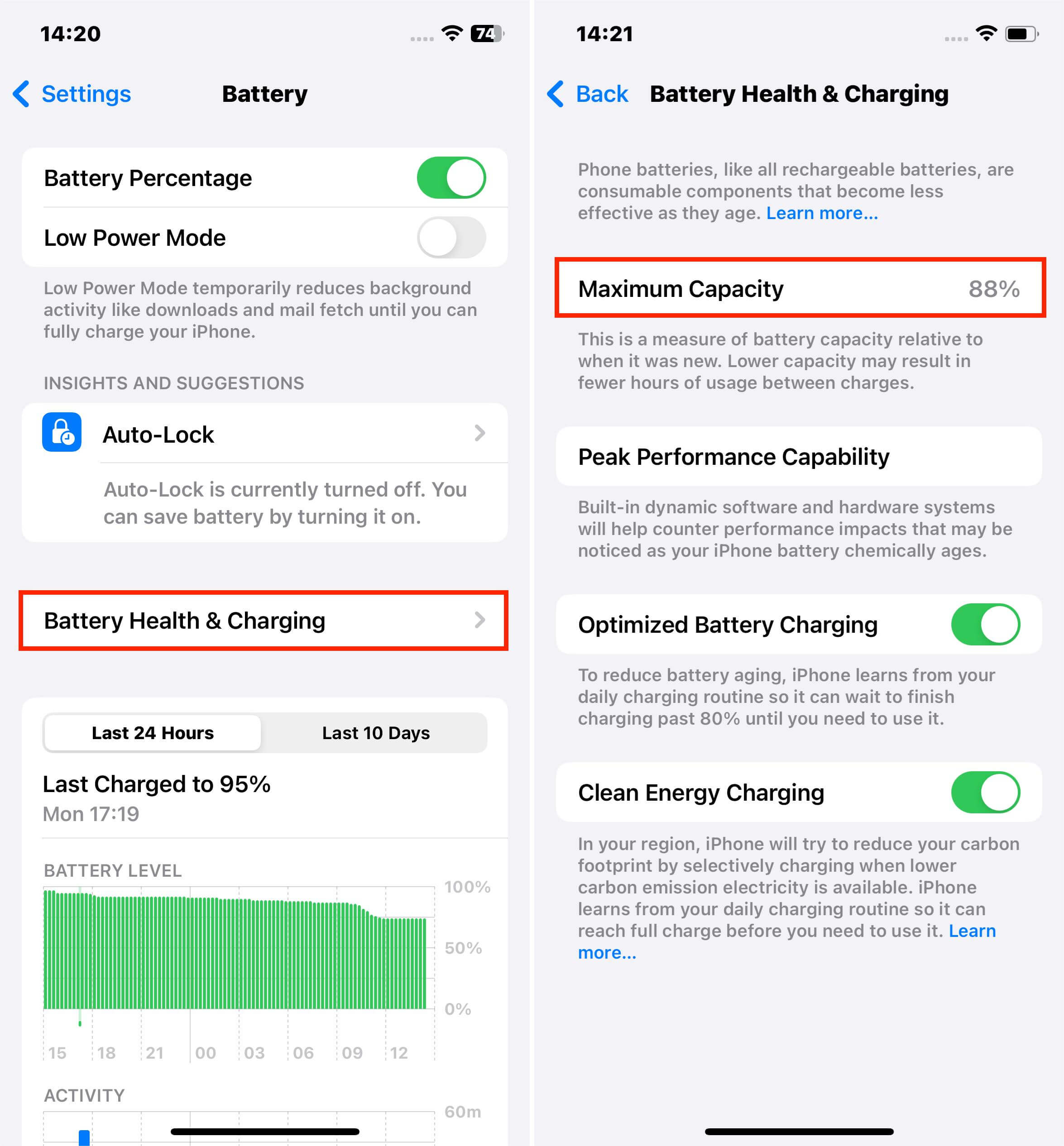
Note: Peak Performance Capability tells you if your battery is experiencing any problems. Statements such as 'Your battery is experiencing normal peak performance' mean your battery is good. However, other notifications, such as 'Your battery's health is significantly degraded. An Apple Authorized Service Provider can replace the battery to restore full performance and capacity', means you might consider replacing your battery.
Connect to Wifi When It Is Possible
Still, wondering why is my iPhone battery draining so fast all of a sudden? Well, having Wi-Fi turned on drains your battery if you're not using it. But, if you're on a wireless network, it's more power-efficient to use Wi-Fi than cellular data. Connect to Wi-Fi instead of your mobile network when possible to save your phone's battery life.
Keep Your Battery Cool
Leaving your iPhone in direct sunlight or the car when it's hot outside makes your iPhone hot, which directly results in the battery getting hot. Due to this, its energy output can be inconsistent, causing it to discharge a lot of heat and drain quickly.
It's essential to avoid exposing your device to ambient temperatures higher than 95°F (35°C), which can permanently damage battery capacity. Otherwise, if your iPhone battery gets too hot, you can turn off your iPhone and allow it to cool down.
Steps:
- To restart iPhone X or later;
- Hold down the Power button and any Volume Button.
- Drag the Power Icon to the right on the slider that appears.
- Allow your iPhone to cool down for a few minutes.
- Press and hold the Power button for a few seconds until the Apple logo appears, to turn on your iPhone.

- To restart iPhone SE, iPhone 8 or earlier;
- Press and hold the Power button for a few seconds.
- When the slide to power off slider appears at the top, press and drag the Power Icon to the right.
- Give the iPhone a few minutes to cool down.
- To turn on your iPhone, press and hold the Power button and release it when the Apple logo appears.
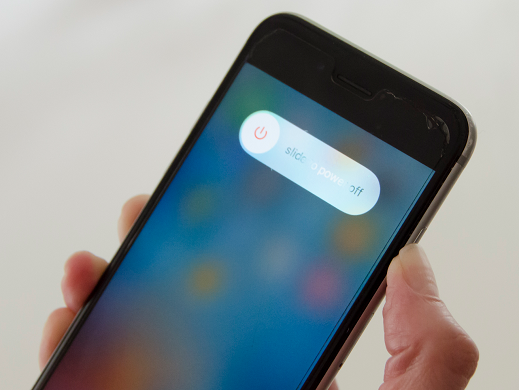
Activate Dark Mode
The screen on your iPhone drains a lot of battery life which could be why your iPhone is dying so fast. Luckily, swapping to dark mode can save battery life if you're using an iPhone X, XS, XS Max, iPhone 11, iPhone 12, iPhone 13 or iPhone 14.
Steps:
- Go to Settings > Focus.
- Select the Focus mode that you want Dark Mode to be enabled by. For example, Wind Down.
- Scroll down to Focus Filters and tap Add Filter.
- Navigate to System Filters and tap the Dark Mode card.
- Ensure Dark is shown in the Appearance selection, then tap Add.
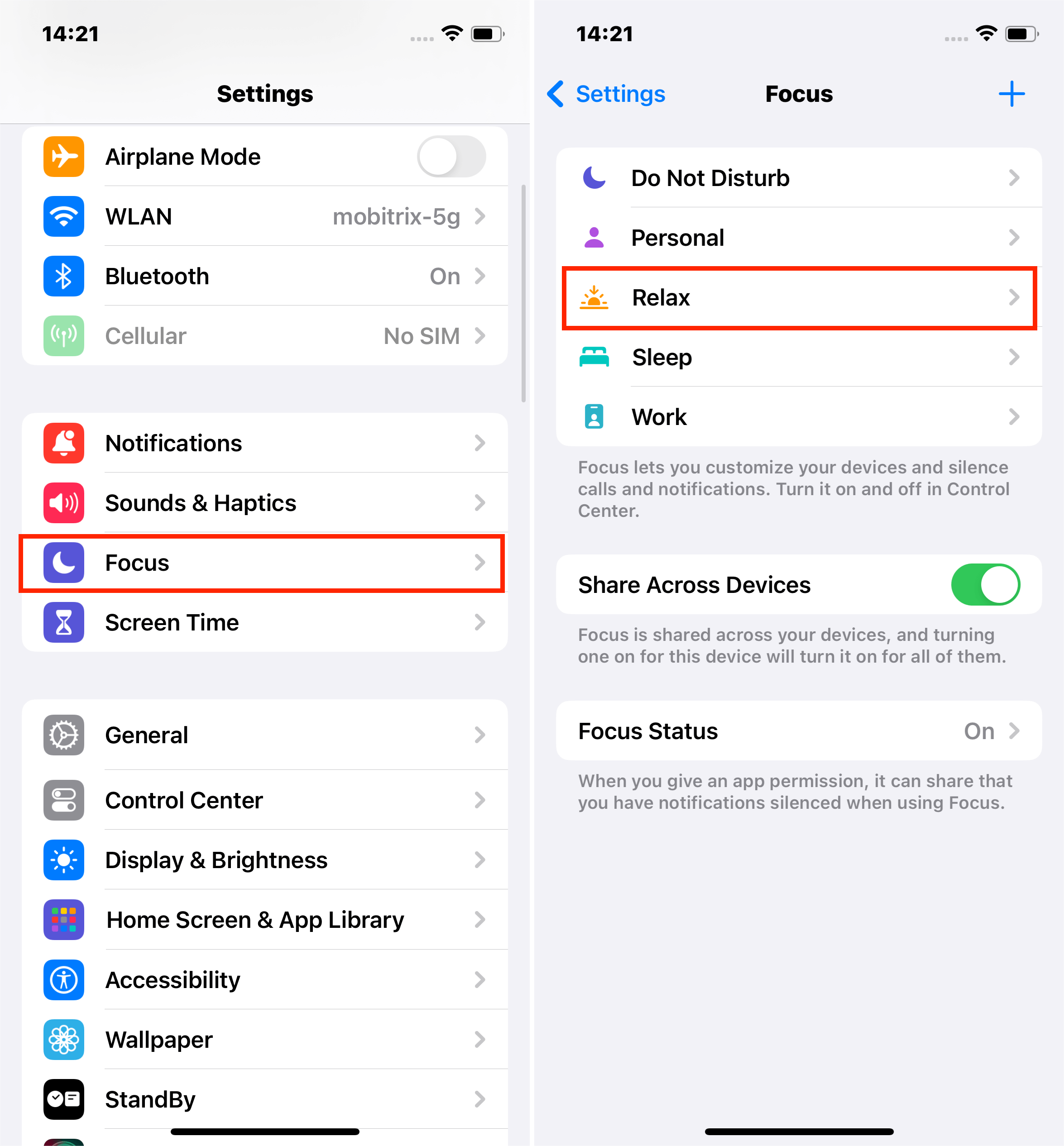
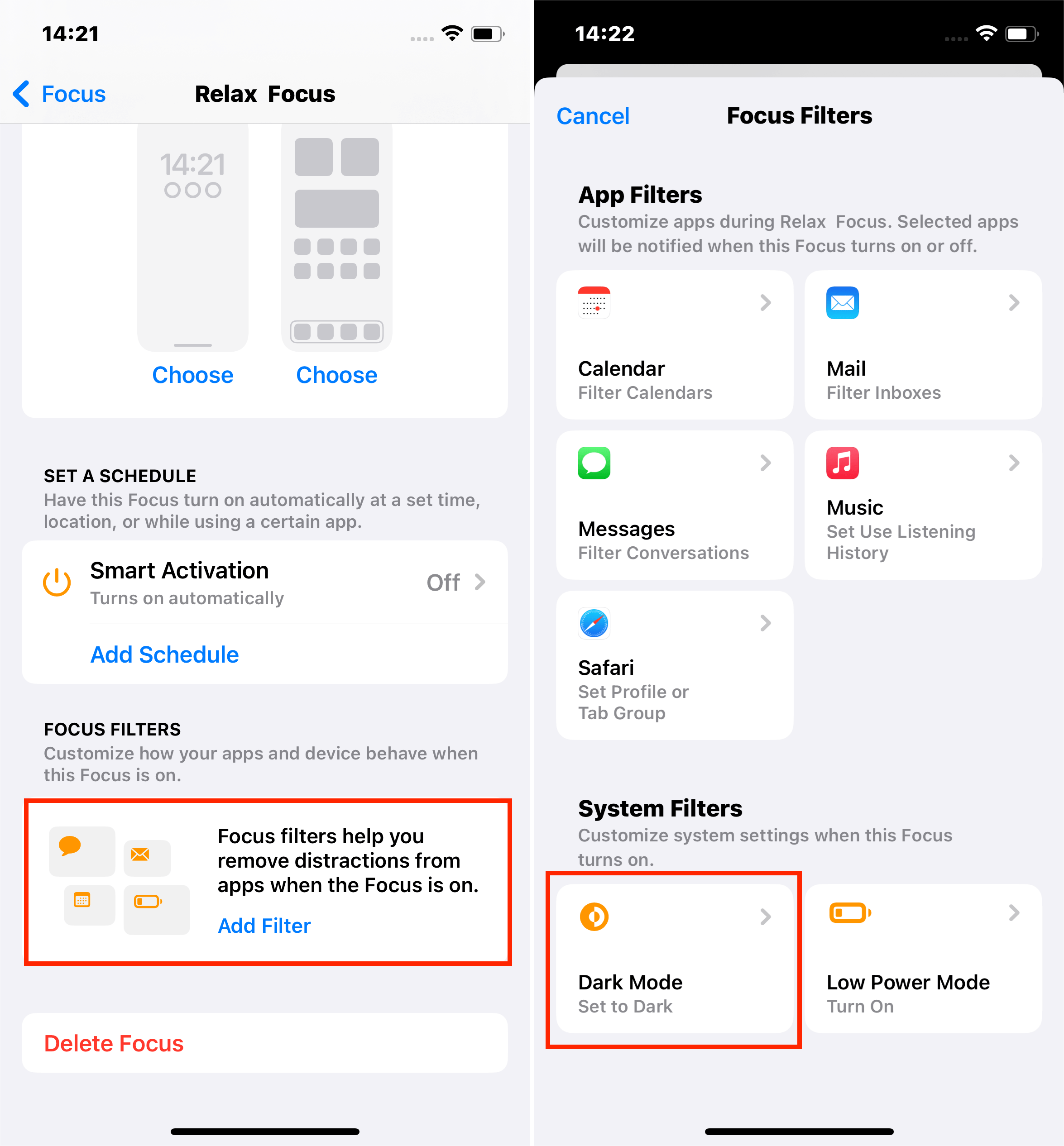
Dark Mode will now be automatically activated when you enable the selected Focus Mode.
Note: While using Dark Mode can extend your battery life up to 30%, it may hurt your eye and you should only activate it at night.
Use Mobitrix Perfix to Fix the Software Issue
If you haven't found a solution to your battery issue, it is possible an unknown software issue is why your iPhone battery is draining so fast. In such a case, you should turn to Mobitrix Perfix. It is a certified iOS repair tool that can quickly and effectively fix your problem, among other software issues. It fully supports iPhone 5s to iPhone 16 and iOS 18 and earlier versions.
Note: Ensure you backup your data.
Steps:
Control the Apps Refresh
Background App Refresh saves loading time when opening apps but is a sure way to drain your iPhone battery. As a remedy, you can disable all apps from refreshing in the background or just those that make you question why is my iPhone battery draining so fast.
Steps:
- Go to Settings > General.
- Tap Background App Refresh.
- Select the app or apps you want to disable.
- To turn it off completely, tap Background App Refresh again and select Off.
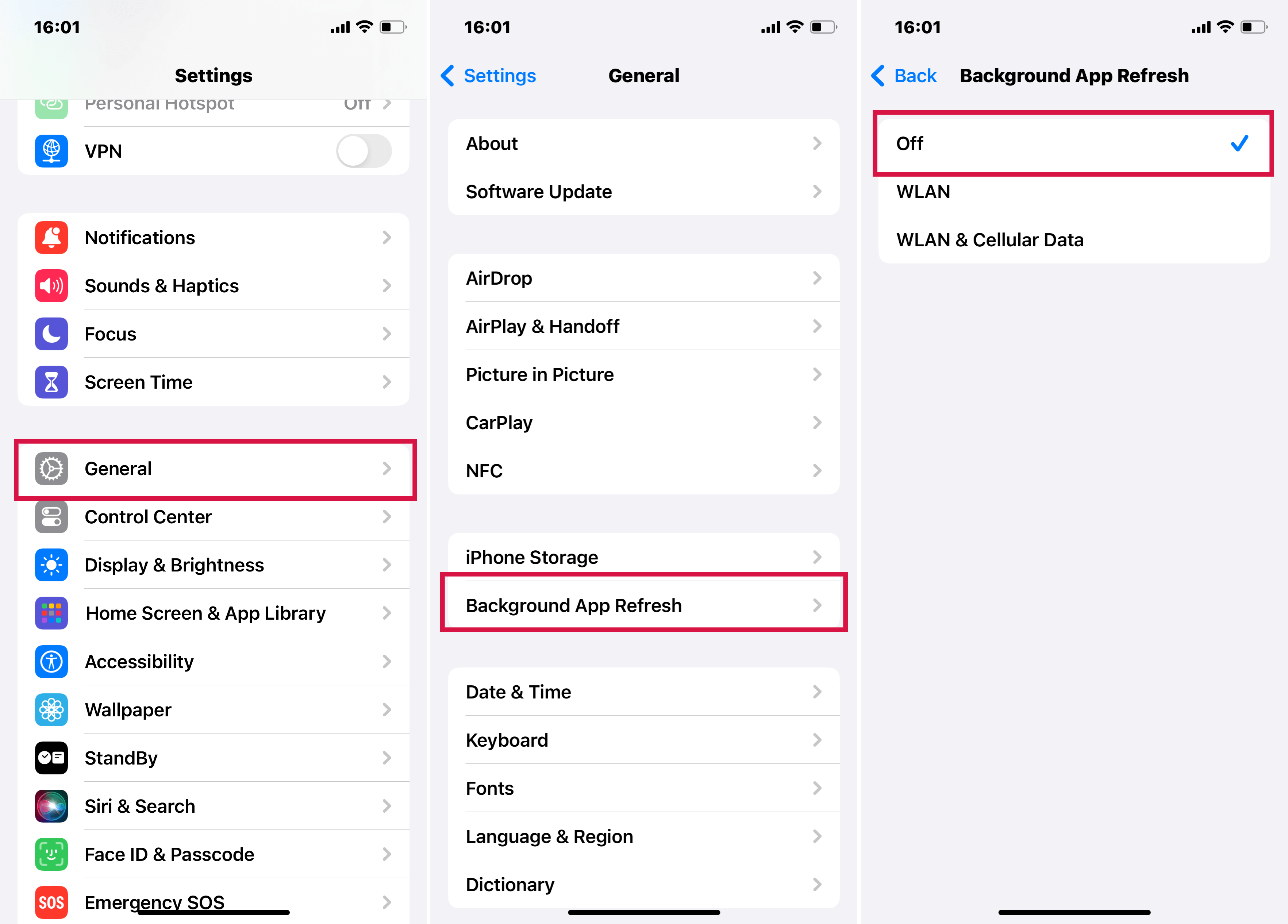
Note: Turning off Background App Refresh won't affect your app notifications.
iPhone Battery Replacement
If your iPhone is more than a year or two old, it's possible the battery has aged and can no longer hold an all-day charge. Interestingly, you can get the phone serviced by Apple, replace your battery, and return it to top form.
It will cost you a service fee, but if your iPhone 11 is covered by a warranty, AppleCare+, or consumer law, you might replace your battery at no charge.
Steps:
- Open the browser and go to iPhone Battery Service.
- Scroll down to use the Get an Estimatetool to review potential costs.
- Select your Product or accessoryand the iPhone Model.
- Tap Get Estimate.
- If satisfied with the cost, click Get Service.
- On the web page that appears, choose to Find Your Carrier or aLocal Apple Authorized Service Provider.
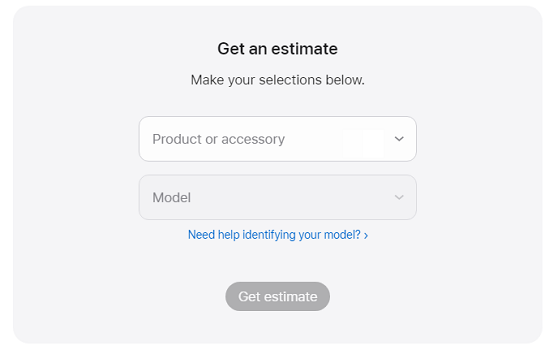
Note: As a repair guy, I advise you not to go to non-authorized shops for repairs. Authorized shops do not accept equipment that has been dismantled or replaced by unauthorized shops. There are risks, such as replacing your good original parts with non-original parts. Bear in mind that an original battery with only 80% battery life is better than a replaced non-original battery with 100% life.
Bonus Tips
Until now, we have covered several proven battery fixes. Although, from first-hand experience with hundreds of iPhones, I have more solutions to improve your battery life. Below are some bonus tips.
- Go to Settings > Accessibility.
- Tap Motion.
- Toggle on the switch next to Limit Frame Rate.
- Go to Settings > Privacy > Location Services.
- Click on Share My Location.
- At the very bottom, tap System Services.
- Turn off everything on the page except Emergency SOS, Find My iPhone andMotion Calibration & Distance.
- Head back to the main Location Services menu to turn off location services for apps that don't need to know your location. Tap on the name of the app and choose Never to stop the app from unnecessarily draining your battery.
- Tap and hold the widget you no longer use. Then select the option to Remove Widget.
- To complete the process, press Remove once more.
- Swipe right on the Home Screen.
- At the bottom, tap the circular Edit A list of widgets will show.
- Click the Red Minus button next to the widget you no longer wish to see.
- Go to Settings > Accessibility > Motion.
- Toggle on Reduce Motion.
- Go to Settings > Privacy.
- At the bottom of the screen, click on Analytics & Improvements.
- Turn off the switch on Share iPhone & Watch Analytics.
Turn On Limit Frame Rate
Turning on Limit Frame Rate sets the maximum frame rate on your iPhone to 60Hz. If that's a trade-off you are willing to make, it can help save some battery life at the expense of a smoother-looking display.
Steps:
Turn Off Unnecessary Location Services
Even though Location Services help your apps offer location-specific information and features, they can also drain your battery quickly. Either way, I wouldn't recommend that you turn off Location Services entirely. There are unknown hidden services that constantly drain your battery.
Steps:
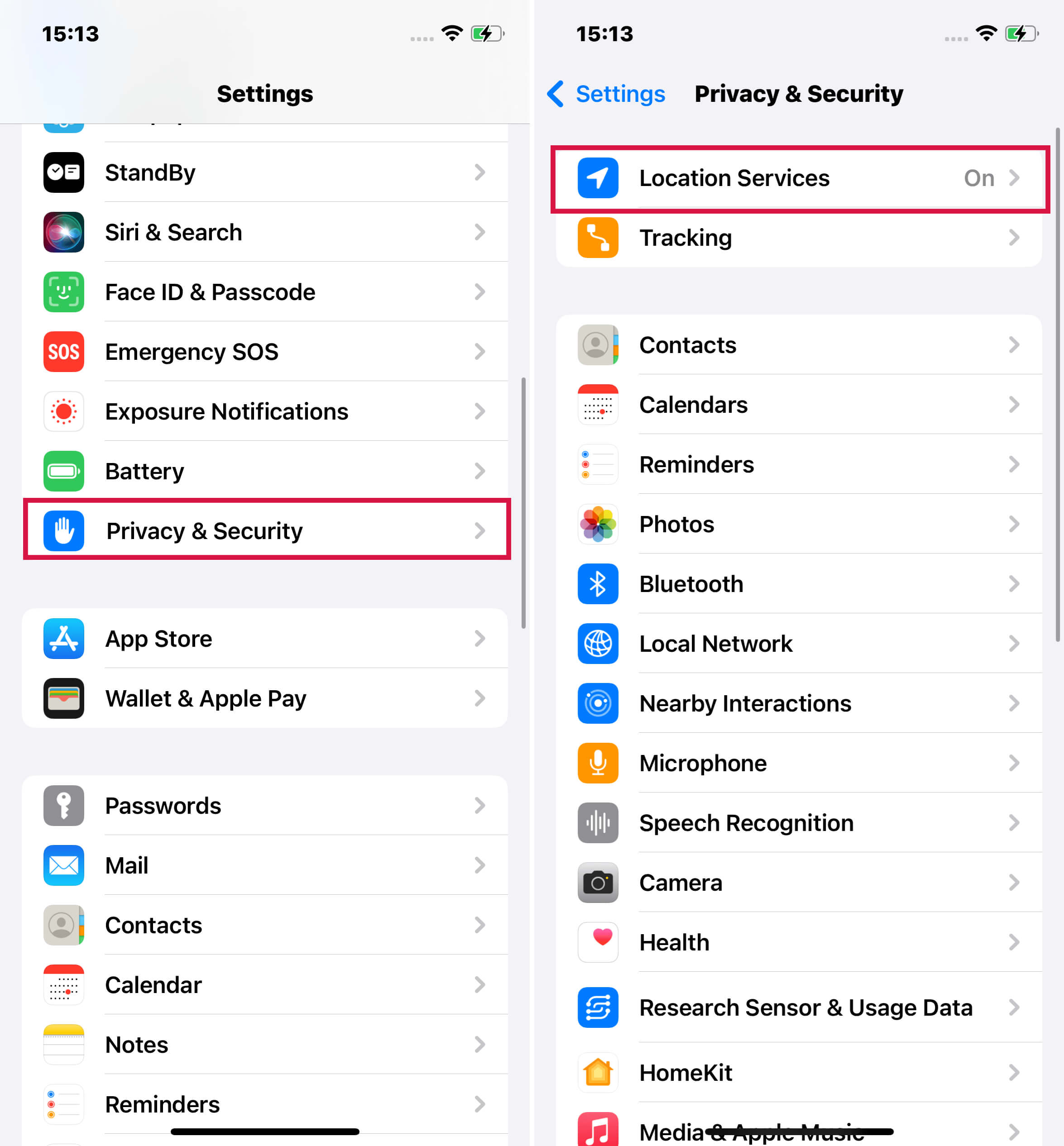
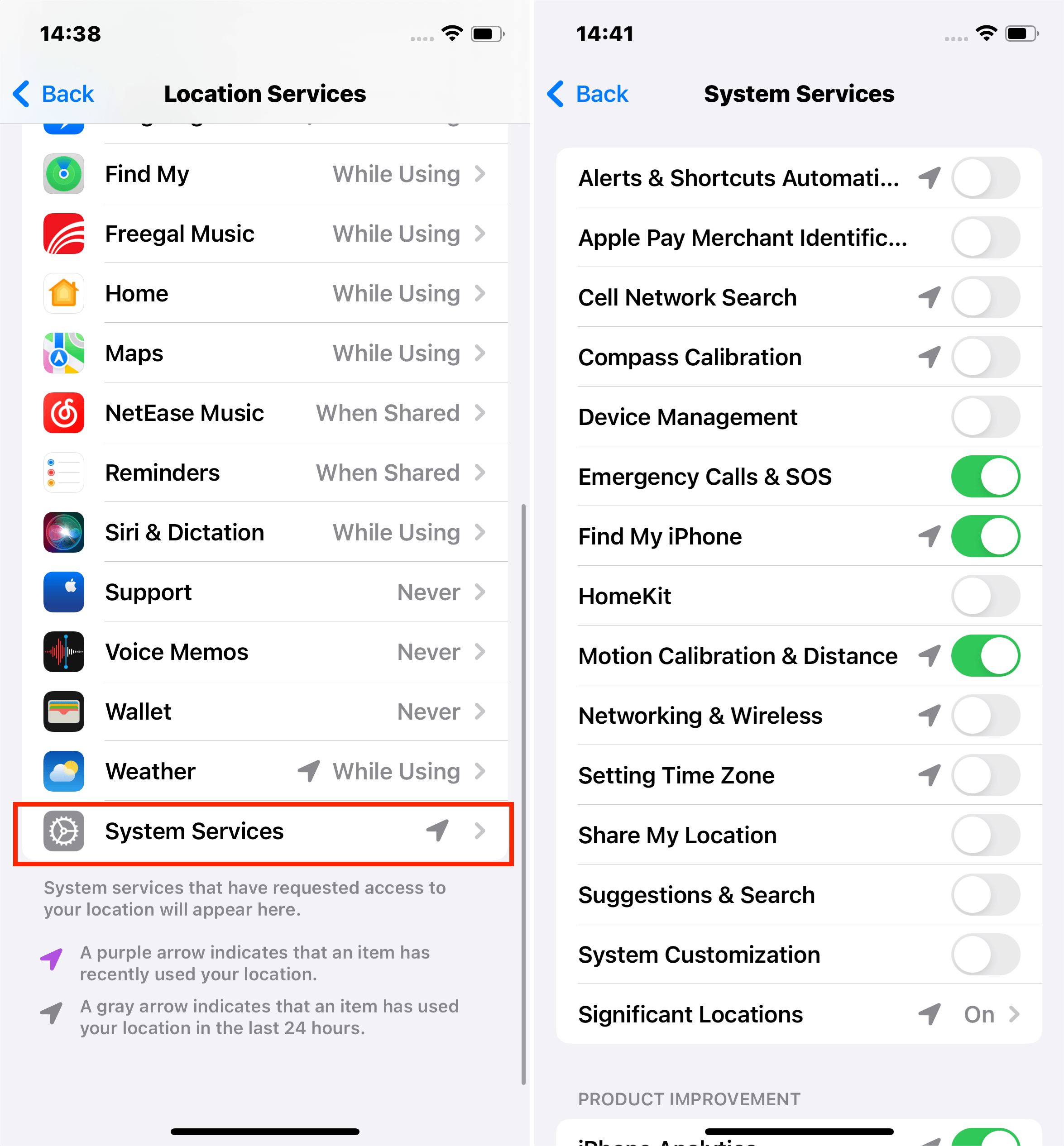
Turn Off The Widgets You Don't Use
Widgets spice up the home screen's appearance but could drain your battery. If you never use them, turn them all off or those you don't use as a solution to why is iPhone battery draining so fast.
Steps:
For iOS 14, iOS 15, iOS 16 or later;
For iOS 13 or earlier;
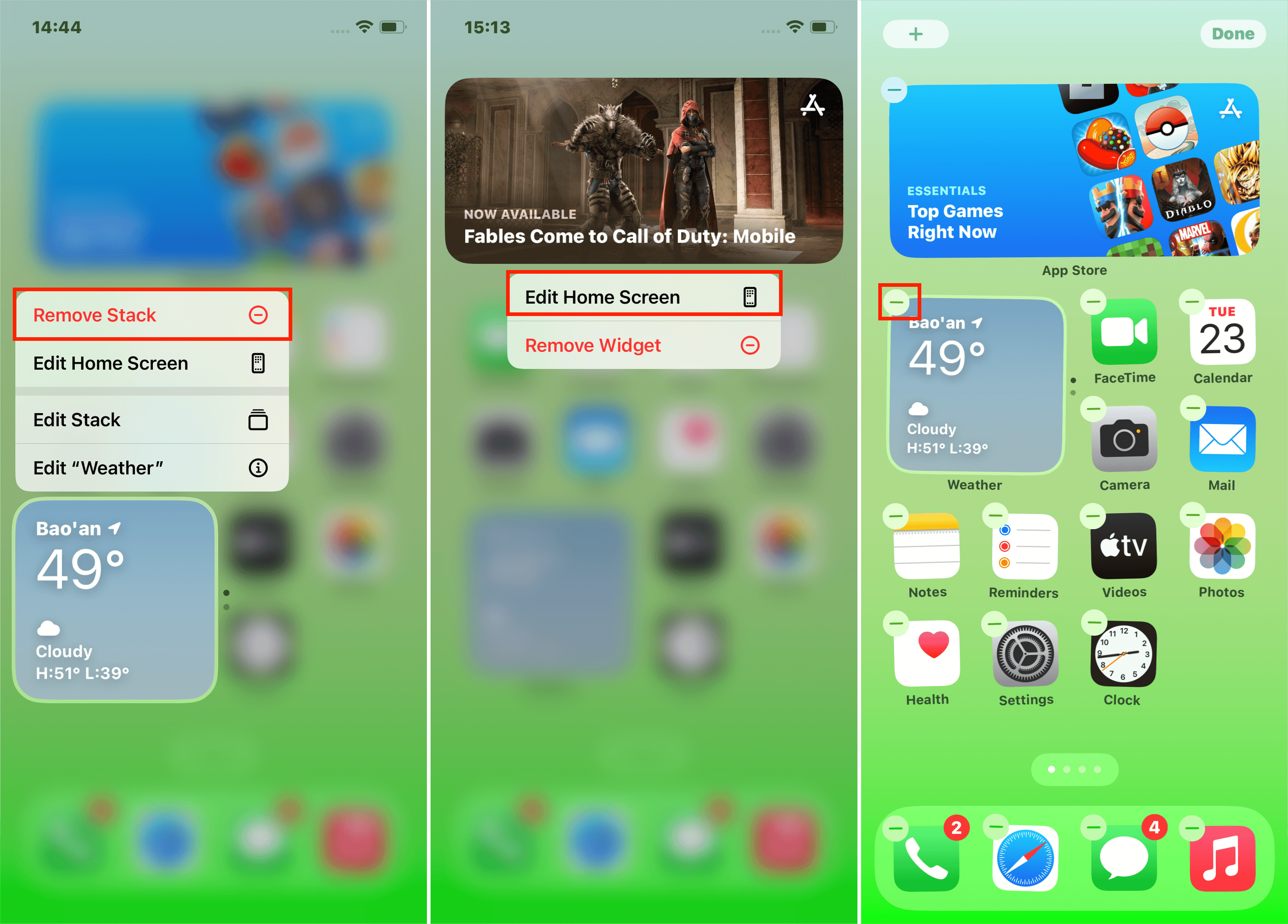
Turn Off Unnecessary Visual Effects
The General Processing Unit(GPU) on your logic board gives your iPhone the power to display its beautiful visual effects. Sadly, fancier visual effects correspond with the iPhone battery draining first. By turning on the Reduce Motion feature, you can stop the iPhone battery draining so fast all of a sudden.
Steps:
Turn Off iPhone Analytics
iPhone Analytics only sends information on your iPhone usage to help Apple improve their products, not make your iPhone run more efficiently. They run in the background and could be the reason behind why is my phone dying so fast.
Steps:
As I finalize, I hope you enjoyed the read and learned from this article. It's safe to say that when you follow the tips given above you'll be able to stop your iPhone battery draining fast. But if you want to solve this issue in just a few minutes, Mobitrix Perfix is your best solution. Try it today to avoid the stress of getting a new battery.