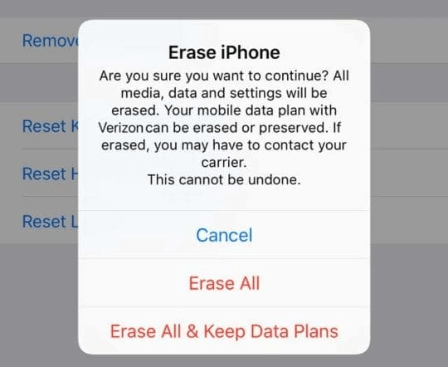Ultimate Guide to Using Dual SIM Cards on iPhone [Expert Tips]
In this article, we'll walk you through adding a second SIM to any iPhone model from 2011 onward, transforming it into a dual-SIM device.
We'll delve into eSIMs, a straightforward method compatible with the latest generation of iPhones, and Bluetooth accessories that offer a viable solution for older models.
Things to Know Before Using Dual SIM and eSIM on Your iPhone
Things to Know Before Using Dual SIM and eSIM on Your iPhone
A Subscriber Identification Module (SIM) is a physical card inserted into your phone. It holds your network subscription data, enabling your phone to communicate with mobile networks.
On the other hand, an eSIM is an embedded SIM card integrated into the phone's motherboard. It operates on the same networks as traditional SIM cards, with the difference mainly in the initial setup and number/plan transfer process.
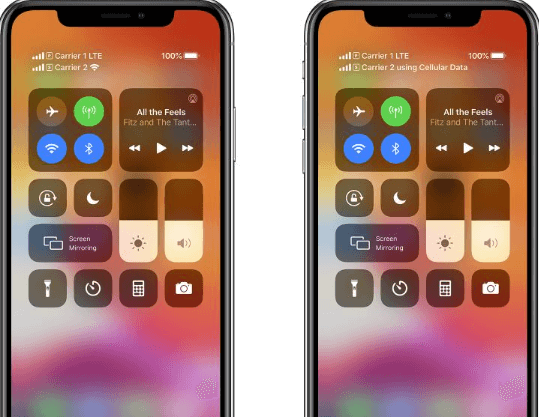
Currently, only iPhone 14 devices from the US use an eSIM exclusively, but this feature is expected to extend to Europe and other regions in the future.
Understanding Dual SIM and eSIM on iPhone - The Similarities and Differences
Similarities:
Both dual SIM and eSIM offer the convenience of having two separate plans on your iPhone, complete with individual phone numbers for calls and text messages.
regardless of whether you're using an eSIM or dual SIM, only one data network can be active at a time.
Differences:
an eSIM is a digital SIM, while a dual SIM refers to a phone with two physical SIM card slots.
An eSIM activates a mobile plan without the need for a physical SIM card, as it's digitally stored on your iPhone.
Which iPhone Models Support Dual SIM?
Apple has progressively incorporated dual SIM functionality across its iPhone range. This feature allows you to use two SIM cards concurrently in three ways: two nano-SIMs, two eSIMs, or a combination of the two.
A nano-SIM is a tangible SIM card inserted into the iPhone, while an eSIM is a digital SIM. The following iPhones support dual SIMs:
SIM combination | Supported devices |
Two nano-SlM cards(Only in China, HongKong, and Macao) | iPhone 14 series, iPhone 13 series, iPhone 12 series iPhone 11 series, iPhone XS Max, iPhone XR |
Two eSIMs | iPhone 14 series (sold in the us) iPhone 13iPhone SE (3rd gen), and later |
1nano-SIM +1esIM | iPhone 14 series (sold outside the US), iPhone 13 series, iPhone 12 series, iPhone Il series, iPhone XSMax, iPhone XR, and iPhone SE (3rd gen). |
How to Setting Up Dual SIMs in iPhone?
For SIM card:
Ensure you have two nano-SIM cards and a compatible iPhone model (see the list at the end of this article). Follow these steps to set up dual SIMs:
Power off your iPhone by navigating to "Settings > General" and then tapping the "Shut Down" option.
Using the small pin included in the iPhone package, eject the SIM tray from your iPhone.
Newer iPhone models support SIM cards on both sides of the tray. Place your existing SIM on one side and the new SIM on the opposite side of the tray.
The iPhone's SIM tray design ensures correct placement due to a corner cut on the SIM card, eliminating any concern over incorrect positioning.
Reinsert the tray with both SIM cards back into the slot.
Hold the side button to power up your iPhone.
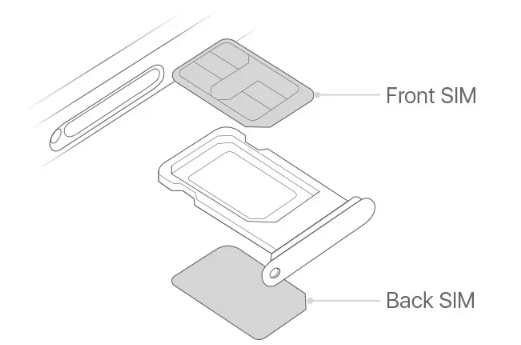
For eSIM card:
Setting up an eSIM deviates from the traditional dual SIM setup, as it eliminates the need for a physical SIM card slot. There are multiple methods to configure an eSIM on your iPhone, all of which require a Wi-Fi connection.
Note:
You should be connected to Wi-Fi to set up an eSIM on your device.
Not all carriers support eSIMs. In the UK, only EE offers this service, while in the US, AT&T, T-Mobile, and Verizon are your options.
Begin by contacting your chosen carrier for the eSIM plan. If you have multiple options, it's worth comparing them. Explain your needs and agree on the terms and payment. The carrier will provide the details needed to set up the plan.
While you can manually input these details, the carrier will likely simplify the process by sending a QR code or allowing setup through their app. This is much faster than waiting for a physical SIM delivery.
If your carrier sends a QR code, follow these steps:
Navigate to Settings > Cellular.
Select Add eSIM. Wait a moment for the next window to appear.
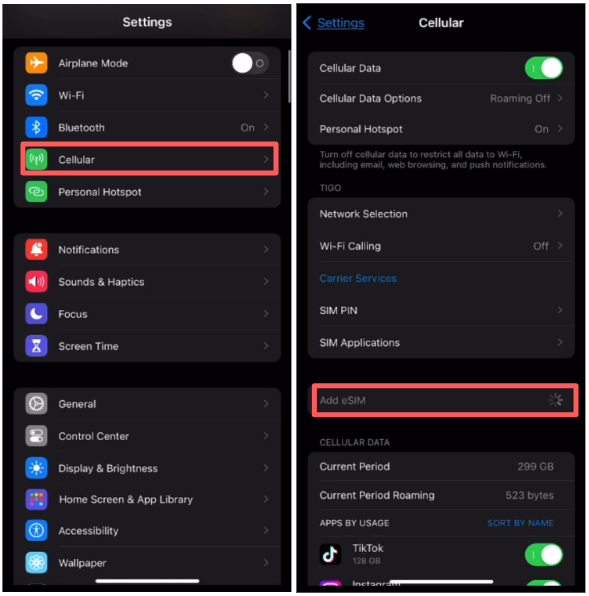
In the following window, choose Use QR Code.
When the camera appears, scan the QR code.
If necessary, input the activation code.
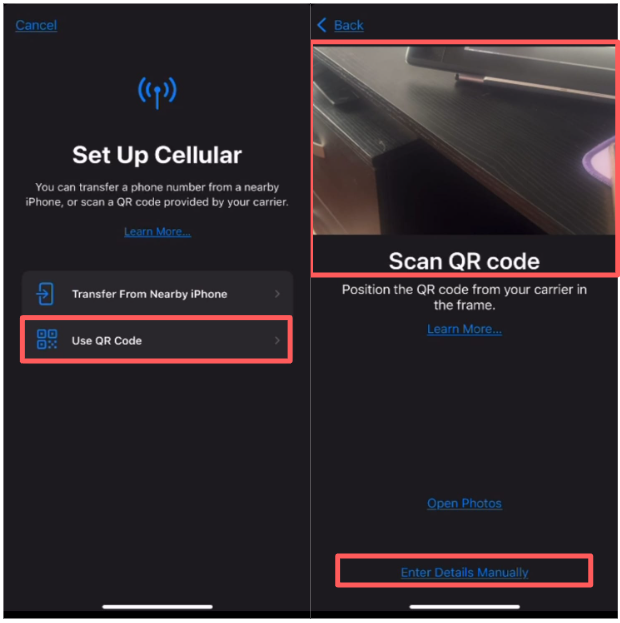
How to Enable or Disable a SIM with Ease?
For iPhones with dual SIMs, where one is exclusively used while traveling, you might want to temporarily disable your other SIM or eSIM to avoid incurring roaming charges. Here are the easy steps to follow:
Navigate to Settings → Cellular.
Choose the SIM you wish to enable or disable.
Toggle 'Turn On This Line' on or off as per your need.
FAQs
How to Select Different SIM for Voice and Data?
If you want to optimize your usage based on different carriers' plans - say one offers a superior call package while another has cheaper data packs - you can set up your device accordingly. Here's how to choose which SIM is utilized for voice and data:
Navigate to Settings → Cellular → Cellular Data.
Pick your preferred SIM for data usage.
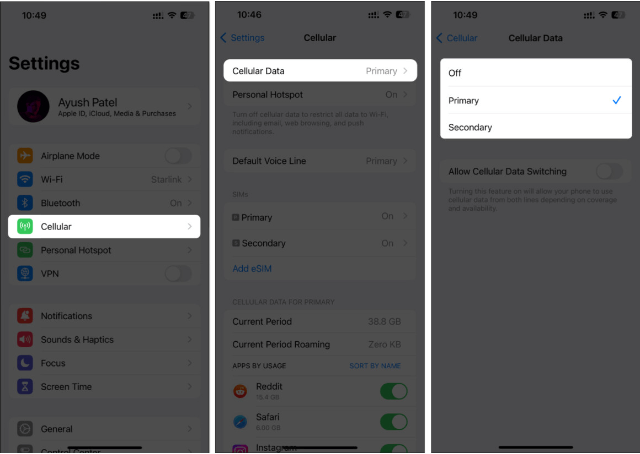
Go back → Tap Default Voice Line.
Select your preferred SIM for voice calls.
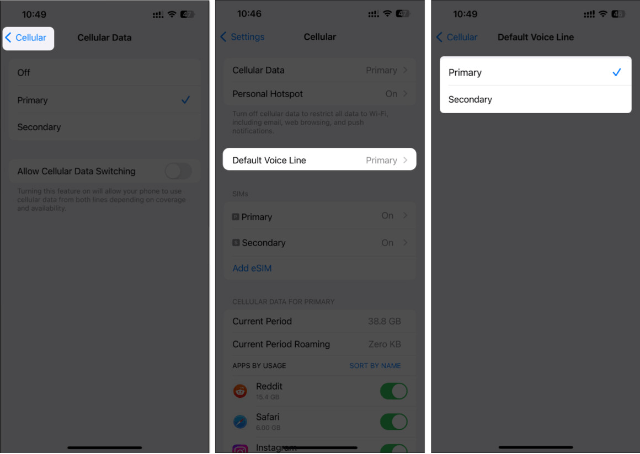
How to Make and Receive Calls from Two Lines?
If your carriers support Wi-Fi calling and you've enabled it, you can pick up incoming calls on your other number, even during an ongoing call. However, ensure that both Wi-Fi Calling and Cellular Data Switching are activated in your Cellular Data settings, regardless of whether one line offers data services.
Here's how to do it:
Navigate to Settings > Cellular > Cellular Plans.
Tap each plan > Wi-Fi Calling > Toggle on Wi-Fi Calling on This iPhone. Repeat for each line.
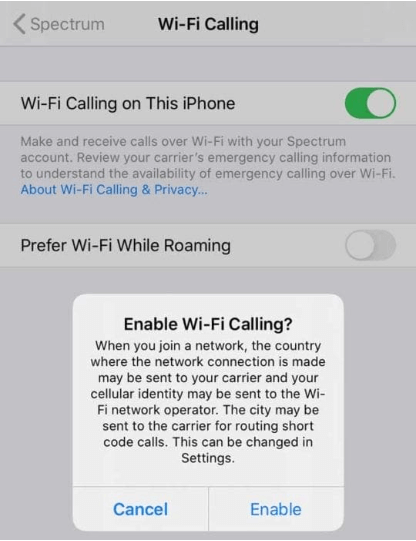
Then, go to Settings > Cellular > Cellular Data and toggle on Allow Cellular Data Switching.
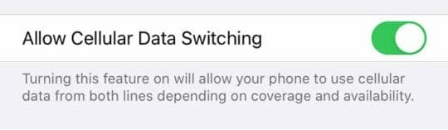
If you miss a call and have voicemail set up, you'll receive a missed-call notification, and the call will automatically route to voicemail.
If your carriers don't support Wi-Fi calling, you've turned off Allow Cellular Data Switching, or you haven't activated Wi-Fi calling, all your incoming calls will go straight to voicemail when you're on another call.
How to Set Preferred SIM for Specific People?
Managing personal and professional contacts is a breeze with dual SIMs. You can even assign unique ringtones to each SIM card, enabling you to easily distinguish between personal and professional calls.
Should you wish to designate a specific SIM or number to be used by default when calling a particular contact, your iPhone allows for that too. Here's how:
Open a contact in the Phone or Contacts app on your iPhone.
Tap the last-used option above the contact’s name.
Choose the SIM you prefer to use when calling this contact→ Tap Done.
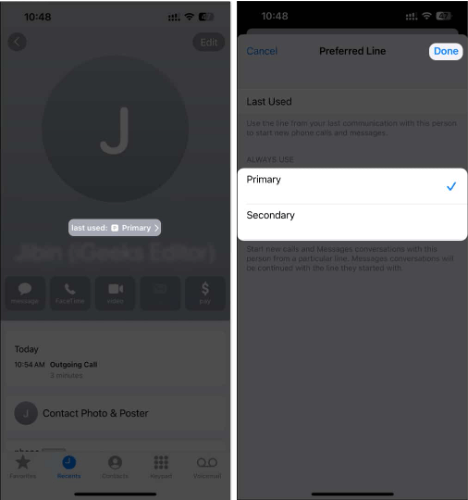
What are the Benefits of Using an iPhone with 2 SIM Cards?
One iPhone to Rule Them All
If you have both personal and professional numbers, a dual SIM iPhone allows you to consolidate them into a single device, eliminating the need to carry two phones. Plus, you can top up one number to access cellular data without incurring extra charges to maintain the second number.
Enhanced Network Coverage
A dual SIM iPhone ensures connectivity even during carrier outages or service gaps. If one carrier experiences technical issues or poor signal, you can easily switch to the other SIM, effectively doubling your chances for cellular reception.
Access to the Best Carrier Deals
Amidst intense competition, carriers often offer enticing deals to retain customers. If one carrier provides attractive call packages while another offers economical data packs, a dual SIM iPhone lets you leverage both deals, giving you the best of both worlds.
Separating Work and Personal Lives
Juggling business and personal phone bills on a single number can be tricky. With a dual SIM iPhone, you can effortlessly separate these bills for easier reimbursement. If you're hesitant to give up your personal number when switching to a company-provided device, a dual SIM iPhone lets you use your private number alongside a work number.
Reaping Travel Benefits
While abroad, buying a local SIM card is often much cheaper than paying roaming charges to make calls. In such cases, a dual SIM iPhone is a highly recommended alternative to a single SIM, potentially boosting your travel savings. Plus, using a local SIM allows you to benefit from exclusive discounts, easier communication with local businesses or individuals, and a stronger network than your international SIM.
Expanding Storage for Contacts
A typical nano-SIM card has up to 256 kilobytes of onboard storage for contacts and texts. By using dual SIM cards on your iPhone, you can double this storage capacity, holding more contacts and texts without needing to sync anything with iCloud.
eSIMs - A Security Threat or Not?
Currently, there's no proof that eSIMs pose a greater security risk than Nano-SIMs. Much like how Nano-SIMs can be targeted by SIM-swap criminals, eSIMs might face similar threats. In the event a carrier employee is asked to conduct a swap from one device to another and doesn't strictly adhere to all security procedures, an eSIM could potentially be transferred to another device without the owner's consent.
Can The Line Be Identified When a Call Comes In?
Indeed, you can determine which line an incoming call is from. Simply check the small one-letter icon beneath the caller’s name or number.
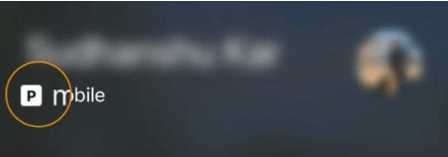
If I Factory Reset My iPhone, Does The Esim Survive?
When you decide to 'Erase All Content and Settings' on your iPhone, you're presented with two options concerning the eSIM. You can either completely remove the eSIM (Erase All) or preserve its settings (Erase All & Keep Data Plans).