[Complete Guide] How Can I Correctly Download App on iPhone?
Just unwrapped your first iPhone and eager to start downloading your favorite apps like YouTube, WhatsApp, and Facebook?
Follow this straightforward tutorial, and you’ll be swiping through your new apps in no time.
Plus, we’ll sprinkle in some key insights about iOS app installation to get you started.
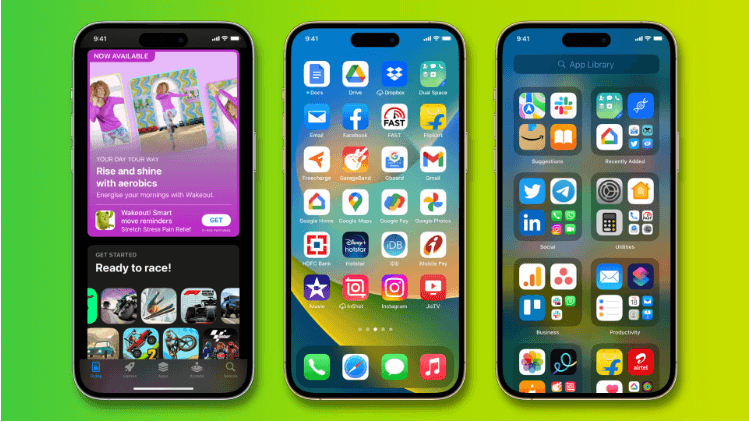
Before you begin, you need to know:
iPhones primarily use the App Store for app downloads and installations.
An Apple ID is required to access the App Store’s offerings.
App availability may differ by country.
Make sure your iPhone is connected to Wi-Fi or has mobile data enabled before downloading.
This article is suitable for iPhones with iOS 18 and above
Downloading Apps on iPhone
To download apps, follow these steps in order:
Open the "App Store" from the home screen.
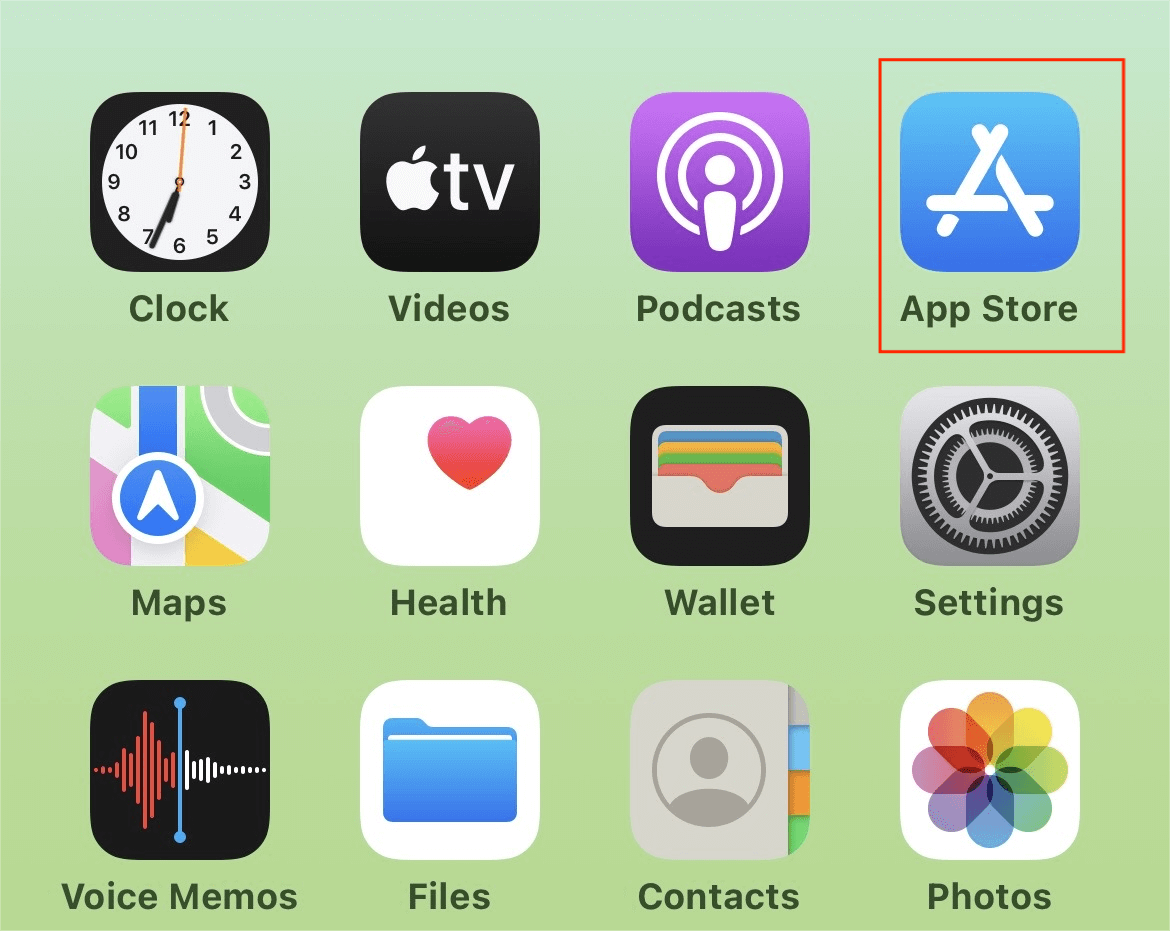
Note: Some apps may not appear on the home screen.If you can’t find it, swipe down on the Home Screen or tap the magnifying glass icon to search for “App Store”.
The App Store showcases five tabs at the bottom: Today, Games, Apps, Arcade, and Search. You can browse using the first four options, or choose to search for a specific app.
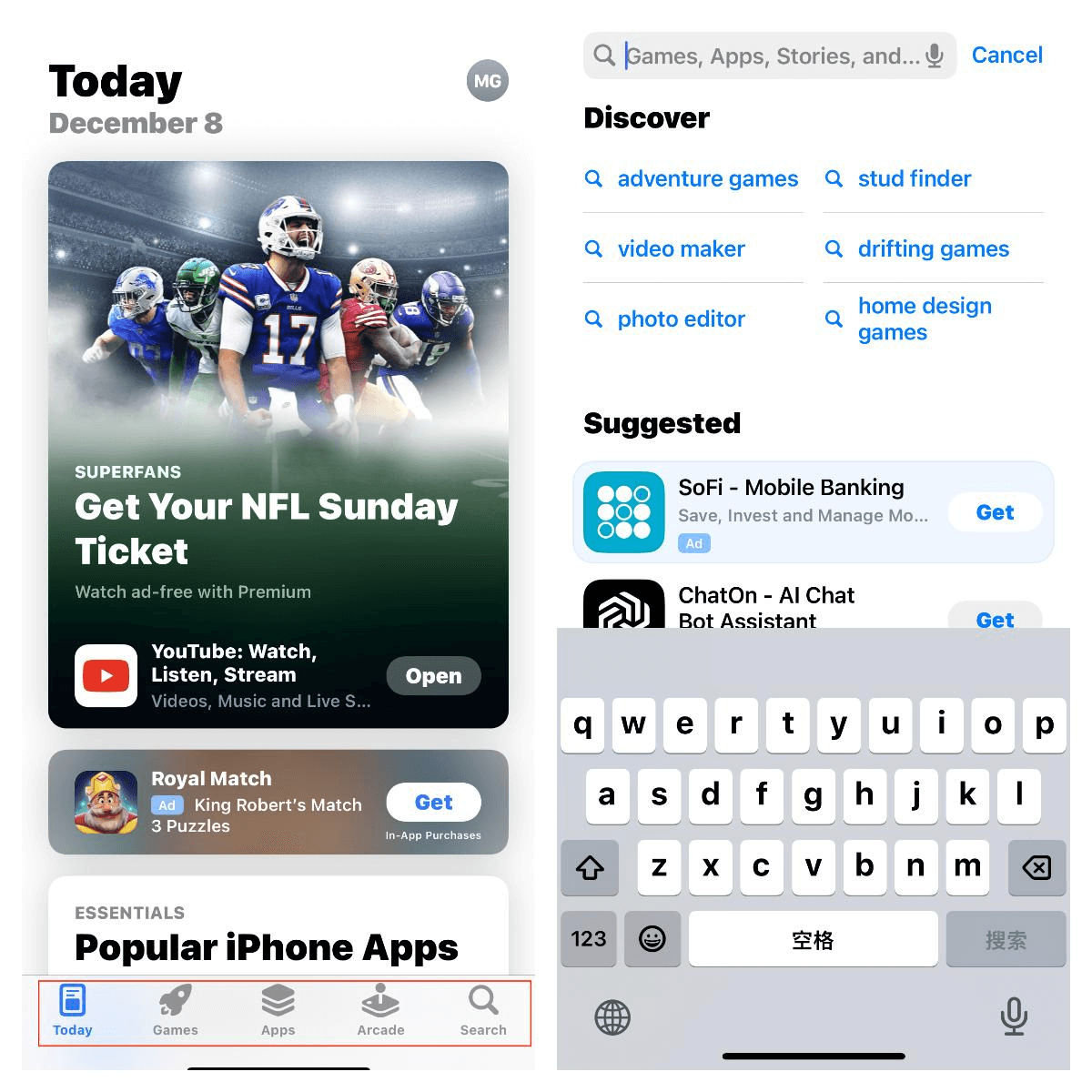
Tap the ‘Get’ button next to the app you wish to download.
Note: For purchasing paid apps, we will guide you below on how to purchase them.
To confirm the installation, double-click the Side button or enter your password if prompted.
A status circle indicates the app is installing. Once complete, the app will appear on your iPhone’s Home screen.
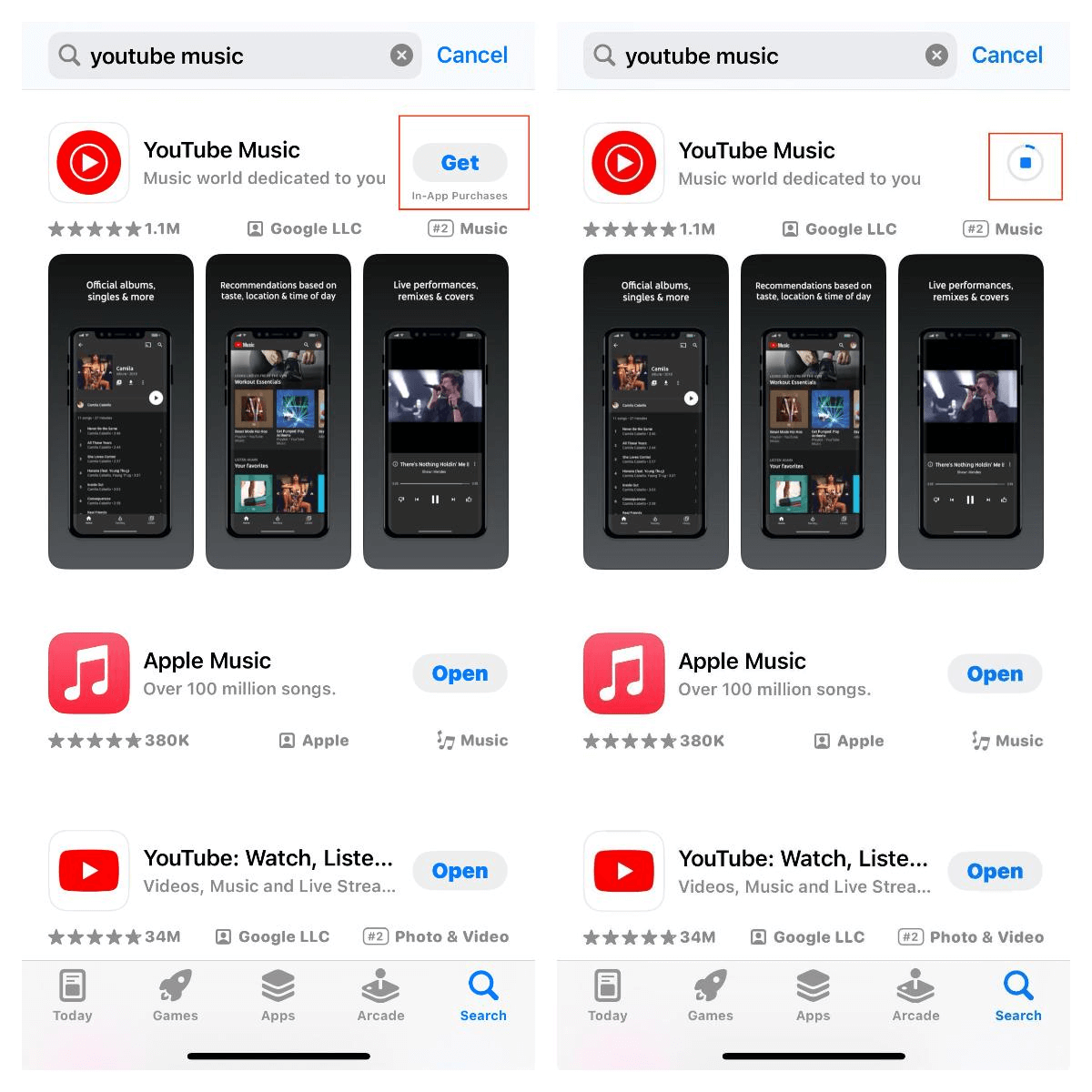
How to Buy Paid Apps from the App Store?
To download paid apps, follow these steps:
Locate the desired app in the App Store and tap on its price tag.
Hit “Purchase”.
Input your Apple ID password and tap ‘Sign In’.
Fill in your credit card details to finalize the payment.
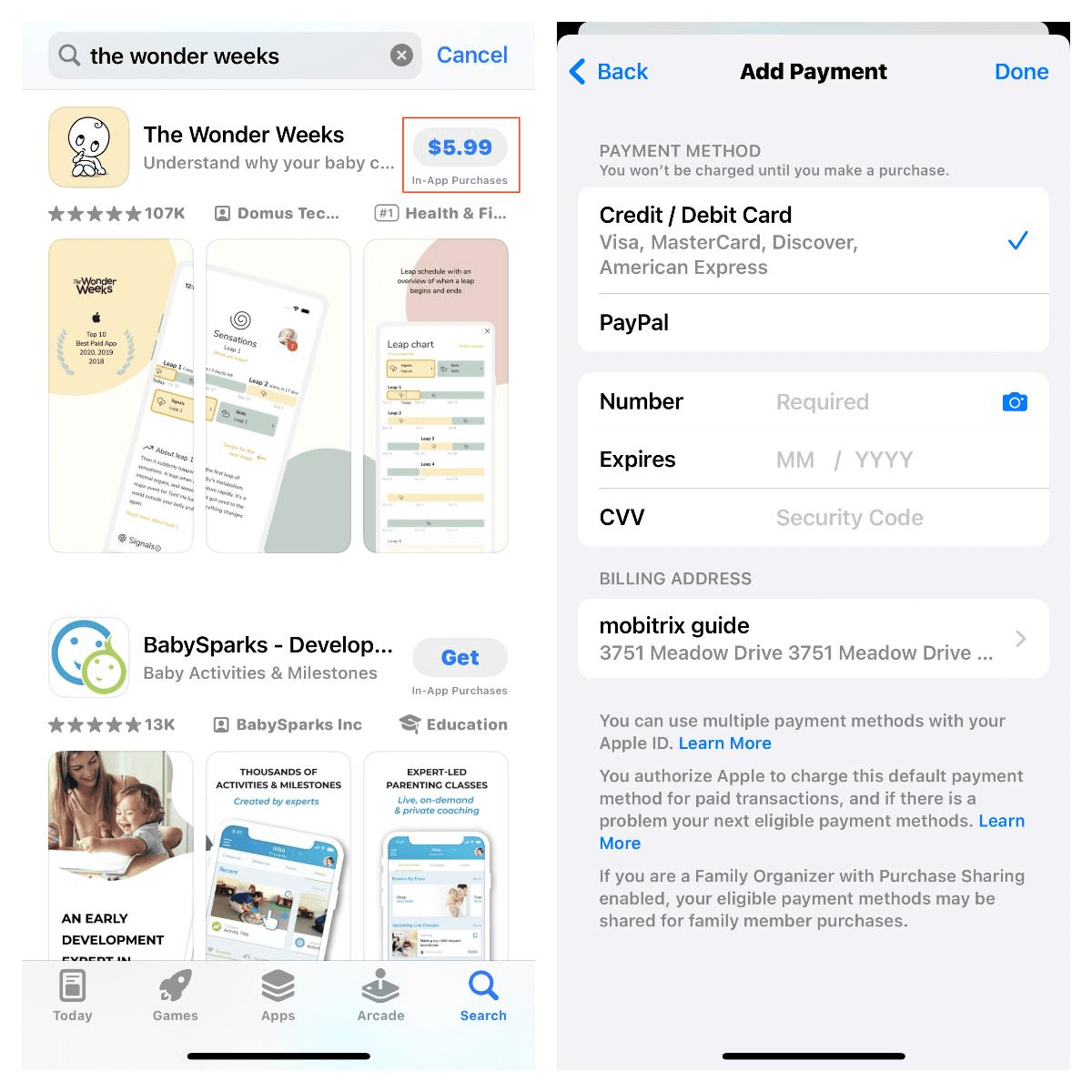
Upon payment confirmation, the app will automatically start downloading.
Tip: If you no longer use this app, iPhone allows you to unsubscribe it at any time.
How to Download iPhone Apps You've Already Purchased?
One of the best features of the iPhone App Store is that you can re-download purchased apps without having to pay again.
To reinstall apps you’ve bought:
Tap the App Store app.
Select your profile picture in the top right corner.
Choose ‘Purchased’.
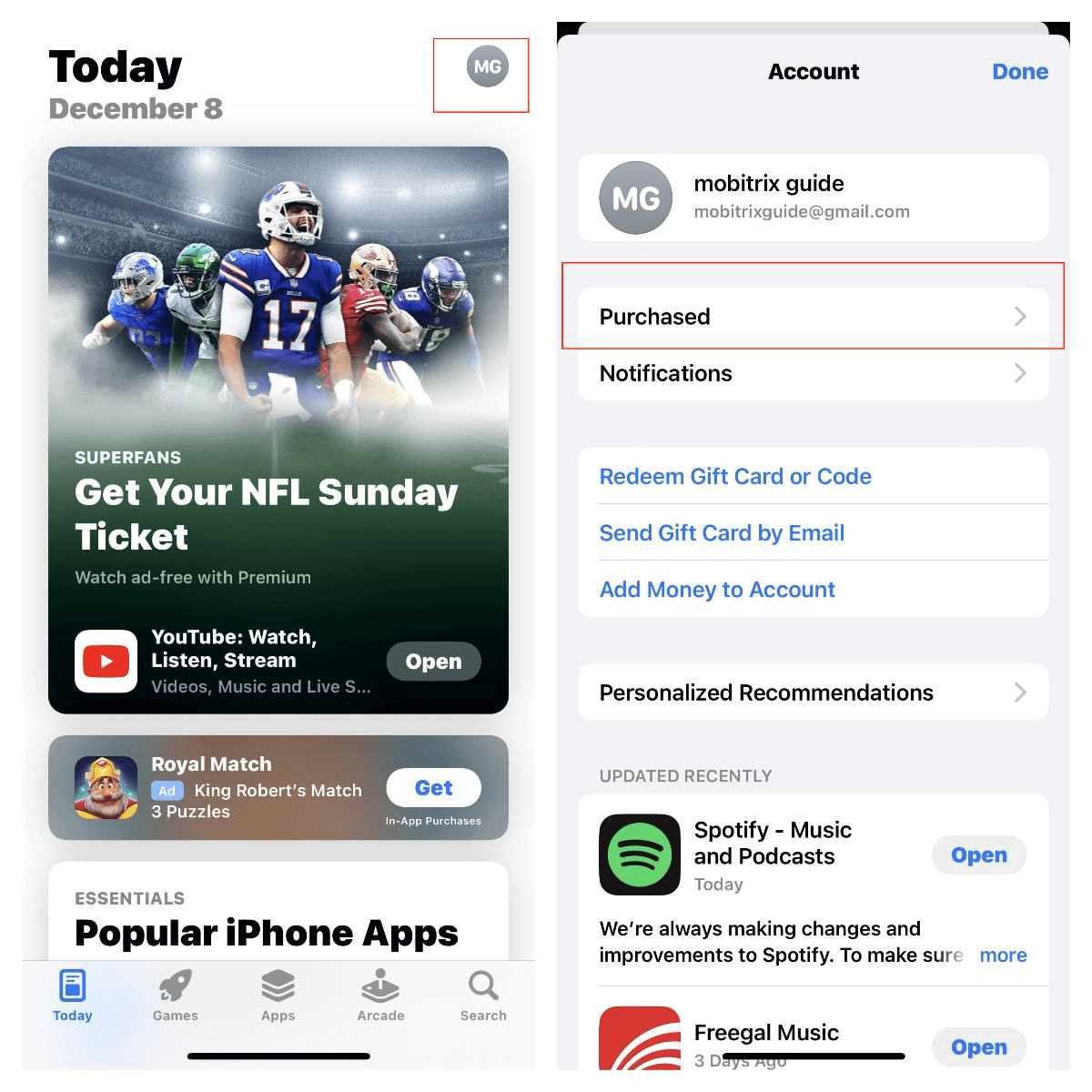
Select ‘Not on This iPhone’ to view apps you’ve purchased but aren’t currently installed.
Browse or search for the app you wish to reinstall, then tap the cloud icon beside it.
The app will begin to download onto your device for free.
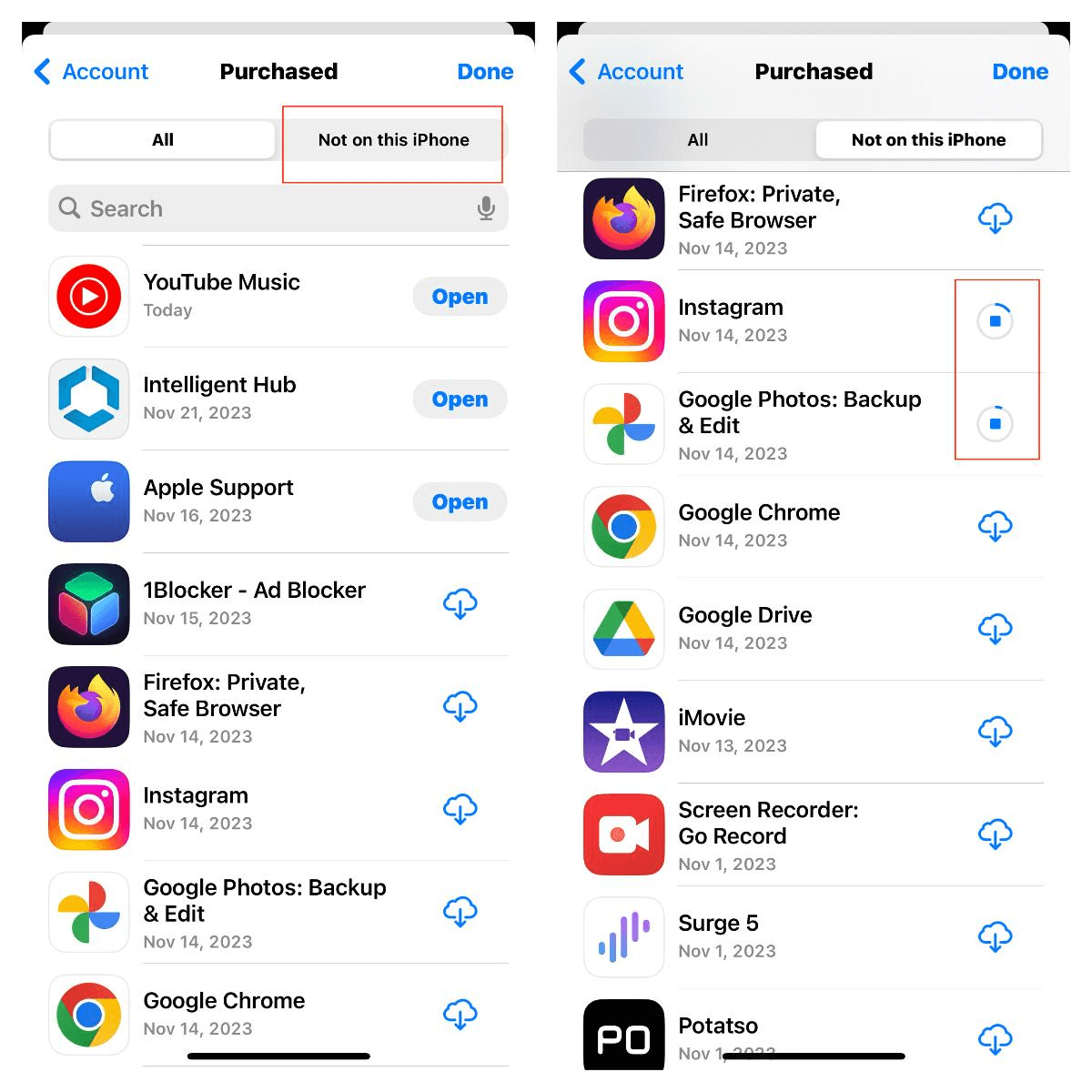
Why Can't I Download the App on My iPhone?
If your iPhone can’t download apps, consider these potential culprits:
Storage Space: Verify that your iPhone has sufficient storage for the download. If you don't have enough storage space, try getting more. Navigate to Settings > General > Device Storage to check available space.
Internet Connection: Make sure your phone has service and redownload. Note that software updates are usually not downloaded via cellular data.
Server Status: Check if Apple’s servers are online, as outages could affect downloads.
Compatibility: Ensure the app or update is compatible with your iPhone model.
Restrictions: Review any restrictions in "Settings" that might prevent downloads or updates.
Active Downloads: Pause any ongoing app updates or downloads that may interfere with your current download.
System Glitches: You can try restarting your iPhone to resolve the issue. If the problem is not solved yet, please check if your phone is infected with a virus.
Tip: If none of these steps work, consider contacting Apple Support or visiting an Apple Store for professional assistance.
How to manually update apps on your Apple device?
To manually update individual apps or all apps at once:
Launch the App Store.
Tap your profile icon at the top of the screen.
Scroll to the "UPCOMING AUTOMATIC UPDATES" option
Tap ‘Update’ beside an app to update it individually, or choose ‘Update All’ to update multiple apps simultaneously.
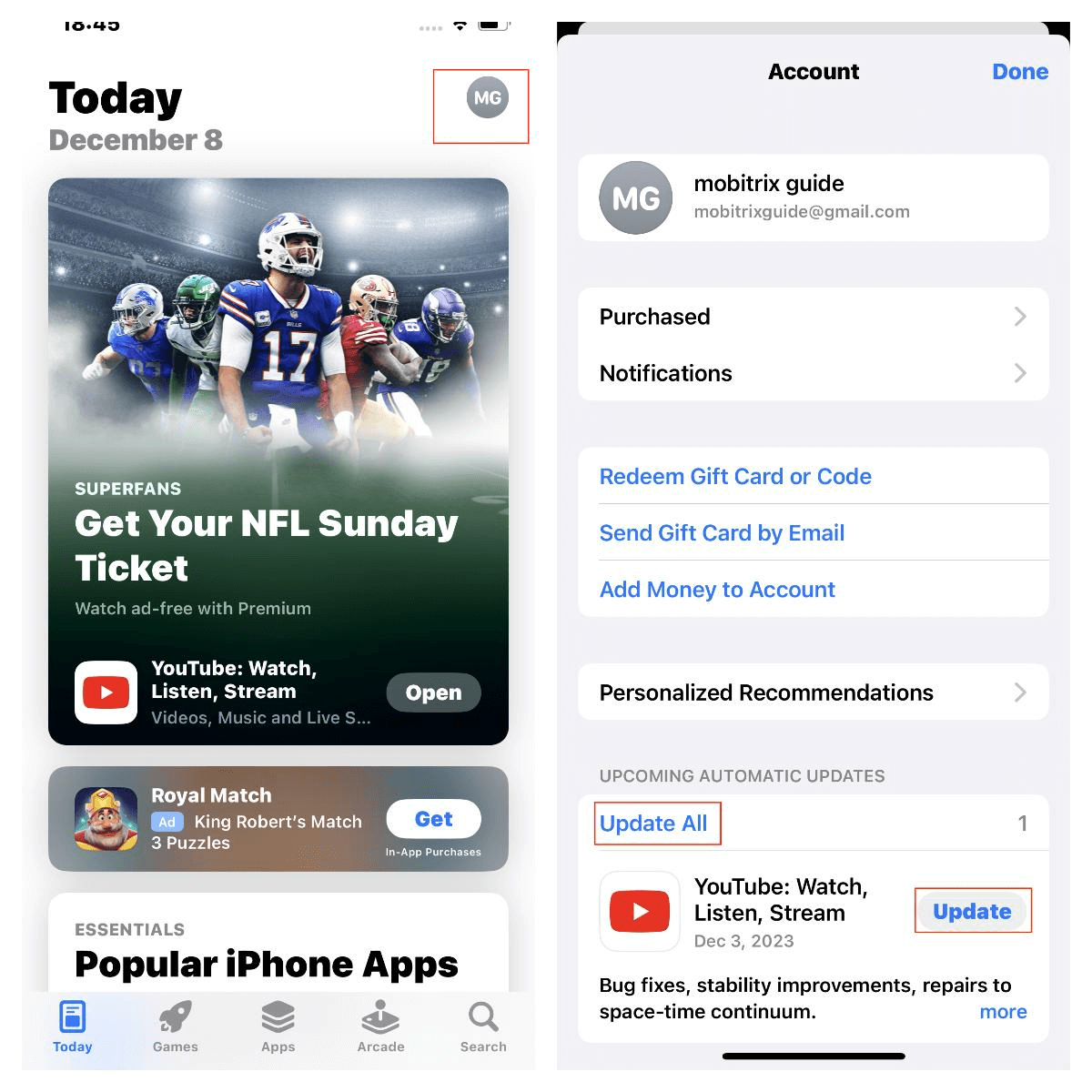
How To Delete Apps on iPhone?
To delete an app from your iPhone:
Press and hold the app you wish to remove.
Choose “Remove App.”
Select “Delete App.”
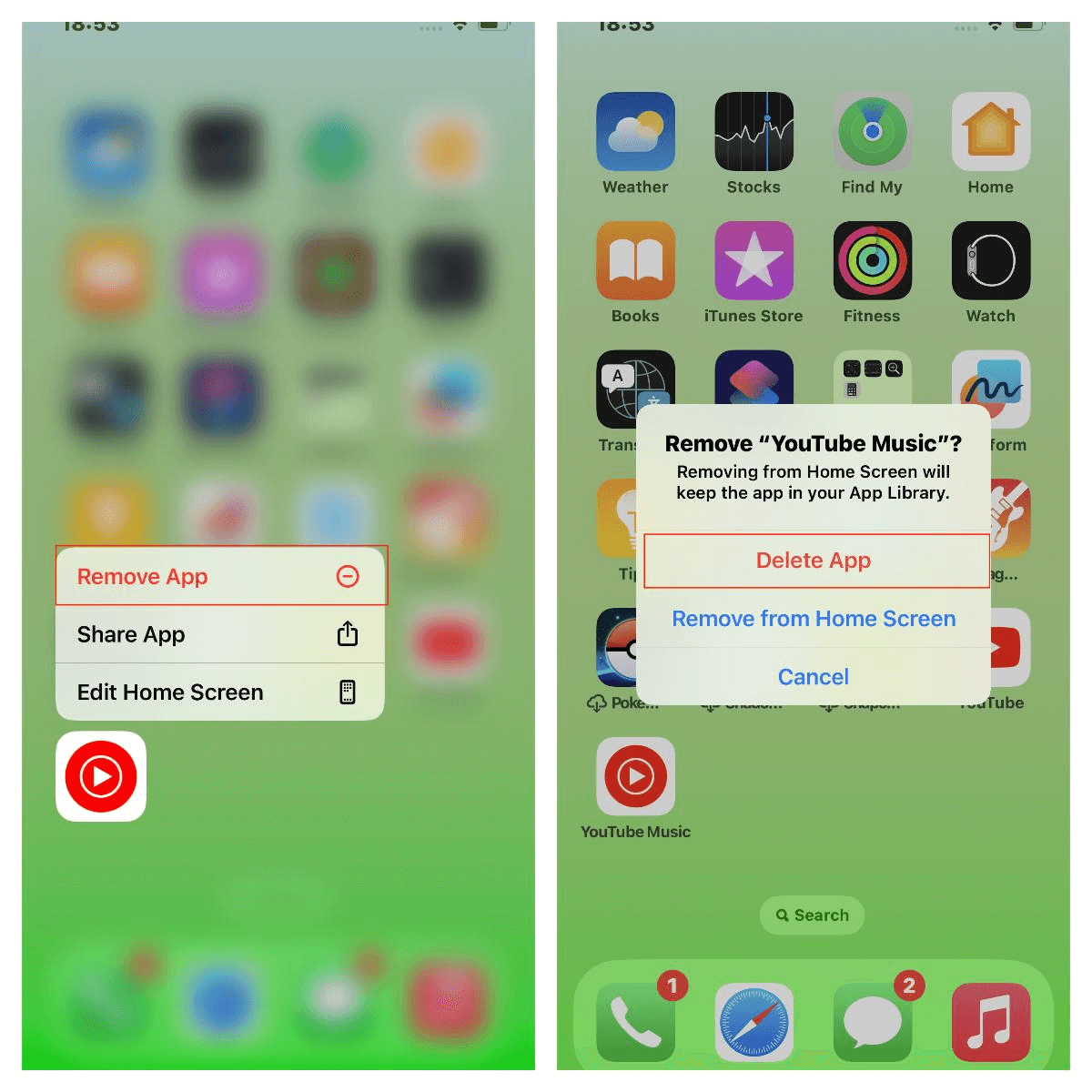
FAQs
How to Transfer Apps from Android to iPhone?
Use the Move to iOS app during the iPhone setup process to transfer apps that are available on both platforms.
Is It Possible to Install Apps Not Available in My Country's App Store?
Yes, by changing your App Store country or region or by creating a new Apple ID based in another country.
Can I Download an Older Version of an App on My iPhone?
Only if the developer offers older versions or if you've previously downloaded an older version, you might be able to download it from the Purchased section.

