How to Delete Wallpaper on iOS 16 iPhone [Easy 5-Step Guide]
Ever since the launch of iOS 16, deleting the wallpaper on your iPhone might seem a bit confusing. But don't worry! It's actually pretty simple. Instead of diving into the wallpaper settings menu, all you need to do is tweak something on your lock screen.
Let's guide you through deleting wallpaper on your iPhone in no time!
5 Easy Steps to Delete Wallpaper on Your iPhone
Note: This guide is applicable to any iPhone running iOS 16
1. Begin by unlocking your iPhone via Face ID. Make sure to remain on the lock screen without swiping up.
If you encounter Face ID issues, check for a clear and visible face, and eliminate any potential interference.
2. Long press and hold on the lock screen. If there are several wallpapers, you can swipe left or right to view them.
3. Locate the wallpaper or lock screen you'd like to delete and swipe up on it.
4. Click on the red trash can icon that appears under the selected wallpaper.
5. To finish up, tap “Delete This Wallpaper” when the confirmation message pops up.
There you have it! Simple, isn't it? Now you can go ahead and pick a new wallpaper that suits your style.
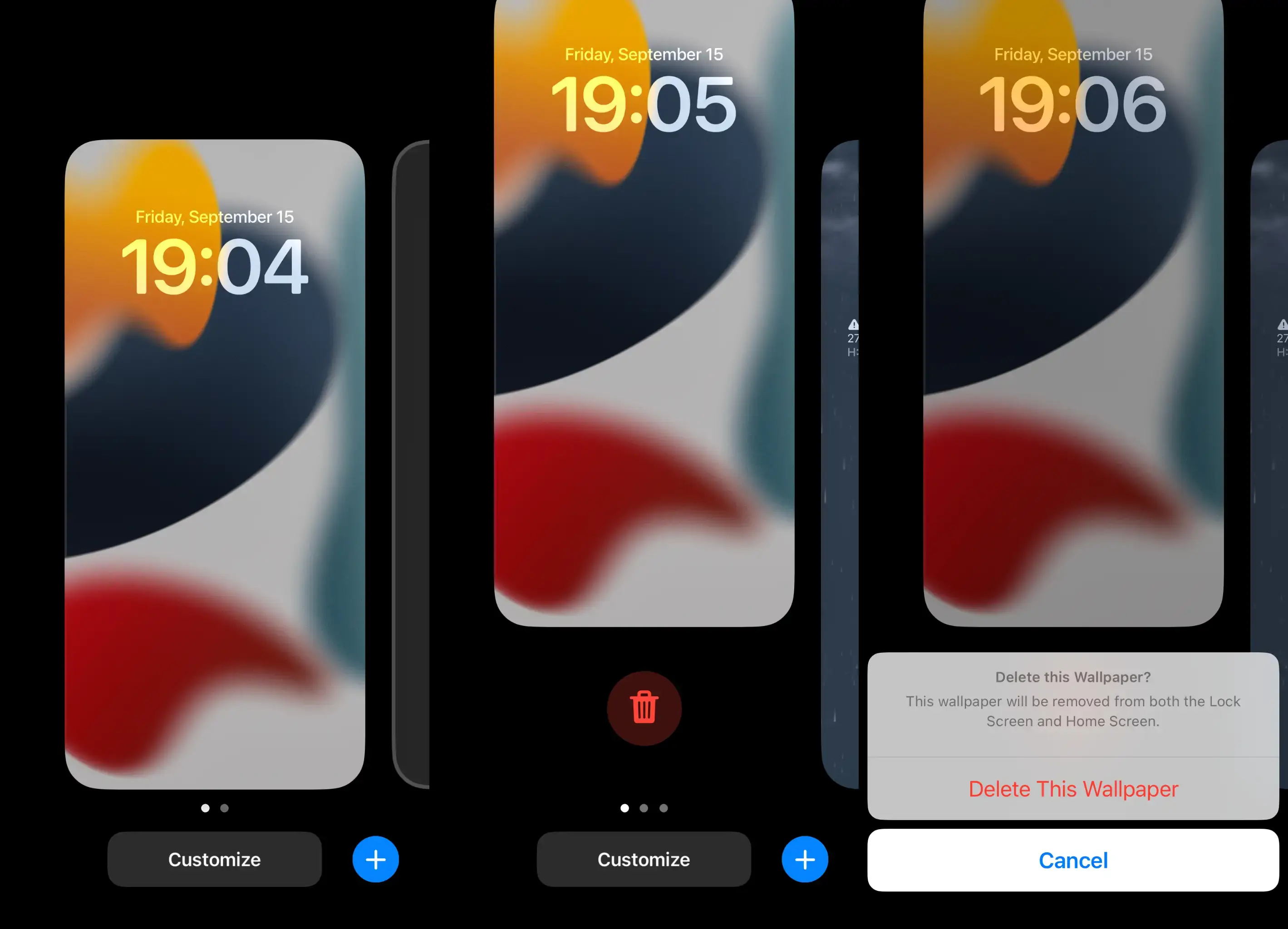
Tips:
To insert a new background, tap the blue + icon, or tweak an existing one by hitting 'Customize'.
You can enhance your lock screen by adding handy widgets like the weather widget for instant local temperature updates.
Consider setting up a vibrant home screen wallpaper. Explore numerous options to personalize your layout with various themes and widgets.

