Pop-ups can be annoying to some people, so they choose to disable them. Despite that they could be annoying, they are usually used for important reasons by some legitimate websites.
So, when exactly should you turn pop-ups off or on?
This guide covers the effective ways to disable the pop-up blocker on Chrome and Safari. You will also learn how to allow pop-ups for a specific site. So, keep reading for more information!
Disable Pop-Up Blocker for Safari
You will need to do so from your iPhone's in-built settings app to disable the pop-up blocker for Safari. Because Safari is your iPhone's default browser. It takes only a few steps to allow pop-ups on your iPhone with Safari, and here is how to do so:
- From your iPhone home screen, open settings.
- Scroll down till you find Safari, then click on it.
- Turn off block pop-upswhich you can find under general. When you do this, the switch will turn grey.
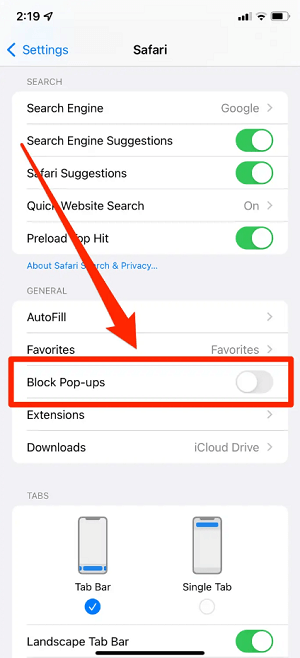
Pop up Blocker Is Disabled
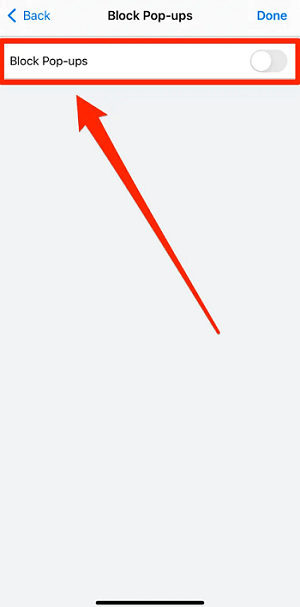
Pop up Blocker Is Disabled
Block or Allow Pop-Ups in Chrome
Chrome is a third-party browser by Google. You will have to change the pop-up from Chrome's in-app settings menu, and here is how to do so.
Turn Pop-Ups On or Off
- From your iPhone home screen, open Chrome.
- Click on the three dotsat the bottom of your screen in the right corner.
- Click on settings.
- Scroll down till you get to content settings, then click on it.
- Click on block pop-ups.
- Turn off or on block pop-ups by tapping on the toggle. It will turn grey when off and blue when on.
- Click on done at the top right corner of your screen to save your changes.
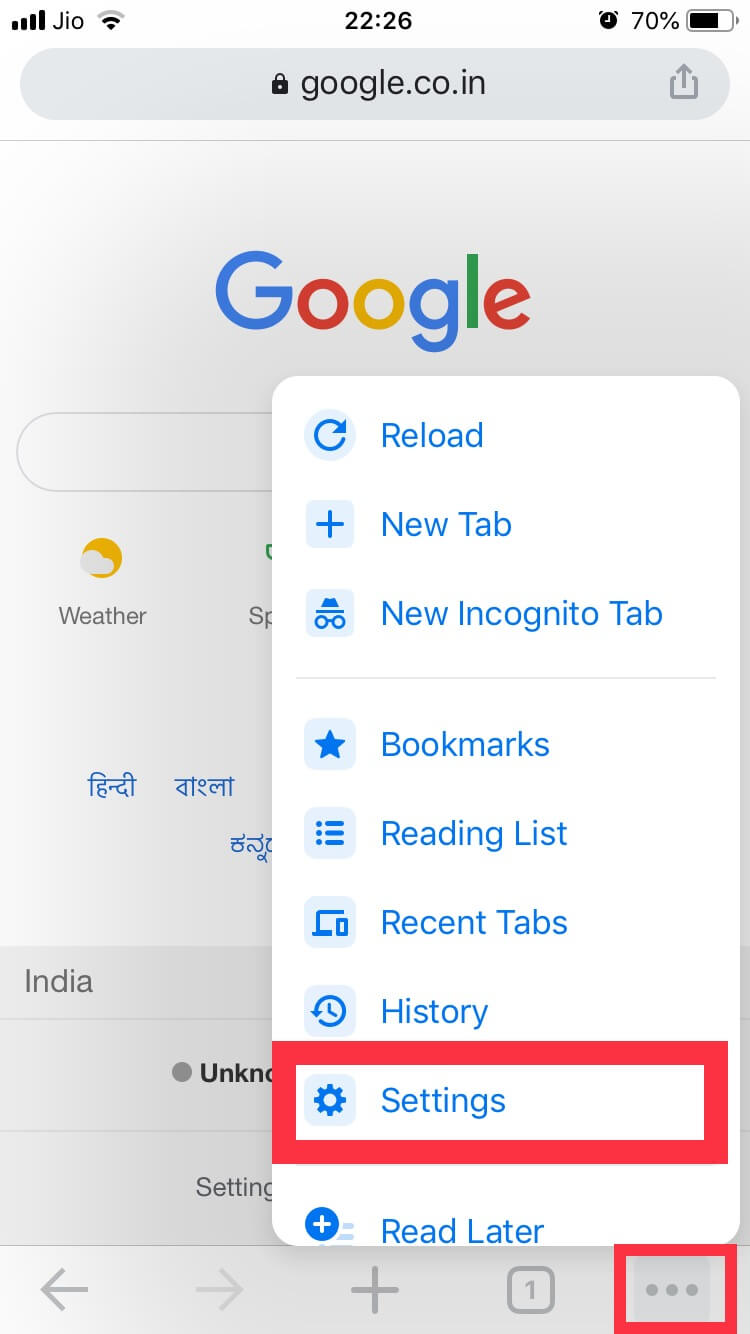
Settings of Chorme
Allow Pop-Ups for a Certain Site
- From your iPhone home screen, open Chrome.
- Navigate to the specific site or page where pop-ups are blocked.
- Click on Always show, which you can find under pop-ups blocked at the bottom of your screen.
Fix the Problems with Pop-Ups on Chrome
If you are on a site on Google and there is a dialogue or pop-up box that refuses to go away, you can fix the issue with the steps below.
- Put your iPhone on airplane mode.
- Quit Google Chrome.
- Close the tab that has the dialogue or pop-up box that refuses to go away.
Should I Always Turn on the Pop-Up Blocker?
This depends on the website you are using. Turning on the pop-up blocker on some websites will increase security and prevent you from interrupting harmful sites. On some other websites, turning it on may disturb you from using a particular site.
It is advisable only to turn on the pop-up blocker when you have a specific and good reason. Otherwise, it is best to leave it off.
Or you can decide to turn it off when you want to use a site that requires pop-ups, then turn it on once you are done using the site. This will help to prevent the problems of annoying pop-ups in the future.
Avoid Interacting With Pop-Ups
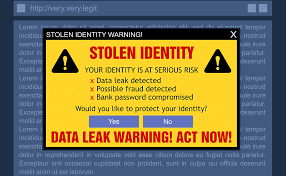
Pop-Ups Scams
It is best to only interact with pop-ups when you are sure that the pop-up is a legitimate ad or is required before you can use a site.
Some pop-ups are not legitimate – they are third-party ads that use tactics like prizes or warnings to steal financial or personal information. The tips below will help you to manage pop-ups on your iPhone.
- Whenever you try to close pop-ups, always be careful, as some have fake buttons that look like a close button. It is best to avoid interacting with them altogether. Instead, you should close the tab.
- If an annoying pop-up appears in Safari while using it, you can navigate to the search bar and enter a new search term or URL to go to a new site. If you cannot find the search field on your iPhone, simply tap the top of your screen, and it will appear.
Update your Software to Better Control the Pop-Up
The best way to have better control of pop-ups on your iPhone is to make sure you install the latest software updates always. Most software releases come with essential security updates; sometimes, these updates have improvements that will help you control pop-ups.
It is advisable always to download any app you want from the App store and if it is not available, get it from the developer directly. If you cannot get it from the developer, try getting it from a reliable source but make sure you avoid downloading through a link or ad to prevent potential virus.
After reading this article, you already know how to close pop-ups from various browsers on your iPhone.
Pop-ups can be good or bad, depending on the website you are using. It is always advisable to turn off pop-blockers when you need to use a site (if required) and turn them on again once you are done to protect your device.
