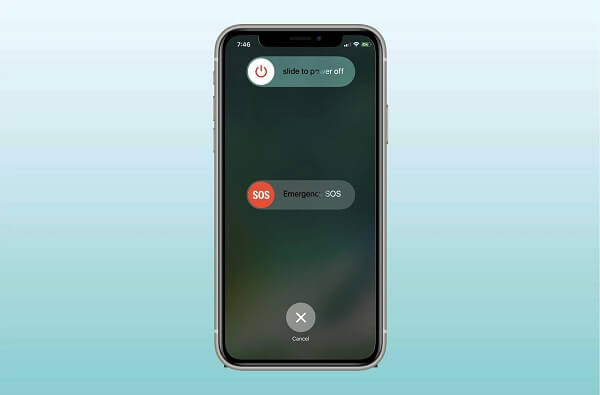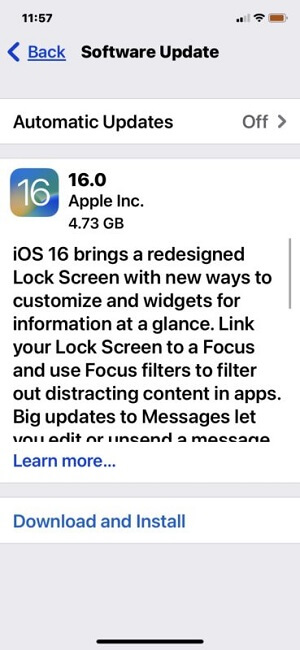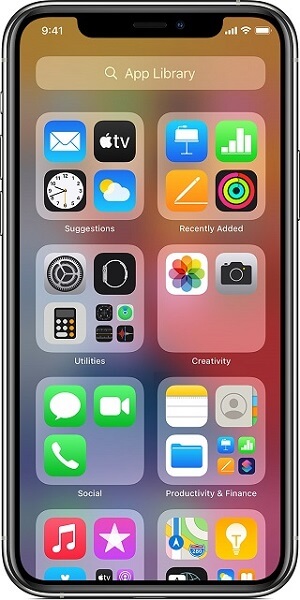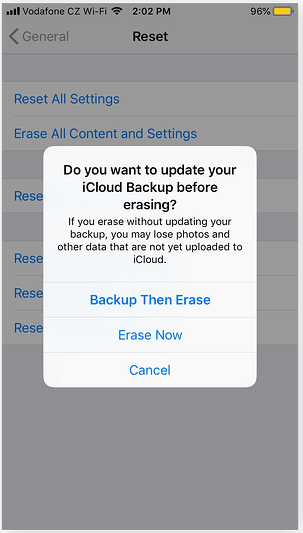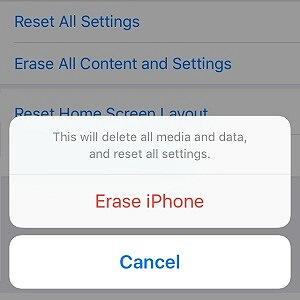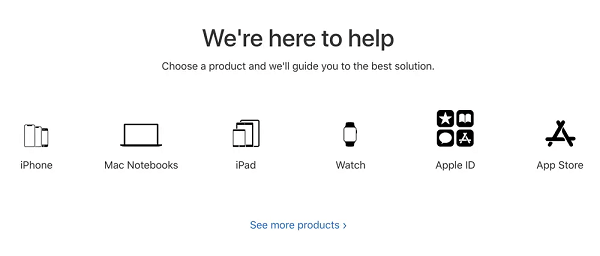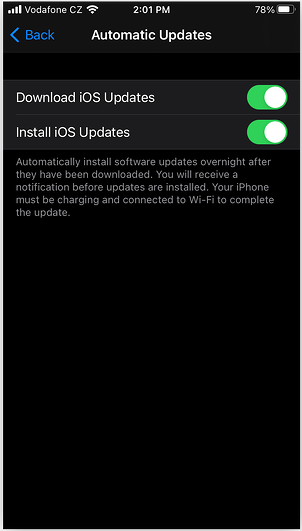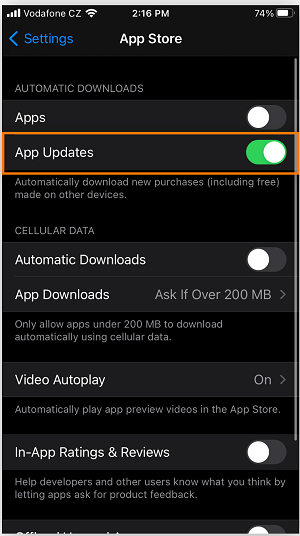Is your iPhone suddenly lagging, crashing, or malfunctioning in some other unusual way? If it is, it may be infected with a virus.
While this may sound scary, it is not. Having a virus doesn't mean it's the end of the road for your iPhone because there are multiple ways to eliminate malware. Wondering how? Keep reading to find out.
Signs That Your iPhone Has Got a Virus
The following are some telltale signs that your iPhone is infected with the malware:
A rapidly draining battery
Viruses need a lot of processing power to function, which causes them to hog your iPhone's battery. But your battery can also run out fast if your iPhone is old or you use it a lot. Thus, if you notice your iOS device's charge is draining fast, it is best to perform a virus scan to be sure.
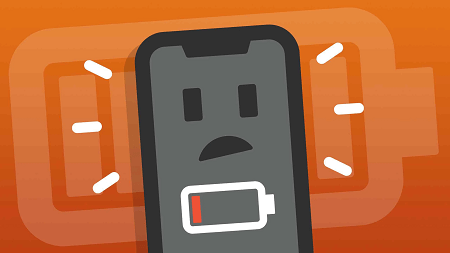
Rapidly draining iPhone battery
Your iPhone is malfunctioning after jailbreaking
Jailbreaking entails undoing Apple's security restrictions to avoid certain Apple limitations. However, this action puts your iPhone at a greater risk of malware infection. If your iPhone is jailbroken and abruptly starts malfunctioning, it may have a virus.
Apps crashing unexpectedly
Malware often causes apps to crash or fail to work when you open them. But crashing can also happen if an app has a bug. So, if an app constantly malfunctions, try reinstalling it. If this doesn't work or the issue occurs on multiple apps, perform a malware scan to establish if a virus is behind the issue.
Unfamiliar apps on your iPhone
Finding apps that you did not install and which are not factory installed is also a telltale sign of malware. Some viruses can install an app on your iPhone without your permission. Alternatively, they may trick you into installing software without your knowledge.
Pop-ups showing on Safari
Pop-ups can appear even when your iPhone is not infected, but they are minimal and often from sites you visit. If the pop-ups suddenly increase or you notice they are coming from websites you don't visit, it could mean your iPhone has a virus.
Unexplained charges on your account
Unfamiliar charges on your account may indicate that a virus on your iPhone has stolen your financial information. This happens if you save your bank details on your iPhone and use the device to pay your bills.
Certain spyware and malware can enable hackers to access and steal your account details. To prevent this, use password managers and identity theft protection apps.
High data usage
Some viruses transmit much information from your iPhone, so a spike in data usage could indicate infection. You can check which apps consume the most data to determine if your iPhone has malware.
Steps:
- Go to Settings.
- Tap Cellular or Mobile data depending on your iPhone model.
- You will see various apps with a number below them indicating how much data they have used.
A persistently hot phone:
Viruses force an iPhone to work harder by running apps in the background. This causes your iPhone's internal components to overheat, making the entire iPhone hot. So, if your iPhone keeps overheating even after you cool it down, it may have malware.
Now that you know how to detect if your iPhone has a virus, let us look at some methods you can use to eliminate the virus from the device.
Way 1 Restart Your iPhone
Rebooting tends to solve many iOS issues, including some simple viruses. So, before attempting other methods on this list, try restarting your iPhone first. Since iPhones don't have a restart option, you need to manually switch it off and then switch it on again.
Steps:
- Press the power button and hold for a few seconds. Wait for the power off slider to pop up on your screen.

Restart your iPhone
- Drag the slider to the right to switch off the iPhone.
- Once it has shut entirely, press the power button again to restart it.
Way 2 Update iOS
Viruses often rely on vulnerabilities in outdated iOS versions to embed themselves into your iPhone. They infect your iPhone by exploiting security gaps in these older iOS versions. Updating your system software closes these security loopholes and removes any malware leveraging them.
Steps:
- Open Settings > General.
- Tap Software Update > Download and Install.

Update your iOS version
- Follow the on-screen instructions to finalize the update.
Way 3 Clear Your iPhone's Browsing History and Data
Malware can 'hide and live' in your website data or browser history. This is especially possible if you click on an infected link or visit a suspicious web page. Clearing your browser history erases your online activity and can remove any virus from the browser data.
Steps:
- Go to Settings, then tap Safari.
- Select Clear History and Website Data > Clear History and data.
- You'll see a pop-up asking whether you want to close all tabs. Select between Close Tabs and Keep Tabs.
Way 4 Remove Suspicious Apps From Your iPhone
As I mentioned earlier in this article, apps you don't recognize or don't remember installing are likely to be malicious. Hence, removing these apps is a convenient way to eliminate malware.
Deleting a suspicious app removes all its associated files and viruses. You should also remove any software that you barely use.
Steps:
- Scroll through your App Library.

App Library
- Once you locate a suspicious app, long press its icon, then tap Delete App > Delete.
Way 5 Restore Your iPhone to a Previous Backup Version
You can also eliminate malware by restoring your iPhone to a previous backup before you notice issues with it. This enables your iPhone to function as it did before the virus infection.
Before using this technique, it is crucial to remember when you started noticing your iPhone malfunctioning. This method also relies on the iCloud backup function. If iCloud backup isn't enabled on your iPhone, move to the next method.
Steps:
- Open Settings > General > Transfer or Reset iPhone.
- Tap Erase All Content and settings > Continue.
- Enter your passcode.
- Select between Backup Then Erase and Erase Now.

Restore your iPhone to a previous backup
- When your iPhone displays the Apps & Data screen, tap Restore from iCloud Backup.
- You will notice a prompt to sign in to iCloud. Once you are logged in, select the backup you want to restore.
Way 6 Factory Reset Your iPhone
If none of the above techniques works, you need to take the extreme option and erase everything on your iPhone. This will remove all apps and data and clear any malware on the iOS device.
Steps:
- Go to Settings > General > Transfer or Rest iPhone.
- Tap Erase All Content and Settings > Continue.
- Enter your passcode, then tap Erase iPhone. Your iPhone will go back to default settings.

Erase iPhone
Way 7 Contact Apple
If you can still not rid your iPhone of the virus, contact Apple support for professional help. They may be able to help you online or may ask you to deliver your iPhone physically. Reaching out to Apple Support is easy, and you can talk to them online.
Steps:
- Open the Apple Support Contact Page.
- Navigate to We're here to help and select iPhone as the product you need support for.

Contact Apple support
- The page will provide you with several common issues for which users often seek support. Select one, then pick a more specific issue from the following list.
- Depending on your problem, you may get troubleshooting tips or be taken to a “How would you like to get help?” page.
- This page has several new options. The best one is Chat. Select this option and wait to be paired with a customer support personnel who can help with your issue.
However, check out Apple's website in the main support portal to avoid talking to anyone. It has hundreds of articles that can help you fix your iPhone.
Way 8 Go To The Local Repair Shop
Alternatively, you can get help at an authorized Apple repair shop within your location. Use the Maps app to find the one closest to where you are.

Visit a local repair shop
Jailbroken iPhone & Unvetted Apps
Jailbreaking makes your iPhone vulnerable to viruses because it eliminates many anti-malware safeguards. Removing this protection puts your iOS device at a higher risk. Also, downloading third-party apps from outside the App Store endangers your iPhone. Malicious developers may embed harmful code in a seemingly genuine app.
You Visit Malicious Websites
Some hackers create websites that inject a virus into your iPhone once you open the web page. This means you need to be extremely cautious when browsing the internet. Malicious websites can exploit vulnerabilities in your browser or iOS version. They can trick you into downloading infected files.
Unverified Link From iMessage
You may also receive an iMessage text from an unknown sender containing a link. These messages often seem urgent and encourage you to click on a strange link to claim a prize or resolve some problem. If you open the link, you make your iPhone susceptible to viruses and other forms of malware.
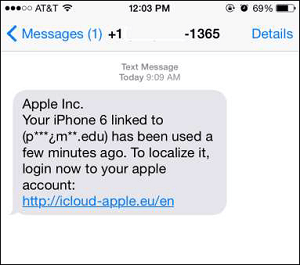
Malicious iMessage Link
How to Protect Your iPhone From Malware
It is better to prevent a problem than repair damages caused by it. Thus, to avoid viruses on your iPhone, there are some measures and good practices you can take to help keep your iPhone safe. These include:
1. Turn on automatic iOS updates
An updated iOS software is the first line of defense against potential malware. Each update comes with security patches to ensure your iPhone is immune to viruses. Also, the latest iOS version is always the safest.
Steps:
- Open Settings > General > Software Update.
- Tap Automatic Updates.
- Press the button next to Download iOS updates to turn it on, then tap the button next to Install iOS Updates to turn it on too.

Enable automatic updates
Your iPhone can now download and install iOS updates as soon as they are released.
2. Turn on Automatic App Updates
Updating the iOS version increases security, and so does updating your apps. You ensure your apps always have the latest safety features by allowing them to update automatically.
Steps:
- Open the Settings app.
- Scroll down and tap on App Store.
- Under Automatic Updates, toggle the switch next to App Updates to turn it on.

Enable automatic app updates
3. Download Apps Only From the App Store
Apple maintains high-security standards for any app in the App Store. This enhances protection against viruses and guarantees protection. While it isn't 100% secure, it is much better than downloading third-party apps.
Since you can never be too safe, it is wise to read about the app developer in the description. You should also read the user reviews, as they can give clues as to whether the app is safe.
In addition, check the number of app downloads. Software with millions of downloads is less likely to be malware.
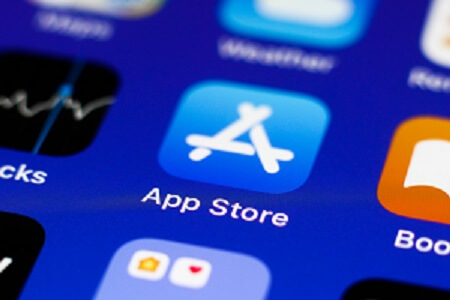
The App Store
4. Don't Jailbreak Your iPhone
Since jailbreaking leaves your iPhone vulnerable to viruses, you should avoid doing it. Despite the benefits you get from jailbreaking your iOS device, the security risk is much greater. Also, if your iPhone happens to run into an issue when it is jailbroken, you are on your own, as Apple may refuse to help.
5. Don't Open Strange Attachments
Whether you receive the link via SMS, Email, or any other messaging app, never download or open attachments you didn't expect to receive. Unknown links are often malicious. They may fill your iPhone with ads if they don't steal your data.
6. Use an iOS Security App
While iOS is highly secure, it isn't immune to all malware. Hackers can still steal your data over unsecured networks. Using security apps allows you to cover the gaps the iOS software misses. These safety apps add an extra layer of protection for your iPhone and can secure you from dangerous websites and data leaks.
7. Use Antivirus Apps
An antivirus app also adds extra protection and is a proactive way to keep hackers and their malicious code away from your iPhone. Some popular iOS antivirus apps include Kaspersky, Avast, Norton, Bitdefender, and TotalAv. These are effective and can detect suspicious websites in real time.
1. What exactly is an iPhone virus?
It's a malicious piece of software that infects iOS devices from one to another. A virus hijacks the resources of the host iPhone's system to replicate and spread to other devices. They are more common in jailbroken iPhones and rely on the host app for replication.
2. Can iPhones obtain viruses from websites?
While it is extremely rare due to the unique architecture of iOS software and hardware, it is possible. Any browser can be a getaway for viruses and other malicious programs, especially if you click on unknown links and ads. Visiting suspicious websites can also put your iPhone at risk of infection.
3. Can my iPad be infected with a virus?
iPads are generally safe, and there are no known viruses on iPads. However, they can still be susceptible to malware. Apple's ecosystem leaves little chance for viruses to get through, although you should still avoid opening unknown links and websites.
But if you run into a virus problem on your iPad, you can apply the techniques in this guide to remove the virus.
4. What other risks do iPhones face?
Viruses and other forms of malware are one of the multiple security risks facing iOS devices. Other threats include:
Phishing and pharming attacks
These are some of the most enduring threats on the internet. Generally, pharming is a larger-scale version of phishing. Phishing baits people and tricks them into revealing sensitive information about themselves.
On the other hand, pharming redirects website visitors to fraudulent web pages that can harvest personal information.
Webcam hacks
Since most modern mobile devices and computers have a front-facing camera, hackers can exploit them to spy on the device owner. For example, Apple's FaceTime had a bug that could enable someone to access someone else's microphone and camera secretly. The intruder could then listen and watch the iPhone's owner without their consent. Fortunately, Apple fixed it.
Finally, with this guide, you can now get rid of viruses on your iPhone all by yourself and for free. Unfortunately, if you are still experiencing issues, it is time to contact Apple or seek professional help at a local repair shop.
Viruses can be a pain in the neck, but they are often easy to deal with, and the steps in this guide should suffice. Remember, protection is better than cure, so take the necessary precautions.
Visit Mobitrix for more information about iPhones!