Get ready, iPhone users, because iOS 17 has been unveiled at the annual WWDC, bringing with it Apple's most exciting yearly update. This update is filled with fresh additions to Messages, FaceTime, widgets, and more. Dive in below to find a summary of iOS 17 updates, highlights of new features, info on beta versions, release dates, and more.
A Quick Look at iOS 17
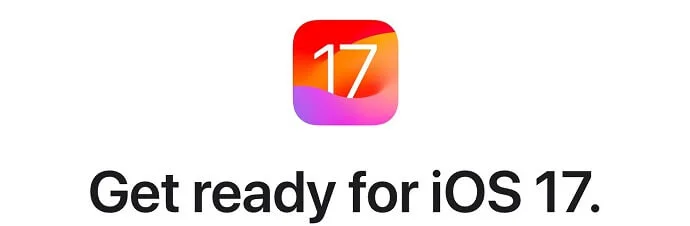
iOS 17, the upcoming latest version of Apple's operating system for iPhones, is gearing up to be the next big thing after iOS 16.
This exciting announcement was made on June 5, 2023, during the yearly Worldwide Developers Conference, and it has been released as a developer beta. For the first time, you can get this developer beta just with your Apple ID, leaving behind the necessity for a paid membership in Apple's developer program.
Good news for everyone waiting eagerly: the public beta version was launched on July 11, 2023. Keep your eyes peeled for the official release, which is slated to happen anytime between September 13 and September 21, 2023.
iOS 17 Beta Release history
Version | Release date | Release notes |
|---|---|---|
17.0 beta | June 5, 2023 | |
17.0 beta 2 | June 21, 2023 | |
17.0 beta 3 | July 5, 2023 | |
July 11, 2023 | Public beta 1 | |
17.0 beta 4 | July 25, 2023 | |
July 31, 2023 | Public beta 2 | |
17.0 beta 5 | August 8, 2023 | Public beta 3 (August 9, 2023) |
17.0 beta 6 | August 16, 2023 | Public beta 4 |
17.0 beta 7 | August 22, 2023 | Public beta 5 |
17.0 beta 8 | August 29, 2023 | Public beta 6 |
iOS 17 Launch Date
Once the beta testing phase is complete, Apple plans to roll out iOS 17 for everyone to enjoy. Judging from past releases, this is set to happen in September. It seems that the release will be hot on the tracks of the iPhone 15 unveiling event, scheduled for September 12.
Here's a quick look at the release dates of earlier iOS updates in September:
iOS 16: September 12, 2022
iOS 15: September 20, 2021
iOS 14: September 16, 2020
iOS 13: September 19, 2019
iOS 12: September 17, 2018
Looking at the trend, it's clear that Apple has a habit of launching new iOS versions, usually in the middle of September. We can anticipate the iOS 17 release to align with this tradition, arriving sometime in mid-September.
Devices Compatible with iOS 17
To use iOS 17, your device needs to have at least an A12 Bionic chip. Unfortunately, this means the update won't be available for devices with the A11 Bionic chip, including the iPhone 8, 8 Plus, and iPhone X.
Devices equipped with the A12 Bionic chip (like the iPhone XS, XS Max, and XR) and the A13 Bionic chip (found in the iPhone 11 series and the 2nd generation iPhone SE) will have restricted support.
Meanwhile, if you have a device with the A14 Bionic chip or a newer version (like the iPhone 12 series and beyond), you can enjoy the full range of features that iOS 17 has to offer.
iOS 17 is compatible with these devices.
iPhone 14
iPhone 14 Plus
iPhone 14 Pro
iPhone 14 Pro Max
iPhone 13
iPhone 13 mini
iPhone 13 Pro
iPhone 13 Pro Max
iPhone 12
iPhone 12 mini
iPhone 12 Pro
iPhone 12 Pro Max
iPhone 11
iPhone 11 Pro
iPhone 11 Pro Max
iPhone XS
iPhone XS Max
iPhone XR
iPhone SE
(2nd generation or later)
Interesting to note: The iPhone X, which introduced Face ID, will not support iOS 17, marking the first time an iPhone with Face ID is left behind in an iOS update.
How to Install the iOS 17 Public Betas
Warning: Proceed with a bit of caution. Apple labels these as “developer” betas for good reason. The iOS 17 beta version may come with several bugs, might slow down performance, and could significantly drain your battery life. Despite the free availability of the iOS 17 developer beta, think twice before rushing to install it.
Nevertheless, Apple also has launched a more stable version - the public beta of iOS 17. This version will also have some bugs and glitches, albeit fewer than the developer betas.
If you’re not deterred by the potential issues, then here's how to download the iOS 17 Public Betas on your devices.
First, ensure you back up your iPhone or iPad to prevent data loss. This can be done using iCloud.
Navigate to Settings
Tap your name at the top, select iCloud, and then choose iCloud Backup.
Turn it on and initiate a new backup by tapping Back Up Now.
Within the same section, you also have the choice to exclude certain apps from the backup.
If iCloud isn't your preference or you lack sufficient storage, consult our guide on alternative methods to back up your iPhone or iPad.
With the backup complete, you are prepared to install the public beta.
Visit the Apple Beta Software Program website on the device you wish to update.
If you're a newcomer to the beta program, tap Sign Up and provide the necessary details.
Returning users can simply log in using their Apple ID (the same one used on your iPhone or iPad).
The method to download the public beta depends on the existing iOS 16 or iPadOS 16 version on your device.
For versions 16.4 or newer:
Head to Settings > General > Software Update > Beta Updates
Then choose either iOS 17 Public Beta or iPadOS 17 Public Beta.
Click the Back button and select Update Now.
For version 16.3 or earlier:
Visit beta.apple.com/profile to download the profile onto your device. Make sure your device is connected to Wi-Fi and charging.
When notified that the profile download is complete, go to Settings, tap the new profile, and adhere to the displayed instructions to initiate the installation.
Subsequently, navigate to Settings > General > Software Update, and press Download and Install.
How to remove the iOS 17 beta?
Keeping your device in the beta program means it will receive further experimental updates instead of the stable versions of iOS 17.
If you decide to step away from the beta updates once the official iOS 17 version is launched, it's quite simple to do so.
To remove the iOS 17 beta, navigate to Settings > General > Software Update > Beta Updates on your device, and select "Off". After this, a restart might be needed. Your iPhone will then automatically download the newest stable versions of iOS 17 when it becomes available.
Remember, reverting back to an earlier public build than your last beta version isn't possible.
How to install iOS 17?
When iOS 17 is officially released, Apple will make it available to all compatible iPhones automatically. You have two options: either wait for your iPhone to download the update during idle hours (while it's also charging) or manually initiate the download. To do this, head to Settings > General > Software Update and trigger the download yourself.
What’s new in iOS 17?
App features
Phone
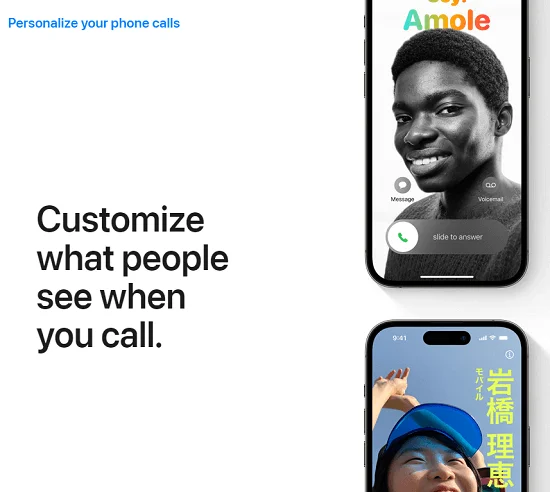
The new Contact Posters feature lets users personalize the look of the incoming call screen that is displayed to other iPhone users. You can make it your own, quite similar to the enhanced lock screen from iOS 16, with choices to set a special picture or Memoji as the contact photo and also tweak the font and color of your name.
Moreover, the incoming call screen now houses a Live Voicemail button. This tool not only directs the call to voicemail but also displays a real-time transcript on the screen, allowing the user to gauge whether to answer the call.
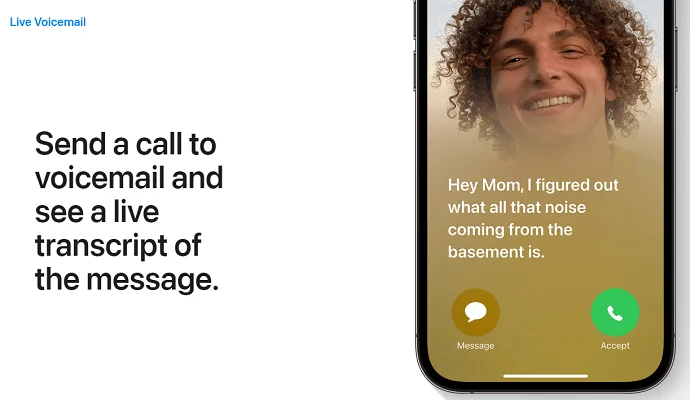
Additional improvements include :
Individual ringtones for each SIM.
An extended call log accommodating up to 2000 entries.
The facility to select a preferred SIM for making calls to unknown numbers.
A more user-friendly design with call controls (like end call and mute) is now located at the bottom of the screen, making one-handed use more convenient.
Messages
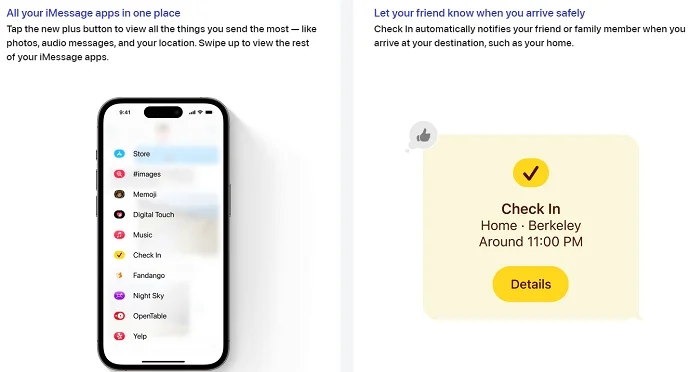
The Messages application introduces a thoughtful "Check In" function. Here, a user can select a contact and specify a destination; the "Check In" feature then informs the chosen contact once the user arrives safely at the marked location. If, for some reason, the user halts their progress and fails to react to alerts, essential details such as their current location, planned route, and battery status are automatically sent to the contact.
This feature prioritizes security, as the contact cannot access the user's location data unless necessary, and all information exchanged is encrypted from end to end. The app now also offers transcription for voice messages. Plus, emojis and photo cutouts (crafted using the "remove subject from background" feature) can be transformed into stickers, ready to be placed onto bubbles in iMessage chats or utilized in other applications.
Journal
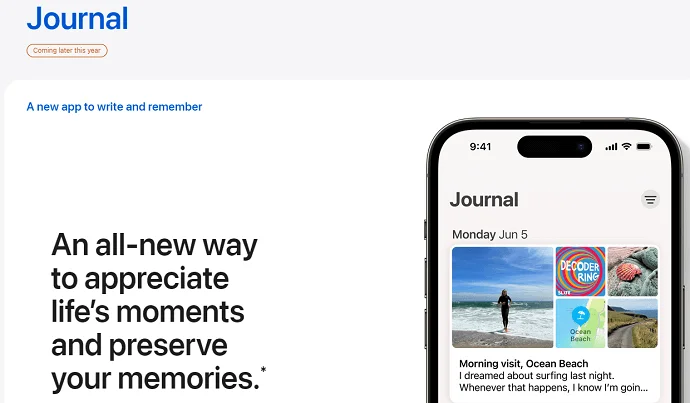
iOS 17 launches a new app, Journal. This encrypted app serves as a personal journal where users can safely document their daily happenings.
FaceTime
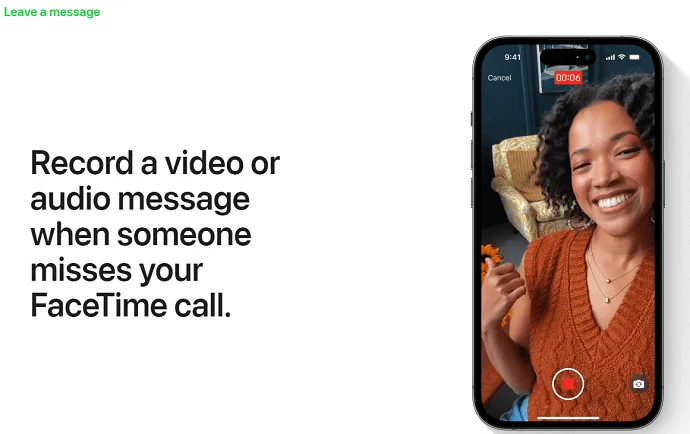
In FaceTime, callers now have the option to leave a video or audio message if the recipient is unavailable. Additionally, FaceTime has introduced effects reactions, mirroring the popular reactions feature found in the Messages app.
Apple Music
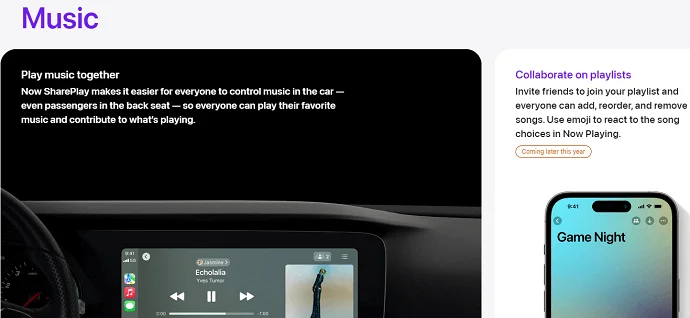
Collaborative playlist: A feature where several users can collaboratively add or remove tracks in a shared playlist.
Seamless song transitions with a cross-fading effect.
Experience dynamic visuals with animated album artwork in the music player, available for albums that support this feature.
Maps
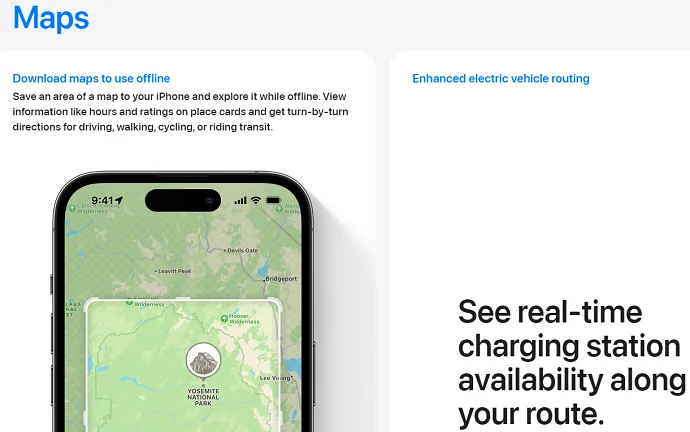
Offline map access allows users to download maps for use in areas without an internet connection.
Real-time tracking of electric vehicle charging stations, displaying available slots, connection types, and more.
Enhanced people search, enabling users to find individuals on the map using their names, provided they have shared their location.
Safari
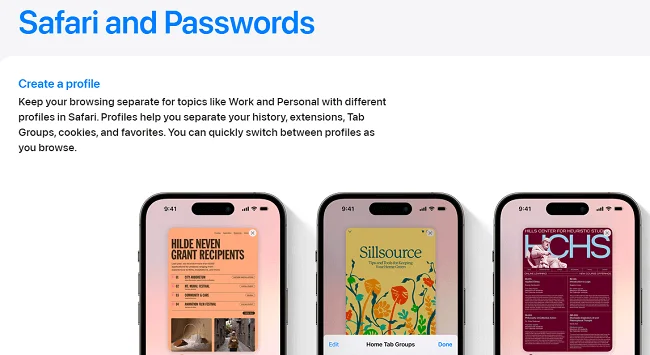
Profiles: A new tool to segregate browsing activities for work/school and personal use, with the ability to manage Safari extensions individually for each profile.
Enhanced privacy with Face ID protection in private browsing mode, which necessitates verification to access previously opened pages.
Customized search engine preference for private browsing, giving users the choice to select a separate search engine for private sessions.
"Listen to Page": A feature that reads the webpage contents aloud, offering an auditory browsing experience.
An enriched browsing history section showing website favicons next to the site name and description.
Additional support for newer image formats, such as JPEG XL and HEIC, enhances the visual browsing experience.
Notes
Craft links between notes for a streamlined navigation experience.
View and mark up PDFs directly within the app for enhanced convenience.
Reminders
The updated Reminders app allows users to structure reminder lists into distinct sections for better organization.
Photos
Recipe search: A novel function that facilitates online recipe searches using a food photograph.
Pet recognition: An intelligent feature that automatically identifies and groups photos of dogs and cats in the "people" section.
Easy cropping: Simplify the editing process with the new auto-crop option that activates when you zoom in on an image.
Video object search: Enables users to pinpoint specific objects in videos by entering the object name in the search bar.
Camera
Level: A tool that displays a horizontal line, turning yellow when the frame is perfectly aligned.
Lock white balance: This option prevents automatic white balance adjustments while recording a video.
Deferred Photo Processing: This innovative feature carries out the Deep Fusion post-processing in the background, promoting uninterrupted shooting sessions and swift photo captures at any moment.
Find My
Find My supports sharing AirTags with up to five people.
Clock
The Clock app supports running multiple timers concurrently.
Weather
Wind map integration for a comprehensive weather overview.
Comparative weather analysis, offering a juxtaposition of today's and yesterday's weather data.
Moon phase tracking displays the current lunar phase, upcoming full moon timings, moonrise, and moonset timings, along with the lunar calendar.
Screen Time
Screen Distance monitors and alerts users when the iPhone is held too close to the face for extended durations.
Health
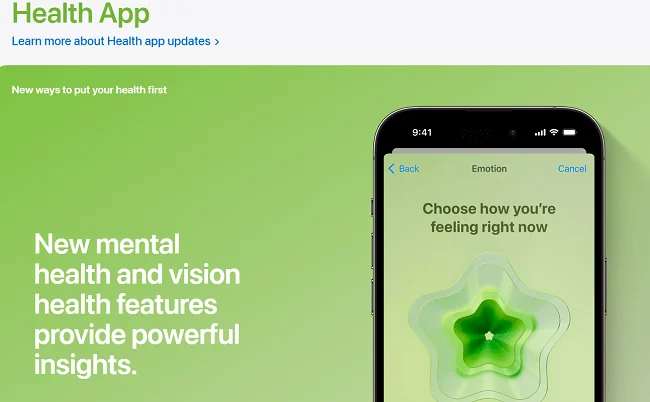
The newly updated Health app is designed to be your personal health assistant, offering features such as:
Mood logging: Allows users to record and tag their mood, providing insights into the correlation between their mood and different lifestyle aspects over time.
Mental Health Assessments: Equipped with standardized tests to help track anxiety and depression levels.
Medication Reminder: Sends notifications to users in case they forget to log their medication intake.
Friends' Training Summary: Enables users to view a roundup of their friends' workout results, fostering a sense of community.
Shortcuts
The Shortcuts app now comes with intuitive features to streamline your smartphone experience, including:
Spotlight Search Integration: Displays related commands within the Spotlight search when users look up a specific app. For instance, when seeking out the Camera app, options to launch it in various modes like Selfie, Portrait, and Cinematic will appear.
Customizable Command Backgrounds: Developers have the flexibility to set the background color for commands created in their apps, enhancing visual coherence and brand identity.
Fitness
Experience a more personalized workout routine with the enhanced Apple Fitness+ that offers:
Customized Workout Plans: Tailor workout regimes to suit individual preferences and goals.
Sequential Play: Enables users to line up workouts or meditation sessions to play one after another, facilitating a seamless fitness routine.
Volume Control: Grants users the ability to independently adjust the volume levels of the music and instructor's voice, enhancing the workout experience.
User interface and system features
Interactive widgets
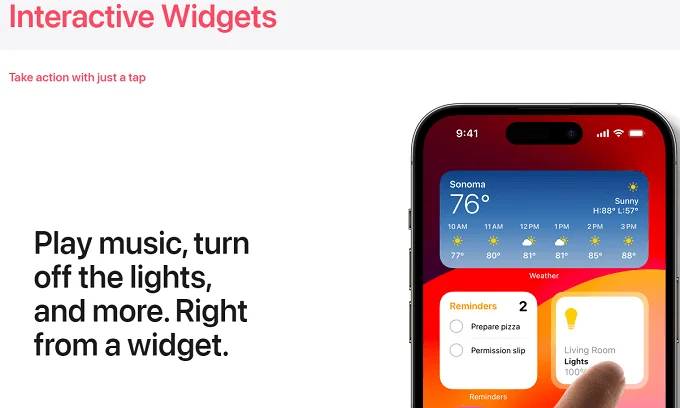
Control home appliances: Directly operate lights or shutters using the dedicated buttons on the Home widget.
Manage tasks effortlessly: Quickly mark tasks as complete directly from the Reminders widget, streamlining daily to-do lists and more.
Wallpaper improvements
Adaptive Brightness: The wallpaper's brightness intuitively adjusts based on your selected dark or light mode settings.
Seamless Extensions: Enlarged photos gracefully extend upwards, filled by a gradient to eliminate any empty spaces.
Live Photos Support: Experience dynamic backgrounds with the support for Live Photos.
Flexible Font Adjustments: Personalize your lock screen further with more flexible options for adjusting text font weight.
Standby mode
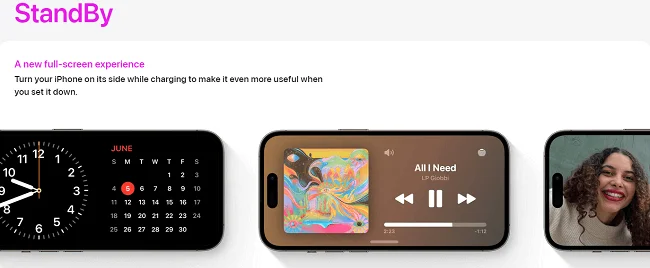
The newly introduced Standby mode, activated automatically when the phone is horizontally charging, revolutionizes the information display, offering:
Smart Display: Showcases information using intelligent stacks of widgets and live activities.
Ambient Light Adaptation: Adjusts the display's appearance in harmony with the surrounding light, ensuring a less intrusive and subdued color scheme during the night to avoid disturbances.
Home improvements
Shake to Undo: Cancel a widget or app move operation effortlessly by simply shaking your phone.
Autocorrect and text prediction improvements
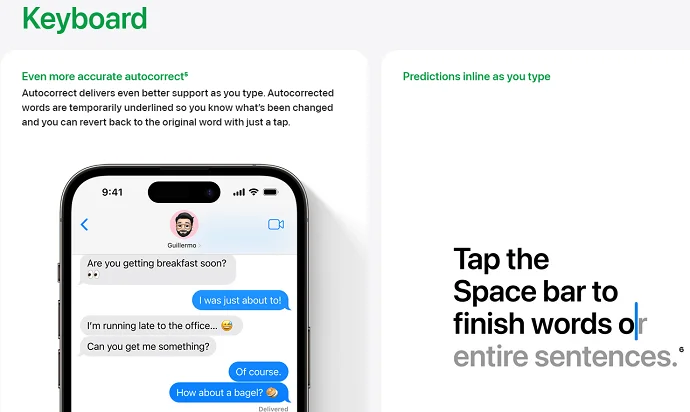
Experience a more intelligent and user-friendly keyboard with:
Advanced Learning: The newly implemented on-device transformer model enhances autocorrect and dictation, adapting over time to your unique writing style.
Customizable Autocorrect: Learn how to prevent the autocorrection of swear words and easily revert changed words with a simple tap.
Inline Word Predictions: Benefit from inline word predictions that can be added by tapping the spacebar, streamlining your typing experience.
AirDrop improvements
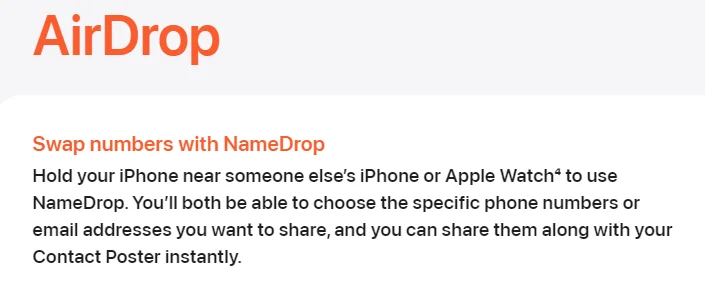
Transfer files more flexibly and seamlessly with:
Internet Continuation: If devices drift out of range, AirDrop file transfers will maintain progress via the Internet.
NameDrop Feature: Initiate a file transfer, begin a SharePlay activity, or exchange a customized contact card by tapping your iPhone or Apple Watch against another device.
Spotlight improvements
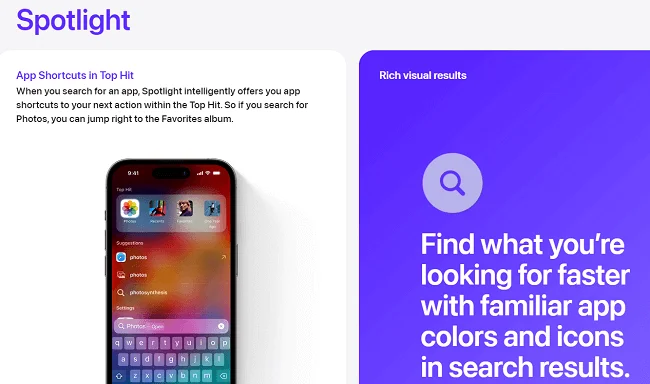
Boost your efficiency with a global search that:
Direct System Setting Adjustments: This enables you to modify system settings straight from the search results, such as toggling Wi-Fi on or off directly when searching "wifi" from the home screen.
Focus mode improvements
Manage your notifications better with:
Silence Notifications Option: Choose to mute notifications either permanently or during specified blocked periods, avoiding distractions when necessary.
Visual Lookup improvements
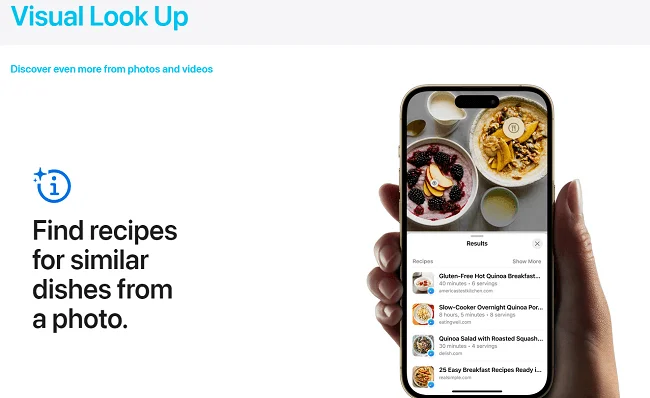
Gain a more informed perspective with:
Expanded Recognition: The upgraded Visual Lookup now recognizes a wider array of symbols, including those found on clothing labels and car dashboard lights.
Siri improvements
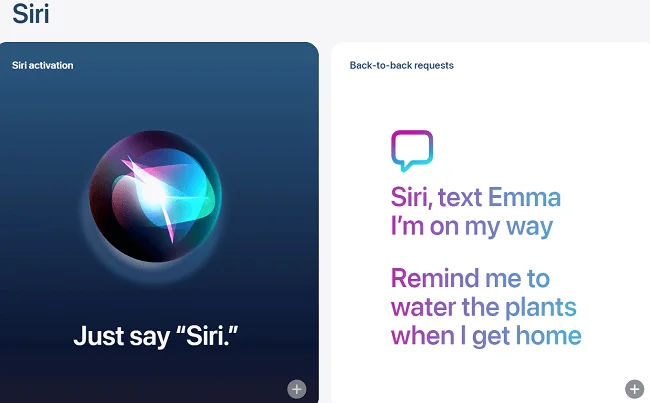
The beloved voice assistant is now more intuitive and flexible:
Effortless Activation: Say "Siri" to activate the voice assistant without the need for the preliminary "Hey." Also, you don't have to repeat the "Siri" command for follow-up questions.
Messaging Made Easy: Specify the application to send a message through Siri, with the assistant remembering your preference for future commands.
Reading Capability: Request Siri to read a page when browsing in Safari.
Lost Remote Assistance: Employ Siri's help to locate a misplaced Apple TV remote.
Faster Haptic Touch
Experience even quicker response times with:
New Duration Setting: Find a third, shorter option in the Haptic Touch duration settings, speeding up your interactions compared to the options in iOS 16.
Advanced AutoFill in PDFs and scanned documents
Filling out forms in PDFs and scanned documents becomes simpler with:
Smart Information Use: Automatically and securely populate fields using information stored in your Contacts.
Accessibility improvements
Personal Voice: Create a unique text-to-speech model using your own voice, courtesy of machine learning.
Point and Speak: Have your phone read the labels on household appliance buttons when you point to them.
Assistive Access: A streamlined iOS user interface, easily activated from the Accessibility settings, aiding individuals with cognitive disabilities.
Networking improvements
Private Cellular Networks: Connect your iPhone to private 5G or LTE networks using a specially provisioned eSIM or physical SIM.
Data Usage Control: Opt to disable cellular data usage statistics if monitoring app data consumption is not a priority.
iPhone Storage improvements
Get a clearer view of your storage use with:
Detailed Space Allocation: The iPhone storage section now displays the space utilized by data shared across multiple apps from a single manufacturer.
Enhanced Security and Privacy Features
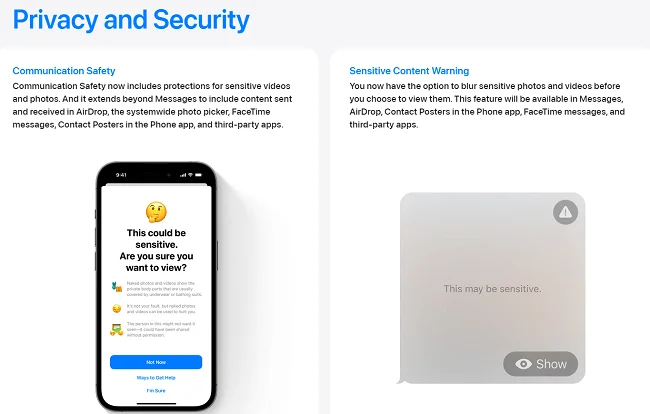
Single Tap Verification Codes:
Effortlessly fill in one-time verification codes received via email with a single tap without navigating away from Safari.
Enhanced Link-Tracking Protection:
Safeguard yourself with user-customizable tracking parameter detection in link URLs, which are then automatically removed. This feature is activated by default in Mail, Messages, and while using Safari in Private Mode.
Simplified Password Sharing:
Facilitate password sharing through groups, allowing for easier distribution among family and friends. Users can recover passwords within a 30-day window. In case the new lock screen passcode is forgotten, the previous passcode remains valid for 72 hours to facilitate a reset, with an option to immediately invalidate the old passcode.
Revamped App Permissions:
Experience a secure layer of privacy with the following improvements:
Restricted Calendar Access: Apps adding events to your calendar won't be able to access the entire calendar contents.
Photo Library Privacy: Choose specific photos to share with apps, maintaining the privacy of your entire photo library.
Sensitive Content Alert:
Stay protected from unsolicited explicit content in photos and videos received through AirDrop and other apps, with an automatic blur effect shielding them before they are displayed.
Lockdown Mode:
Secure your device further with the Lockdown mode, which:
Blocks connections to 2G cellular networks.
Prevents auto-connection to unsecured wireless networks.
Disables certain Safari APIs prone to attacks, such as IndexedDB, File API, and others.
The newly introduced watchOS 10 also supports Lockdown mode, synchronizing its activation with a connected iPhone for seamless security integration.
