[Quick & Easy] How to Find a Mac Address on an iPhone?
Need to see your iPhone's MAC address? Also called a Wi-Fi Address, this code is how your phone is identified on a network.
Apple makes it easy to find your device's unique ID, and we'll show you how.
What Is Mac Address?
Your iPhone's MAC Address, a distinctive, hardware-fixed ID, serves as a reliable navigator for networks, directing data towards its rightful destination.
Each connection your iPhone - or any device, for that matter - makes with a network, it introduces itself by its indomitable MAC Address.
By guiding network traffic to its destined spot on the internet superhighway, your iPhone's MAC Address reinforces seamless digital communication.
How to Find Your iPhone's Mac Address?
Begin by tapping on the 'Settings' app.
Select the 'General' option.
Next, tap on 'About.'
Take a leisurely scroll downwards. Voila! Your MAC address resides in the 'Wi-Fi Address' field.
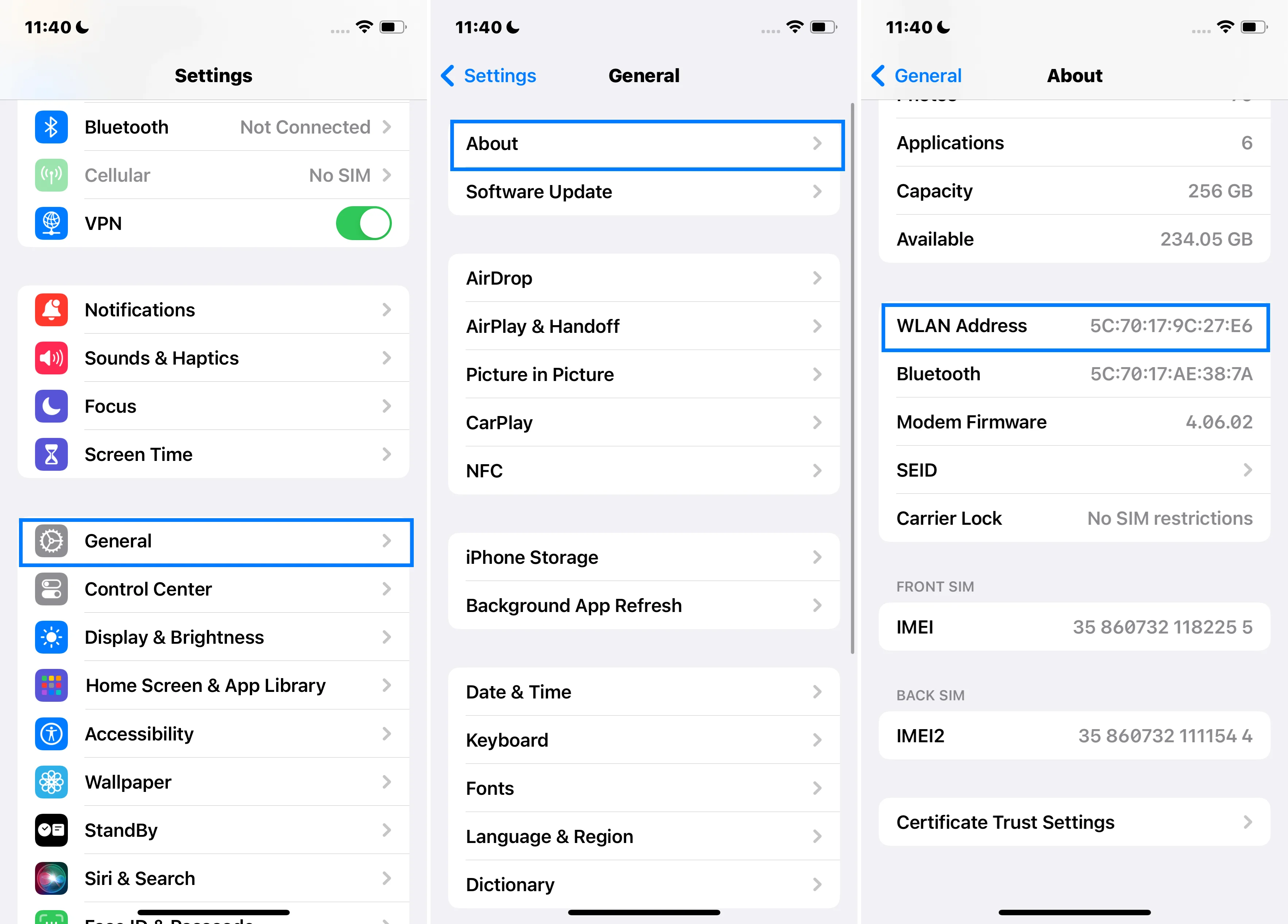
FQAs
How to Change Mac Address on iPhone?
The MAC Address on an iPhone is cast in stone, being hardwired into the device, and hence, is unchangeable.
Can Two Devices Have the Same Mac Address?
Typically, no. Each MAC Address is unique, giving every device its one-of-a-kind identifier.
Can My iPhone Be Tracked Using the Mac Address?
Indeed, when your iPhone connects to a network, its MAC Address is visible to other devices.
How to Hide My Mac Address?
iPhones running iOS 14 and above have a nifty 'Private Address' feature that assigns a unique MAC Address for each network.
What’s the Difference Between Ip and Mac Address?
An IP Address is a chameleon, adjusting to different networks, while a MAC Address is a permanent fixture of the device.
Does Factory Reset Change Mac Address?
No, a factory reset leaves the MAC Address untouched.
Can Mac Address Be Used for Device Fingerprinting?
Absolutely! Each MAC Address is unique to its device, making it a valuable component of device fingerprinting.
How to Find Mac Address on Apple Watch?
On your iPhone, launch the Apple Watch app. Once inside, select 'My Watch' > 'About.'

