Why There's an Orange Dot on Your iPhone [Deeply Article]
In this article, you’ll learn what the orange dot at the top of your iPhone means, why it activates, and how to customize it.
What does the orange indicator light on the iPhone mean?
Apple introduced the orange and green indicators when it rolled out iOS 14 in 2020. That means that, as long as your iPhone is up-to-date (we’re on iOS 18 now) or if you recently purchased a new iPhone, you have these indicators.
According to Apple, both dots serve as a security feature. The orange dot means an app on your iPhone was using just the microphone.
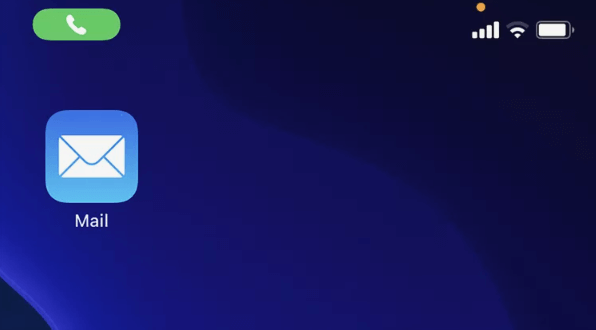
If you notice an orange or green dot but aren’t sure which app is using your microphone or camera, you can check in the Command Center.
To do this, swipe down from the upper right corner. Once there, you’ll see a notification at the top of your screen, like the one seen below. If you tap on that notification, you can see the app that was using the microphone or camera, and if it was collecting any other data (like your location).
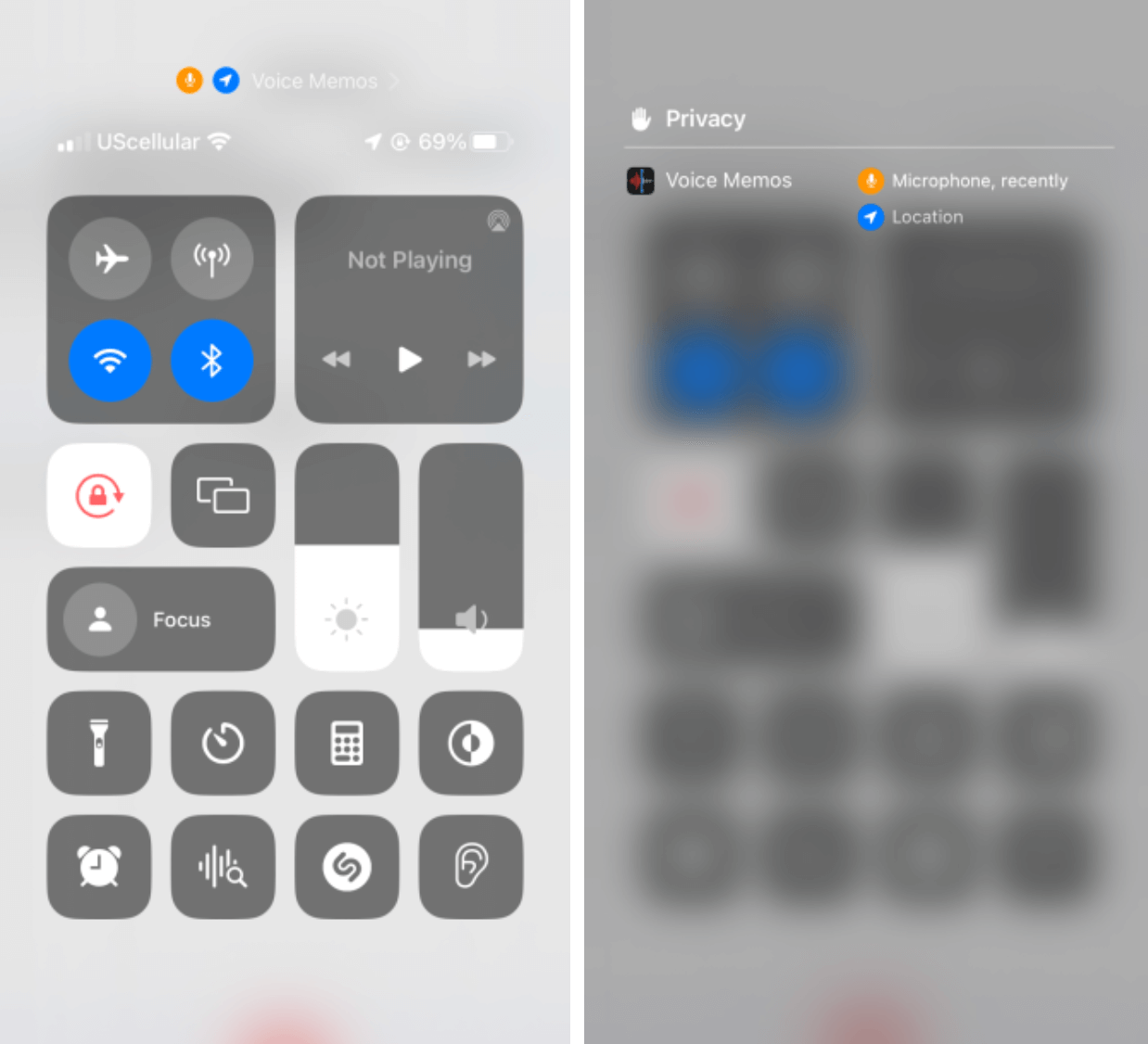
What Does It Mean if the Orange Dot Appears Randomly?
If the orange dot appears on your iPhone, it could indeed be due to any of the reasons you've mentioned. It's often quite benign, such as when you've left an app open that uses the microphone or camera.
However, if you can't identify a reason for the orange dot and you're concerned about privacy, it might be worth checking your apps and their respective permissions to ensure there's no unwanted app accessing your microphone or camera. Regularly updating your device and apps can also help protect against potential spyware.
How to check the reason why the point appears?
To check the reason why the orange or green indicator (dot) appears on your iPhone screen, simply follow the steps below:
Wait for the orange or green dot to appear in the top right corner of your screen. This dot indicates that an app is using your camera (green) or microphone (orange).
Unlock your iPhone.
Once your iPhone is unlocked, swipe down from the top right of the screen to open the Control Center. If your iPhone has a home button, swipe up from the bottom of the screen instead.
Look at the top of the Control Center. The app or website that is currently using or recently used your camera or microphone will be displayed there.
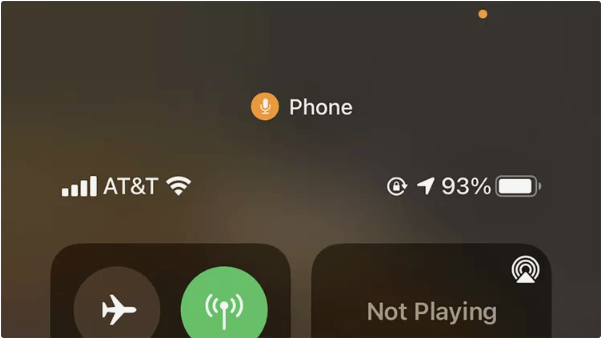
If you see an app that you don't recognize or don't remember giving permission to access your camera or microphone, you can go to your settings to manage which apps have access to these features.
Remember, the orange and green indicators are a privacy feature added by Apple to let you know when your camera or microphone are being used.
How to turn off the orange dot on iPhone?
Because the orange dots are part of Apple’s privacy settings, you can’t turn either off. You can change it to appear as a square by going to Settings, then Accessibility, then Display & Text Size. Once there, you can toggle Differentiate Without Color on. This feature only applies to the orange dot.
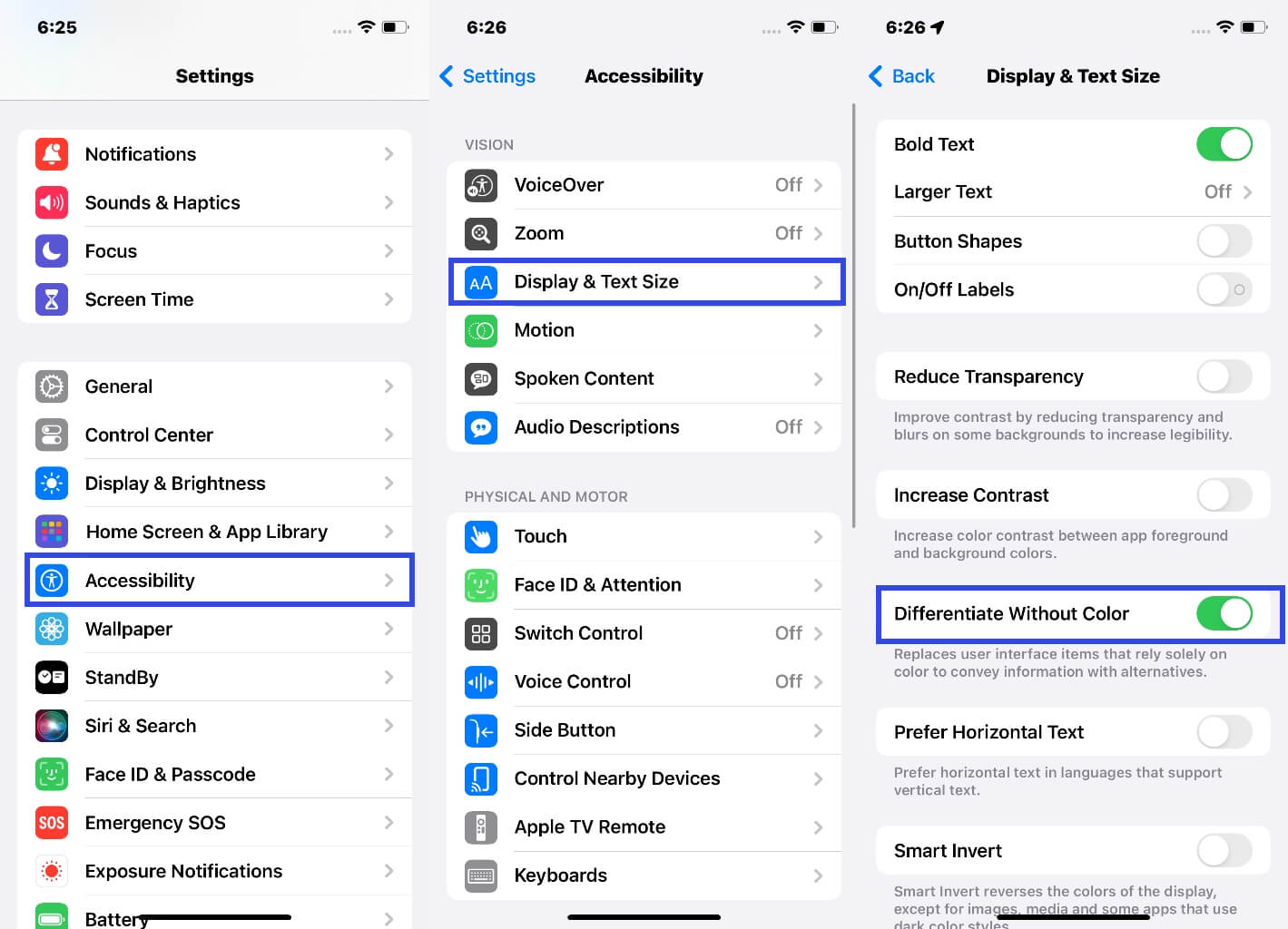
FAQs
What does the green dot on the iPhone mean?
A green indicator means either the camera or the camera and the microphone are being used by an app on your iPhone.
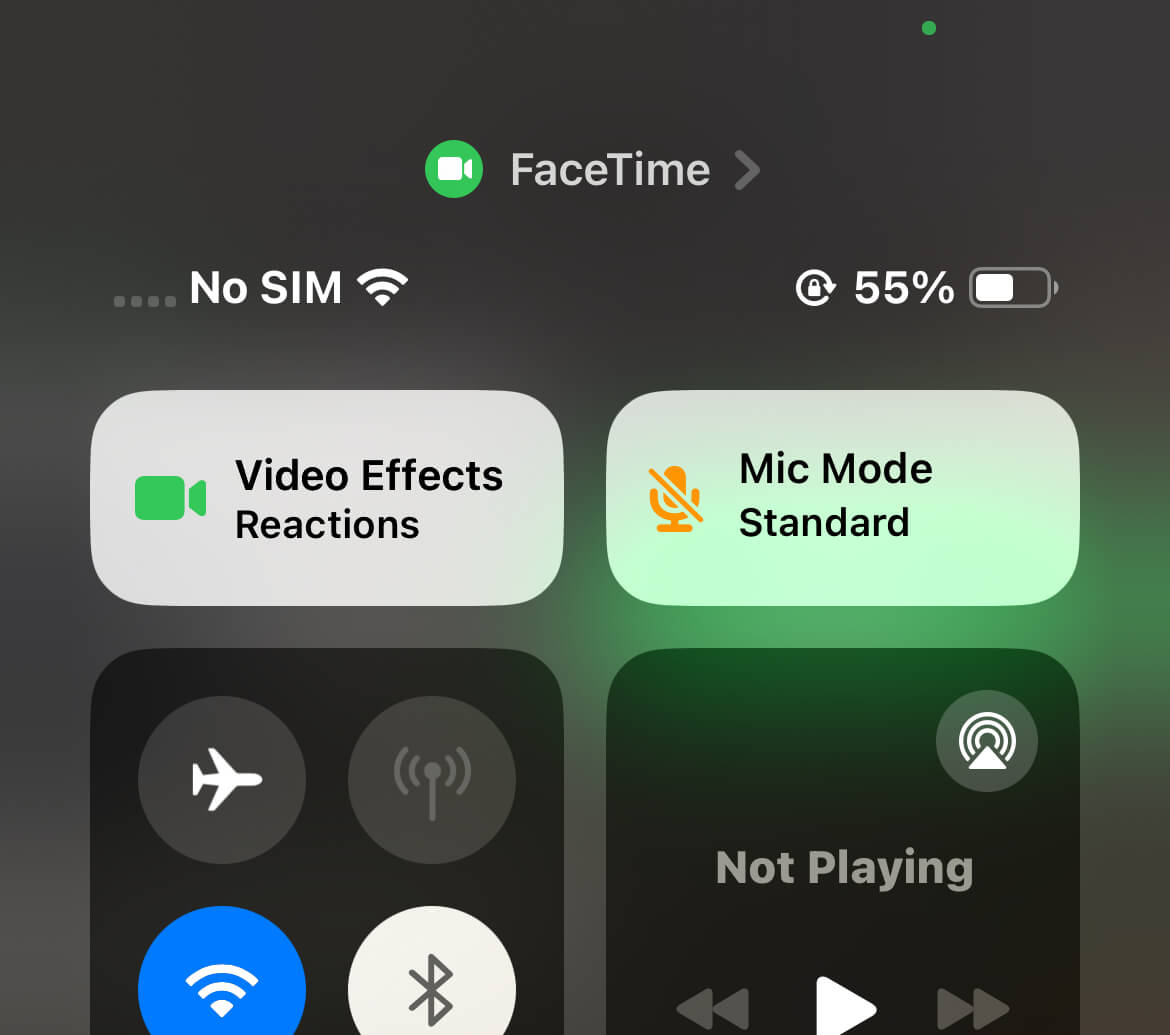
Summary
The orange dot on an iPhone serves as an indicator for microphone activity. When it suddenly appears, it means that the microphone is actively being used by an app or feature. To check the reason for its appearance, users can access the Control Center. Disabling the orange dot can be done by adjusting microphone permissions in the Settings app. Additionally, the frequently asked question about the green dot on iPhones is addressed, indicating that it signifies camera usage.

