[Keep It Quiet] 2 Way to Toggle Silent Mode on iPhone!
Looking to keep your iPhone hushed? The silent mode, proficient at muting sounds and vibrations, might be your best bet. This guide walks you through its activation and usage.
What's the Function of Silent Mode on Your iPhone?
Silent Mode on the iPhone artfully dampens all noise emissions from your device. While you continue to visually receive calls, messages, and varied notifications, their audio element is muted.
Instead, your phone communicates via vibrations, subtly nudging you about the notifications, thus maintaining an uninterrupted serenity.
Method #1: Turn the Silent Switch On/Off on iPhone
The most seamless way to slip your iPhone into silent mode is through the Ring/Silent switch. A boon for beginners, this toggle switch allows you to smoothly transition your iPhone between regular and silent modes.
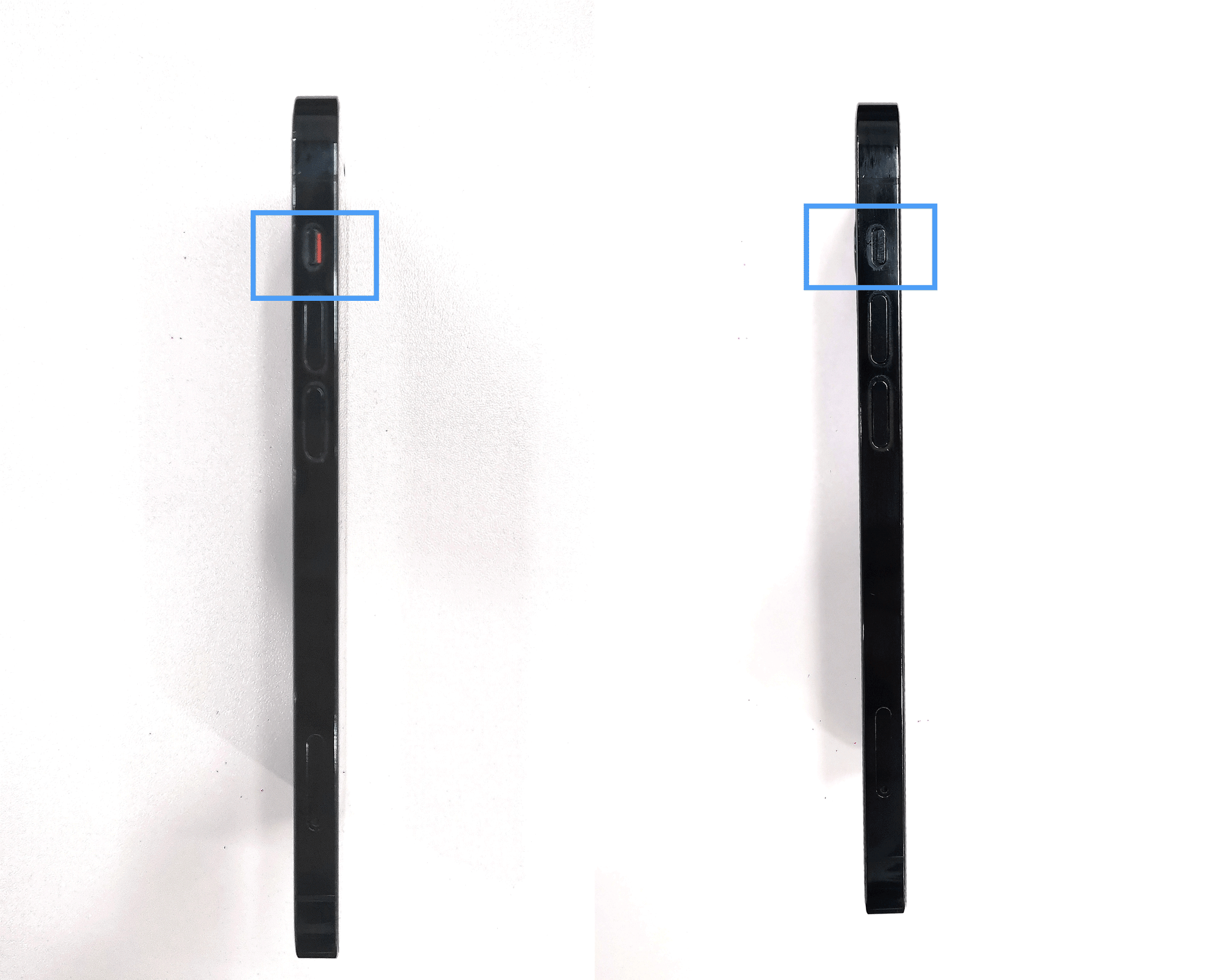
Flip the button to the left to activate Silent Mode - it displays red-orange when enabled (shown below).
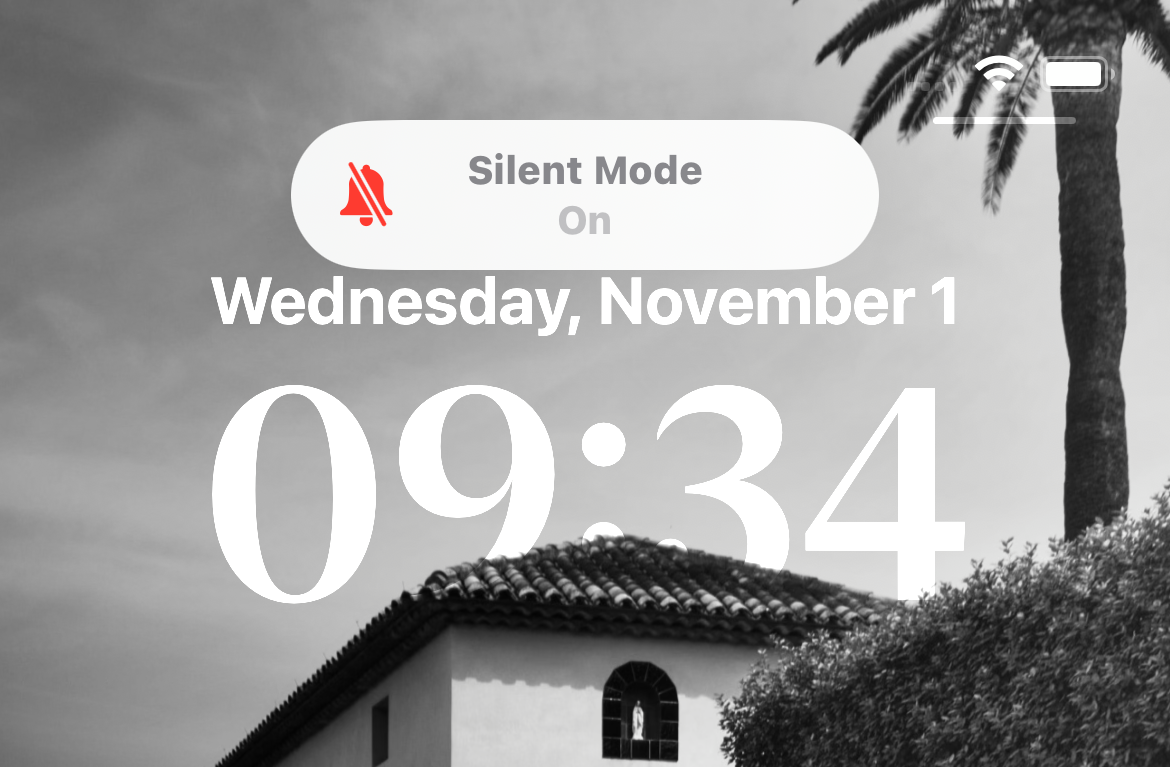
Flip the button to the right, indicating that the iPhone's sound has been reactivated.
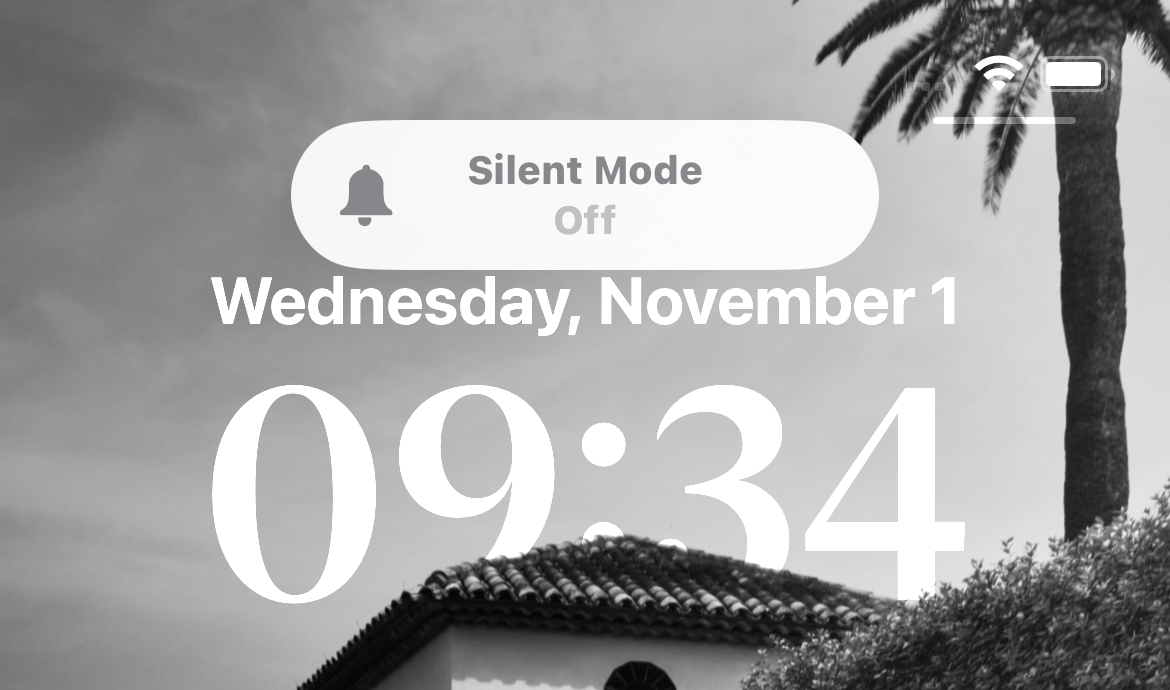
Method #2: Deactivating Vibration on iPhone
The side switch of your iPhone is undeniably the most expedient access to silent mode. But when your side switch fails, you can also use AssistiveTouch to achieve this function:
Go to Settings > Accessibility > Touch > AssistiveTouch, then turn on AssistiveTouch.
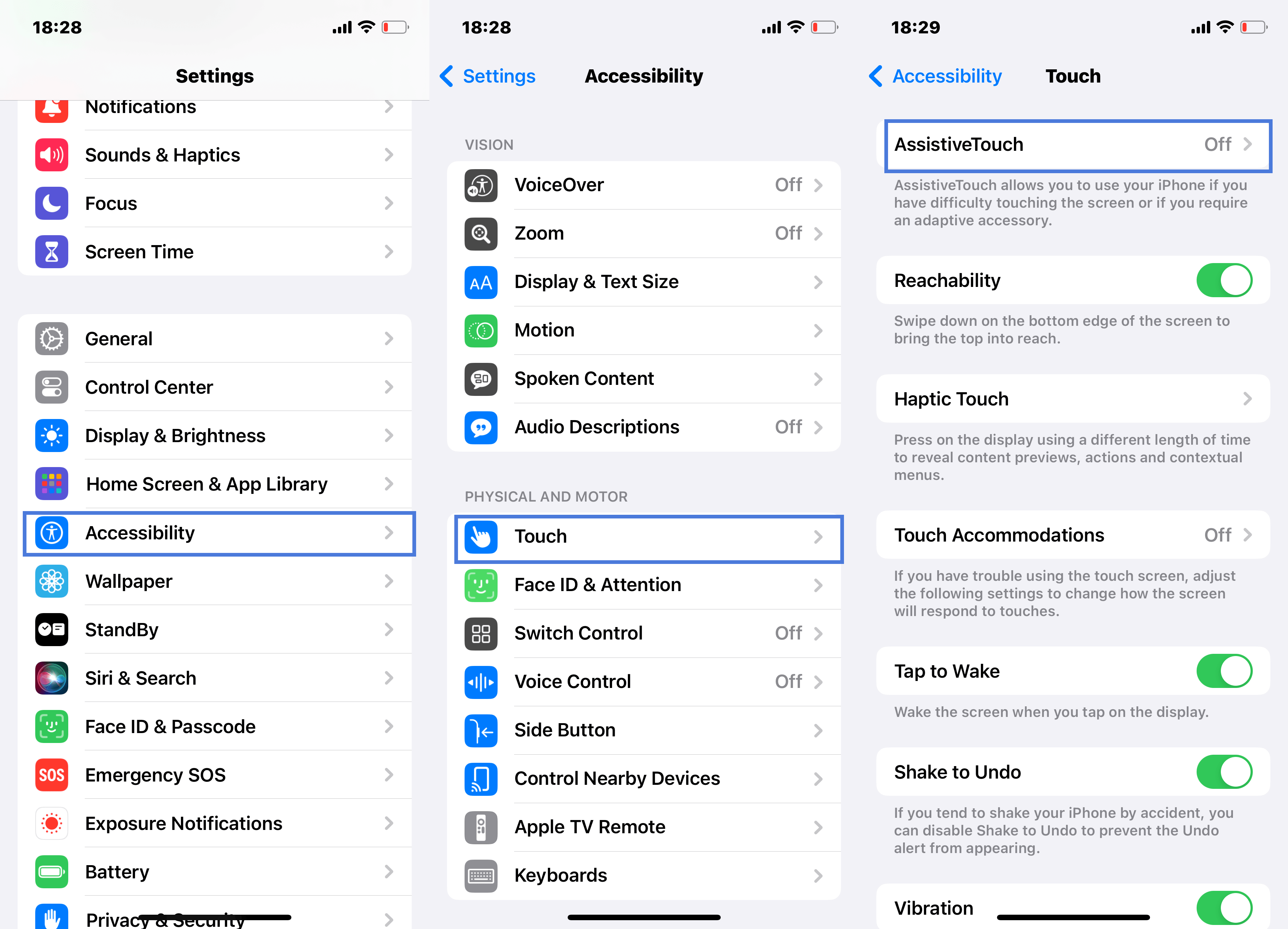
You will see a control center on the screen, click on "Devices".
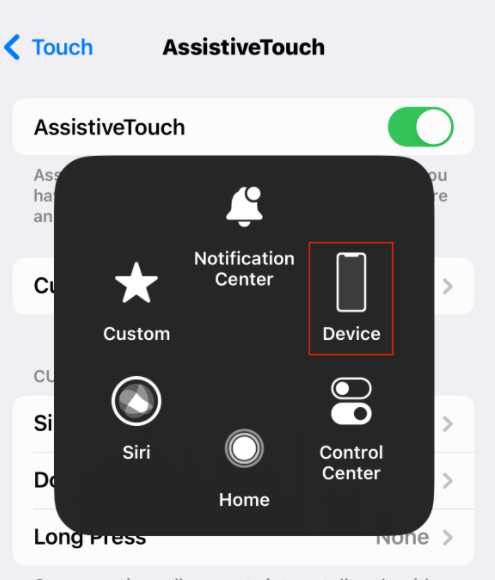
Then you can control whether to turn on silent mode through the "Unmute" button.
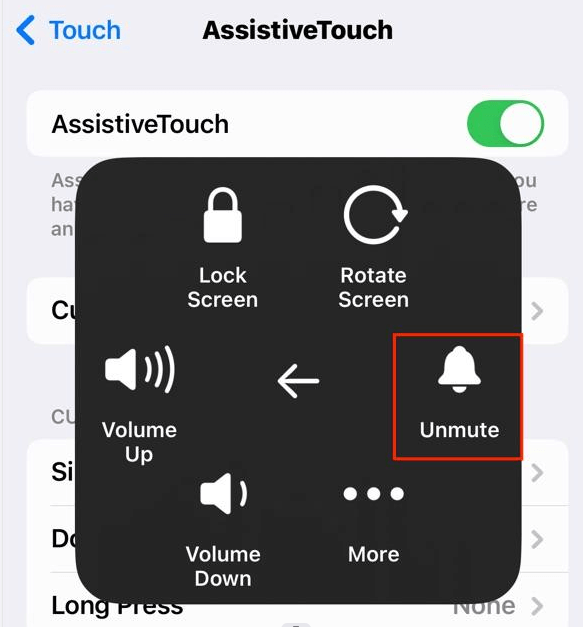
The Difference Between an iPhone's Do Not Disturb and Silent Modes
In the realm of Do Not Disturb, your iPhone remains receptive to calls, messages, and notifications. However, these cues neither stir your display awake nor emit any sound, and your iPhone stays vibration-free. There's a personalizable edge to it, too - you get to dictate who can ring you and schedule activation timings.
Contrary to this, Silent mode acts as a sound damper for your device, although your display continues to shine upon call, message, or notification alerts. Not to mention, vibrations remain operational, given the right settings.
To put it simply, Do Not Disturb aims to quell notification distractions in their entirety, whereas Silent mode focuses on sound muting.
Conclusion
The techniques delineated above need no technological wizardry on your part. These user-friendly tutorials are all it takes to unleash the serenity of Silent or Do Not Disturb mode, steering clear of any unsolicited attention.
For a continued indulgence in tech-focused content, keep an eye on our forthcoming articles. Stay connected and stay informed.
FAQs
Why Isn't My iPhone Vibrating During Silent Mode?
To rectify your iPhone's silence during vibration mode, follow these steps:
Head to Settings, followed by Sounds & Haptics.
At the pinnacle, you'll witness two options: 'Vibrate on Ring' and 'Vibrate on Silent'.
Activate the second option to ensure your iPhone vibrates while in silent mode.
Where Can I Find Silent Mode on an iPad?
Although iPads lack a dedicated silent mode, you can still muffle all audio output by leveraging the bell icon in the Control Panel (accessed by swiping down from the screen's top-right corner).
Upon activation, this icon will sport a highlighted button and a bell icon truncated by a single line.
You can also resort to the prolonged pressing of the volume down button until the volume bar indicates 'mute'.
How Can I Enable Silent Mode on iPhone but Exempt Certain Contacts?
Utilize the 'Emergency Bypass' setting within a contact's ringtone options.
How can I personalize the Do Not Disturb mode on my iPhone?
You can tailor the Do Not Disturb settings via Settings > Do Not Disturb, where you can schedule its activation as well as specify exceptions for incoming calls.
What Are Some Features on iPhone Akin to Silent Mode?
Silent mode finds its mirror in features like Focus mode, aimed at particular activities, and Bedtime mode, for an uninterrupted sleep cycle.
Will My iPhone's Alarm Still Ring in Silent Mode?
Absolutely. Silent mode poses no barriers to alarm ringing.
How Can I Personalize the Do Not Disturb Mode on iPhone?
You can tailor the Do Not Disturb settings via Settings > Do Not Disturb, where you can schedule its activation as well as specify exceptions for incoming calls.

