[Solved] How to Seamlessly Transfer iTunes Music to iPhone?
Navigating music from iTunes to your iPhone, including the latest iPhone 16, needn't be a tedious task. iTunes can sometimes be tricky with bugs and such, but don't worry, there are easier methods that don't involve using iTunes.
This piece illuminates how to ferry music from iTunes to your iPhone minus the syncing hassle. We've covered both terrains - a Windows machine via iTunes, and a Mac through Finder.
Transfer Music from iTunes to iPhone (For Windows)
To ensure a smooth music transfer to your iPhone, keep these prerequisites in mind:
Install iTunes: Fetch the latest version from the iTunes page on Apple's website.
Stay updated with iTunes: Make sure the newest version of iTunes is installed on your computer before connecting your iPhone. For manual updates, Mac users can head to the Apple menu, then select App Store. On a PC, go to Help > Check for Updates. Close iTunes once it's updated.
Remember, iTunes is a one-way street: iTunes executes a one-way sync to your iPhone. Transfer from iPhone to computer is unachievable through iTunes.
Method 1: Auto-Sync Music from iTunes to iPhone
To hitch your iPhone to your computer and locate it via iTunes, follow these steps:
Connect your iPhone and computer using a USB cable.
Boot up iTunes.
In the iTunes window's top-left corner, click on the iPhone icon situated just right of the media menu. Your iPhone pops up in the left pane under the 'Devices' section.
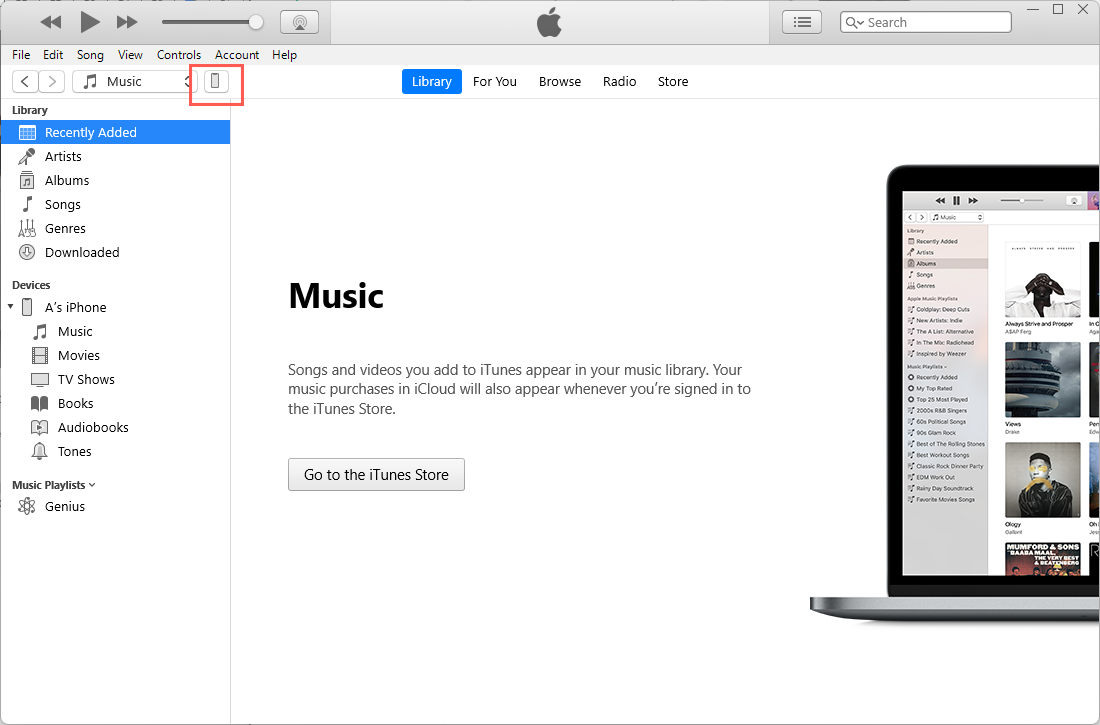
Click on the triangle adjacent to the device to unfold the iPhone tag, then select any media types.
In the iTunes window showcasing the device, choose the Music menu tab in the left pane.
Click 'Sync Music' to activate it.
To facilitate the transfer of your entire music library, opt for 'Entire music library'. To cherry-pick specific tracks from your iTunes library, go for 'Selected playlists, artists, albums, and genres'.
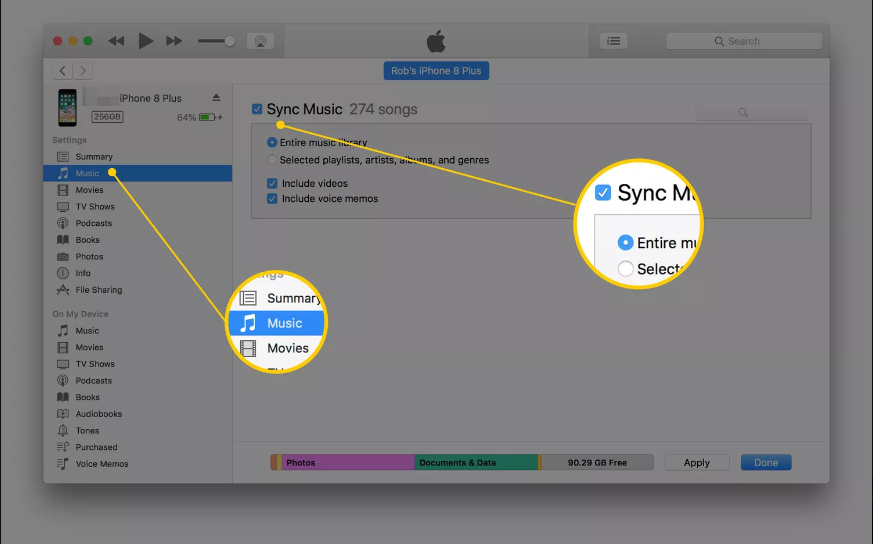
To pick out the playlists, artists, albums, and genres, scroll down and highlight the media you wish to sync.
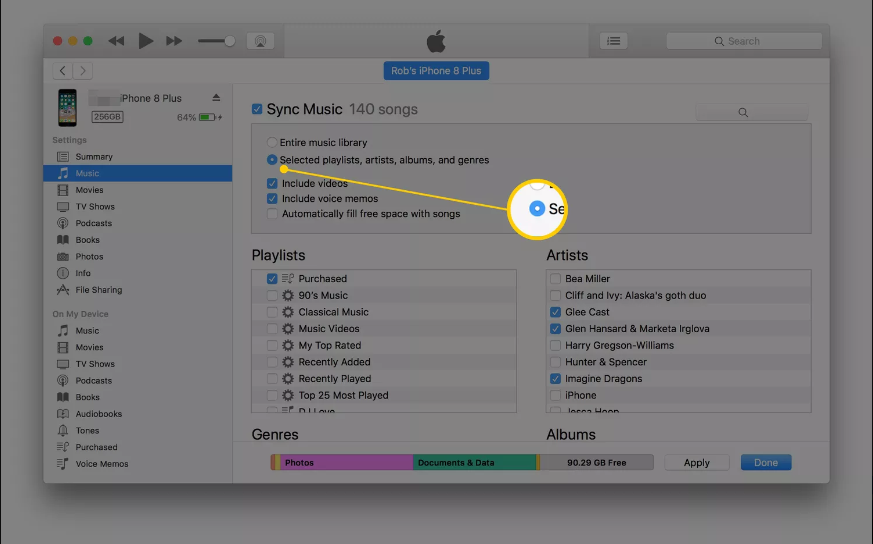
To kick-start automatic music syncing to your iPhone, hit 'Apply'.
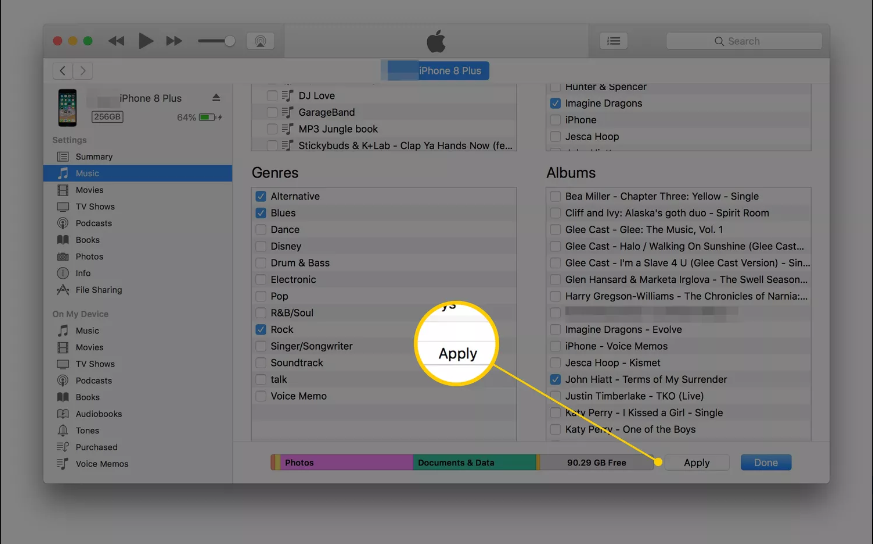
Method 2: Shift Music from iTunes to iPhone without Syncing
You can transfer music from iTunes to your iPhone without initiating a sync. Follow these step-by-step instructions:
Pair iPhone with PC: Unlock your iPhone and authorize your PC as the trusted device. A password may be required for reconfirmation.
Open iTunes and click on the Device icon (in the shape of an iPhone) situated top-left.
Hit 'Summary' and tick 'Manually Manage Videos and Music'. Save changes by clicking 'Sync'.
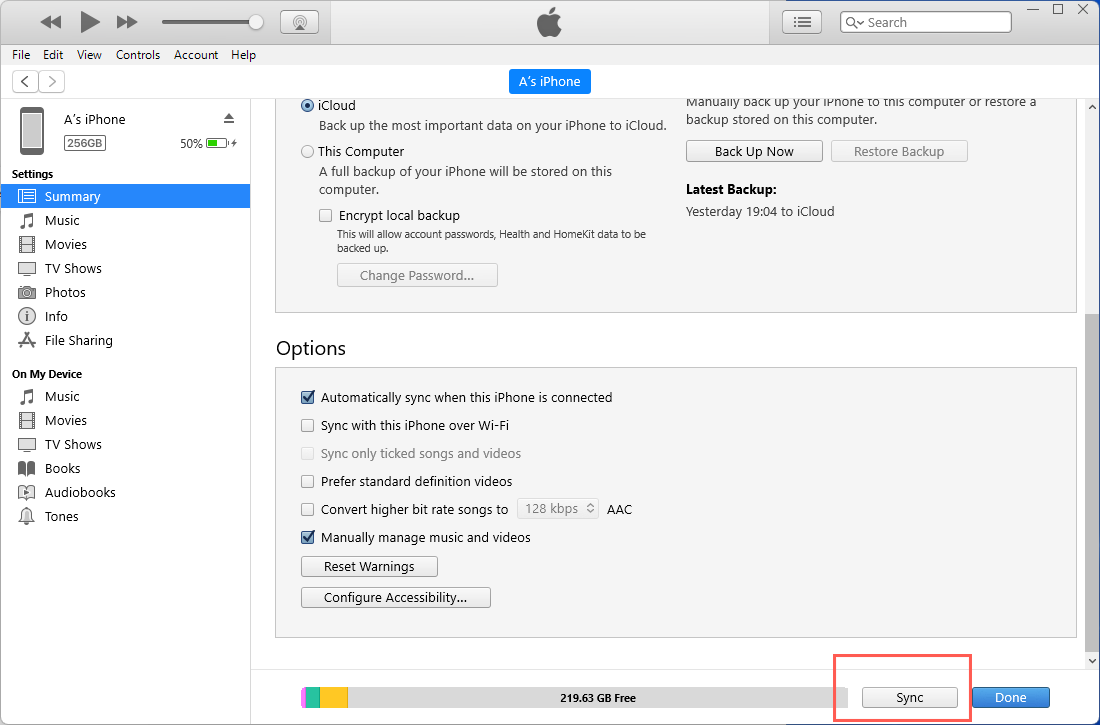
Venture into the 'Library Section' and choose the music files destined for transfer. Hold 'Ctrl' while picking multiple files.
Once your selection is complete, drag the files from the 'Library Section' to the 'Music Section' of your device.
Patience, as the transfer gains completion.
Transfer Music from iTunes to iPhone (For Mac)
With macOS Catalina, iTunes has been retired, and your media library is now housed in the Music, Podcasts, and Apple TV apps. To sync your iTunes library with your iPhone, follow these steps using Finder.
Hook up your iPhone to your Mac via a USB cable and launch Finder.
In the sidebar of Finder, click on your connected device.
Proceed to the Music section in the button bar.
Tick the 'Sync Music to iPhone' option and handpick your desired tracks.
Lastly, hit 'Apply' to sync and dispatch your iTunes library to your iPhone on Mac.
Conclusion
Your iTunes library - a treasure trove of your favorite melodies, deserves to spill its magic onto your iPhone. This guide has unfolded how to transplant your iTunes library to array of iPhone models - 14/13/12/11/X/SE, across Windows and Mac platforms. With these three methods at the ready, your iTunes music enjoyment on your iPhone is just a few steps away. Don't keep this to yourself! Share this useful guide and spread the music love.
FAQs
How to Download Songs Using Apple Music?
Locate your song in the Apple Music app, click '+' beside it then hit the ensuing cloud icon to download.
What Content of iPhone Can Itunes Backup?
iTunes can safeguard your music, movies, photos, application data, contacts, calendars, notification logs, and much more.
How to Create a Custom Playlist in iTunes?
In the iTunes app, navigate 'File' > 'New' > 'Playlist'.
How to Sync Itunes Music to Different Devices?
By signing into the same Apple ID and activating Family Sharing, music synchronization across devices becomes possible.
How to Import Music from iTunes to iPad?
The method mirrors that of iPhone import: couple the device, initiate iTunes, select device icon, and click 'Sync' under 'Music'.
How to Restore iTunes Backup on New iPhone?
Link the new device to your computer, launch iTunes, click the device icon, and select 'Restore Backup'.
Can Purchase Music in iTunes Be Played on All Devices?
Yes, as long as devices share the same Apple ID and have adequate storage.
How to Delete Duplicate Music on iTunes?
Within iTunes, browse 'View' > 'Show Duplicates' then erase manually.

