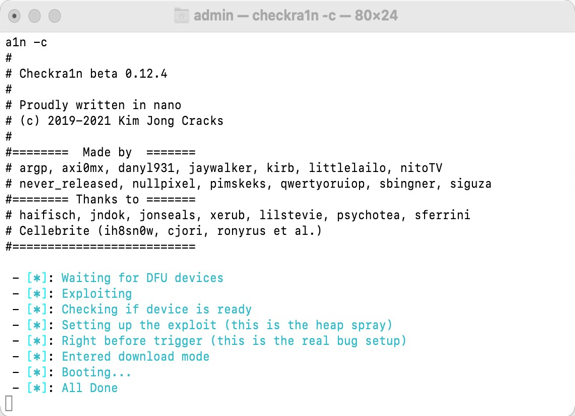User Guide of Mobitrix LockAway
New to Mobitrix LockAway? We will take care of you. Click here to know how to set up the software and complete the process.
Jailbreak the iOS Device on Mac
Jailbreak via Regular Method
Step 1: Download the latest version of Checkra1n. Launch it after successful installation.
Step 2: Connect iPhone/iPad to the computer. If your device is having the Screen lock issue, you need to enter the Recovery mode first;
Step 3: Please click on “Options”.
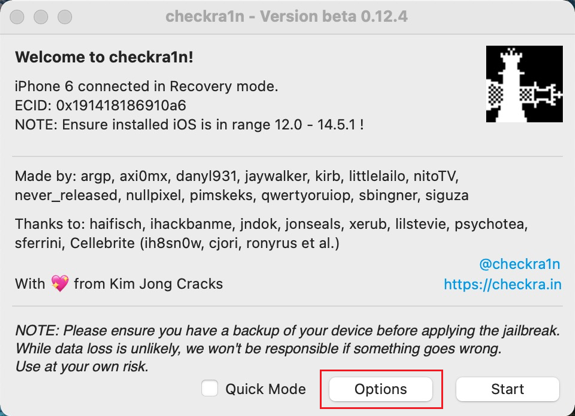
Step 4: If your device is iPhone 6s or 7, you need to tick “Allow untested iOS/iPadOS/tvOS versions” to support for jailbreaking iOS14.6 or any later iOS firmware versions. Then, click “Back” to come back to main screen.
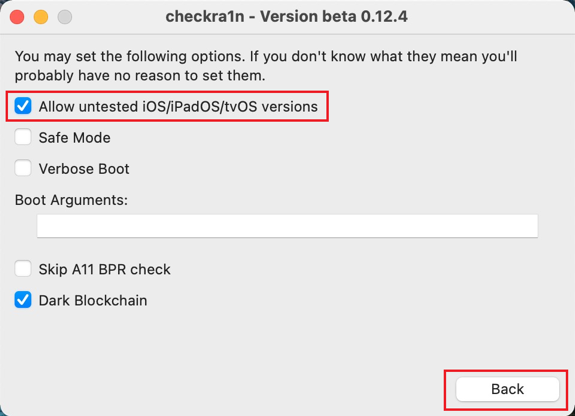
- If your device is iPhone 8/8P/X, you need to tick both of “Allow untested iOS/iPadOS/tvOS versions” and “Skip A11 BPR check” to support for jailbreaking iOS14.6 or any later iOS firmware versions, and then click on “Back” to come back to the main screen.
Step 5: Click on Start to jailbreak.
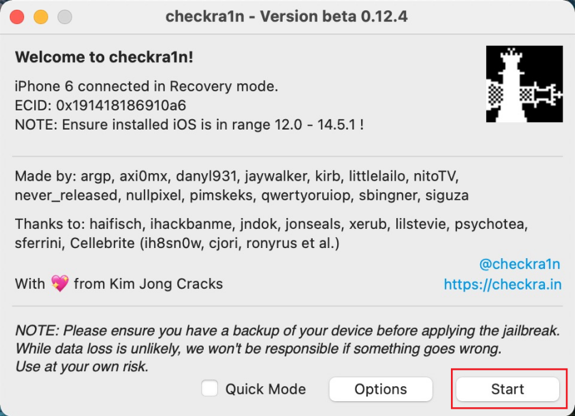
Step 6: When it starts, please follow the instruction on screen to put the device into DFU mode, and then click on Start.
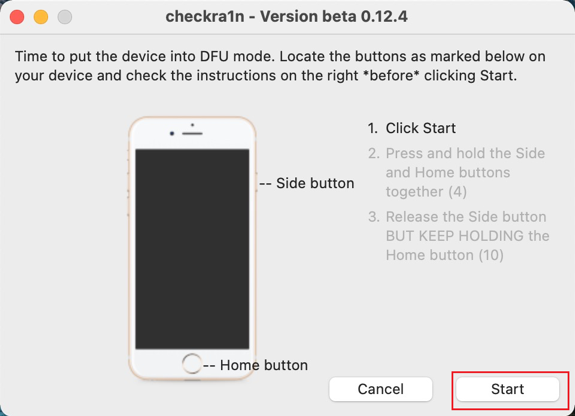
Step 7: When All done is displayed, it means that the jailbreak is complete. Then, click on Done.
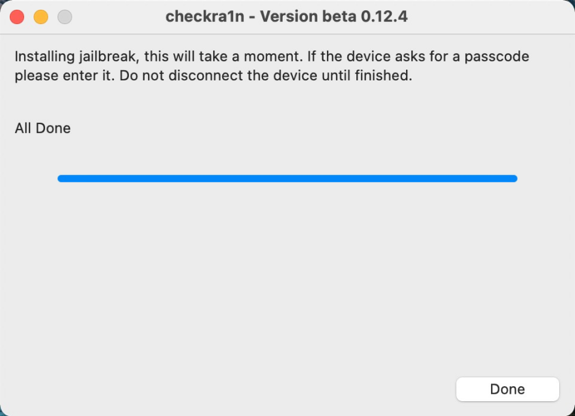
- If you fail to jailbreak iPhone 8/8P/X because of the error as shown below, please plug and unplug the device first, and then reboot Checkra1n. If it is still not feasible, you need to solve it by the second method.
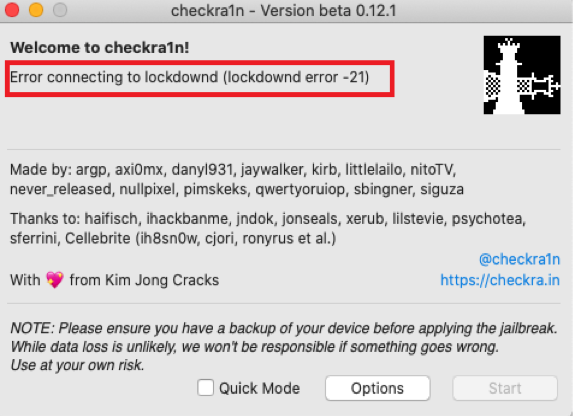
Jailbreak via Command in Terminal
Step 1: First, please locate checkra1n, and right-click on Checkra1n App and tap "show package contents."
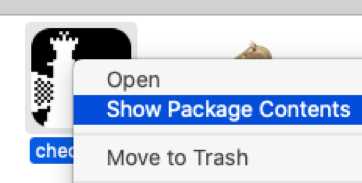
Step 2: Then, open contents to find MacOS and checkra1n file.
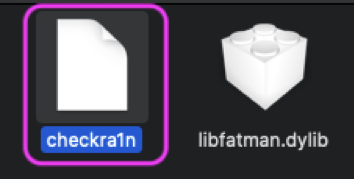
Step 3: Go to your Launchpad and find Terminal APP.
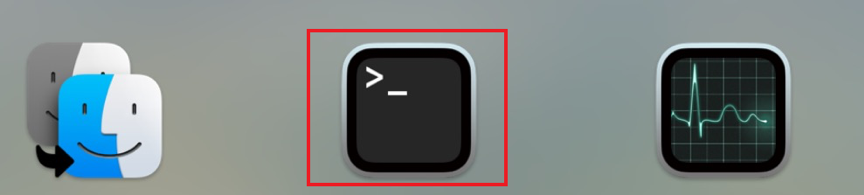
Step 4: Launch Terminal and drag the checkra1n file into Terminal.
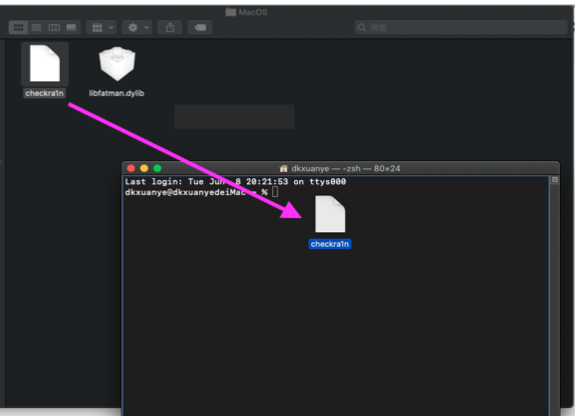
Step 5: After your drag it into Terminal, please type a space and “-c” in the suffix.

Step 6: Press Enter and checkra1n will be run right away.
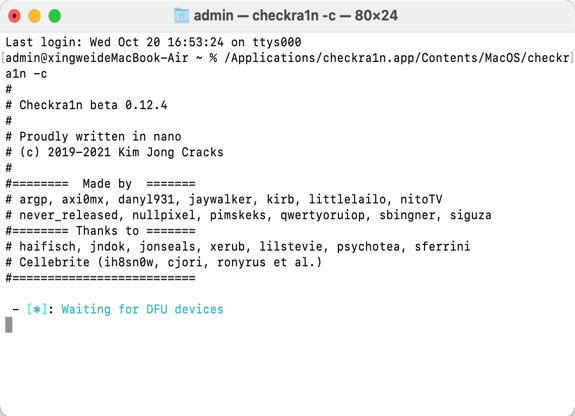
Step 7: Next, you need to put the device into DFU mode. The jailbreak tool will automatically jailbreak until it displays All done, which indicates that the jailbreak is complete.