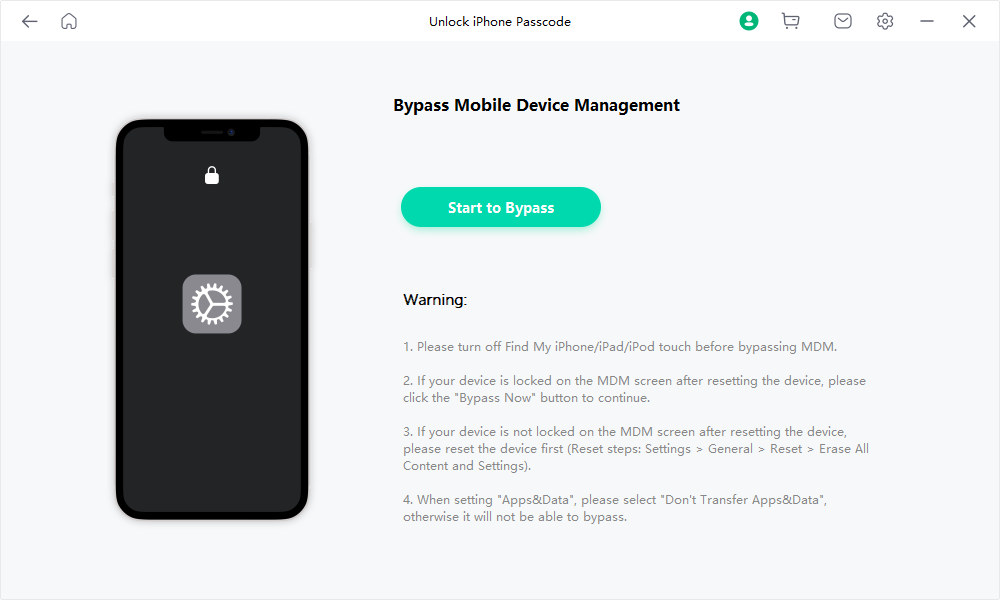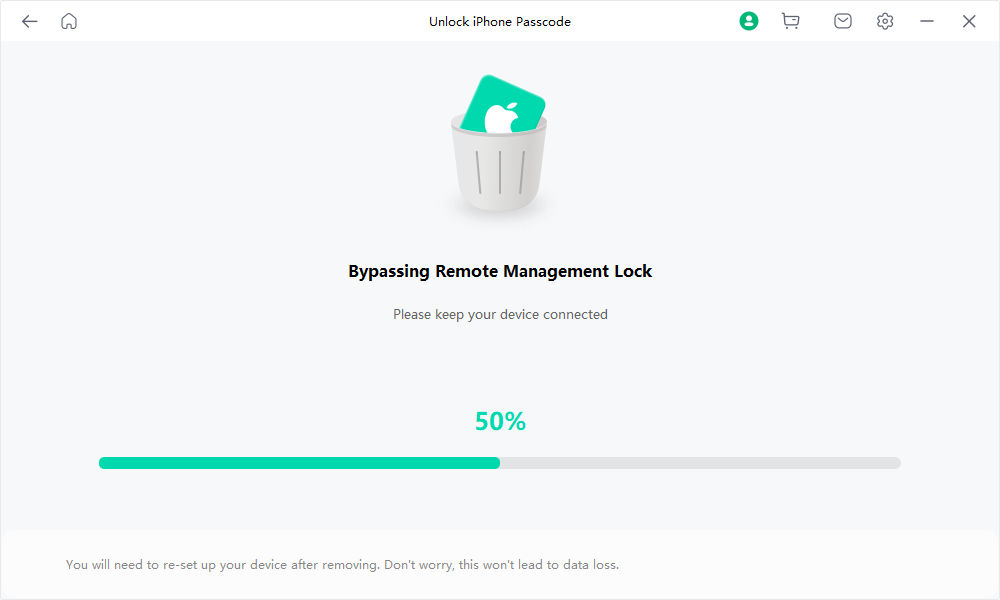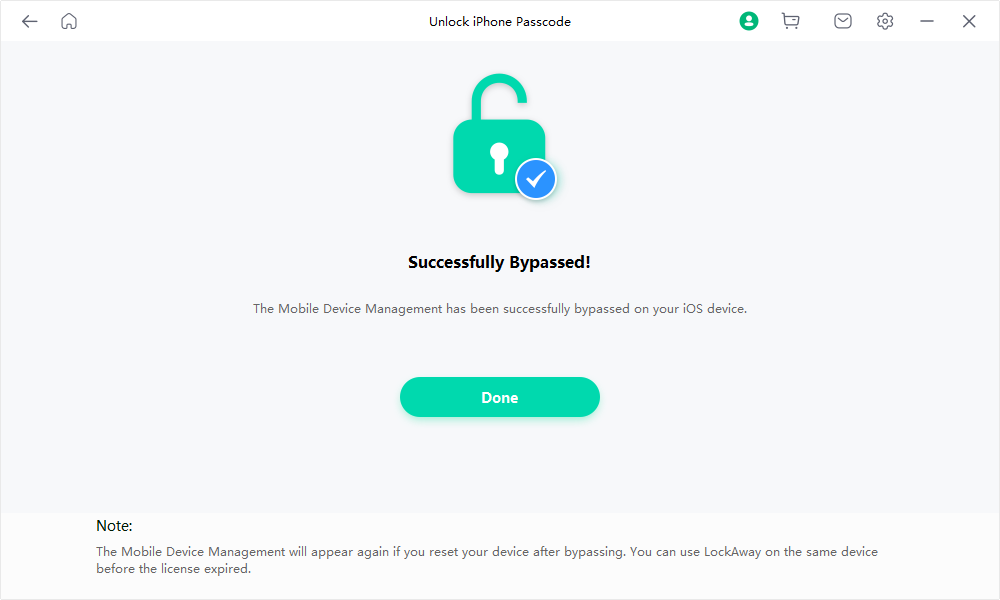User Guide of Mobitrix LockAway
New to Mobitrix LockAway? We will take care of you. Click here to know how to set up the software and complete the process.
Bypass MDM
- Step 1 Download and Install Mobitrix LockAway.
- Step 2 Connect iPhone/iPad to Computer.
- Step 3 Make sure you meet the conditions for bypassing MDM.
- Step 4 Start bypassing MDM Lock.
Download and Install Mobitrix LockAway
Download and install Mobitrix LockAway on your PC or Mac, launch the program and select feature "Bypass MDM" to get started.
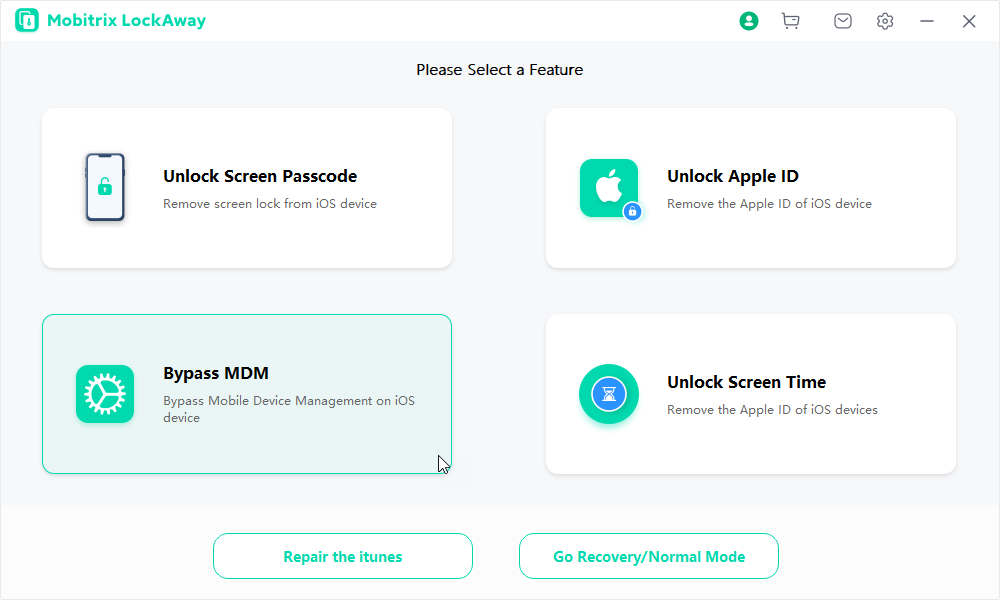
Connect iPhone/iPad to Computer
Connect the iPhone/iPad to the Computer via a USB cable.
Please unlock your iPhone screen and tap Trust from the pop-up alert.

Make sure you meet the conditions for bypassing MDM
Case 1: If your device has already been locked out of the MDM
Case 2: If your iPhone is on the MDM screen
If your device has already been locked out of the MDM
If your device has already been locked out of the MDM, please proceed to Step 4 below and click Start to Bypass.
If your iPhone is on the MDM screen
Turn off Find My iPhone.
Reset your iOS device by the following steps "Settings> General> Reset> Erase All Content and Settings".
Your iPhone will reboot now. After you have set the language, region and Wi-Fi, it will lead you to the MDM lock screen.
- When setting up “Apps & Data”, please make sure to select the option of "Don't Transfer Apps & Data".".
Click Start to Bypass.
Bypassing the MDM Lock.
Successfully bypassed!
- We do not recommend that resetting your device after the MDM has been successfully bypassed on your iOS device.
- If you reset your device, the MDM lock will appear again. However, you can use Mobitrix LockAway on the same device before the license expired.
Step 1: Please follow the instructions below.
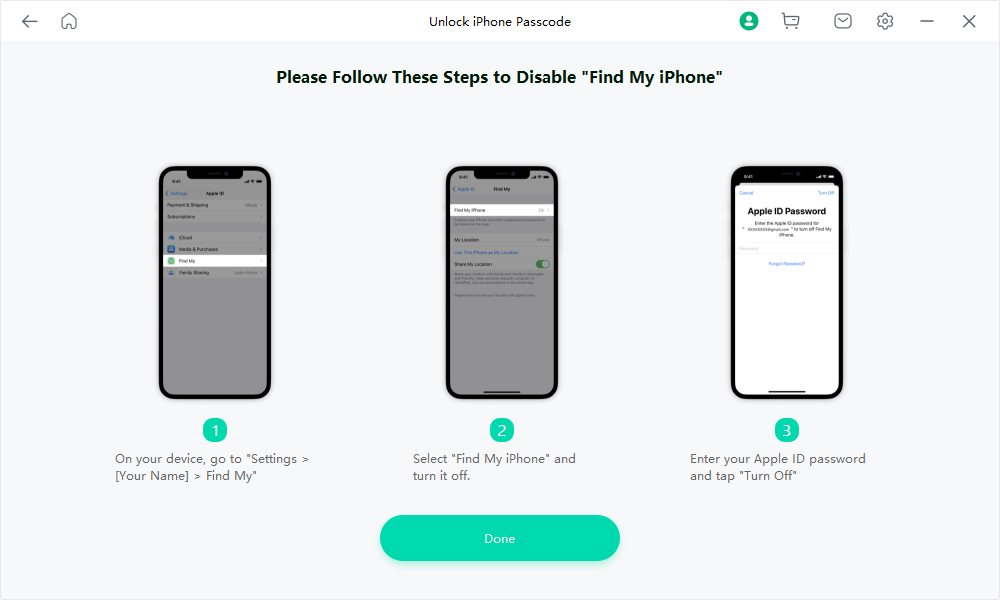
Step 2: Be sure your device is on MDM lock screen now. After that, please click Done and proceed with the procedure in Step 4.
Start bypassing MDM Lock