User Guide of Mobitrix LockAway
New to Mobitrix LockAway? We will take care of you. Click here to know how to set up the software and complete the process.
Get Started
Here is a brief instruction for LockAway regarding basic information, download, install, set-up, and activation.
How to download Mobitrix LockAway?
Please go to the official product website of Mobitrix LockAway, click FREE DOWNLOAD, and you can start the journey right away.
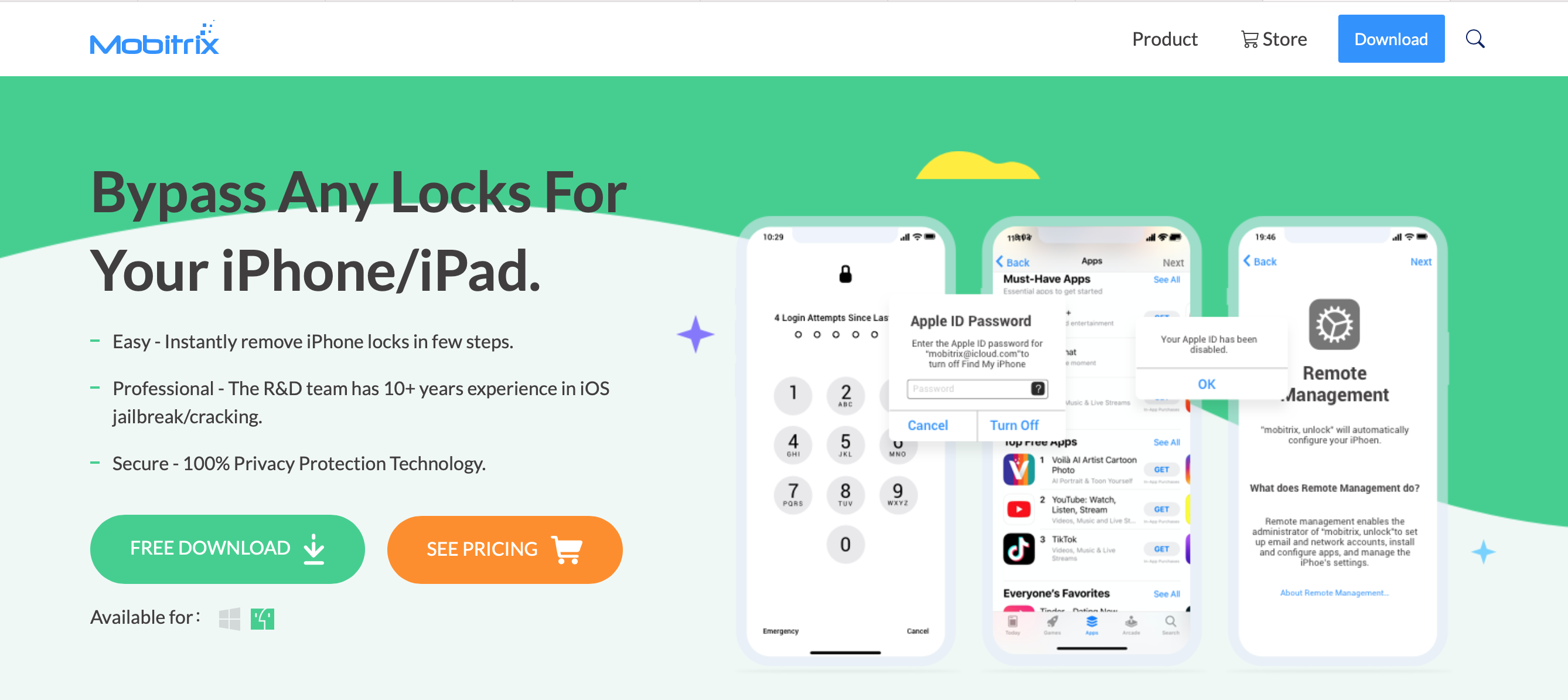
How to install LockAway?
After downloaded successfully, please install it immediately.
For Mac:During installation, you need to drag Mobitrix LockAway into the application folder.
Click "Launchpad" on Dock to find "Mobitrix LockAway - Unlock iPhone Passcode", and then click open.
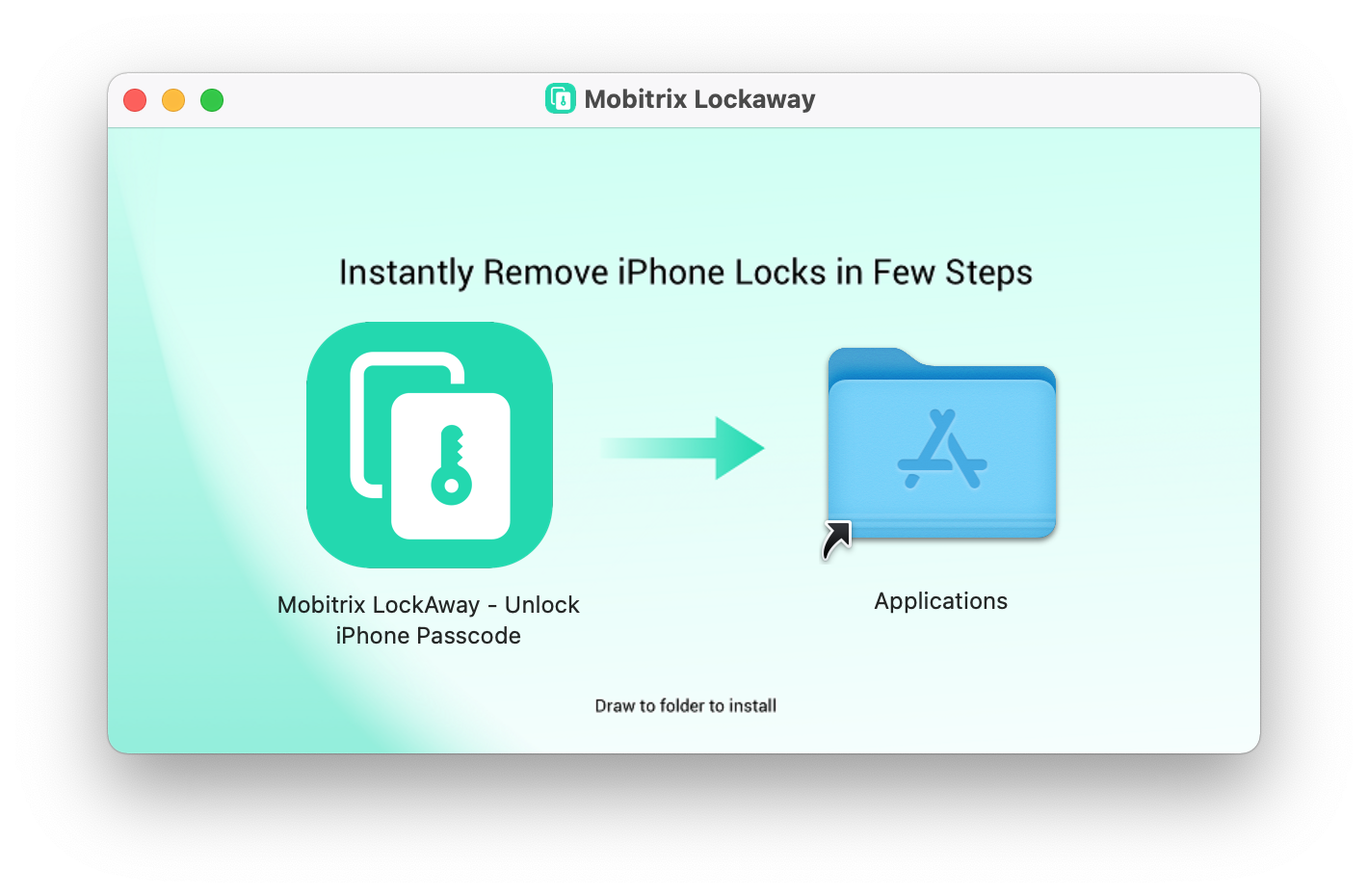

Run the downloaded exe program, which can be found in the Download directory of your browse or local Download folder in your computer.
After LockAway is installed successfully, please directly double-click LockAway on your Desktop to open it.
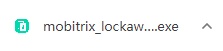
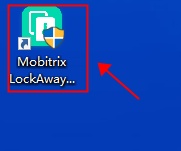
How to change the language in Mobitrix LockAway?
There are seven different languages in the setting of Mobitrix LockAway. It is totally feasible for you to change the language you want in LockAway Interface.
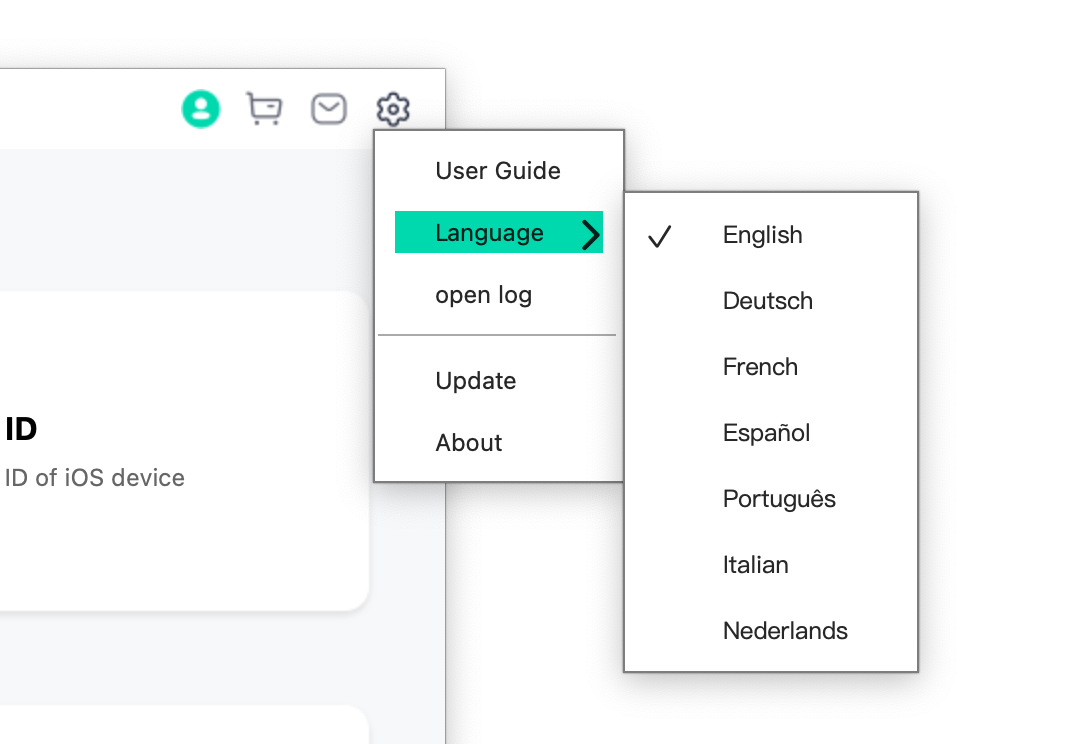
Click on the Language button at the top right-hand corner of the LockAway interface.
Select the language you want for display.
What is the difference between the free version and the paid version?
You can use "Repair iTunes" and "One-click Recovery/Normal Mode" freely on trial version. The rest of the features are only available for paid users.
How to activate Mobitrix LockAway?
If LockAway meets your satisfaction, warmly welcome to download and try it out! To take complete advantages of LockAway, we strongly suggest you activate it, during which, you will need to make a purchase. As long as you complete the payment, you will receive a registration code in your email, with which, you are able to activate LockAway.
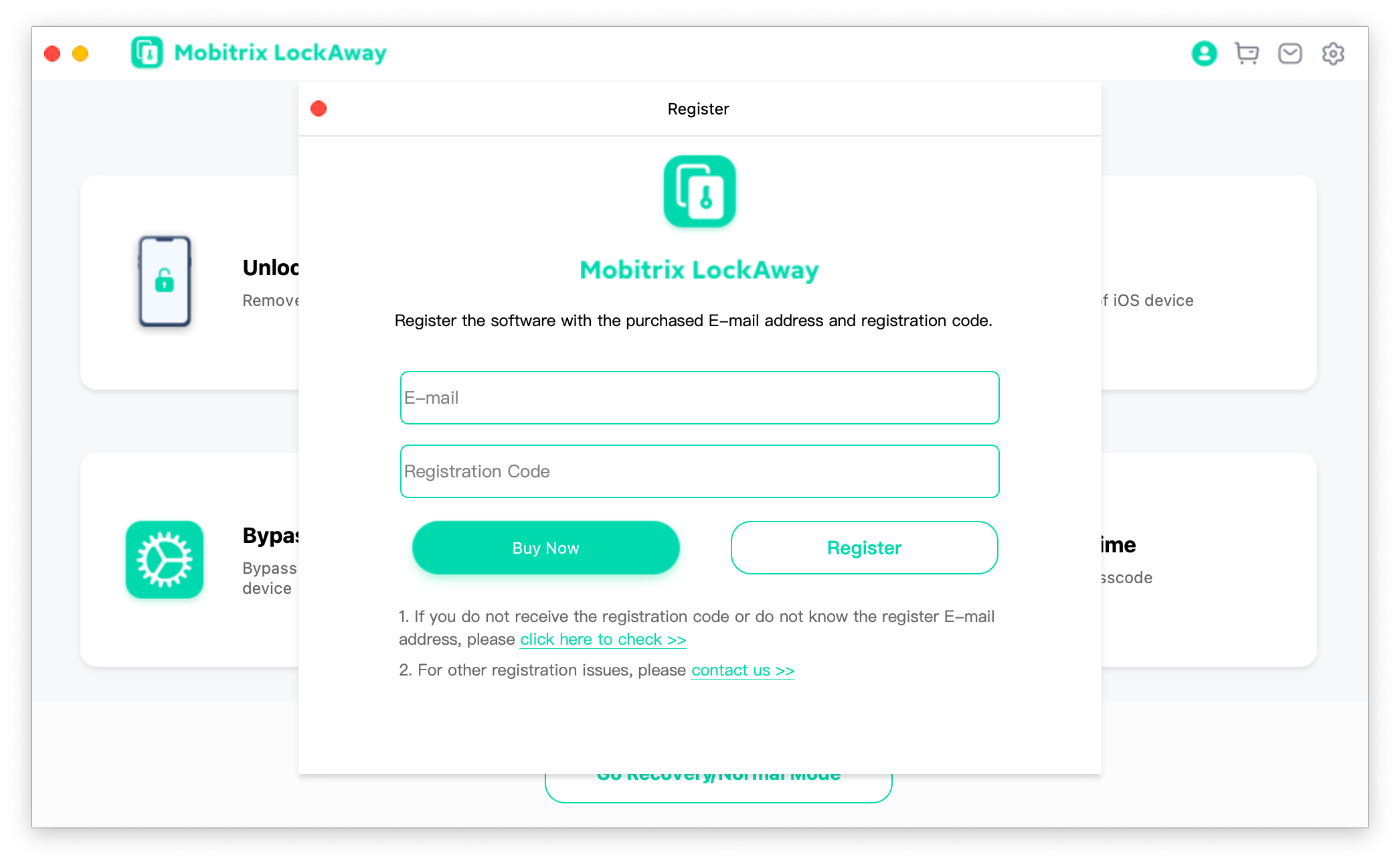
Please click the first button of “Register” at the top right-hand corner of LockAway interface and enter your email and the registration code you receive.
- Please connect your computer to Internet during the activation process.
- If you did not receive Registration Code after you complete the payment (which does not happen a lot), please do not hesitate to contact Support Team.
- If you have any other questions, please feel free to contact us.