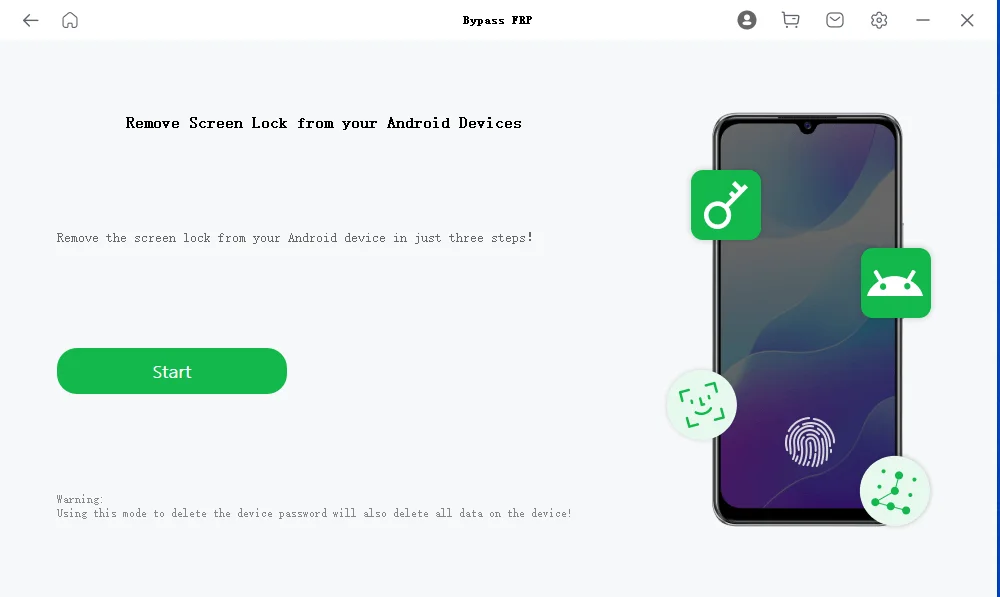User Guide of Mobitrix LockAway (Android)
New to Mobitrix LockAway? We will take care of you. Click here to know how to set up the software and complete the process.
Remove Google Lock (FRP)
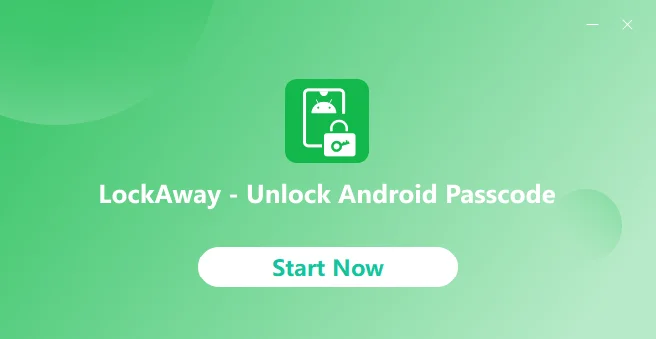
After installation, open the software and select the "Remove Google Lock (FRP)" function.
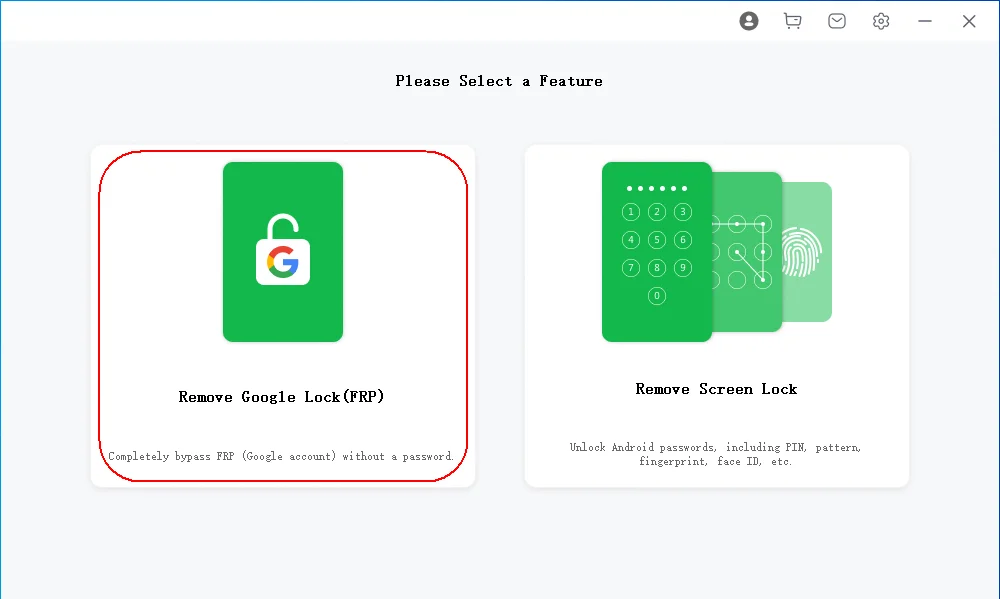
According to your phone model, choose the appropriate Android version.
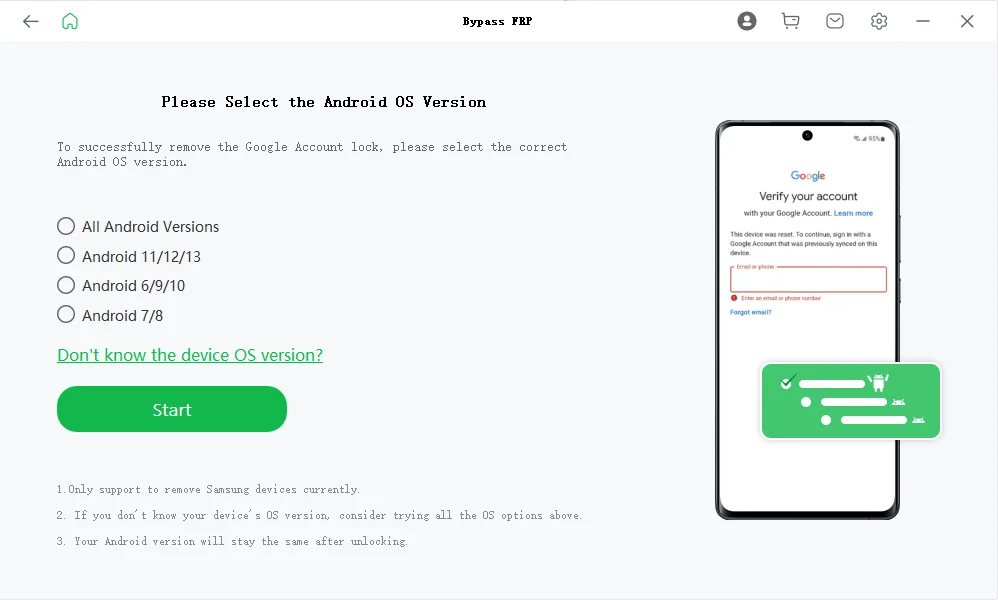
If you don't know your phone's Android version, click "Don't know the device OS version" to get instructions.
You can also try unlocking with different Android versions one by one.
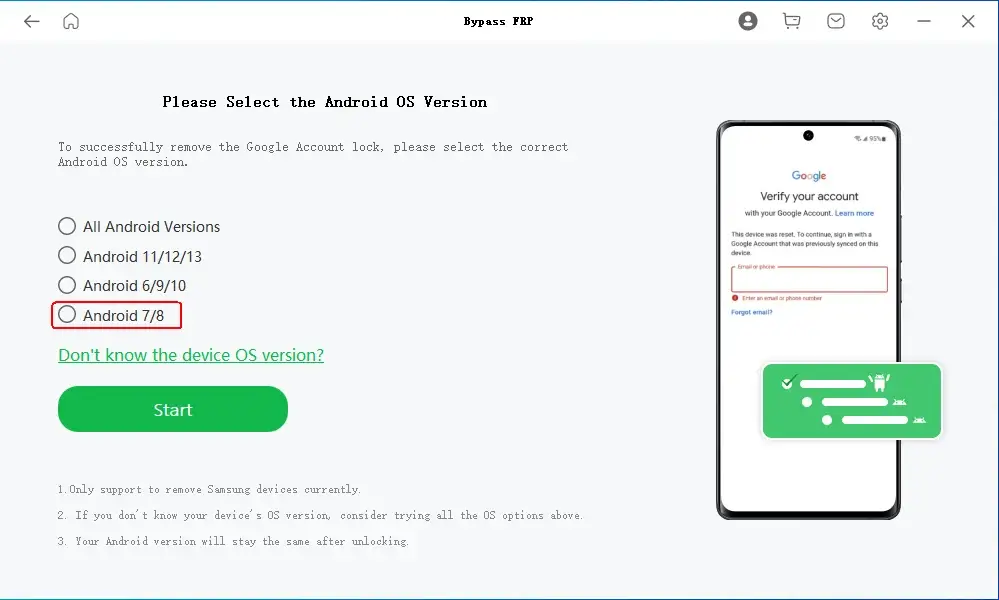
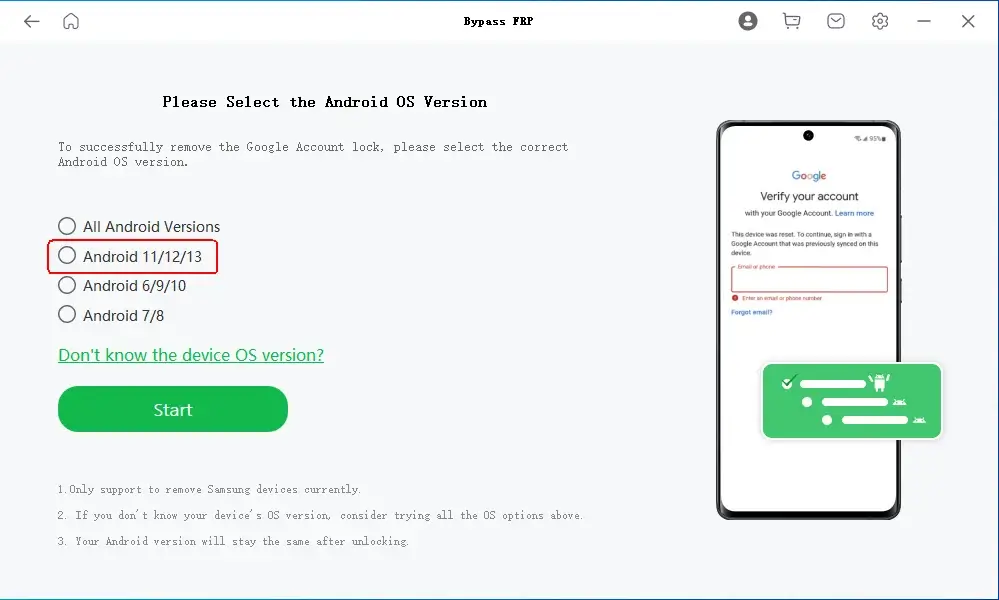
For All Android Version
Select "All Android Version", and click "Start".
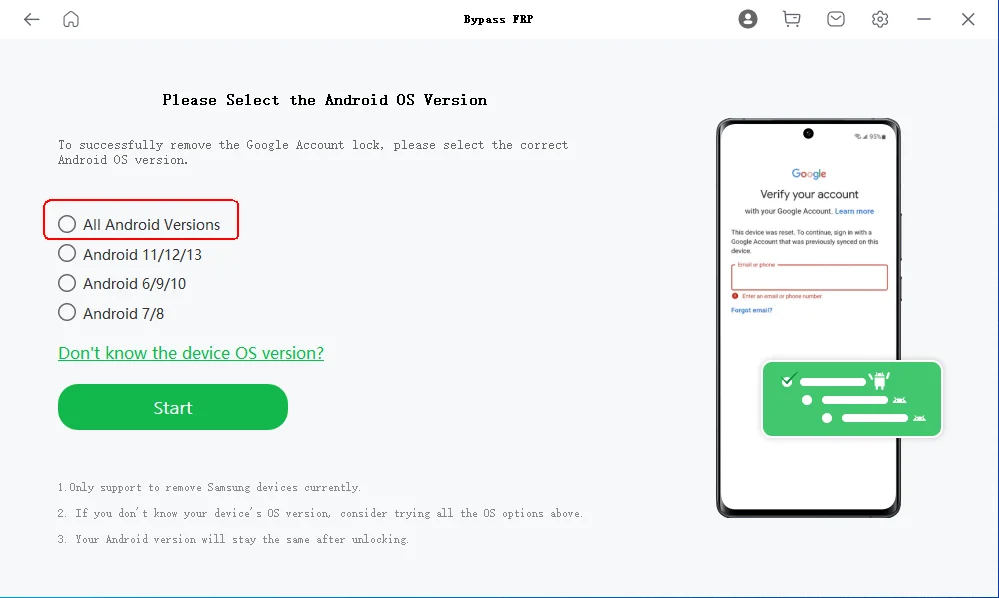
Make sure your locked phone's WiFi network is active/valid, and the phone screen is on the "Google Account Lock" page.
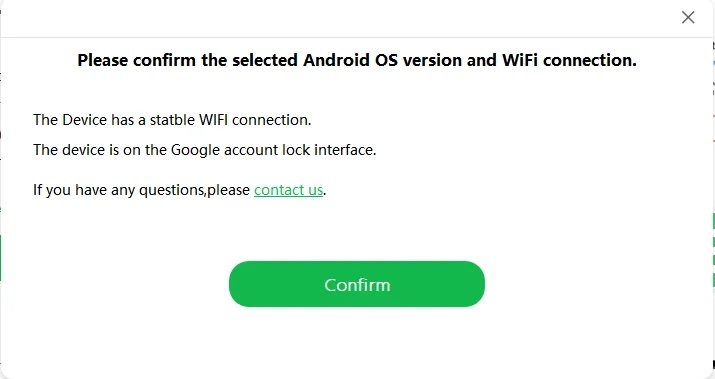
Follow the instructions from Mobitrix software. After finishing, click "Next" at the bottom right corner of the screen.

- Keep the phone and computer connected during the process.
- If your phone cannot enter "Test Mode", check the "Other Way" to get the instructions.
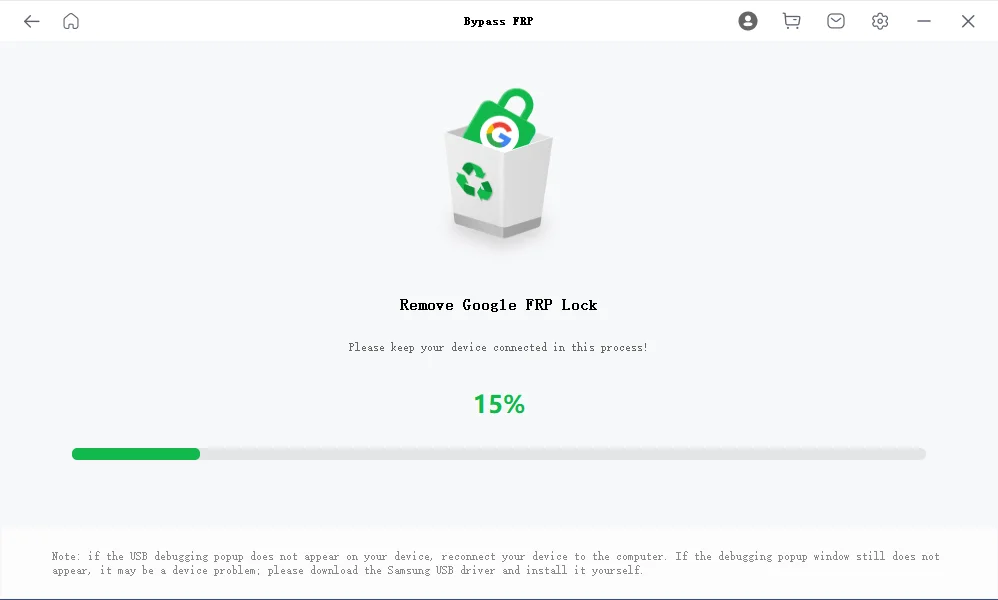
LockAway is unlocking, do not move the phone and keep the connection between phone and computer stable.
Unlock completed. Please check if the phone has restarted and Google Account (FRP) Lock removed.
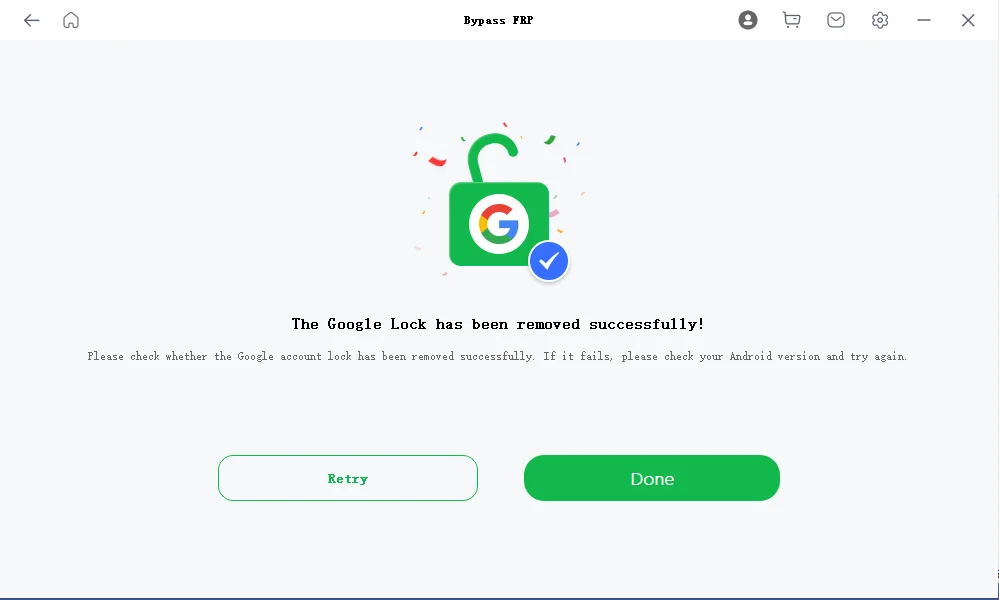
For Android 6/9/10
Select "Android 6/9/10", and click "Start".
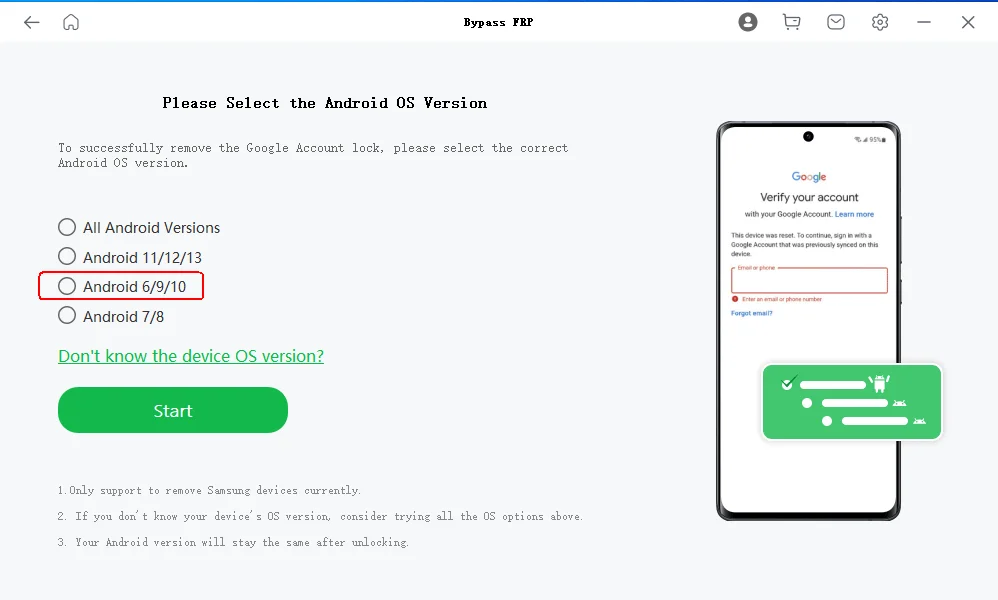
Connect the phone to the computer with a USB cable.
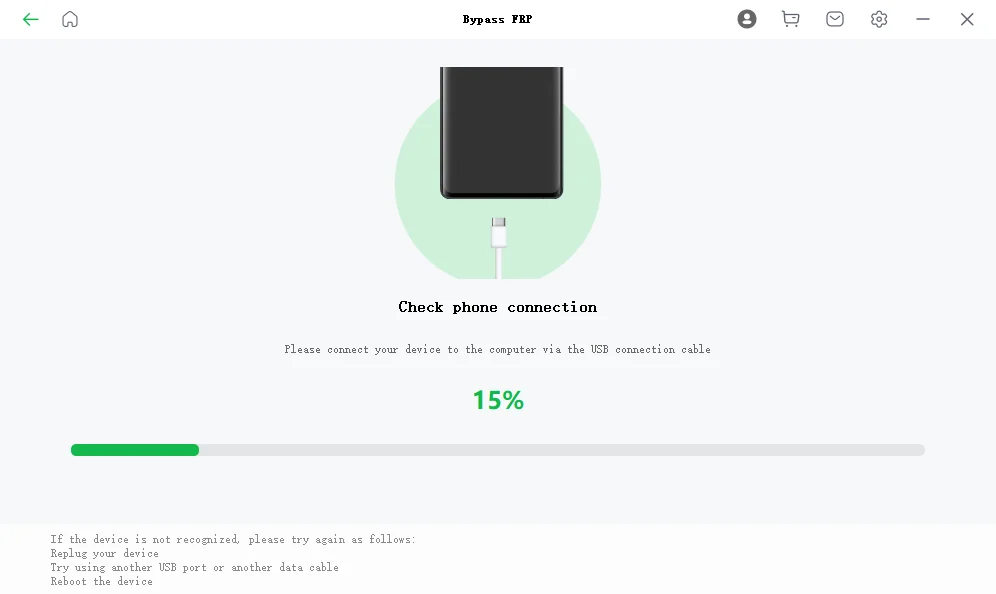
Follow the instructions from the Mobitrix client until unlock is completed.