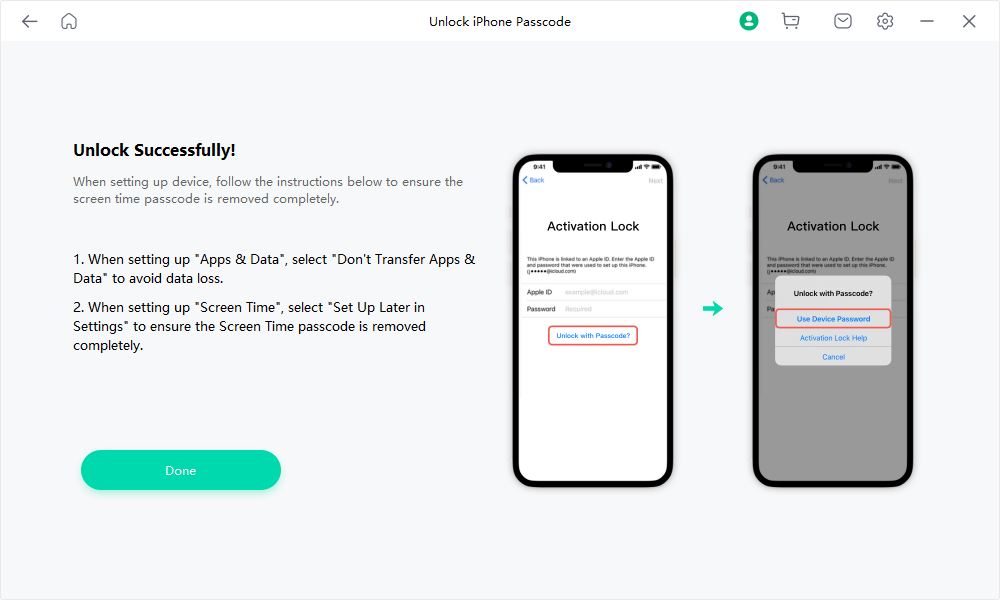User Guide of Mobitrix LockAway
New to Mobitrix LockAway? We will take care of you. Click here to know how to set up the software and complete the process.
Unlock Screen Time Passcode
- Step 1 Download and Install Mobitrix LockAway.
- Step 2 Connect iPhone/iPad to Computer.
- Step 3 Turn off Find My iPhone.
- Step 4 Start Unlocking.
- Step 5 Set up your device.
Download and Install Mobitrix LockAway
Download and install Mobitrix LockAway on your PC or Mac, launch the program and select the feature "Unlock Screen Time" to get started.

Connect iPhone/iPad to Computer
Connect the iPhone/iPad to the Computer via a USB cable.
Please unlock your iPhone screen and tap Trust from the pop-up alert (If you have trusted this computer before, the pop-up alert may not appear).

Turn off Find My iPhone
Before you remove the Screen Time passcode, Find My iPhone must be turned off first.
If Find My iPhone has not turned off, please follow the instructions below to disable Find My iPhone.
- Go to Settings > [your name] > Find My, then turn off Find My [device].
- Enter your Apple ID password, then tap Turn Off.
On the device, do one of the following:
For iOS 13, iPadOS 13, or later:
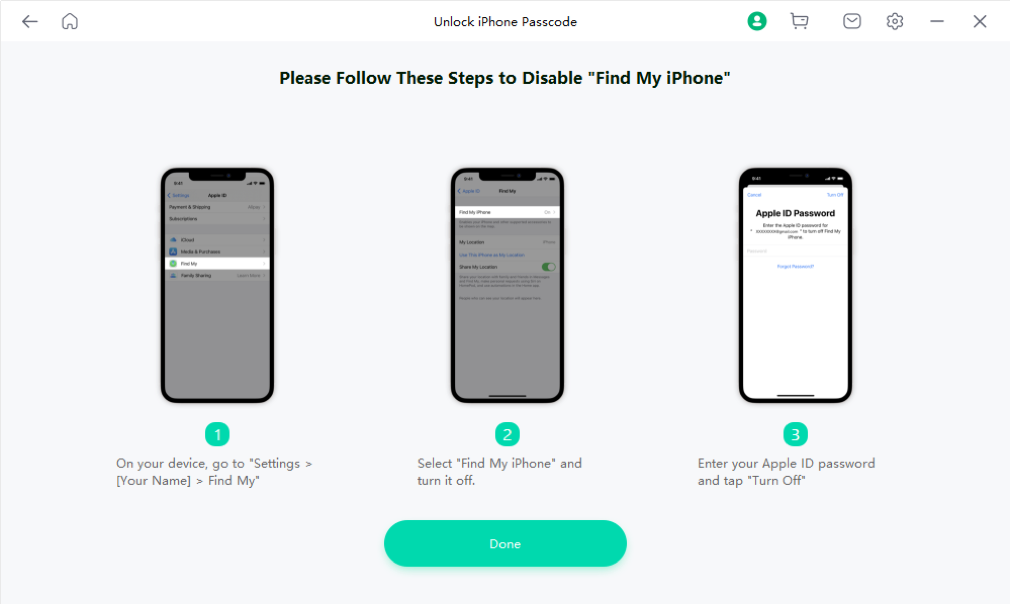
Start Unlocking
When Find My iPhone has been turned off, please click Start to remove your Screen Time Passcode.
Successfully Unlocked. Your iPhone will restart.
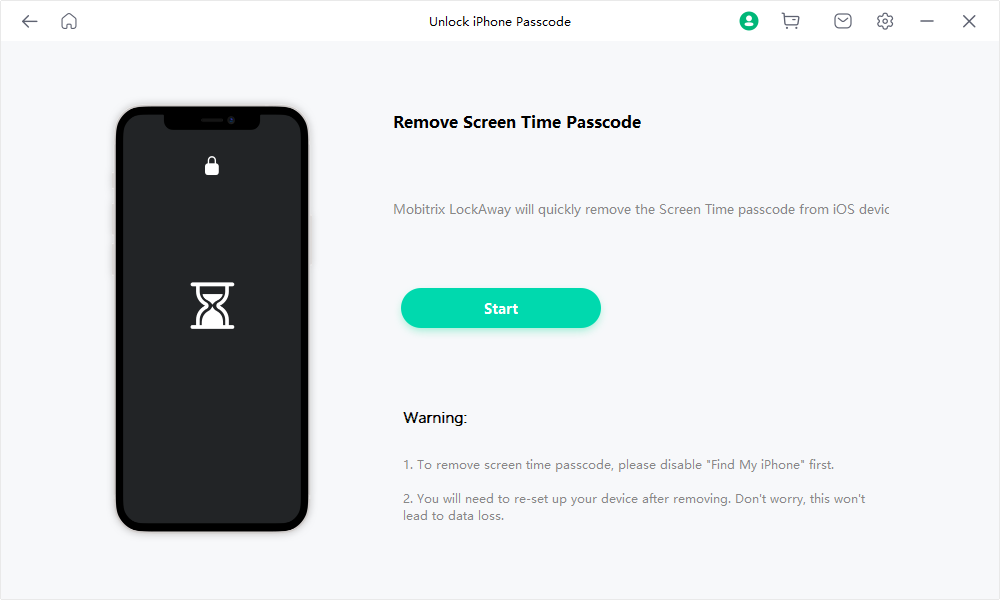
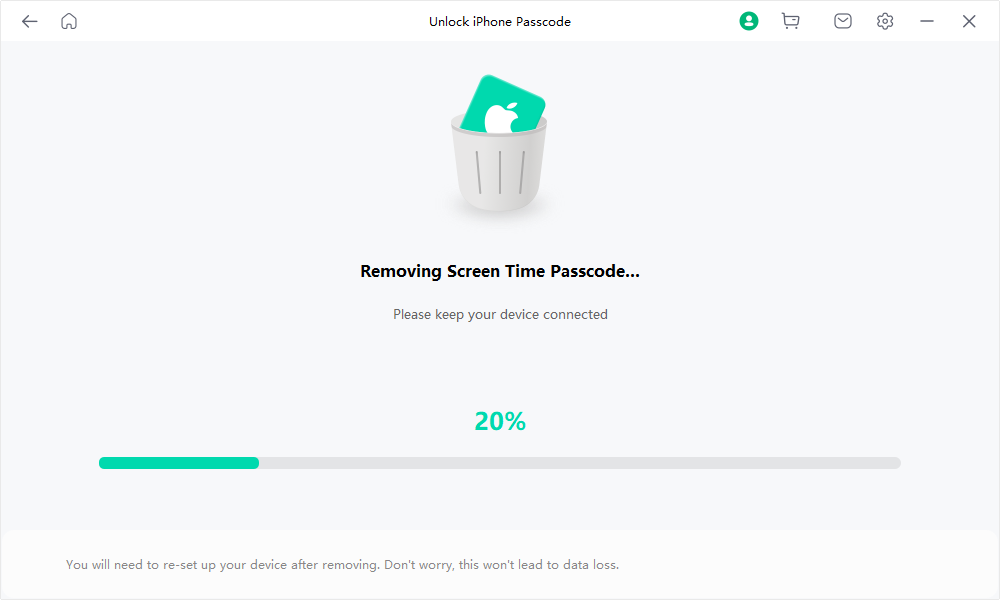
Set up your device.
After your iPhone restarts, please follow the instructions below to set up your device.
- When setting up "Apps&Data", select "Don't Transfer Apps& Data”.
- When setting up "Screen Time", select “Set Up Later in Settings”.
When you finished setting up your device, the Screen Time passcode is removed completely.